
How to Unlock Your TELUS Phone?
Oct 13, 2025 • Filed to: Screen Lock Removal • Proven solutions
If you have been using a locked TELUS phone for a long time, now is the right time to unlock it. A carrier-locked phone restricts you to using SIM cards from only one carrier, even if the network conditions in your area are poor. This is why many people look to unlock TELUS phones free.
This article presents the most effective ways to unlock TELUS devices. If you need to find out how to unlock TELUS phones, follow this guide. We've consulted with experts to gather solutions that are both easy and safe. So, get ready to enjoy the freedom of switching carriers effortlessly.

- Part 1: Requirements You Must Know Before Unlocking Telus Phone
- Part 2: Unlock Your Telus Phone in 3 Steps
- 1. Contact your Service Provider and Get the Unlock Code
- 2. Obtain a New SIM Card and Insert It into the Device
- 3. Enter the Code
- 4. Dr.Fone - Screen Unlock

- Part 3: Why Should We Unlock TELUS Phones?
Part 1: Requirements You Must Know Before Unlocking Telus Phone
TELUS has set some rules for phones getting unlocked to keep them safe and ensure that nothing wrong happens. Your gadget should meet all the conditions before trying to unlock it. TELUS might decline any unlock demand that seems expected to cheat TELUS or its clients. The following is a list of the conditions required:
- The gadget is locked to the TELUS network (only TELUS can unlock TELUS phones)
- The phone isn't lost or involved in the theft.
Part 2: Unlock Your Telus Phone in 3 Steps
1. Contact your Service Provider and Get the Unlock Code
Before going for third-party software or technical approach, we suggest you contact your service provider TELUS. We recommend you call your service provider from another device and provide them with your phone details. TELUS will then give you an unlock code for your device. You can use this unlock code to network unlock your phone.
This process could take some time. It all depends upon the service of your phone provider.
However, it is a simple and effective approach to unlocking your phone. Once your phone is unlocked, you can use any SIM card on your device.
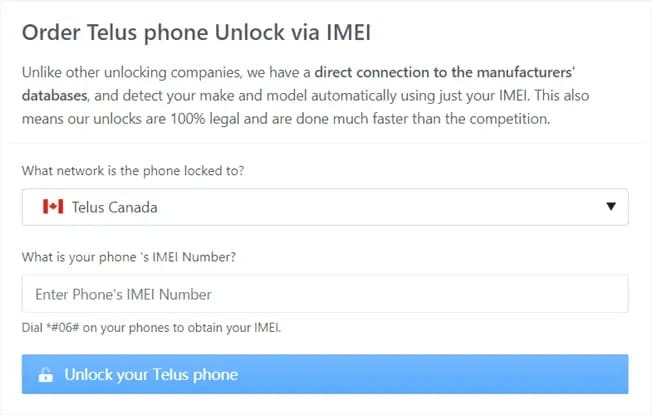
2. Obtain a New SIM Card and Insert It into the Device
This method is helpful if you use a SIM card other than the one unlocked for your phone. So, in such a case, you need to buy a new sim card. However, make sure to buy a SIM card from the carrier supported y your device. Now to unlock TELUS phone free of cost, follow these steps:
Step 1. Turn off your phone and open your phone SIM tray.
Step 2. Remove the SIM not supported by your phone (service provider).
Step 3. Insert the new SIM card in your phone SIM tray and turn on your device. Your phone will automatically start working with the new SIM card.
3. Enter the Code
After contacting TELUS, as discussed above, and getting the code, it is time to enter it. Follow the steps below to TELUS unlock phone:
- Turn off your phone by pressing the Side/Power button.
- Eject the TELUS SIM from your device and then turn on your device by pressing the Side button again.
- Type the code the TELUS service providers sent to you for your phone.
- After entering the code, your device will unlock automatically.
4. Dr.Fone - Screen Unlock
If you can't unlock your TELUS phone after contacting your service provider, you can use a network unlock tool to unlock it by yourself. Dr.Fone - Screen Unlock is an efficient and easy-to-use tool that allows users to sim unlock their Apple devices within a few minutes. With Dr.Fone, you don't need a code to unlock your device. You can install the application on your computer and use it to open the carrier lock and use sim cards from other carriers.
Dr.Fone offers various other tools such as system repair, screen unlock, WhatsApp transfer, and virtual location. It is a one-stop solution for all of your smartphone problems. Here are the steps to unlock TELUS phones with Dr.Fone – Screen Unlock.

Dr.Fone - Screen Unlock
Unlock SIM Lock with Any Carrier!
- Simple, click-through, process.
- No tech knowledge is required, everybody can handle it.
- Support all iPhone/iPad/iPod Touch and all iOS versions fully!

- Find the "Screen Unlock" in the interface of Dr.Fone. Now, select the "Remove SIM Locked" tab on the next page if you want to unlock your sim card or remove the network lock. Do remember that the sim unlock feature is only available for iOS device.

- Next, please have a connection between your PC and iPhone with a USB cable. After connecting your device, you can click on the "Start" option to begin the sim unlock process.
- You can see all the details about your device. Confirm those details. OK, it's time for "Unlock Now"

- Dr.Fone requires you to jailbreak your iOS device because the system can't remove the sim lock without it. If you don't know how to jailbreak your device, you can click on the "Jailbreak Guide" option to read the related instructions.
- After the iPhone jailbreak is successful, you need to complete the instructions below to set up your device. When they are over, proceed by clicking on the "Continue" option on the screen.

- Now please sit down and take a break, the SIM lock will disappear soon. After Dr.Fone finishes the sim unlock process, there is nothing as SIM lock obstacles on your iOS device.
Part 3: Why Should We Unlock TELUS Phones?
Different people have several reasons why they need TELUS unlock phone. However, most of the issues are concerned with the following:
- You may need to unlock your TELUS device if you want a new phone.
- If the available network has terrible service in your area, you may need to use another SIM card. However, to do so, you will need to unlock your phone first.
- Lastly, if the data and call plans are too expensive for your network compared to the others, you may need to change them. Therefore, you must change your SIM card, but SIM-unlock your device first.
The Bottom Line
Having the freedom to use any SIM card is a blessing indeed. It helps you in situations when a certain network won't work in an area. In such cases, you can change the SIM card and use the one with better signal strength and data plans. Therefore, this article focuses on how to unlock TELUS phone.
Moreover, we suggest you use Dr.Fone - Screen Unlock for a quick, easy, and effective solution. It not only unlocks your device but also protects your essential data.
iPhone Unlock
- Access Locked iPhone
- 1. Reset Locked iPhone Without iTunes
- 2. Erase Locked iPhone
- 3. Get Into Locked iPhone
- 4. Factory Reset Locked iPhone
- 5. Reset Locked iPhone
- 6. iPhone Is Disabled
- 7. Fix iPhone Unavailable Issue
- 8. Forgot Locked Notes Password
- 9. Unlock Total Wireless Phone
- 10. Review of doctorSIM Unlock
- iPhone Lock Screen
- 1. Lock Apps on iPhone
- 2. Bypass iPhone Passcode
- 3. Unlock Disabled iPhone Without PC
- 4. Disable One More Minute Screen Time
- 5. Unlock iPhone Passcode Screen
- 6. Reset iPhone Password
- 7. Auto Lock Never on iPhone
- 8. Remove Carrier Lock/SIM Restrictions
- 9. Get iMei Number on Locked iPhone
- 10. Add a New Face ID
- 11. iPhone Passcode Expired Pop-Up
- 12. Control Display Rotation
- 13. Fix iPhone is Disabled Connect to iTunes
- 14. Fix Turn Passcode Off Greyed Out
- 15. Get iPhone out of Demo Mode
- 16. Unlock Unresponsive Screen
- 17. iPhone Ask for Passcode After Reset
- Remove iCloud Lock
- 1. Remove Activate Lock without Apple ID
- 2. Remove Activate Lock without Password
- 3. Unlock iCloud Locked iPhone
- 4. Crack iCloud-Locked iPhones to Sell
- 5. Jailbreak iCloud Locked iPhone
- 6. What To Do If You Bought A Locked iPhone?
- 7. Fix iPhone Unavailable No Erase Option
- 8. Find iCloud Email Address on Apple Device
- 9. Broque Ramdisk iCloud Bypass
- Unlock Apple ID
- 1. Remove Payment Method on iPhone
- 2. Create a New Apple ID Account
- 3. Change Apple ID on iPad
- 4. Change Your Apple ID Password
- 5. Apple ID Not Active
- 6. Fix Wrong Apple ID Issue on iPhone
- 7. Fix This Person Is Not Active
- 8. New iCloud Terms and Conditions
- 9. Fix Apple ID Account Unavailable
- 10.Find Apple ID by IMEI
- 11. Unlink 2 iPhones with the Same Apple ID
- 12. Reset Password at appleid.apple.com
- 13. App Store Keep Asking for Password
- 14. Find Apple ID Password No Reset
- 15. Trusted Devices List Not Available
- Remove SIM Lock
- 1. Unlock iPhone Using Unlock Chip
- 2. Unlock iPhone for Free
- 3. Unlock iPhone Online
- 4. Factory Unlock iPhone
- 5. SIM Unlock iPhone
- 6. Unlock AT&T iPhone
- 7. Unlock iPhone with IMEI Code
- 8. Unlock iPhone without SIM Card
- 9. Unlock Cricket iPhone
- 10. Unlock iPhone with/without SIM Card
- 11. Unlock T-Mobile iPhone
- 12. Unlock Verizon iPhone
- 13. iPhone IMEI Checker
- 14. Unlock Xfinity iPhone
- 15. Unlock iPhone From The Carrier
- 16. Turbo SIM iPhone
- 17. Get the Sprint Unlock Codes
- 18. Unlock a Sprint Phone
- 19. Fix When iPhone Says No Sim
- Unlock iPhone MDM
- 1. Remove MDM from iPhone
- 2. Remote Management on iPhone
- 3. MDM VS MAM
- 4. Top MDM Bypass Tools
- 5. IoT Device Management
- 6. Unified Endpoint Management
- 7. Enterprise Mobility Management
- 8. Top 10 Proxy Websites
- 9. Mosyle MDM Remove Tool
- Unlock Screen Time Passcode
- 1. Reset Screen Time Passcode
- 2. Turn Off Screen Time without Passcode
- 3. Screen Time Passcode Not Working
- 4. Disable Parental Controls
- 5. Bypass Screen Time on iPhone Without Password
- 6. Delete Screen Time History on iPhone
- 7. Turn Off Downtime on iPhone
- 8. Download Age Restricted Videos
- MDM Unblock Games/Websites
- 1. Basketball Stars Game Unblocked
- 2. Play Getaway Shootout Unblocked
- 3. Play Build Now GG Unblocked
- 4. BitLife Unblocked
- 5. 10 Best Unblocked Anime Websites
- 6. Best Unblocked Game Websites
- 7. 1v1 LOL Unblocked
- 8. Get Poly Track Unblocked
- 9. Music Websites Unblocked
- 10. Spotify Unblocked
- 11. Snow Rider 3D Unblocked
- Unlock Apple Watch
- Unlock iPod Touch
- ● Manage/transfer/recover data
- ● Unlock screen/activate/FRP lock
- ● Fix most iOS and Android issues
- Unlock Now Unlock Now Unlock Now



















James Davis
staff Editor