How to Disable Screen Time When You Forgot Passcode
Oct 13, 2025 • Filed to: Screen Lock Removal • Proven solutions
Apple's Screen Time feature aims to improve our digital well-being. Screen Time is compatible with iPadOS, iOS 15 and later, as well as macOS Catalina and later. This feature allows you to keep track of your (and, if family sharing is enabled, your family's) app usage. It's a great way to keep track of any unhealthy digital habits, such as excessive gaming or social media use.
- Part 1: Why is there a need to use a screen time passcode
- Part 2: What happens when you forget the passcode?
- Part 3: How to remove or disable the forgotten Screen Time Passcode from the iPhone or iPad
- Part 4: How to remove or disable forgotten screen time passcode from the Mac
- Part 5: [Don't Miss!]Remove Screen Time Passcode using Wondershare Dr.Fone
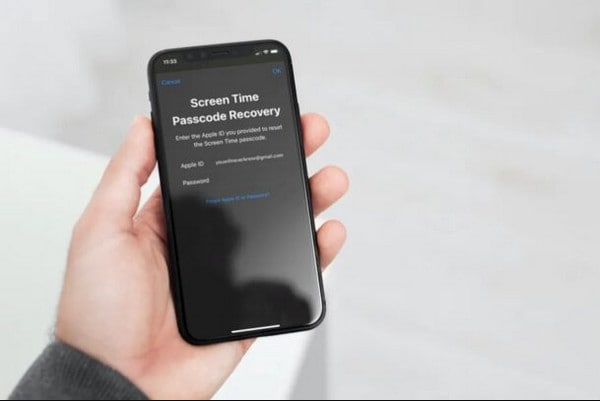
Part 1: Where is Screen Mirroring Majorly Used?
And why is there a need to use a screen time passcode…
The Screen Time passcode is used to protect the Content & Privacy Restrictions, as well as to extend the time limit of App Limits. When you enable Screen Time on a child's device or access Content & Privacy Restrictions on any device, Apple prompts you to create a Screen Time passcode.
If you wish to be able to Ask or More Time on prohibited apps, you can create a Screen Time passcode.
Part 2: What happens when you forget the passcode?
Certainly, Apple's screen time is a great feature. However, if you want to make any changes to Screen Time, you'll need to generate a Screen Time passcode. When handing up your Smartphone to others, it's very crucial to do so.
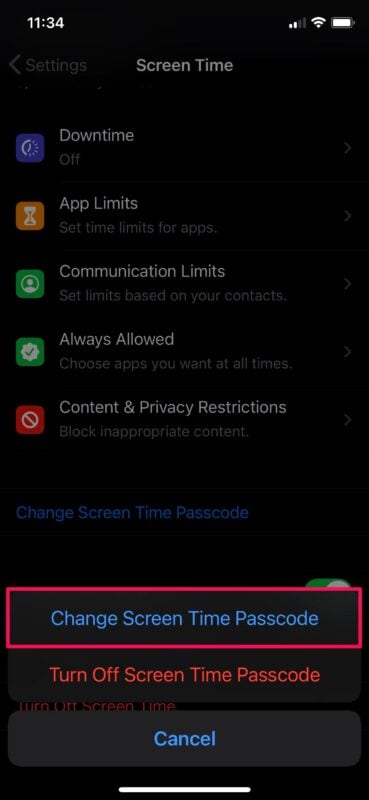
On iOS, Screen Time gives you the power to increase productivity while reducing bad digital behaviors. However, using it necessitates the development of a new passcode! And, if you don't use your Screen Time passcode nearly as much as your device passcode, which means you're more likely to forget it. When Screen Time was originally introduced in iOS 15, changing or removing a Screen Time passcode was nearly impossible if you couldn't remember it using normal ways.
Only resetting your iPhone or iPad using a passcode-free iTunes backup or setting it up as a new device were the only 'official' options to remove a forgotten Screen Time passcode. I know, it's absurd. In iOS 15, there was a workaround that involves retrieving your Screen Time passcode using encrypted iTunes backups. However, it no longer works with iOS 15 and iPadOS 15.
Apple, thankfully, realized their error. You may now simply update or delete your forgotten Screen Time passcode. The Mac is in the same boat. Let's have a look at how we can do it.
So here we will be explaining three different methods to remove or disable the screen time passcode.
Part 3: How to remove or disable the forgotten Screen Time Passcode from the iPhone or iPad
You must have iOS 15 or iPadOS 15 installed on your iPhone or iPad to reset or delete a forgotten Screen Time passcode. Go to Settings > General > About > Software Version to see your current iOS/iPadOS version. If your device requires an update, go to Settings > General > Software Update and install any available updates.
The procedure for resetting or deleting your Screen Time passcode becomes relatively simple after that. Instead of your current Screen Time passcode, you can update or remove it using your Apple ID and password.
Step 1: Go to your iPhone or iPad's Settings app and tap Screen Time. Scroll down the list of Screen Time options that appears and select the item labelled Change Screen Time Passcode.
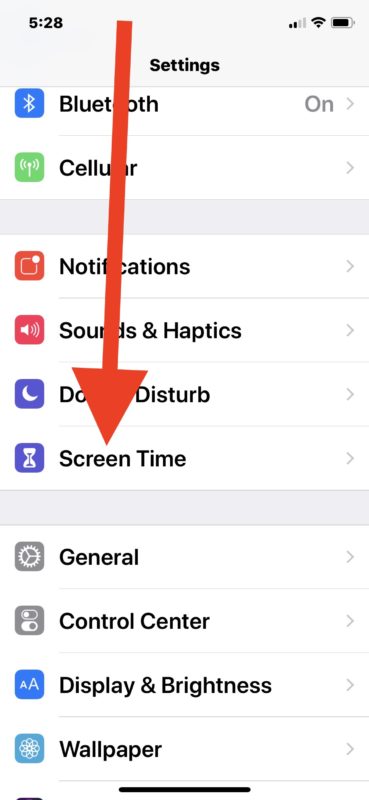
Step 2: Choose either Change Screen Time Passcode or Turn Off Screen Time Passcode, depending on your needs. Instead of entering your current Screen Time Passcode when the device prompts you, tap the 'Forgot Passcode?' option just above the onscreen number pad (not visible in the screenshot below).
Also a quick tip to remember that if your iPhone or iPad isn't running iOS 13.4/iPadOS 13.4 or higher, you won't see the 'Forgot Passcode?' option.
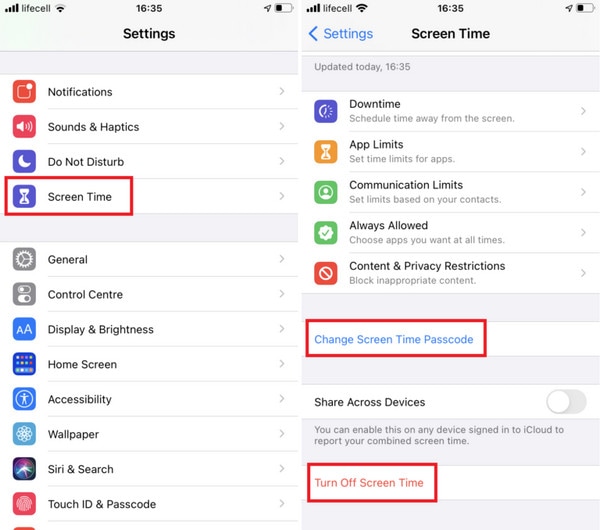
Step 3: Put your Apple ID and password in place. Select OK.
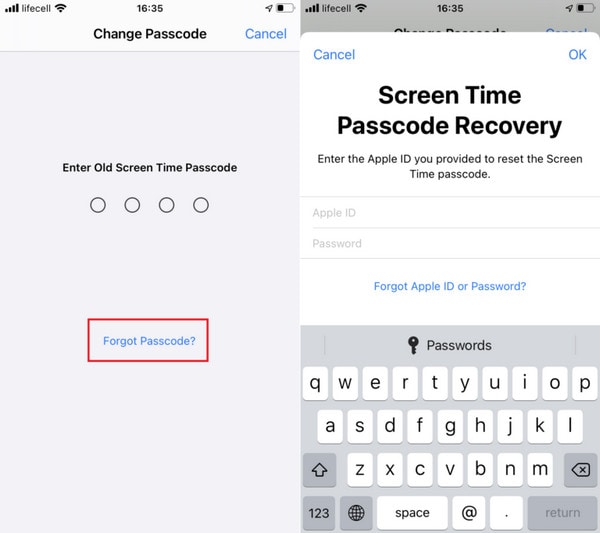
And there you have it! You can then either reset or remove your Screen Time passcode.
Turn on the switch next to Share Across Devices (if it isn't already enabled) if you changed or removed your Screen Time passcode and want it to apply to the rest of your devices. It's immediately underneath the option to Change Screen Time Passcode that you used in Step 1.
Part 4: How to remove or disable forgotten screen time passcode from the Mac
You may also use Screen Time on the Mac starting with macOS Catalina to monitor app usage, disable application features, ban websites, and more. But, just like with the iPhone and iPad, forgetting your Screen Time passcode makes changing your Screen Time settings nearly impossible.
You may simply update or delete a forgotten Screen Time passcode using your Apple ID credentials if your Mac runs macOS Catalina or above.
The current macOS version can be found by going to the Apple menu and selecting About This Mac. If your Mac needs to be updated, open Spotlight and type software update, then click Software Update and install any pending updates.
Step 1: Select System Preferences from the Apple menu.
Step 2: Select the Screen Time from the drop-down menu.
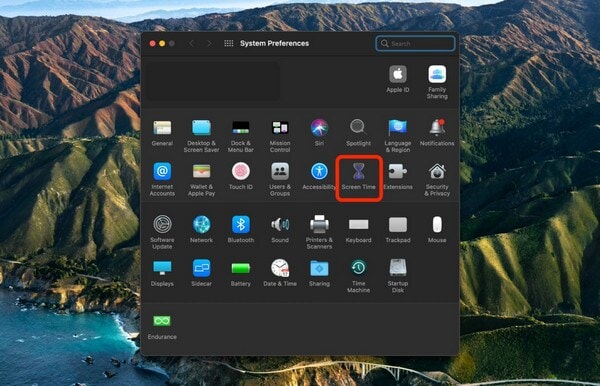
Step 3: Go to the Options tab on the left-hand side of the screen.
Step 4: Uncheck the box next to Use Screen Time Passcode (to disable the passcode) or click the Change Passcode button, depending on what you want to do.
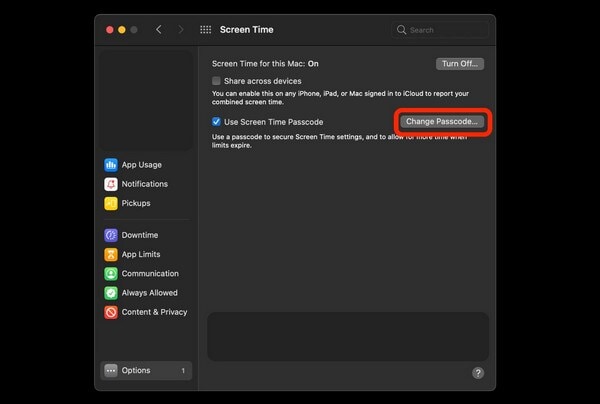
Step 5: When prompted for the current Screen Time passcode, select 'Forgot Passcode?'
A quick tip to remember is that If you don't have macOS 10.15.4 Catalina or above installed on your Mac, you won't see this option.
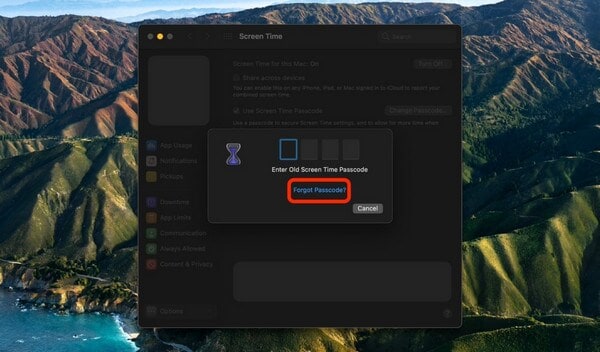
Step 6: Click next after entering your Apple ID and password.
Your Screen Time passcode can then be changed or removed. If the option next to Share Across Devices (under Options) is checked, your Screen Time passcode will sync across all of your Apple ID-enabled devices.
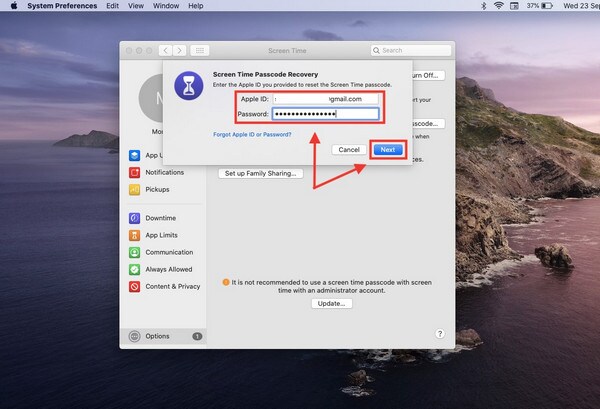
Part 5. [Don't Miss!]Remove Screen Time Passcode using Wondershare Dr.Fone software
Wondershare is without a doubt the most well-known software in the tech world, and Dr.Fone has played a significant role in its success. Dr.Fone is Wondershare's top-of-the-line data recovery software. In any case, it has demonstrated via its outstanding performance that it is capable of much more than merely data recovery. Dr.Fone can do it all: recovery, transfer, unlock, repair, backup, and wipe.
Dr.Fone is a one-stop shop for all your software-related issues. It's essentially a full mobile solution. Dr.Fone - Screen Unlock (iOS) is one of the tools that have successfully removed passcodes for over 100,000 people. However, solving a passcode-related issue is not simple, but this software allows you to bypass any form of passcode, even if your phone is disabled or broken.

Dr.Fone - Screen Unlock (iOS)
Remove Screen Time Passcode.
- Intuitive instructions to unlock iPhone without the passcode.
- Removes the iPhone's lock screen whenever it is disabled.
- Works for all models of iPhone, iPad and iPod touch.
- Fully compatible with the latest iOS system.

We've broken down how to use Dr.Fone to delete the Screen Time Passcode step by step.
Step 1: Get Dr.Fone and install it on your computer or Mac.
On your PC, download and run Wondershare Dr.Fone. Once the software has been installed, run it.
Step 2: Turn on the "Unlock Screen Time Passcode" feature.
On the home interface, go to "Screen Unlock." Choose "Unlock Screen Time Passcode" from the four options that appear, each offering distinct unlocking options.

Step 3: Unlock the Passcode for Screen Time
Use a USB cord to connect your iPhone to your computer. Click "Unlock Now" when your PC recognizes your phone. The Screen Time passcode will be removed by Dr.Fone, and the device will be successfully unlocked without any data loss.
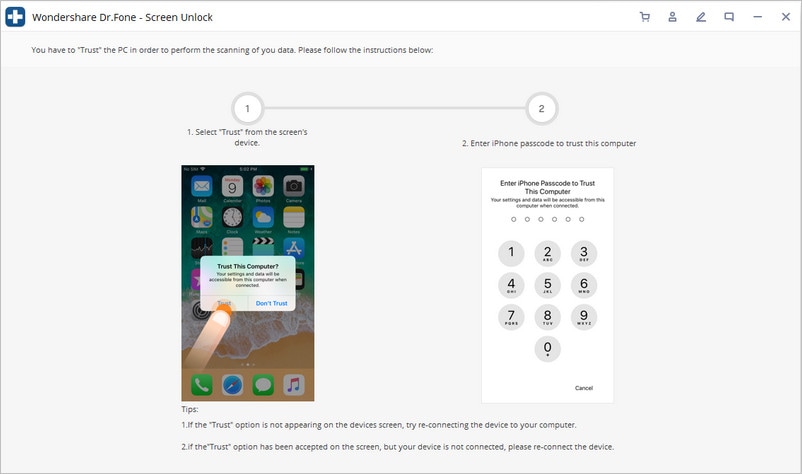
Step 4: Disable "Find My iPhone."
Make sure your "Find My iPhone" is turned off before removing the Screen Time passcode. If you haven't switched off "Find My iPhone," you can do so by following the steps below. Your Screen Time passcode will be successfully erased as a result.

Step 5: Complete the unlocking process.
It finished unlocking in a matter of seconds. You may now check to see if your phone's passcode has been removed. If not, go to the product interface and click the highlighted try another way button.

Points to Remember...
How do I get rid of the Screen Time passcode even if you know the passcode?
If you know the Screen Time passcode but no longer wish to utilize it, you may turn it off in Settings. Change the Screen Time Passcode on the Screen Time settings page.
Then select Turn off Screen Time Passcode and enter the 4-digit code to complete the process.
Final point
Apple's Screen Time is designed to address growing worries about the impact of increased gadget usage, Smartphone addiction, and social media on mental health. The goal is to help you recover control, or at the very least to make you aware of how much time you spend on your devices and what you do with it. However, forgetting your passcode can be inconvenient, but we've supplied you with solutions to help you get through it. We hope you and your Apple device will benefit from every part of this article.
iPhone Unlock
- Access Locked iPhone
- 1. Reset Locked iPhone Without iTunes
- 2. Erase Locked iPhone
- 3. Get Into Locked iPhone
- 4. Factory Reset Locked iPhone
- 5. Reset Locked iPhone
- 6. iPhone Is Disabled
- 7. Fix iPhone Unavailable Issue
- 8. Forgot Locked Notes Password
- 9. Unlock Total Wireless Phone
- 10. Review of doctorSIM Unlock
- iPhone Lock Screen
- 1. Lock Apps on iPhone
- 2. Bypass iPhone Passcode
- 3. Unlock Disabled iPhone Without PC
- 4. Disable One More Minute Screen Time
- 5. Unlock iPhone Passcode Screen
- 6. Reset iPhone Password
- 7. Auto Lock Never on iPhone
- 8. Remove Carrier Lock/SIM Restrictions
- 9. Get iMei Number on Locked iPhone
- 10. Add a New Face ID
- 11. iPhone Passcode Expired Pop-Up
- 12. Control Display Rotation
- 13. Fix iPhone is Disabled Connect to iTunes
- 14. Fix Turn Passcode Off Greyed Out
- 15. Get iPhone out of Demo Mode
- 16. Unlock Unresponsive Screen
- 17. iPhone Ask for Passcode After Reset
- Remove iCloud Lock
- 1. Remove Activate Lock without Apple ID
- 2. Remove Activate Lock without Password
- 3. Unlock iCloud Locked iPhone
- 4. Crack iCloud-Locked iPhones to Sell
- 5. Jailbreak iCloud Locked iPhone
- 6. What To Do If You Bought A Locked iPhone?
- 7. Fix iPhone Unavailable No Erase Option
- 8. Find iCloud Email Address on Apple Device
- 9. Broque Ramdisk iCloud Bypass
- Unlock Apple ID
- 1. Remove Payment Method on iPhone
- 2. Create a New Apple ID Account
- 3. Change Apple ID on iPad
- 4. Change Your Apple ID Password
- 5. Apple ID Not Active
- 6. Fix Wrong Apple ID Issue on iPhone
- 7. Fix This Person Is Not Active
- 8. New iCloud Terms and Conditions
- 9. Fix Apple ID Account Unavailable
- 10.Find Apple ID by IMEI
- 11. Unlink 2 iPhones with the Same Apple ID
- 12. Reset Password at appleid.apple.com
- 13. App Store Keep Asking for Password
- 14. Find Apple ID Password No Reset
- 15. Trusted Devices List Not Available
- Remove SIM Lock
- 1. Unlock iPhone Using Unlock Chip
- 2. Unlock iPhone for Free
- 3. Unlock iPhone Online
- 4. Factory Unlock iPhone
- 5. SIM Unlock iPhone
- 6. Unlock AT&T iPhone
- 7. Unlock iPhone with IMEI Code
- 8. Unlock iPhone without SIM Card
- 9. Unlock Cricket iPhone
- 10. Unlock iPhone with/without SIM Card
- 11. Unlock T-Mobile iPhone
- 12. Unlock Verizon iPhone
- 13. iPhone IMEI Checker
- 14. Unlock Xfinity iPhone
- 15. Unlock iPhone From The Carrier
- 16. Turbo SIM iPhone
- 17. Get the Sprint Unlock Codes
- 18. Unlock a Sprint Phone
- 19. Fix When iPhone Says No Sim
- Unlock iPhone MDM
- 1. Remove MDM from iPhone
- 2. Remote Management on iPhone
- 3. MDM VS MAM
- 4. Top MDM Bypass Tools
- 5. IoT Device Management
- 6. Unified Endpoint Management
- 7. Enterprise Mobility Management
- 8. Top 10 Proxy Websites
- 9. Mosyle MDM Remove Tool
- Unlock Screen Time Passcode
- 1. Reset Screen Time Passcode
- 2. Turn Off Screen Time without Passcode
- 3. Screen Time Passcode Not Working
- 4. Disable Parental Controls
- 5. Bypass Screen Time on iPhone Without Password
- 6. Delete Screen Time History on iPhone
- 7. Turn Off Downtime on iPhone
- 8. Download Age Restricted Videos
- MDM Unblock Games/Websites
- 1. Basketball Stars Game Unblocked
- 2. Play Getaway Shootout Unblocked
- 3. Play Build Now GG Unblocked
- 4. BitLife Unblocked
- 5. 10 Best Unblocked Anime Websites
- 6. Best Unblocked Game Websites
- 7. 1v1 LOL Unblocked
- 8. Get Poly Track Unblocked
- 9. Music Websites Unblocked
- 10. Spotify Unblocked
- 11. Snow Rider 3D Unblocked
- Unlock Apple Watch
- Unlock iPod Touch
- ● Manage/transfer/recover data
- ● Unlock screen/activate/FRP lock
- ● Fix most iOS and Android issues
- Unlock Now Unlock Now Unlock Now



















James Davis
staff Editor