
How to Convert WhatsApp Chats to PDF on iPhone & Android (7 Easy Methods)
WhatsApp Manage
- WhatsApp Transfer
- 1. Save Whatsapp Audio
- 2. Transfer WhatsApp Photos to PC
- 3. WhatsApp from iOS to iOS
- 4. WhatsApp from iOS to PC
- 5. WhatsApp from Android to iOS
- 6. WhatsApp from iOS to Android
- 7. Whatsapp Communities Messages
- 8. Switch Between WhatsApp and GBWhatsApp
- 9. Recover Deleted WhatsApp Call History
- 10. Delete Call History on WhatsApp
- 11. Starred Messages in WhatsApp
- 12. Send Bulk SMS on WhatsApp
- 13. Download Whatsapp Audio Notes
- 14. Saving Videos from WhatsApp
- WhatsApp Backup
- 1. Access WhatsApp Backup
- 2. WhatsApp Backup Extractor
- 3. Backup WhatsApp Messages
- 4. Backup WhatsApp Photos/Videos
- 5. Backup WhatsApp to PC
- 6. Backup WhatsApp to Mac
- 7. WhatsApp Backup Stuck
- 8. Restore WhatsApp Backup from Google Drive to iCloud
- 9. Find the Best WhatsApp Clone App
- WhatsApp Restore
- 1. Top Free WhatsApp Recovery Tools
- 2. Best WhatsApp Recovery Apps
- 3. Recover WhatsApp Messages Online
- 4. Recover Deleted WhatsApp Messages
- 5. Restore Deleted WhatsApp Messages
- 6. Retrieve Deleted WhatsApp Messages
- 7. Recover Deleted WhatsApp Images
- 8. WhatsApp Restoring Media Stuck
- 9. Restore Old WhatsApp Backup
- 10. See Deleted WhatsApp Messages
- WhatsApp Tips
- 1. Best WhatsApp Status
- 2. Best WhatsApp Messages
- 3. Most Popular WhatsApp Ringtones
- 4. Best WhatsApp Mod Apps
- 5. What is Blue WhatsApp
- 6. 234 Country Code WhatsApp
- 7. Delete WhatsApp Account
- 8. Hide WhatsApp Ticks
- 9. Hack WhatsApp Account
- 10. Verify WhatsApp without SIM
- 11. Blue Ticks on WhatsApp
- 12. WhatsApp Plus Download
- 13. Grey Tick on WhatsApp
- 14. Does WhatsApp Notify Screenshots
- WhatsApp Problems
- 1. WhatsApp Common Problems
- 2. WhatsApp Calls Not Working
- 3. Whatsapp Not Working on iPhone
- 4. WhatsApp Backup Stuck
- 5. WhatsApp Not Connecting
- 6. WhatsApp Not Downloading Images
- 7. WhatsApp Not Sending Messages
- 8. Couldn‘t Restore Chat History
- 9. WhatsApp Not Showing Contact Names
- WhatsApp Business Manage
- 1. WhatsApp Business for PC
- 2. WhatsApp Business Web
- 3. WhatsApp Business for iOS
- 4. Add WhatsApp Business Contacts
- 5. Backup & Restore WhatsApp Business
- 6. Convert a WhatsApp Account to a Business Account
- 7. Change A WhatsApp Business Account to Normal
- 8. WhatsApp Notifications Are Not Working
- Other Social Apps Manage
- ● Manage/transfer/recover data
- ● Unlock screen/activate/FRP lock
- ● Fix most iOS and Android issues
- Manage Now Manage Now
Dec 31, 2025 • Filed to: Social App Management • Proven solutions
Your WhatsApp chats are full of important memories and information. You might need to save them for backup, for legal reasons, or just to keep a record. But there's a catch: WhatsApp's own export feature only gives you a plain text file, not a clean, easy-to-read PDF. This can be frustrating when you need a proper document.
But don't worry, this guide makes it simple. We'll show you exactly how to convert your WhatsApp to PDF, whether you're using an iPhone or an Android. We have several easy methods that will help you get a professional-looking PDF of your chats in no time. Let's get you the file you need!

Part 1: Export WhatsApp Chat From TXT File to PDF Using Email/Phone
While WhatsApp offers a built-in chat export feature, it saves the conversations as text files (TXT), which can be cumbersome to manage and share. To overcome this limitation, converting these TXT files to PDF format provides a more versatile and accessible solution.
Stage 1. Export WhatsApp Chat To Email
Here's a step-by-step guide on how to export WhatsApp chats to PDF using email:
- Step 1: Open WhatsApp and navigate to the chat you want to export.

- Step 2: Tap the menu icon in the upper-right corner, then go to More > Export chat.

- Step 3: Select the email app you prefer, like Gmail, then send the file to an email address.
Stage 2. Convert TXT File to PDF on Phone Using WPS Office
Once you've received the email, download the attached TXT file, then convert it to PDF format using a document management app like the WPS Office App.
- Step 1: Download and install the WPS Office app on your phone.
- Step 2: Go to the Files tab at the bottom, tap TXT, then open the downloaded TXT file in the app.

- Step 3: Tap the Tools menu at the top and select Export to PDF. Select a suitable location and save the file as a PDF.

WhatsApp allows you to export and convert individual chats on your phone or computer to your email. However, some of your chat histories may exceed email attachment size limits, necessitating splitting them into multiple emails. Additionally, converting TXT files from WhatsApp to PDF format requires a document management app subscription and separate conversion for each chat.
Part 2: Export WhatsApp Chat to PDF Directly
You can use dedicated tools like Wondershare Dr.Fone - WhatsApp Transfer to export multiple chats from WhatsApp to PDF files. This powerful software allows iOS and Android users to create a backup of their entire WhatsApp history, including the attachments. They can then preview and export it to their computers in PDF format.
Follow the guide on how to use Dr.Fone - WhatsApp Transfer tool to export your WhatsApp chat to PDF:

Dr.Fone - WhatsApp Transfer
One-click to transfer WhatsApp messages from Android to iPhone
- Transfer WhatsApp messages from Android to iOS, Android to Android, iOS to iOS, and iOS to Android.
- Backup WhatsApp messages from iPhone or Android on your PC.
- Allow restoring any item from the backup to iOS or Android.
- Completely or selectively preview and export WhatsApp messages from iOS backup to your computer.
- Support all iPhone and Android models.
- Step 1: Download Dr.Fone, launch the app, then connect your phone to your computer.
- Step 2: Select WhatsApp Transfer from the Toolbox main menu.

- Step 3: Go to WhatsApp on the left-side navigation pane and select Backup WhatsApp messages.
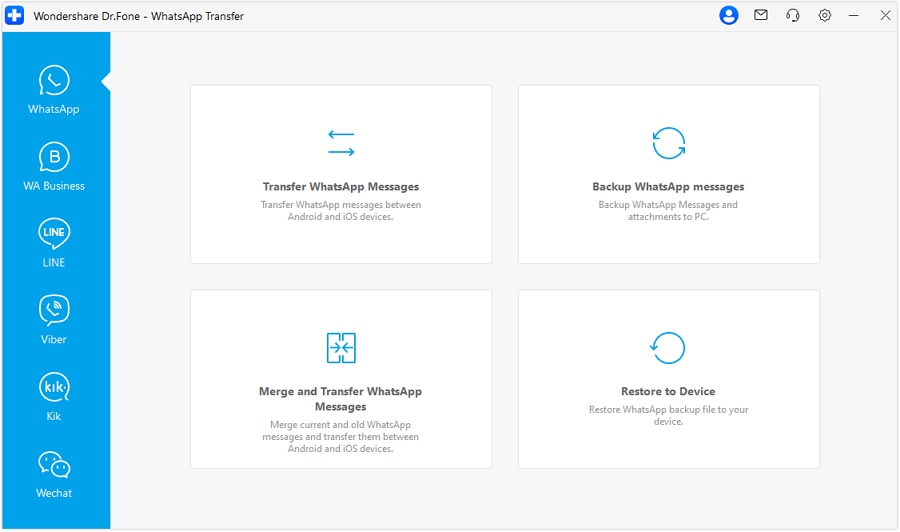
- Step 4: Follow the in-app instructions to turn it on and click Next to proceed. Once the backup is done, click OK to proceed with the export process.
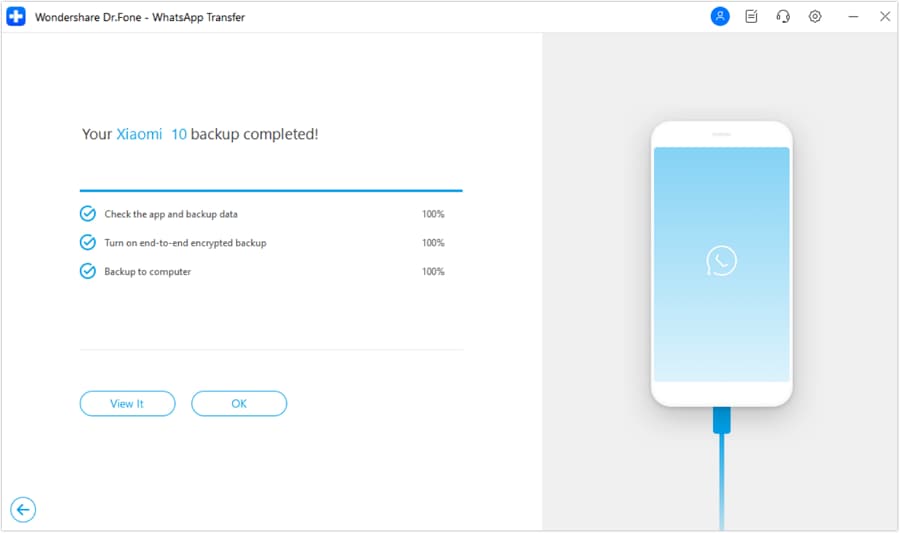
- Step 5: From the WhatsApp Transfer tool page, select Restore to Device.
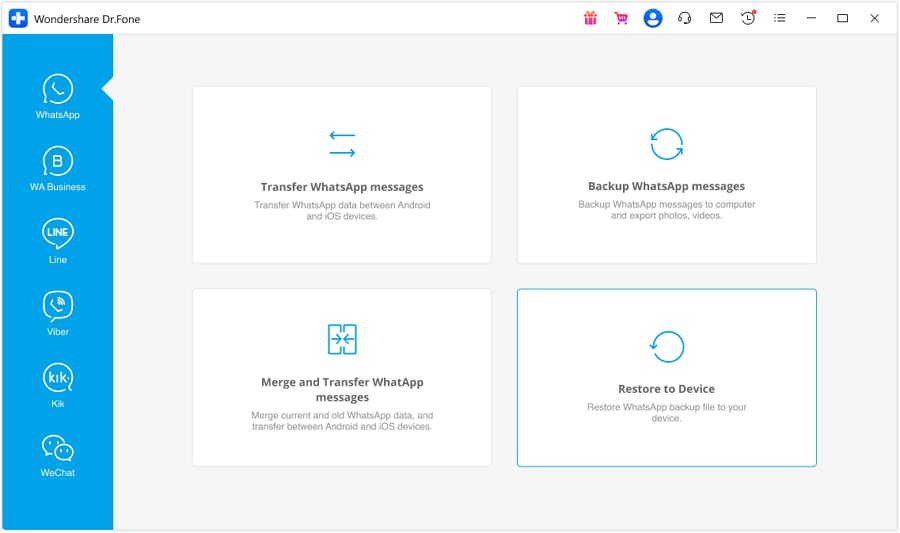
- Step 6: Click View for a preview of the WhatsApp backup file created.
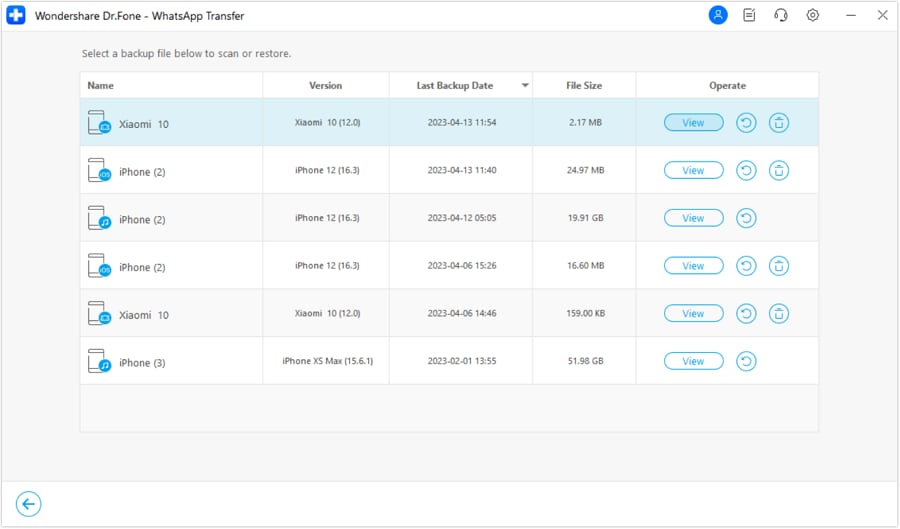
- Step 7: Select the WhatsApp chats you want to export. Next, click Recover to Computer, then save the WhatsApp chats as a PDF file.
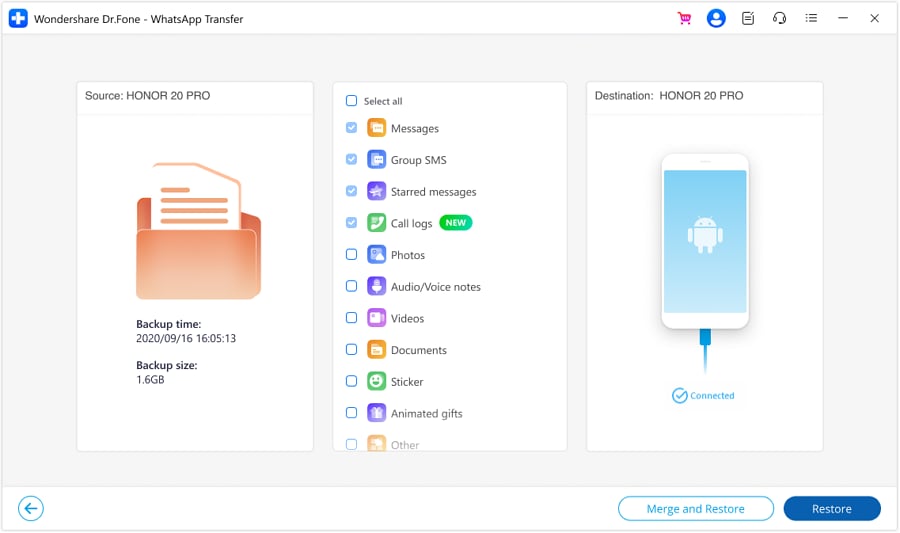
Dr.Fone offers several advantages over the built-in WhatsApp export functionality:
- Batch processing: Export several WhatsApp chat historieswith attachments to your computer in a few minutes.
- Selective export:Choose specific chats, including attachments, for precise archiving.
- Backup and restore:Create a backup of WhatsApp data to your computer for safekeeping and easy restoration, if needed.
- Cross-platform compatibility:Works seamlessly with both iOS and Android devices.
While Dr.Fone is a paid tool, its convenience and flexibility are worth the investment for anyone. It's true, especially for businesses that rely heavily on WhatsApp and want to ensure their chats are safely archived. However, if you're looking for a different free solution, exporting your chats from WhatsApp as a text file and converting it to PDF might be an alternative option.
Part 3: Export WhatsApp to PDF Using a Free TXT to PDF Converter Online
Converting your TXT files from WhatsApp to PDF format is easier with online tools like Wondershare HiPDF. Its batch conversion feature allows users to convert multiple TXT files in one go, making it ideal for quickly converting exported documents. Follow these steps and learn how to export the entire WhatsApp chat as PDFs using a TXT to PDF online converter:
- Step 1: Go to hipdf.com on your web browser. Click Choose File and upload the TXT file from your device or cloud storage, like Dropbox and OneDrive.

- Step 2: Click Convert in the lower right side and wait for HiPDF to convert the TXT file to PDF format.

- Step 3: Download the generated PDF file.
You don't even need to create an account. HiPDF is free to use, and your privacy is always a top priority. They never store your uploaded files on their servers, ensuring your data remains secure. Of course, as with any free service, you may encounter occasional ads. However, these ads do not hinder the performance of the free TXT to PDF converter.
Part 4: Export WhatsApp Chat to PDF Using a Computer
There are a few different ways to export a WhatsApp chat to PDF using a computer. We will discuss three methods: printing the chat to PDF or downloading it as PDF using Google Docs and Microsoft Word.
Method 1: Using Print Settings
The Print settings are compatible with most popular web browsers, ensuring that you can export your chats regardless of the browser you use to access WhatsApp Web. Here's how to export WhatsApp chat to PDF via Print settings on your browser.
- Step 1: Access WhatsApp Web on your computer and open the chat you want to export.
- Step 2: Go to the menu icon in the top-right corner of the Chrome window and select Print.
- Step 3: In the Print settings, select Save as PDF in the Destination drop-down menu, then click Save.

This method exports the chat history of WhatsApp to PDF format, requiring minimal steps and technical expertise. It streamlines the process and eliminates the need for downloading additional software. The resulting PDF file presents the chat history as screenshots, preserving the original conversation layout. Although it may work for short conversations, it might not be efficient for longer chat history.
Method 2: Using Google Docs
Another method to export your WhatsApp chat to PDF involves utilizing Google Docs.
- Step 1: Open Google Docs on your computer and create a new blank document.
- Step 2: Go to File > Open and upload the TXT file containing your WhatsApp chat history.

- Step 3: Go to File > Download and select PDF document (.pdf) as the download format.

Converting a TXT file to PDF using Google Docs offers a straightforward and accessible solution, especially for those already familiar with the Google Docs platform. However, the file size limit for individual documents in Google Docs is 50 MB, which might restrict the conversion of larger TXT files from WhatsApp.
Method 3: Using Microsoft Word
If you have MS Word installed on your computer, here's how to export the entire WhatsApp chat as a PDF document.
- Step 1: Open Microsoft Word on your computer, go to File > Open, and then upload the TXT file containing your WhatsApp chat history.
- Step 2: Click OK in the File Conversion - WhatsApp Chat with (number).txt pop-up window.

- Step 3: Go to File > Save As and select PDF as the file format.
Converting a TXT file to PDF using Microsoft Word offers several advantages, including preserving the original formatting of the TXT file and being accessible offline. However, there are also some drawbacks to consider, such as the maximum 32MB file size limit for text files of WhatsApp chats.
Part 5: Export WhatsApp Chat to PDF Using a Browser Extension
While using third-party apps to export chat history from WhatsApp to PDF is convenient, some users may prefer to avoid downloading software. Fortunately, there's a simple workaround that employs a browser extension.
The GoFullPage extension can capture screenshots of entire web pages, and to use it, follow these steps:
- Step 1: Go to Chrome Web Store, search for the GoFullPage extension, then click Add to Chrome.

- Step 2: Access WhatsApp through a web browser. Then, navigate to the WhatsApp chat you want to export as a PDF.
- Step 3: Click the GoFullPage extension icon in your browser's toolbar. The extension will capture a screenshot of the entire WhatsApp chat conversation you are viewing.
- Step 4: Click PDF to download the image as a PDF file on the new window.

While browser extensions offer a simple solution for exporting WhatsApp to PDF format by converting screenshots, this method also has drawbacks. Once the screenshot is converted into a PDF file, editing or modifying the content becomes limited. Moreover, exporting lengthy WhatsApp chat histories using this method can be time-consuming. Additionally, overly long chat messages may pose challenges, as the generated image may exceed manageable limits, making it difficult to share.
Read More About WhatsApp:
Best 8 iOS/Android Apps to Recover Deleted WhatsApp Messages
How to Restore WhatsApp Chats: With or Without Backup
Ultimate Guide to Fixing a Stuck WhatsApp While Restoring Media
Conclusion
So, there you have it! You've learned how to export WhatsApp chat to PDF for personal or business use. Remember, the best method for you depends on your comfort level and needs. Want a backup and export solution for multiple files? Wondershare Dr.Fone - WhatsApp Transfer is your choice, effortlessly exporting your entire WhatsApp chat history directly to PDF on your computer.
Do you prefer a DIY approach to export chats from WhatsApp to PDF files? Apps like WPS Office on your phone or online TXT to PDF converters can handle the conversion for free. You can also capture your WhatsApp web chats through browser print settings or screenshot them with the GoFullPDF plugin.
If you want to edit the exported TXT files, you can use Google Docs and Microsoft Word and then save them as PDFs. With various options available, you can confidently choose the method that best match your needs and preferences.




















James Davis
staff Editor