How To Retrieve Deleted WhatsApp Messages With Finest Solution
WhatsApp Manage
- WhatsApp Transfer
- 1. Save Whatsapp Audio
- 2. Transfer WhatsApp Photos to PC
- 3. WhatsApp from iOS to iOS
- 4. WhatsApp from iOS to PC
- 5. WhatsApp from Android to iOS
- 6. WhatsApp from iOS to Android
- 7. Whatsapp Communities Messages
- 8. Switch Between WhatsApp and GBWhatsApp
- 9. Recover Deleted WhatsApp Call History
- 10. Delete Call History on WhatsApp
- 11. Starred Messages in WhatsApp
- 12. Send Bulk SMS on WhatsApp
- 13. Download Whatsapp Audio Notes
- 14. Saving Videos from WhatsApp
- WhatsApp Backup
- 1. Access WhatsApp Backup
- 2. WhatsApp Backup Extractor
- 3. Backup WhatsApp Messages
- 4. Backup WhatsApp Photos/Videos
- 5. Backup WhatsApp to PC
- 6. Backup WhatsApp to Mac
- 7. WhatsApp Backup Stuck
- 8. Restore WhatsApp Backup from Google Drive to iCloud
- 9. Find the Best WhatsApp Clone App
- WhatsApp Restore
- 1. Top Free WhatsApp Recovery Tools
- 2. Best WhatsApp Recovery Apps
- 3. Recover WhatsApp Messages Online
- 4. Recover Deleted WhatsApp Messages
- 5. Restore Deleted WhatsApp Messages
- 6. Retrieve Deleted WhatsApp Messages
- 7. Recover Deleted WhatsApp Images
- 8. WhatsApp Restoring Media Stuck
- 9. Restore Old WhatsApp Backup
- 10. See Deleted WhatsApp Messages
- WhatsApp Tips
- 1. Best WhatsApp Status
- 2. Best WhatsApp Messages
- 3. Most Popular WhatsApp Ringtones
- 4. Best WhatsApp Mod Apps
- 5. What is Blue WhatsApp
- 6. 234 Country Code WhatsApp
- 7. Delete WhatsApp Account
- 8. Hide WhatsApp Ticks
- 9. Hack WhatsApp Account
- 10. Verify WhatsApp without SIM
- 11. Blue Ticks on WhatsApp
- 12. WhatsApp Plus Download
- 13. Grey Tick on WhatsApp
- 14. Does WhatsApp Notify Screenshots
- WhatsApp Problems
- 1. WhatsApp Common Problems
- 2. WhatsApp Calls Not Working
- 3. Whatsapp Not Working on iPhone
- 4. WhatsApp Backup Stuck
- 5. WhatsApp Not Connecting
- 6. WhatsApp Not Downloading Images
- 7. WhatsApp Not Sending Messages
- 8. Couldn‘t Restore Chat History
- 9. WhatsApp Not Showing Contact Names
- WhatsApp Business Manage
- 1. WhatsApp Business for PC
- 2. WhatsApp Business Web
- 3. WhatsApp Business for iOS
- 4. Add WhatsApp Business Contacts
- 5. Backup & Restore WhatsApp Business
- 6. Convert a WhatsApp Account to a Business Account
- 7. Change A WhatsApp Business Account to Normal
- 8. WhatsApp Notifications Are Not Working
- Other Social Apps Manage
- ● Manage/transfer/recover data
- ● Unlock screen/activate/FRP lock
- ● Fix most iOS and Android issues
- Manage Now Manage Now
Dec 11, 2025 • Filed to: Social App Management • Proven solutions
WhatsApp stands as a cornerstone in modern communication. It facilitates smooth connections among individuals worldwide. However, users encounter a persistent challenge even within this highly efficient messaging platform. The most common one is the deletion of WhatsApp messages.
Imagine the scenario where an important conversation vanishes unexpectedly. Amidst the countless conveniences WhatsApp offers, the issue of deleted messages persists. It necessitates a reliable and effective solution for retrieval. This article will look for optimal solutions to retrieve deleted WhatsApp messages. The aim is to empower users to recover their lost WhatsApp messages efficiently.

- Part 1. How To Tell If Your Message is Deleted?
- Part 2. [For Android] Recovering Deleted WhatsApp Messages From Google Drive Backup
- Part 3. [For iOS] Recovering Deleted WhatsApp Messages on iCloud Backup
- Part 4. [For iOS] Using iTunes as a Direct Recovery Source
- Part 5. [[For Android/iOS] Use Wondershare Dr.Fone for Recovering Deleted WhatsApp Messages

Part 1. How To Tell If Your Message is Deleted?
Recognizing whether a message has been deleted on WhatsApp involves observing specific indications. WhatsApp employs distinctive cues that notify users when a message has been removed. Knowing more about deleted messages is important before recovering deleted WhatsApp messages. Here's a comprehensive insight into the indicators of deleted messages:
1. This Message Was Deleted
When a sender deletes a message within a chat, WhatsApp displays the text "This message was deleted" instead of the deleted message. This notification appears for both individual and group chats.

2. Disappearing Messages
In certain instances, users might notice that all messages within a chat disappear. This could be due to activating the "Disappearing Messages" feature. This feature automatically removes all messages after a specified duration, usually set by the user or group admin.

3. Notification Removal
You might have received a notification for a message but later find that the message has been deleted. When you try to view it in the chat, WhatsApp will display the text "This message was deleted."

Part 2. [For Android] Recovering Deleted WhatsApp Messages From Google Drive Backup
Android devices rely on Google Drive as a primary source for storing WhatsApp data backups. However, the backup available might not always include the latest messages. If you have a backup that contains messages you need to retrieve, you can restore that specific Google Drive backup.
The drawback is that restoring from an older backup might lose the most recent conversations. Here's a step-by-step guide to restore WhatsApp deleted messages by utilizing the Google Drive backup:
Step 1. Begin by uninstalling the WhatsApp application from your Android device. This action does not delete your WhatsApp backup data from Google Drive.

Step 2. Go to the Google Play Store and reinstall WhatsApp on your device. After installing, open WhatsApp and verify your phone number. Ensure it's the same number linked to the Google Drive account where your WhatsApp backup exists.

Step 3. WhatsApp will detect the available backup on Google Drive during the setup process and prompt you to restore it. Adhere to the instructions displayed on your screen to recover your WhatsApp data. Once the restoration process is completed, your chats will be restored to the backup state. Scroll through the chats to find the deleted messages from the period covered by the backup.

Part 3. [For iOS] Recovering Deleted WhatsApp Messages on iCloud Backup
iOS devices utilize iCloud as the primary backup source for storing WhatsApp data. However, like Android devices, the backup might not encompass the latest messages if deleted after the last backup.
Restoring from an iCloud backup may result in losing recent messages that weren't included in the backup. Here's a step-by-step guide to recover deleted WhatsApp messages by leveraging the iCloud backup:
Step 1. Start by uninstalling the WhatsApp app from your iOS device. Next, head to the App Store to download and reinstall the WhatsApp application on your device.

Step 2. Upon reinstalling WhatsApp, open the application and authenticate your phone number. WhatsApp will identify the existing iCloud backup during setup and provide instructions to restore it. Adhere to the instructions displayed on the screen to finalize the restoration procedure. Your chats will return to the state of the iCloud backup.

Part 4. [For iOS] Using iTunes as a Direct Recovery Source
iTunes serves as an alternative data recovery source for iOS devices. It creates and stores backups of the device's data, including WhatsApp messages on a computer. If you had created a backup of phone data before the messages were deleted, you can restore the backup. Here's a direct method to retrieve deleted WhatsApp messages from an iTunes backup:
Step 1. Use a USB cable to connect your iOS device to a computer with the latest version of iTunes installed. Open iTunes if it fails to launch automatically upon connection. If prompted on your iOS device, trust the connected computer.

Step 2. You can do that by entering the device passcode and selecting "Trust This Computer." In iTunes, click the “Device” icon near the top-left corner. It will allow you to access the “Summary” page for your connected iOS device.

Step 3. Under the "Backups" section, select "Restore Backup." Choose the backup that contains the deleted WhatsApp messages from the list. Click "Restore" to initiate the restoration process from the selected iTunes backup.

Part 5. [For Android/iOS] Use Wondershare Dr.Fone for Recovering Deleted WhatsApp Messages
When faced with the critical task of recovering deleted data, a swift and reliable solution becomes imperative. Wondershare Dr.Fone stands out as an exceptionally effective choice. This tool stands out for its proficiency in recovering deleted WhatsApp messages. Moreover, it is compatible with both Android and iOS devices. Dr.Fone can recover data from various backup sources, including Google Drive, iCloud, and iTunes.
The iOS version is the world's first iPhone data recovery software. It is renowned for its top-rated performance and unparalleled success rate. Dr.Fone excels in recovering deleted photos, WhatsApp messages, and over 18 other data categories.
Key Features of Wondershare Dr.Fone
- It can retrieve data from broken Samsung phonesand Google Drive.
- Fone can recover data from over 6,000 smartphones.
- The tool is compatible with the latest iOS and Android versions for data recovery.
Steps to Recover Deleted WhatsApp Messages via Wondershare Dr.Fone
Here is how to retrieve deleted WhatsApp messages when using Dr.Fone. You will be able to get back your deleted WhatsApp messages in no time:
For iOS Devices
Step 1. Initiating Data Recovery With Dr.Fone
First, open Wondershare Dr.Fone on your computer once you have installed it successfully. Proceed by navigating to "Toolbox" and tapping "Data Recovery." Next, choose "iOS" from the options on the following screen. Then, select the "Recover Data from an iOS Device" option on the next screen to proceed further.

Step 2. Device Connection and File Selection
The following screen will ask you to link the iOS device to your computer. Connect the device using a USB cable and allow the platform to recognize it. Upon detection of the iDevice, the next screen will exhibit all available file types for potential recovery. Here, choose "WhatsApp & Attachments" along with other options. After making your choices, select the "Start Scan" button.

Step 3. Data Preview and Recovery Selection
The subsequent window will display a preview of the data being recovered from the iOS device. Let the platform complete the scanning of the iOS device. Once the scanning process finishes, you can choose and preview specific data for recovery. After finding your lost WhatsApp data, use "Restore to Device" or "Recover to Computer" to recover the data.

For Android Devices
Step 1: Initiating WhatsApp Data Recovery With Wondershare Dr.Fone
To start, launch Wondershare Dr.Fone on your computer. Go to "Toolbox" and click "Data Recovery." Select "Android" as your device type in the window that opens. Then, choose "Recover WhatsApp Data" to retrieve current and deleted WhatsApp content. Connect your Android device when prompted; a successful connection will be confirmed. Click "Next" to start recovering your data.
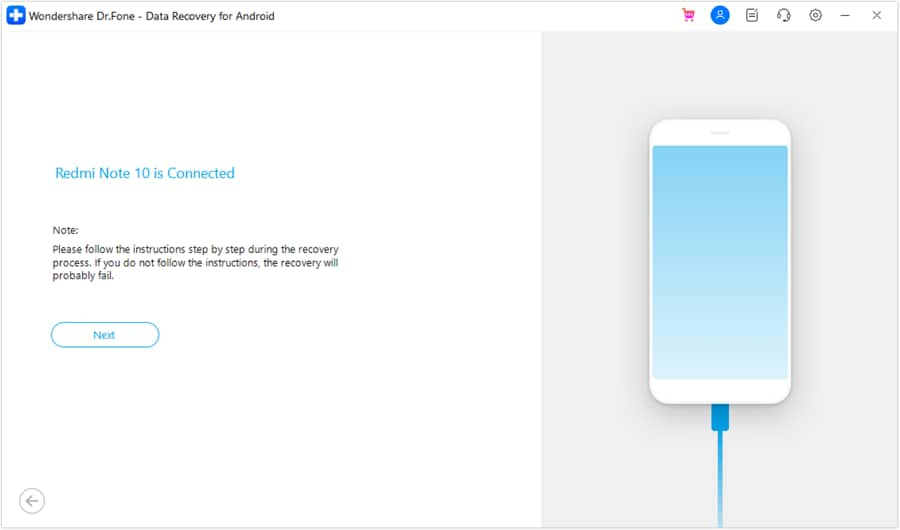
Step 2: WhatsApp Data Backup and Reinstallation
As you move to the following screen, you'll see the progress of the complete backup displayed. To complete the entire process, follow the on-screen instructions to back up your WhatsApp data. After completion, WhatsApp will automatically uninstall from the Android device and reinstall. Once it launches again, grant all necessary permissions and click "Next."
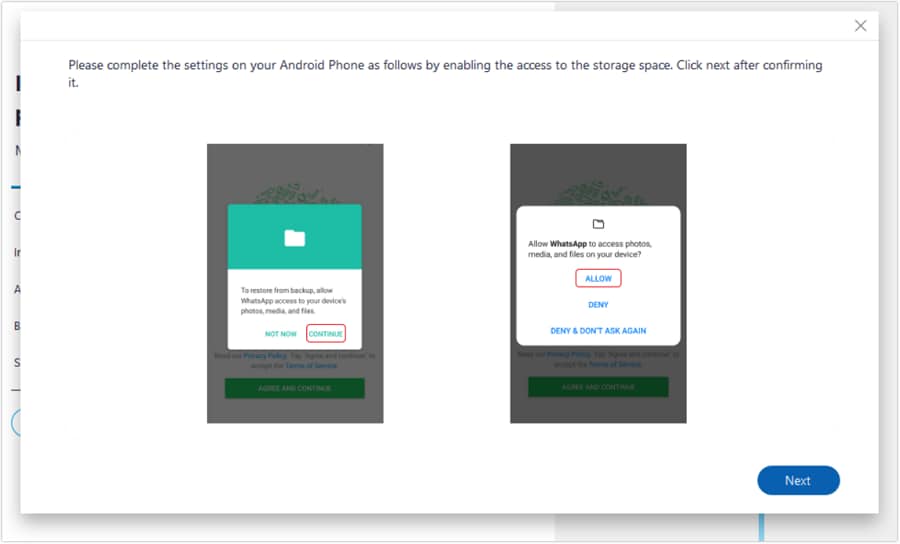
Step 3: WhatsApp Activation and Restore
You'll receive a prompt to activate WhatsApp using your registered phone number. Enter the number, verify your account, and allow the system to search for a backup file. Once the backup file is found, click the "Restore" button. Then proceed by tapping 'Next' on your Android device. After successfully setting up WhatsApp on your Android, click 'Next' to continue.

Step 4: Retrieving WhatsApp Data From Android Device
The computer will effectively conduct a scan to retrieve all WhatsApp data. It will present the data from the Android device in a categorized form within the preview window. Choose the specific data for recovery and proceed by clicking the "Recover" button. A pop-up window will prompt you to specify the location and proceed by clicking "Export."
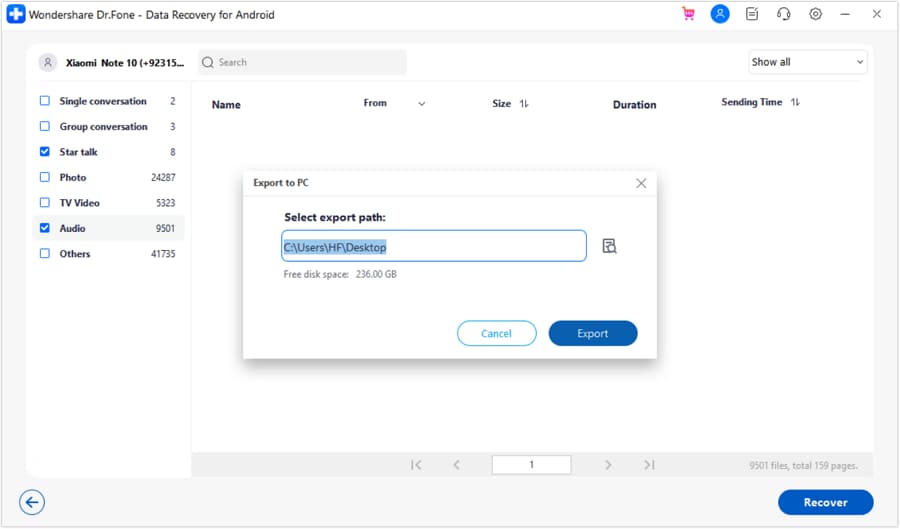
Read More About WhatsApp:
210+ Best WhatsApp Status Quotes for You
Top 3 Ways to Verify WhatsApp without a SIM Card
Best 8 iOS/Android Apps to Recover Deleted WhatsApp Messages
Conclusion
In summary, knowing how to recover deleted WhatsApp messages is important. These include backups from Google Drive, iCloud, and iTunes. Trying different approaches is crucial in restoring lost data. Wondershare Dr.Fone offers comprehensive solutions across iOS and Android platforms. Moreover, its advanced features make it an optimal choice for retrieving deleted WhatsApp messages.


















James Davis
staff Editor