
What is a Quick Shortcut Maker? A Comprehensive Guide 2025
Oct 24, 2025 • Filed to: Device Data Management • Proven solutions
Dr.Fone Basic:
Better Control for Your Phone
Manage, transfer, back up, restore, and mirror your device
Do you need to simplify navigation and save time when operating the applications? One of the best ways to do this is to use a shortcut app like QuickShortcutMaker or QSM.
But is this application really worth it? One Reddit user, "Miki1606", mentions that his QSM is glitching continuously.
This guide will quickly summarize the QuickShortcut Maker app's introduction and usability. You will also learn how to download the application in no time.
If you are facing any issues with this app, we'll share a secret application that will help you manage your phone like a pro in no time. Let's get into it.
- Part 1. What is Quick Shortcut Maker, and what is it for?
- Part 2. How to Use a Quick Shortcut Maker?
- Part 3. How to Download Quick Shortcut Maker?
- Part 4. Pros and Cons of Quick Shortcut Maker
- Part 5. Is it Safe to Use Quick Maker APK?
- Part 6. Review of Quick Shortcut Maker for Android

- Bonus Tip: How to Effortlessly Manage and Transfer Android Phone Data?
Part 1. What is Quick Shortcut Maker, and what is it for?
Quick Shortcut Maker is an application that creates shortcuts to other apps and hidden Android operating system features. You can easily create shortcuts on the home screen to quickly open apps and perform actions using this application.
On top of that, Quick Shortcut Maker offers a fast and easy way to turn off the FRP lock on your Android device. If you struggle to log in after resetting your device, this app can temporarily bypass security protocols to remove the FRP lock.
Once you bypass the FRP lock, the application enables security features to protect your device from unauthorized access.
Here are the key features of Android Quick Shortcut Maker:
- Lets you create customizable shortcuts for your apps. It enables access to any app directly from the home screen with a single tap.
- You can create an organized app list by putting similar apps in one folder.
- Allows you to delete all the unwanted apps to free up space, enhancing your phone’s performance.
- Lets you easily remove the FRP lock on most Android devices.
- Features a user-friendly interface and protects your privacy with enhanced security features.
The Best Alternative to Quick Shortcut Maker for FRP Bypass
Apart from utilizing Quick Shortcut Maker for FRP bypass, you can also use a reputable third-party tool, Dr. Fone - Screen Unlock (Android). This software can not only remove FRP on a wide range of Android devices, but also eliminate the Google account verification after factory reset. Download the tool now for 100% FRP removal.
Dr.Fone - Screen Unlock (Android)
100 % Success Rate on FRP Bypass Google Account
- Remove FRP lock on Samsung, Xiaomi, Redmi, Oppo, Realme, Vivo, Motorola, Lenovo, Huawei, Micromax, ZTE, and OnePlus phones without password or Google account.
- Bypass Google FRP account on all Samsung Phones and Tablets.
- 100% success rate for FRP bypass on Samsung Snapdragon devices.

- Bypass Google account verification after factory reset.
- No tech knowledge required, Simple, click-through, process.
Part 2. How to Use a Quick Shortcut Maker?
Quick Shortcut Maker APK is easy to use thanks to its intuitive interface. To create shortcuts with this app, all you need to do is follow these steps:
Step 1. First, open the Quick Shortcut Maker app on your smartphone.
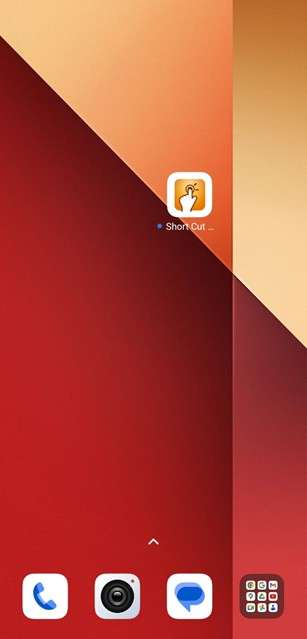
Step 2. Next, click on the apps button to navigate to the list of your phone’s apps.
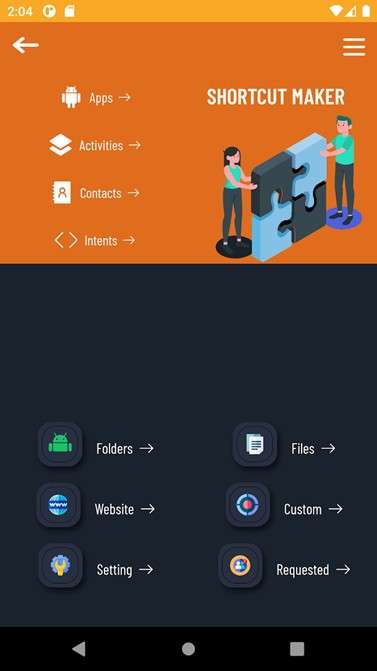
Step 3. Select the app or task for which you want to create a shortcut.
Step 4. In the pop-up menu, select Try to ensure the task or app opens properly.
Step 5. Once verified, tap Create to finalize.
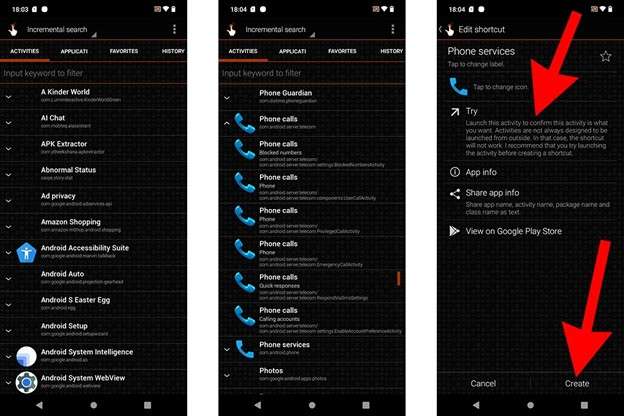
If you follow all the steps correctly, the shortcut should appear on the home screen. That's how you use Quick Shortcut Maker. Although this app contains some advanced functions that further increase its usefulness, we will lead directly to the next section.
Part 3. How to Download Quick Shortcut Maker?
Getting Quick Shortcut Maker on your Android phone is easy. Just follow these simple steps:
Step 1. Look for the App File
First, search online for "Quick Shortcut Maker APK." Try to find it on a reliable website, such as Uptodown.
Step 2. Download the App
Once you're on a good website, just tap the download button. This will put the actual app file onto your phone.
Step 3. Enable App Installations from Unknown Sources (If Required)
Your device might need you to enable installation from unknown sources in your settings. Refer to your device's documentation for detailed instructions.
Step 4. Install the App
Search the downloaded APK in your file manager. Tap on it and follow the instructions to install the app.
Step 5. Launch the App
Once installed, you can find and launch Quick Shortcut Maker on your device's home screen or in your app list.
Part 4. Pros and Cons of Quick Shortcut Maker
Quick Shortcut Maker is a handy tool because it is simple and free. However, like other apps, it has a few downsides to consider. Here are its pros and cons.
|
✅Pros |
⚠️Cons |
| You can download and install it for free on any Android device. | Older versions may run slowly. |
| It has an easy-to-use interface and doesn’t take up much space. | Manual updates are needed for new versions. |
| All premium features are available without any cost. | Requires a specific Google Account Manager version for FRP bypass. |
Part 5. Is it Safe to Use Quick Maker APK?
Yes, QuickShortcutMaker is a trusted app with millions of downloads from the Google Play Store. It has received mostly positive feedback from user reviews and has not been reported to cause security concerns or significant issues.
However, as with any application, it's essential to stay cautious. Download applications only from trusted sources. Plus, the application may show random glitches. In that case, update the application or download the one that is compatible with your Android version.
Part 6. Review of Quick Shortcut Maker for Android
Quick Shortcut Maker is a handy and easy-to-use app. It lets you create a shortcut on your Android phone. It features a simple interface, making it convenient to use even for those without technical expertise. Plus, it's really light on your phone's resources. So it won't slow anything down — perfect if you like keeping your apps organized and your device running smoothly.
And get this, it can even help you skip those FRP lock things on some phones. Although older versions may have been a bit sluggish, which can be annoying, the tool is generally dependable and does what it claims to do.
Bonus Tip: How to Effortlessly Manage and Transfer Android Phone Data?
Just like QuickShortcut Maker, you can use Wondershare Dr.Fone to manage your Android phone. The best thing is that you can even use this tool to transfer your Android phone’s data.
On top of that, the tool also enables you to easily manage data through preview, export, and other functions. Let’s see how to use Dr. Fone for your best benefits:

Wondershare Dr.Fone
One-Stop Solution to Manage and Transfer Data on Android Phone
- Transfer files between Android and computer, including contacts, photos, music, SMS, and more.
- Manage, export/import your music, photos, videos, contacts, SMS, Apps, etc.
- Transfer iTunes to Android (vice versa).
- Manage your Android device on the computer.
- Fully compatible with the newest Android OS.
Steps to Manage Android Data using Dr.Fone
Before moving forward, connect your phone to your PC using a USB cable. Download the official Dr. Fone application and launch it.
Here is the step-by-step guide on how to use Dr. Fone to handle your Android phone:
1. Manage Photos with Dr. Fone
Here is how you can manage photos stored in Android using Dr. Fone:
Step 1: Access Android Photos
After connecting your Android device, navigate to Android Device > Photos in the left-hand panel. Now, click Add to import more images into the device.
You can use the 'To PC' option to export the selected pictures to your computer. Plus, the Delete option lets you remove specific images from your gallery.

Step 2: Preview Photos of Your Android Phone
To preview any image, click on it and choose open it for preview. A new window will pop up, letting you rotate and zoom in as needed.

2. Manage Videos Using Dr. Fone
The following steps help you to use Dr. Fone to manage the videos on the Android:
Step 1. Open Videos and Manage
To manage your videos, navigate to Android Device > Videos from the left panel to access the videos on your device. You can import videos and export them as needed. Similarly, refresh the video list if it gets updated, and delete them according to your needs.

Step 2: Change the Viewing Aspect
You can easily change the viewing aspect of the videos by using the Album View and List View options located at the top-right side of the window.

3. Manage Messages with Dr. Fone
Here is how you can handle or transfer messages using Dr. Fone:
Step 1: Read All Chats
Check out the Messages section on the left panel to see all the texts detected on your Android device. Under "All Messages," you can view every chat you've had. You also have the option to import data, export full conversations, or even print chats whenever you need, and delete them with ease. Preview the chats in the window on the right to read them, if necessary.

Step 2: View Messages Attachments
As you progress to the Attachments section, select the data and export it to your computer according to your preference.

Conclusion
The final remarks are that Quick Shortcut Maker is a tool that helps you create shortcuts, access hidden features, and bypass the FRP lock. It's simple and clean interface makes it easy to use even for beginners.
However, if you are looking for a more efficient way to organize and manage your Android phone, Wondershare Dr.Fone offers the best solution. Not only can you transfer files with this tool, you can also manage your Android phone from your PC with just a few clicks.
4,624,541 people have downloaded it
FAQs
Dr.Fone Basic:
Better Control for Your Phone
Manage, transfer, back up, restore, and mirror your device
Manage Android Data
- Android Manage
- Photos from Android to PC
- Messages from Android to PC
- Top Document Scanning Software
- Photos From HTC to PC
- Files from PC to Android
- Files from Android to Mac
- Files from Sony to Mac
- Data from Motorola to Mac
- Music from Mac to Android
- Top Android Contact Manager
- Samsung Manage
- Files from Samsung to PC
- File from PC to Samsung
- Files from Samsung to Mac
- Photos from Samsung to Mac
- CopyTrans for Mac
- Samsung Kies Free Download
- iTunes Manage
- Music from iPhone to iTunes
- Apps from iPhone to iTunes
- Purchases from iPhone to iTunes
- Music from iTunes to iPhone
- Playlists from iTunes to iPhone
- Sync iTunes Library to iPhone
- Items from iPad to iTunes
- Music from iPad to iTunes
- Music from iPod to iTunes
- Music from iPod Nano to iTunes
- from iPod Classic to iTunes
- Music from iPod shuffle to iTunes
- Music from iTunes to iPod
- Watch iTunes Movie on Android
- Music from iTunes to Android
- Audio Books from iTunes to Android
- Music from iTunes to Flash Drive
- Playlists from iTunes to Hard Drive
- iPod Won't Sync with iTunes
- Import Multiple Lyrics to iTunes
- Top Alternatives to iTunes
- iCloud Manage
- Free iCloud Backup Extractor
- Access iCloud Photos
- View Messages on iCloud
- Reset iCloud Email
- Set Up iCloud Account
- Change iCloud Account
- Download iCloud Backup
- Cancel iCloud Storage Plans
- Access iCloud Backup File
- Access iCloud from Android
- Transfer iCloud to Android
- Sync iTunes to iCloud
- WhatsApp from iCloud to Android
- Phone Companion
- Read Text Message
- Hide Text Messages
- Send Anonymous Text Message
- Extract iPhone Text Messages
- SMS Scheduler
- Receive SMS Online
- Read Text Messages Online
- Send SMS Online
- Ringtones Maker
- Best Ringtone Apps
- Download Tamil Ringtones
- Add Ringtones to iPhone
- Ringtones from iOS to Android
- Make Voice Memos into iPhone ringtones
- HEIC Converter
- View iPhone HEIC Photos on Windows
- Open HEIC File on Windows
- Convert HEIC to JPG on iPhone
- Open HEIC File on Android
- Convert HEIC to JPG on Linux
- Convert HEIC to JPG on Samsung
- Convert HEIC to JPG Online
- HEIC File Format
- Convert HEIC to JPG Windows
- Device Diagnostics
- Run an iPhone Diagnostic Test
- Test Microphone on iPhone
- Perform iPhone Ear Speaker Test
- Check Phone Battery Health
- Run a Hardware Test on Xiaomi
- Run a Phone Battery Test on Xiaomi
- Apps for Android Hardware Test
- Test Microphone on Android
- Unlock Android Hidden Features
- Android Manage Tools



















James Davis
staff Editor