The Essential Guide to Recovering Contacts on WhatsApp
Aug 27, 2025 • Filed to: Data Recovery Solutions • Proven solutions
WhatsApp is the central hub for personal and professional communications. It links individuals and businesses across the globe. This platform has become an essential tool with its user-friendly interface and widespread usage. It helps maintain relationships, exchange vital information, and foster collaborations. That's why losing contacts within WhatsApp can pose a significant challenge.
The accidental deletion of contacts or the removal of conversations can be distressing. It is mainly the case when essential connections and conversations are at stake. In such instances, understanding contact recovery within WhatsApp becomes crucial. This article will help you out by teaching you how to recover a deleted contact on WhatsApp.
Part 1. 5 First-Try Methods To Recover a Deleted Contact on WhatsApp
Losing a vital contact on WhatsApp can be frustrating. It leads to disruption in communication and potentially causes a significant inconvenience. However, exploring more straightforward methods is crucial before conducting complex data recovery processes. Below are 5 practical fixes that can be the answer to how do I recover my WhatsApp contacts:
Method 1. Try Checking the Phone App and Update the Contact List
When a contact appears to be deleted or missing on WhatsApp, the first step is to check the native phone app. It is possible that the contact is not really deleted. Often, syncing issues between WhatsApp and the device's contact directory might cause problems.
This leads to the apparent absence of contacts within the WhatsApp application. On Android, you can refresh the contact list in WhatsApp to access missing contacts. All you need to do is tap the "New Message" icon, press "Three Dots" on the top right corner, and select "Refresh."
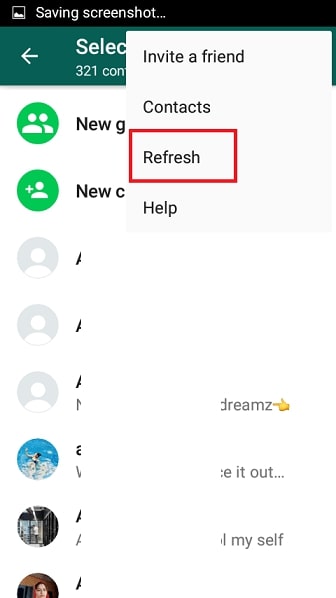
On the other hand, iOS users will need to force close the WhatsApp app and relaunch it. To do that, swipe upward on the home screen to access App Switcher. Here, find "WhatsApp" and swipe upward to close it. Then, reopen the app and see if the targeted contact is there.
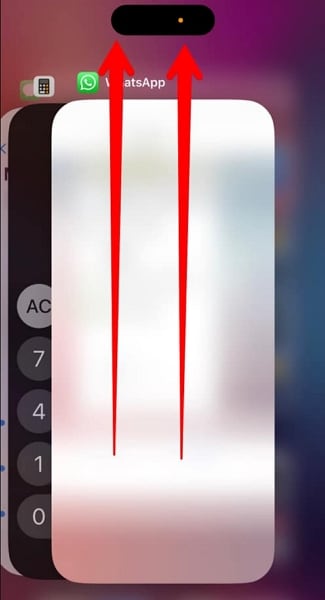
Method 2: Check the Accounts Login in the Contacts App [iPhone Only]
Are you an iPhone user encountering missing contacts on WhatsApp? It's imperative that you inspect the account settings within the iPhone’s Contact application. Problems in account logins might sometimes lead to the absence of contacts in WhatsApp. Follow these steps to verify the account settings and ensure that the contacts are integrated with WhatsApp:
Instructions: Begin by accessing the Settings app on your iOS device and scroll downward to find "Contacts." Press it, and on the following screen, tap "Accounts" to see all the accounts used for contact storage. Here, verify that accounts are enabled to ensure you can access contacts stored in them.
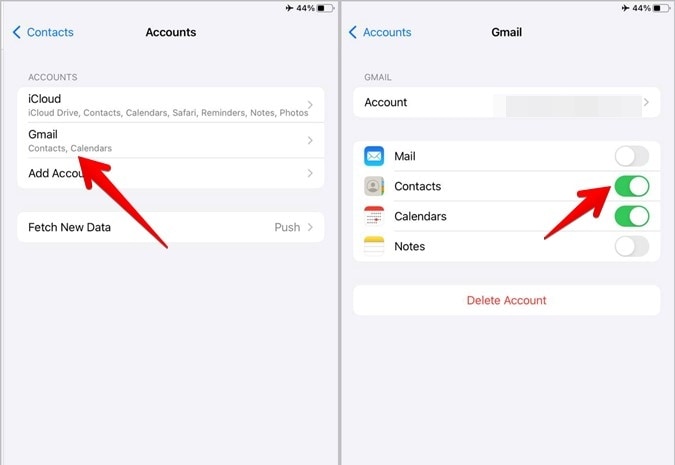
Method 3: Login All Your Google Accounts [Android Only]
If you notice that some contacts are missing on WhatsApp, checking whether all linked Google accounts are logged in is crucial. Without proper login, accessing all contacts on WhatsApp might not be possible. To resolve this issue, follow these steps for how to recover a deleted WhatsApp contact:
Instructions: Locate the Contacts app on your Android device and tap the “Contacts” icon to open it. In the top right corner, you will see the Google Account icon. Press it, and you will see a screen with all the accounts currently logged on to your device. If one is missing, use "Add another account" to log in to access the contacts stored on it.
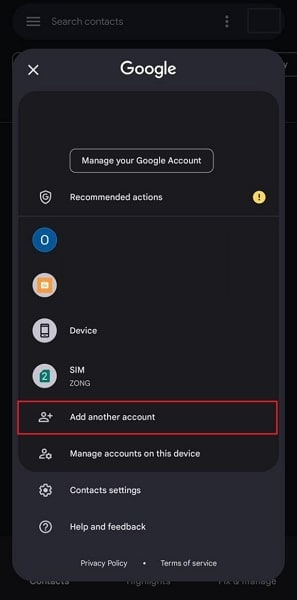
Method 4: Try Restoring WhatsApp Conversations Using Cloud Storage
When facing the loss of contacts on WhatsApp, one effective method is using backups. You can enable WhatsApp to back up conversations on cloud storage. WhatsApp provides an option for users to back up their chats and media to Google Drive or iCloud. Follow these steps to attempt restoring WhatsApp conversations using cloud storage and also achieve how do I recover my WhatsApp contacts:
- Step 1: On your smartphone, open WhatsApp, tap the "Three Dots" icon, and select "Settings" on Android or access the "Settings" tab on iPhone. Then, access the "Chat" settings and finally tap on "Chat Backup." Here, you can see if an iCloud or Google Drive backup exists and when it was created.
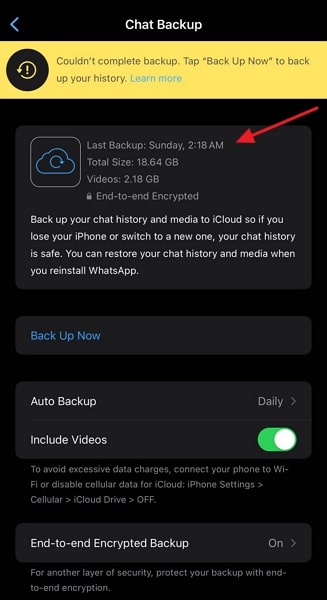
- Step 2: If there is a backup that is suitable for your purpose, go back to the home screen. Here, uninstall the WhatsApp app and reinstall it. After verifying your number, you will receive a prompt to restore your data from the cloud. Accept it by tapping "Restore" and wait for the WhatsApp restore process to finish.
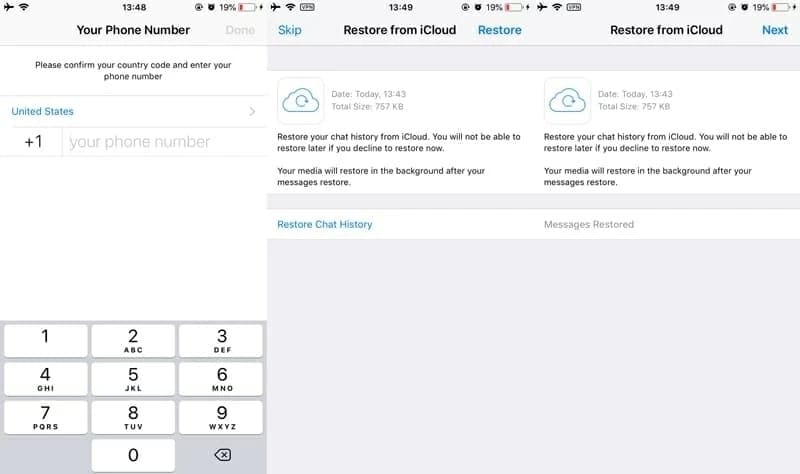
Method 5: Use iTunes/Finder To Recover WhatsApp Deleted Contacts
For iPhone users, utilizing iTunes/Finder can be an effective way to recover deleted contacts on WhatsApp. The requirement of using this method is that you must have created a backup using iTunes/Finder. By restoring a previous device backup, users can potentially retrieve lost contacts. This process can also restore their associated WhatsApp conversations. Follow these simplified step-by-step instructions for how to recover a deleted contact on WhatsApp:
- Step 1: Launch the latest iTunes/Finder on your system and connect your iPhone. Once iTunes/Finder has detected your device, click the “iPhone” icon to access it.
- Step 2: Now, click the "Summary" tab on iTunes and the "General" tab on Finder. Move to the "Manually Backup and Restore" section and click "Restore Backup." Then, choose a suitable backup and commence the restoration process.
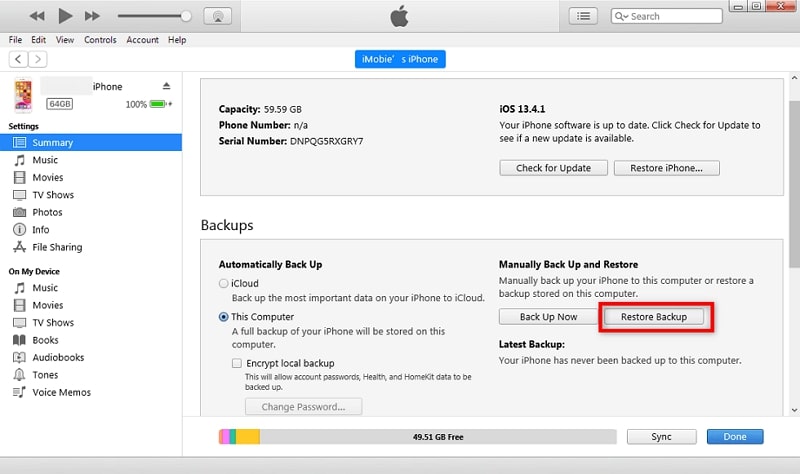
Part 2. The Best WhatsApp Data Recovery Tool for All Smartphones To Retrieve Deleted Contacts
Sometimes, conventional methods to recover WhatsApp contacts fall short. The question is what you should do in such a scenario. Using a reliable WhatsApp data recovery tool can be the go-to choice to recover deleted contacts. There are numerous data recovery tools flooding the market. One tool is the optimal solution for recovering WhatsApp contacts: Wondershare Dr.Fone.
It is a leading software that offers a complete solution for data recovery. It enables users to retrieve deleted contacts, messages, media files and more effortlessly. This tool is equipped with advanced algorithms and a user-friendly interface. Wondershare Dr.Fone also guarantees a hassle-free data recovery experience for all smartphone users. With it, you can recover data from over 6000 devices.
Key Features of Wondershare Dr.Fone
- Data recovery from damaged Samsung phones and tablets is one of its main key features.
- This data recovery software can recover erased photos, WhatsApp data, messages, and 18 more data types.
- You also have the option to store the recovered WhatsApp data on your Windows PC or MacBook.
Steps To Use Wondershare Dr.Fone To Recover Deleted WhatsApp Contacts
The simplified step-by-step guide required for how to recover contacts on WhatsApp via Wondershare Dr.Fone is given below:
For iOS
- Step 1: Choose the Data Recovery Tool
Initiate the process by selecting the "Toolbox" option from the main interface of Wondershare Dr. Fone. Then, from the list of options, select “Data Recovery” and choose “iOS” as the nature of the device in the new appearing window.

- Step 2: Choose the WhatsApp & Attachments Option
Moving ahead, select "Recover Data from iOS Device" and connect the iOS device to the system using the Apple-certified USB cable. After the connection is established successfully, the platform will show you various file types on the screen. From these types, ensure that "WhatsApp & Attachments" is selected.

- Step 3: Start the Scanning Process to Move Ahead
Next, press the "Start Scan" button, and Wondershare Dr.Fone will scan your iOS device along with the preview of the data that is being recovered. When this process is completed, choose the data you want to recover using filters like "Only show the deleted" by clicking "Display Results."

- Step 4: Recover the Deleted WhatsApp iOS Data
Afterward, tap "Restore to Device" or "Recover to Computer" from the bottom right of the screen. With this, remember that "Restore to Device" will restore the recovered data on your iPhone. However, "Recover to Computer" will save recovered data on your computer. Therefore, choose these options as per your needs.

For Android
- Step 1: Open Wondershare Dr.Fone to Choose Data Recovery
Download Wondershare Dr.Fone on your system from the official site, launch it, and choose "Toolbox" from its left-side tool panel. Go to the main interface and choose the "Data Recovery" option. Define the nature of the phone as "Android" in the next window to move ahead.

- Step 2: Connect the Device and Create a Backup of WhatsApp
Select "Recover WhatsApp Data" in the Data Recovery for Android window. Now is the time to connect your Android device to the computer using a reliable data cable. Afterward, click "Next" on the screen as the prompt appears and create a backup of your WhatsApp using the given instructions on the screen.

- Step 3: Verify the WhatsApp Number and Restore the Backup
After this is done, your WhatsApp will be uninstalled and reinstalled automatically. Next, register your phone number on WhatsApp and verify your account. Follow it by clicking "Next" on your Android smartphone and tapping on the "Restore" button once the backup file is found on the device.

- Step 4: Choose WhatsApp Data from Preview Screen to Recover
Then, press "Next" again on your computer screen so the platform can recover your WhatsApp data from the phone. When it is done, the data will be displayed on the preview screen, from where you can easily select the desired WhatsApp data. Next, press the "Recover" button from the preview screen, define the location for storing data, and click "Export" to complete the process.
Conclusion
To conclude, losing WhatsApp contacts can disrupt personal and professional interactions. This comprehensive guide has explored various methods for how to recover a deleted contact on WhatsApp. It emphasized the significance of swift and effective solutions in maintaining communication. The initial and basic fixes can often resolve minor issues.
However, a robust and reliable data recovery tool has paramount significance. Wondershare Dr.Fone emerges as the ultimate choice among the many data recovery tools available. It offers a comprehensive and user-friendly solution for retrieving deleted contacts. Moreover, it can also recover other WhatsApp critical data, including contacts.
WhatsApp Manage
- WhatsApp Transfer
- 1. Save Whatsapp Audio
- 2. Transfer WhatsApp Photos to PC
- 3. WhatsApp from iOS to iOS
- 4. WhatsApp from iOS to PC
- 5. WhatsApp from Android to iOS
- 6. WhatsApp from iOS to Android
- 7. Whatsapp Communities Messages
- 8. Switch Between WhatsApp and GBWhatsApp
- 9. Recover Deleted WhatsApp Call History
- 10. Delete Call History on WhatsApp
- 11. Starred Messages in WhatsApp
- 12. Send Bulk SMS on WhatsApp
- 13. Download Whatsapp Audio Notes
- 14. Saving Videos from WhatsApp
- WhatsApp Backup
- 1. Access WhatsApp Backup
- 2. WhatsApp Backup Extractor
- 3. Backup WhatsApp Messages
- 4. Backup WhatsApp Photos/Videos
- 5. Backup WhatsApp to PC
- 6. Backup WhatsApp to Mac
- 7. WhatsApp Backup Stuck
- 8. Restore WhatsApp Backup from Google Drive to iCloud
- 9. Find the Best WhatsApp Clone App
- WhatsApp Restore
- 1. Top Free WhatsApp Recovery Tools
- 2. Best WhatsApp Recovery Apps
- 3. Recover WhatsApp Messages Online
- 4. Recover Deleted WhatsApp Messages
- 5. Restore Deleted WhatsApp Messages
- 6. Retrieve Deleted WhatsApp Messages
- 7. Recover Deleted WhatsApp Images
- 8. WhatsApp Restoring Media Stuck
- 9. Restore Old WhatsApp Backup
- 10. See Deleted WhatsApp Messages
- WhatsApp Tips
- 1. Best WhatsApp Status
- 2. Best WhatsApp Messages
- 3. Most Popular WhatsApp Ringtones
- 4. Best WhatsApp Mod Apps
- 5. What is Blue WhatsApp
- 6. 234 Country Code WhatsApp
- 7. Delete WhatsApp Account
- 8. Hide WhatsApp Ticks
- 9. Hack WhatsApp Account
- 10. Verify WhatsApp without SIM
- 11. Blue Ticks on WhatsApp
- 12. WhatsApp Plus Download
- 13. Grey Tick on WhatsApp
- 14. Does WhatsApp Notify Screenshots
- WhatsApp Problems
- 1. WhatsApp Common Problems
- 2. WhatsApp Calls Not Working
- 3. Whatsapp Not Working on iPhone
- 4. WhatsApp Backup Stuck
- 5. WhatsApp Not Connecting
- 6. WhatsApp Not Downloading Images
- 7. WhatsApp Not Sending Messages
- 8. Couldn‘t Restore Chat History
- 9. WhatsApp Not Showing Contact Names
- WhatsApp Business Manage
- 1. WhatsApp Business for PC
- 2. WhatsApp Business Web
- 3. WhatsApp Business for iOS
- 4. Add WhatsApp Business Contacts
- 5. Backup & Restore WhatsApp Business
- 6. Convert a WhatsApp Account to a Business Account
- 7. Change A WhatsApp Business Account to Normal
- 8. WhatsApp Notifications Are Not Working
- Other Social Apps Manage
- ● Manage/transfer/recover data
- ● Unlock screen/activate/FRP lock
- ● Fix most iOS and Android issues
- Manage Now Manage Now

















James Davis
staff Editor