WhatsApp Account Recovery: A Guide for All Smartphones
Dec 31, 2025 • Filed to: Data Recovery Solutions • Proven solutions
Incorporated into our daily routines, digital communication has become an essential aspect of modern life. WhatsApp has emerged as a foremost and important messaging platform. It is used to share important updates and cherished memories or stay connected with loved ones. That means WhatsApp chats hold a significant place in our digital data.
However, deleting a chat or losing conversations is something all users have faced. This comprehensive guide presents a collection of 100% working methods to recover deleted WhatsApp chats. We will introduce you to a tool to help you recover your WhatsApp data on Android and iOS devices.
Part 1: Basic Methods To Recover Deleted or Missing WhatsApp Chats on iPhone or Android
Your WhatsApp chat history holds a lot of important messages and vital information. Losing these conversations can be distressing. However, several methods exist to recover deleted WhatsApp chat on both iPhone and Android devices. Below, we will explore 4 of these methods to recover your WhatsApp data:
Method 1: Recover WhatsApp Deleted Conversations Using iCloud and Google Drive
For WhatsApp users, two essential cloud storage services have come to the rescue. These are iCloud for iPhone and Google Drive for Android. These services allow you to back up your WhatsApp data. This makes it easier to restore deleted conversations. Below, we'll walk you through how to recover deleted WhatsApp chat using iCloud for iPhone and Google Drive for Android:
For Android
- Step 1: You begin by checking that there exists a backup of WhatsApp data before the chats were deleted. To do that, open WhatsApp, tap the three dots icon from the top right corner, and select "Settings." Now, press "Chats" and select "Chat Backup."
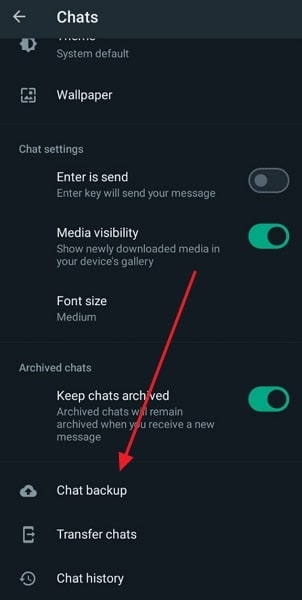
- Step 2: Here, you will see the last time a backup on Google Drive was created. If it is before the deleted chats, close the WhatsApp app and uninstall it. For that, long-press its icon and then choose and confirm "Uninstall."
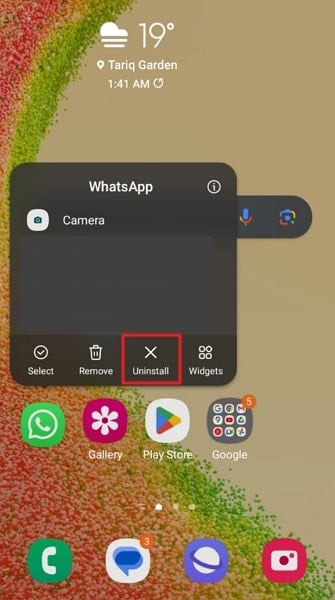
- Step 3: After uninstalling the app, reinstall it using the Google Play Store. Launch the app, provide the required permissions, and verify your phone number. Afterward, you will receive the prompt to restore Google Drive backup. Select "Restore" and patiently await the procedure's conclusion.
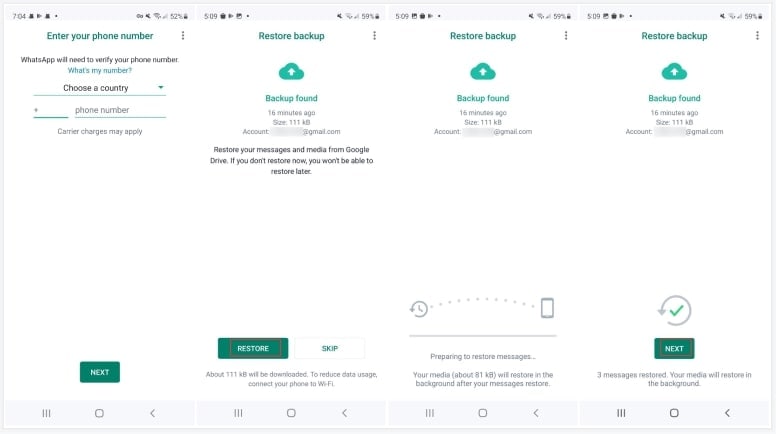
For iPhone
- Step 1: Check the backup date by opening WhatsApp and moving to "Chats" through Settings. Here, press "Chat Backup" to see when the last backup was created. After ensuring your desired chats are part of the backup, uninstall WhatsApp. You can do that by long-pressing its icon, choosing "Remove App," "Delete App," and "Delete" in sequential order.
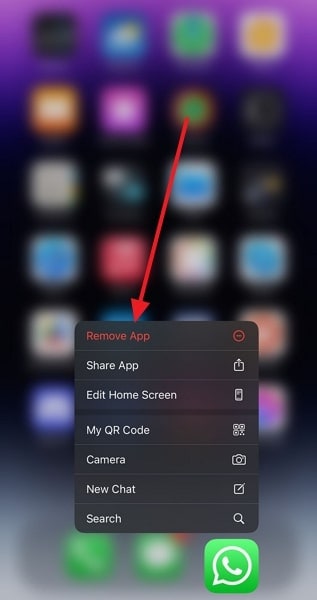
- Step 2: Now, reinstall the app using the App Store and launch it. Once you have verified the number, you will get a prompt to restore the iCloud backup. Here, choose "Restore Chat History" and wait until the process is finished.
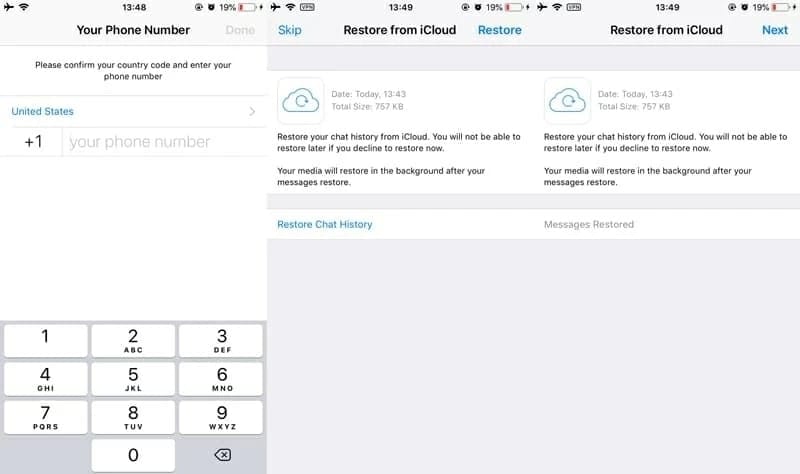
Method 2: Restore WhatsApp Missing or Deleted Conversation Using Local Backup
For Android users, the answer to “Can you recover deleted WhatsApp chats?” is more straightforward. On Android devices, WhatsApp creates local backups of your chat history daily. It means you can restore a local backup immediately to recover your lost chats. These steps will help you recover your conversations without relying on cloud services:
- Step 1: Use a file manager app to navigate to the internal storage of your Android device. Go to "Databases" in the "WhatsApp" folder to find the local backup files. These files are named like "msgstore-YYYY-MM-DD.1.db.crypt14."
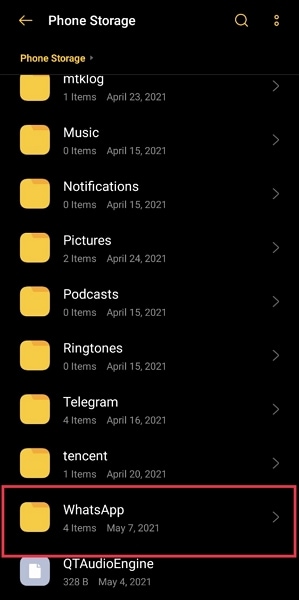
- Step 2: Choose the backup file you want to restore and rename it to "msgstore.db.crypt14." Now remove WhatsApp from your phone and reinstall it using the Google Play Store.

- Step 3: Open WhatsApp and verify your phone number to receive a prompt for local backup restore. Choose "Restore" and let the process complete before accessing your desired chats.
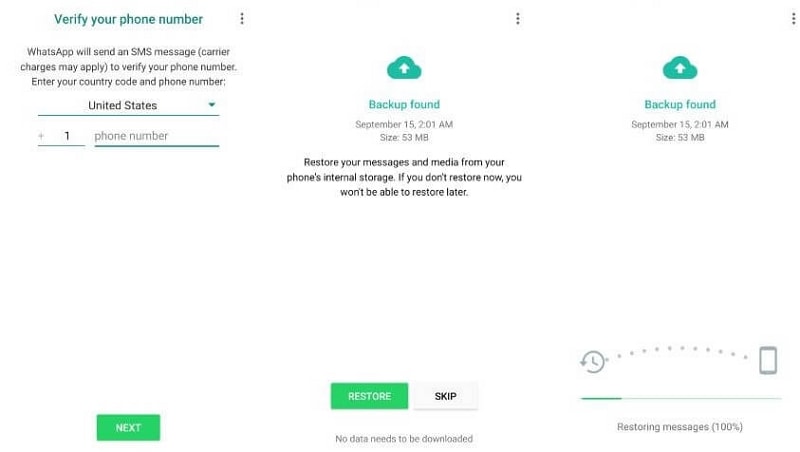
Method 3: Restore the Missing Archived Chats on WhatsApp
Archiving chats in WhatsApp is a great way to declutter your chat list. It ensures that you are able to keep your essential conversations accessible. However, it's easy to accidentally overlook archived chats and think they are missing. So, before attempting any recovery method, check the archived folder. Here is how you can check and restore the archived chats on WhatsApp:
- Step 1: Launch the WhatsApp app on your device and move to the top of the main chat screen. Within this context, you'll find a directory labeled “Archived.”
- Step 2: Tap the "Archived" folder to open and access its content. Here, find the targeted chat and press the "Unarchive chat" button to remove the conversation from the "Archived" folder.
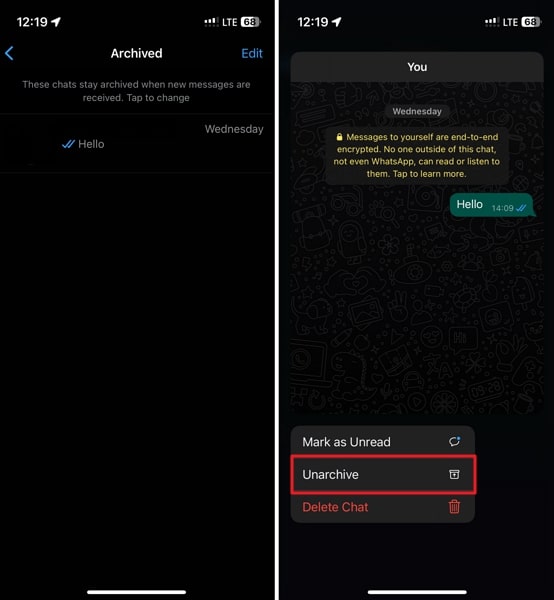
Method 4: Ask the Other Person To Resend the Messages
Unable to retrieve missing WhatsApp chats? The simplest solution is to ask the other person involved in the chat to resend the messages. This method can be especially handy when dealing with deleted group chats or one-on-one conversations.
They can send you chats in the form of screenshots or screen recordings. You can also ask them to export the desired chats and share them with you. This method is one of the simplest ways to recover deleted WhatsApp chats.
Part 2: The Best AI-Powered One-Click WhatsApp Data Recovery Tool for Android and iOS Users
Don't have an iCloud and Google Drive backup at hand? Occasionally, you may require a robust and dependable solution. This is precisely when AI-driven recovery tools step in. One of the best tools when it comes to Android and iOS data recovery is Wondershare Dr.Fone. This innovative software offers a one-click approach to WhatsApp data recovery.
Its cutting-edge AI technology can restore deleted or missing WhatsApp chats, attachments, and more. Dr.Fone's data recovery excels in retrieving more than 18 types of data. These include contacts, text messages, photos, WhatsApp messages and their attachments, and more. It can also restore recovered deleted files to your phone or your computer. Moreover, you can perform selective recovery while previewing the data.
Key Features of Wondershare Dr.Fone
- It allows you to recover data from iTunes and iCloud along with iOS devices.
- Wondershare Dr.Fone supports data recovery from over 6000 smartphones across all brands.
- You can also use it to quickly recover data from broken Samsung devices.
Simplified Steps To Recover Deleted WhatsApp Chat via Wondershare Dr.Fone
You can use the following steps for how to recover WhatsApp chat using Wondershare Dr.Fone:
For iOS Devices
- Step 1: Access Recover Data from iOS Device Feature
When you have downloaded and installed Wondershare Dr.Fone on your computer, launch it. Click “Toolbox” from the left side panel and go for “Data Recovery.” Select “iOS” as your device and go on to click “Recover Data from iOS Device.”

- Step 2: Start the Scanning Process to Look for WhatsApp Chats
Now, you need to connect your device to the computer and select "WhatsApp & Attachments" when asked to make a data selection. Click "Start Scan" to initiate the scanning process, and as the data is recovered, it will appear on the screen.

- Step 3: Recover and Restore Your WhatsApp Chats
Once the scanning process is completed, choose the recovered WhatsApp data. Now, preview it for confirmation that it is the chat you were looking for. You can restore the data on your iPhone using the “Restore to Device.” If you want to store the recovered data on the computer, click "Recover to Computer."

For Android Devices
- Step 1: Navigate to Recover WhatsApp Data
Commence the WhatsApp recovery process by launching Wondershare Dr.Fone and tapping “Toolbox.” From the upcoming window, click “Data Recovery” and choose “Android” as your device type. Next, press “Recover WhatsApp Data” and use a cable to connect your phone to the computer.

- Step 2: Verify Your Phone Number in WhatsApp
Once the device is connected to the computer, tap "Next" and then go on to back up your WhatsApp. You can follow the on-screen instructions for the whole backup process. Now, Dr.Fone will uninstall and reinstall WhatsApp on your device. Open WhatsApp, verify your phone, and restore the backup when it prompts you.

- Step 3: Restore Your Recovered WhatsApp Chats
After successfully reinstallation and restoring WhatsApp on your device, tap "Next." Following this, Dr.Fone will scan and recover your WhatsApp data from your device. After the data has been recovered, click "Recover" and "Export" to store it on your computer.

Conclusion
In conclusion, ensuring you have a dependable and effective solution is crucial for WhatsApp data recovery. This article has equipped you with various methods to recover deleted WhatsApp chats. It will ensure that your valuable data remains intact. However, the answer for those seeking a more powerful solution is Wondershare Dr.Fone.
Regarding WhatsApp data recovery, this tool is a true game-changer. Utilizing AI-powered one-click technology, it provides a perfect solution for Android and iOS users. This tool effortlessly restores deleted or missing chats, attachments, and more. The software simplifies what can often be a complex and time-consuming process.
WhatsApp Manage
- WhatsApp Transfer
- 1. Save Whatsapp Audio
- 2. Transfer WhatsApp Photos to PC
- 3. WhatsApp from iOS to iOS
- 4. WhatsApp from iOS to PC
- 5. WhatsApp from Android to iOS
- 6. WhatsApp from iOS to Android
- 7. Whatsapp Communities Messages
- 8. Switch Between WhatsApp and GBWhatsApp
- 9. Recover Deleted WhatsApp Call History
- 10. Delete Call History on WhatsApp
- 11. Starred Messages in WhatsApp
- 12. Send Bulk SMS on WhatsApp
- 13. Download Whatsapp Audio Notes
- 14. Saving Videos from WhatsApp
- WhatsApp Backup
- 1. Access WhatsApp Backup
- 2. WhatsApp Backup Extractor
- 3. Backup WhatsApp Messages
- 4. Backup WhatsApp Photos/Videos
- 5. Backup WhatsApp to PC
- 6. Backup WhatsApp to Mac
- 7. WhatsApp Backup Stuck
- 8. Restore WhatsApp Backup from Google Drive to iCloud
- 9. Find the Best WhatsApp Clone App
- WhatsApp Restore
- 1. Top Free WhatsApp Recovery Tools
- 2. Best WhatsApp Recovery Apps
- 3. Recover WhatsApp Messages Online
- 4. Recover Deleted WhatsApp Messages
- 5. Restore Deleted WhatsApp Messages
- 6. Retrieve Deleted WhatsApp Messages
- 7. Recover Deleted WhatsApp Images
- 8. WhatsApp Restoring Media Stuck
- 9. Restore Old WhatsApp Backup
- 10. See Deleted WhatsApp Messages
- WhatsApp Tips
- 1. Best WhatsApp Status
- 2. Best WhatsApp Messages
- 3. Most Popular WhatsApp Ringtones
- 4. Best WhatsApp Mod Apps
- 5. What is Blue WhatsApp
- 6. 234 Country Code WhatsApp
- 7. Delete WhatsApp Account
- 8. Hide WhatsApp Ticks
- 9. Hack WhatsApp Account
- 10. Verify WhatsApp without SIM
- 11. Blue Ticks on WhatsApp
- 12. WhatsApp Plus Download
- 13. Grey Tick on WhatsApp
- 14. Does WhatsApp Notify Screenshots
- WhatsApp Problems
- 1. WhatsApp Common Problems
- 2. WhatsApp Calls Not Working
- 3. Whatsapp Not Working on iPhone
- 4. WhatsApp Backup Stuck
- 5. WhatsApp Not Connecting
- 6. WhatsApp Not Downloading Images
- 7. WhatsApp Not Sending Messages
- 8. Couldn‘t Restore Chat History
- 9. WhatsApp Not Showing Contact Names
- WhatsApp Business Manage
- 1. WhatsApp Business for PC
- 2. WhatsApp Business Web
- 3. WhatsApp Business for iOS
- 4. Add WhatsApp Business Contacts
- 5. Backup & Restore WhatsApp Business
- 6. Convert a WhatsApp Account to a Business Account
- 7. Change A WhatsApp Business Account to Normal
- 8. WhatsApp Notifications Are Not Working
- Other Social Apps Manage
- ● Manage/transfer/recover data
- ● Unlock screen/activate/FRP lock
- ● Fix most iOS and Android issues
- Manage Now Manage Now

















James Davis
staff Editor