
Review of SamFirm AIO and the Best Alternative [Free Download]
Oct 13, 2025 • Filed to: Screen Lock Removal • Proven solutions
Google’s restrictions against unauthorized access to your phone after a factory reset are powerful. That means FRP bypass after forgetting the account credentials becomes a vital task. Dedicated software is mostly used for this purpose, with the SamFirm AIO FRP tool being a popular choice. This tool works by directly connecting the device to a PC and unlocking it without complex procedures.
Despite its usefulness, the Samfirm FRP Tool has limitations when it comes to compatibility and operation. To help you out, this deep dive will provide a detailed review of this robust option to bypass FRP. Keep reading to explore a step-by-step guide and discover the best alternative.
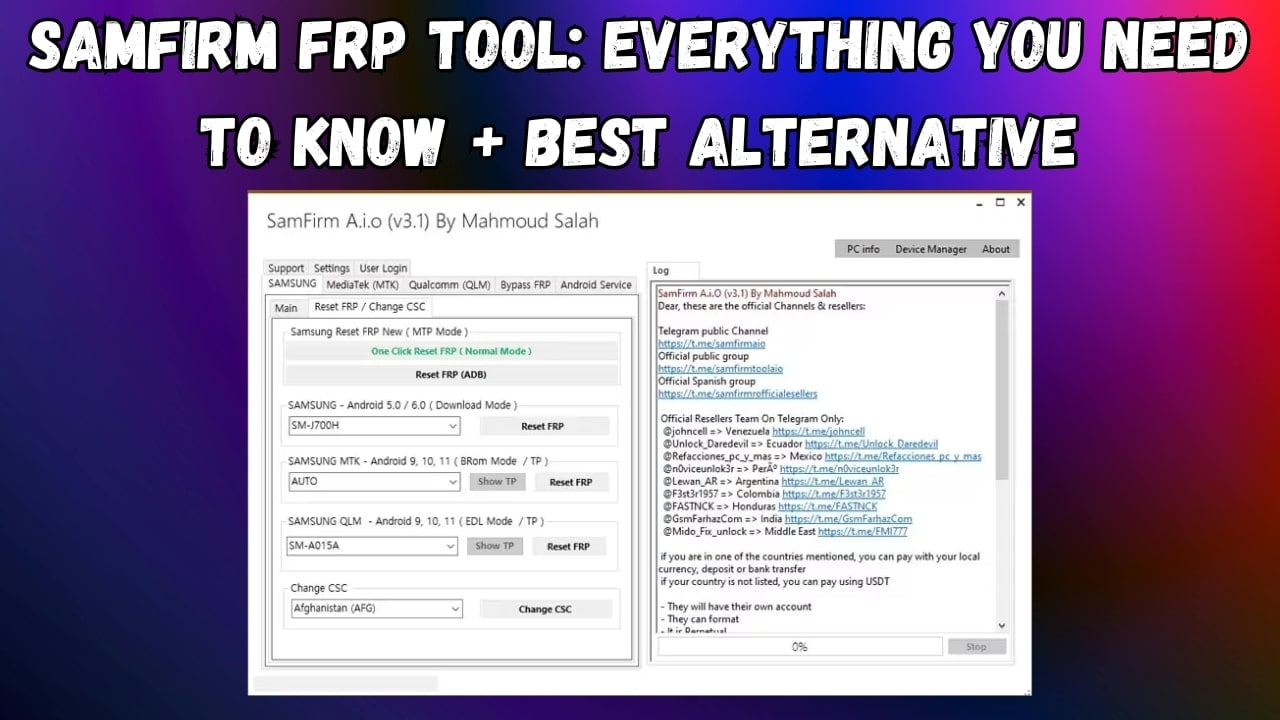
Part 1. What Is SamFirm FRP Tool?
To begin, it is important to learn as much as you can about such a program before using it for your device. The SamFirm FRP Tool is a specialized software designed to assist users in bypassing Google lock on Samsung devices. FRP is a security feature implemented by Android to protect your mobile in case a device is lost or stolen.
However, legitimate users who forget their Google account credentials after a factory reset may find themselves locked out of their own devices. In such scenarios, this FRP bypass tool provides a practical solution by enabling users to remove this lock. Moreover, it includes functions for downloading and installing official Samsung firmware. This feature ensures that devices operate on the latest software versions, enhancing performance and security.
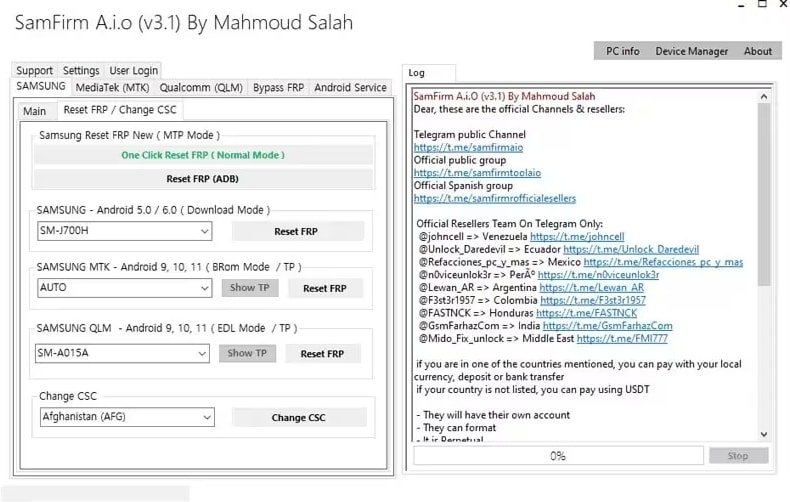
Key Features
- Supports a wide range of Samsung models, including smartphones and tablets, enhancing its versatility.
- Unlike some FRP tools, it does not require an internet connection on the locked phone.
- Runs efficiently without consuming excessive CPU or RAM, ensuring a smooth experience on low-end PCs.
- SamFirm does not require flashing combination firmware, simplifying the process.
- Automatically identifies connected devices and fetches essential details, reducing incorrect attempts.
Limitations
- The tool is only available for Windows operating systems, limiting accessibility for users with other platforms.
- Downloading the tool from unofficial sources may pose security risks, including malware or compromised software.
- Slight incorrect usage can result in device instability or bricking, necessitating caution during operation.
- Users must install Samsung USB drivers separately for the tool to function properly, which can be inconvenient.
- Some of the latest Samsung updates may block SamFirm’s bypass methods, reducing its effectiveness.
Tips: Having trouble getting past Google’s Factory Reset Protection on your Samsung device? Dr.Fone Online Unlock is here to help—completely online, no PC or software download required. In just three easy steps (and under 10 minutes!), you can bypass FRP on every Samsung model—from the latest Galaxy S25 series to tablets—and in any region worldwide.
- Zero risk: Device remains unharmed and fully functional.
- Super-fast: Unlock completes in as little as 10 minutes.
- Proven reliability: 99% success rate validated by real users.
- Satisfaction guaranteed: Full refund if unlocking fails.
Take back control of your Samsung device now—unlock FRP faster than ever!
Part 2. Is It Safe to Use the SamFirm FRP Tool to Bypass the FRP Lock?
Employing this software to get rid of Google lock comes with both advantages and risks. While the tool itself is widely used and does not contain malicious code, it lacks an official source. Hence, security concerns arise when users obtain it from unverified websites or hosting platforms. Some third-party versions may be bundled with malware or modified files that can harm your computer or device.
Moreover, the popularity of this Samsung FRP tool has spawned many clones with similar names. Accidentally, using one of these can put your system and mobile at security risk. To ensure safe usage, always download the tool from trusted sources. Furthermore, use it only for personal devices and take precautions such as scanning files before installation.
Part 3. How to Use SamFirm FRP Tool to Bypass FRP | Step-by-Step Guide
Removing Google’s restrictions from your mobile device after a factory reset is a quick process with this tool. Before proceeding, ensure you have a Windows PC and a compatible USB cable and that your device is sufficiently charged. By following these steps carefully, you can unlock your Android phone from FRP lock via the SamFirm FRP Tool:
- Step 1. After getting the program from a secure source, run it on your computer and link your Samsung phone via a cable. Once the tool has detected your mobile, access the “Samsung” sections and opt for the "Reset FRP / Change CSC" tab.
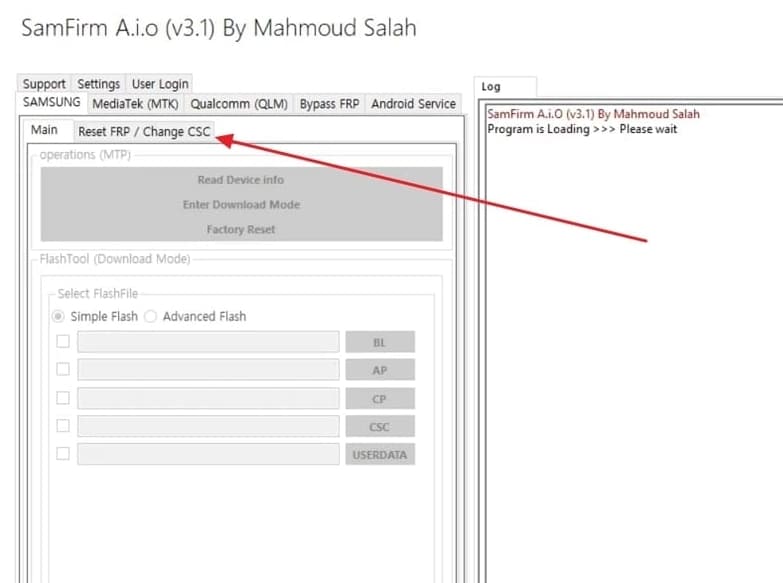
- Step 2. Here, click "One Click Reset FRP (Normal Mode)" and move your device. Now, access the "Emergency Dialer” screen and run the “#0#” code to proceed.
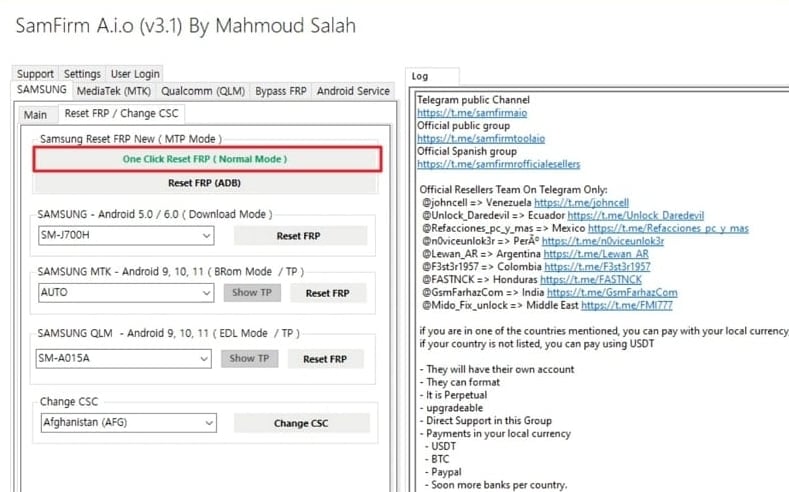
- Step 3. Afterward, press “OK” and wait for the USB Debugging prompt to appear on the screen. Finally, allow this by tapping “OK” to let the program complete the Google lock removal process.
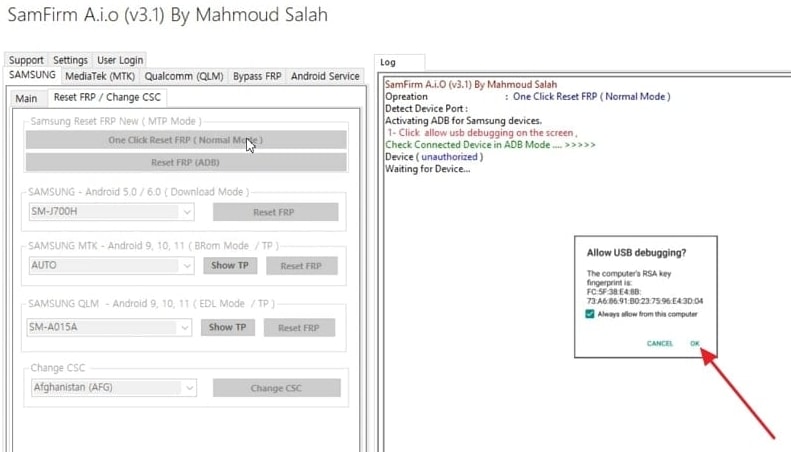
Part 4. The Most Powerful Alternative to SamFirm FRP Tool to Bypass FRP
As using third-party apps for security lock removal on your smartphone is risky, it is vital to choose a trusted option. While the SamFirm FRP Tool is useful, it has limitations, like no official source and lacking support for modern devices. Hence, you need a more versatile and reliable alternative that works across various Android brands and versions. In this regard, Dr.Fone - Screen Unlock (Android) is the best choice.
This FRP unlock tooloffers an effortless way to restore phone access without any complex steps, making it a hassle-free task. Unlike SamFirm, it supports a wide range of Android brands like Samsung, LG, Motorola, and more. The software provides a guided unlocking process that ensures even beginners can successfully do it. Furthermore, during the whole operation, it ensures that your mobile phone’s integrity is not affected.
What Makes Dr.Fone - Screen Unlock (Android) a Better Choice
- Unlock Without Rooting: Safely remove screen locks without rooting your device—no warranty risks, no exposure to security threats.
- Broad Compatibility & Latest Security Support: Works flawlessly with the newest Android updates and supports major brands like Samsung, Xiaomi, OPPO, Vivo, LG, and OnePlus.
- Effortless FRP Bypass: Instantly bypass Google FRP lock, with a 100% success rate on Samsung Snapdragon devices—regain full access without hassle.
- Fast, Safe, and Easy to Use: No tech skills required. Unlock Pattern, PIN, Password, Fingerprint, or Face Lock in just a few clicks—without damaging your device.
Step-by-Step Guide on Bypassing FRP Lock on Android Devices in No Time
Designed for all users, the process to get rid of all security restrictions is straightforward. Follow these elaborate instructions for securely bypassing the FRP lock on your Samsung device:
- Step 1. Navigate to Screen Unlock
To begin, open Dr.Fone on your PC and head to the "Toolbox" section, where you should click on "Screen Unlock." Next, select "Android" when prompted for your device type, followed by choosing "Remove Google FRP Lock" on the next screen.

- Step 2. Choose the Relevant Option
If you're using a Samsung A71, select "Samsung" as the brand, choose "Qualcomm (Snapdragon)", and start—100% FRP unlock success supported.

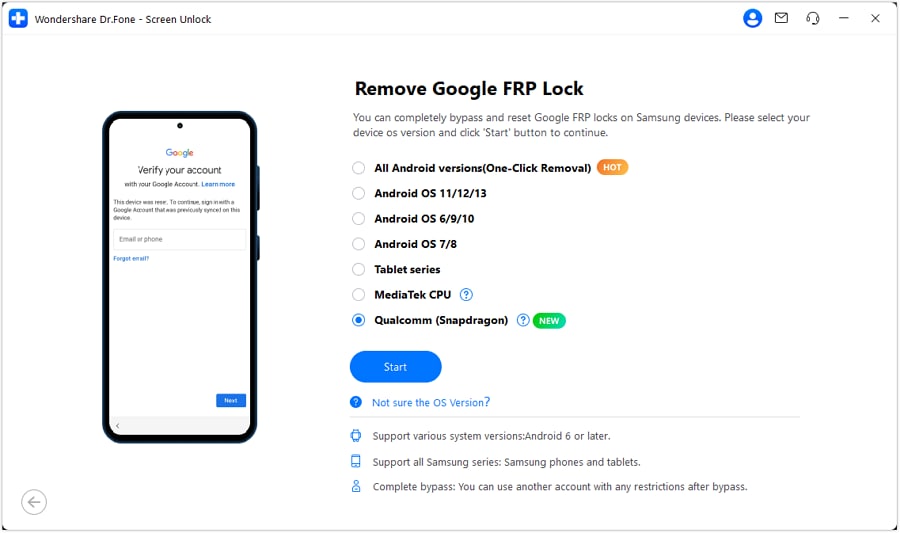
- Step 3. Put Your Device into Specific Mode
Dr.Fone downloads and verifies firmware; then prepare your Samsung A71 for FRP removal by entering the correct mode using an EDL cable.
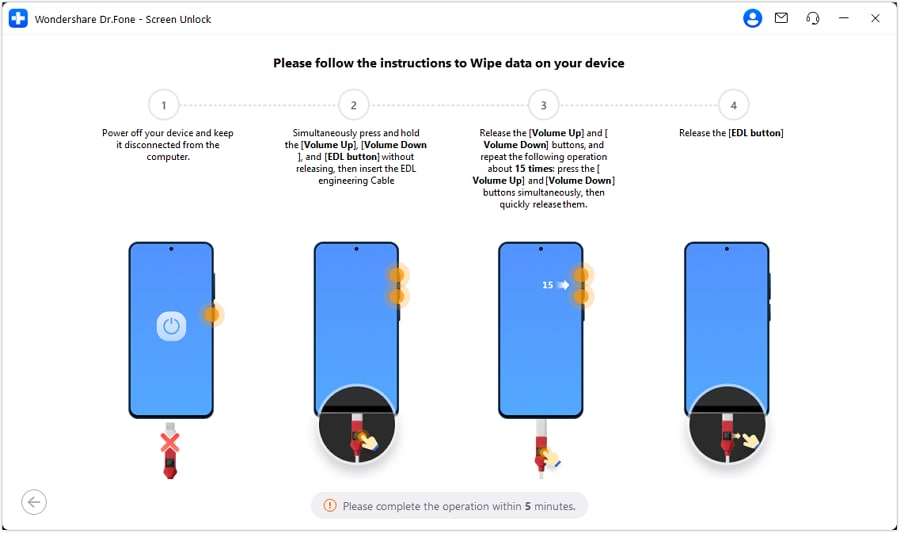
- Step 4. Select Device Model & Complete FRP Unlock
Select your device model, start unlocking, then restart—FRP bypassed successfully, no Google account verification needed.
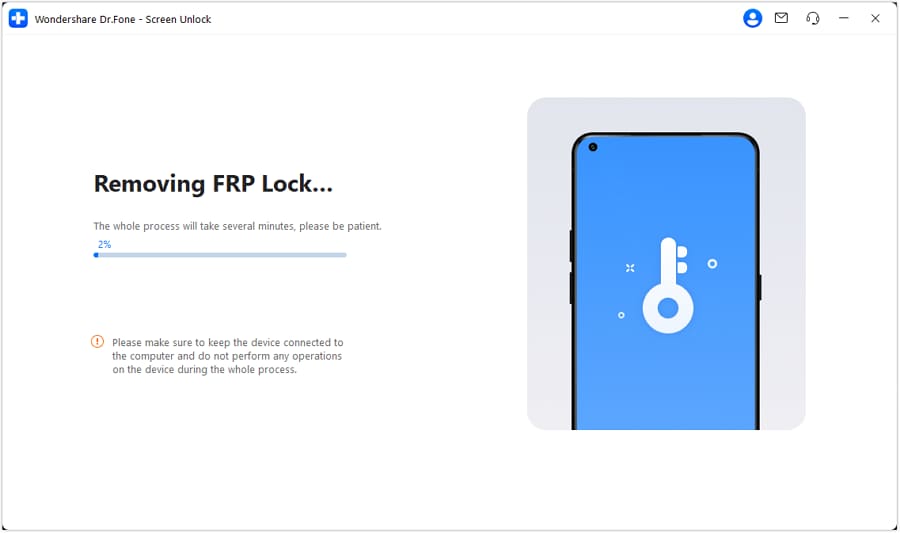
Dr.Fone - Screen Unlock (Android)
The Best UnlockJunky Alternative to Bypass FRP and Solve Your Screen Locks
- Completely unlinked from the previous Google account, it won’t be traced or blocked by it anymore.
- Remove all Android screen locks (PIN/pattern/fingerprints/face ID) in minutes.
- 100% success rate for FRP bypass on Samsung Snapdragon devices.
- Unlock major Android brands like Samsung, Xiaomi, OPPO, Vivo, LG, OnePlus, etc.
Conclusion
In summary, the SamFirm AIO FRP Tool provides a straightforward way to bypass FRP locks on Samsung devices. However, it comes with limitations like restricted device compatibility and security concerns. While it works for many users, its effectiveness may vary depending on your device's security patch.
For a more reliable and hassle-free solution, Dr.Fone - Screen Unlock (Android) is the better choice. It supports multiple Android brands and works with the latest updates. To ensure a smooth unlocking experience without complex steps, this tool is the best option.
You might also interest:
FAQs
Samsung Unlock
- Samsung Code
- 1. Samsung Unlock Code List
- 2. Samsung Reset Code List
- 3. Samsung Secret Code List
- 4. Check Screen Using Secret Codes
- 5. Samsung Unlock Code Generators
- 6. Free Samsung Unlock Code
- 7. Free Samsung Unlock Code Generators
- 8. Samsung Galaxy S2 Unlock Code
- Samsung A Series FRP Bypass
- 1. Samsung A01 FRP Bypass
- 2. Samsung A01 Core FRP Bypass
- 3. Samsung A02/A02s FRP Bypass
- 4. Samsung A2 Core FRP Bypass
- 5. Samsung A10/A10s FRP Bypass
- 6. Samsung A11 FRP Bypass
- 7. Samsung A12 FRP Bypass
- 8. Samsung A20/A20S FRP Bypass
- 9. Samsung A14 FRP Bypass
- 10. Samsung A30/30s FRP Bypass
- 11. Samsung A50 FRP Bypass
- 12. Samsung A51 FRP Bypass
- Samsung J Series FRP Bypass
- 1. Samsung J2 FRP Bypass
- 2. Samsung J4 FRP Bypass
- 3. Samsung J5 Prime FRP Bypass
- 4. Samsung J6 FRP Bypass
- 5. Samsung J7 FRP Bypass
- 6. Samsung J7 Prime FRP Bypass
- 7. Samsung J250 FRP Bypass
- Samsung S Series FRP Bypass
- 1. Samsung S7 FRP Bypass
- 2. Samsung S22 FRP Bypass
- 3. Bypass Samsung S24 FRP Lock
- 4. Samsung S25 FRP Bypass
- Samsung FRP Bypass for Others
- 1. Samsung M01 FRP Bypass
- 2. Samsung M11 FRP Bypass
- 3. Samsung G532F FRP Bypass
- 4. Samsung G531F/G531H FRP Bypass
- 5. Samsung Google Verification Bypass
- 6. HushSMS APK FRP Unlock
- 7. Samsung Android 11 FRP Bypass
- 8. Samsung FRP Bypass Without PC
- Samsung Factory/Hard Reset
- 1. Reboot Samsung
- 2. Hard Reset Samsung
- 3. Reset Locked Samsung Phone
- 4. Reset Samsung Tablet
- 5. Reset Samsung Without Password
- 6. Reset Samsung Account Password
- 7. Reset Samsung Galaxy S3
- 8. Reset Samsung Galaxy S4
- 9. Reset Samsung Galaxy S5
- 10. Reset Samsung Galaxy S9/S10
- 11. Reset Samsung Galaxy J5/J7
- 12. Reset Samsung A12
- 13. Factory Reset Samsung Tablet
- Samsung S Series Screen Unlock
- 1. Samsung S2 Screen Unlock
- 2. Samsung S3 Screen Unlock
- 3. Samsung S4 Screen Unlock
- 4. Samsung S5 Screen Unlock
- 5. Samsung S6 Screen Unlock
- 6. Samsung S7/S8 Screen Unlock
- 7. Samsung S20 Screen Unlock
- 8. Samsung S22 Ultra Screen Unlock
- 9. Unlock Samsung S25
- Samsung Screen Unlock
- 1. Best Samsung Unlock Software
- 2. Forgot Samsung Galaxy Password
- 3. Bypass Samsung Lock Screen PIN
- 4. Unlock Samsung Galaxy Phones
- 5. Unlock Bootloader on Samsung
- 6. Unlock Home Screen Layout
- 7. Unlock Samsung Password
- 8. Remove Google Account
- 9. MDM Remove Tools
- 10. Remove Samsung MDM Lock
- 11. Samsung Reactivation Lock
- Samsung SIM Unlock
- ● Manage/transfer/recover data
- ● Unlock screen/activate/FRP lock
- ● Fix most iOS and Android issues
- Unlock Now Unlock Now Unlock Now



















Daisy Raines
staff Editor