
4 Ways to Get Free SIM Network Unlock Codes
Oct 24, 2025 • Filed to: Screen Lock Removal • Proven solutions
Dr.Fone Basic:
Better Control for Your Phone
Manage, transfer, back up, restore, and mirror your device
In many cases, you can't get a free SIM network to unlock your PIN. This is mainly because the online services and software that provide these codes have to pay for access to the codes. You may be able to get the code for free if you ask your service provider for the PIN but even then there is no guarantee that the service is completely free, you may be paying for it in your bill.
But just like with everything else there is a workaround solution to this problem and there are some code generators that will offer you the chance to get the codes for free. These sites allow you to use TrialPay as your payment method instead of cold hard cash. The way TrialPay works is you pay with a completed task or offer. In essence, you perform a certain task for the code.
Let's look at these sites and how they work.
Part 1: 4 Free Ways to Get Free Sim Network Unlock Pin
In this part, we will discuss three free methods for obtaining a free SIM network unlock pin to help you save money and enjoy the freedom of using your mobile phone with any carrier.
1. Free Unlocks
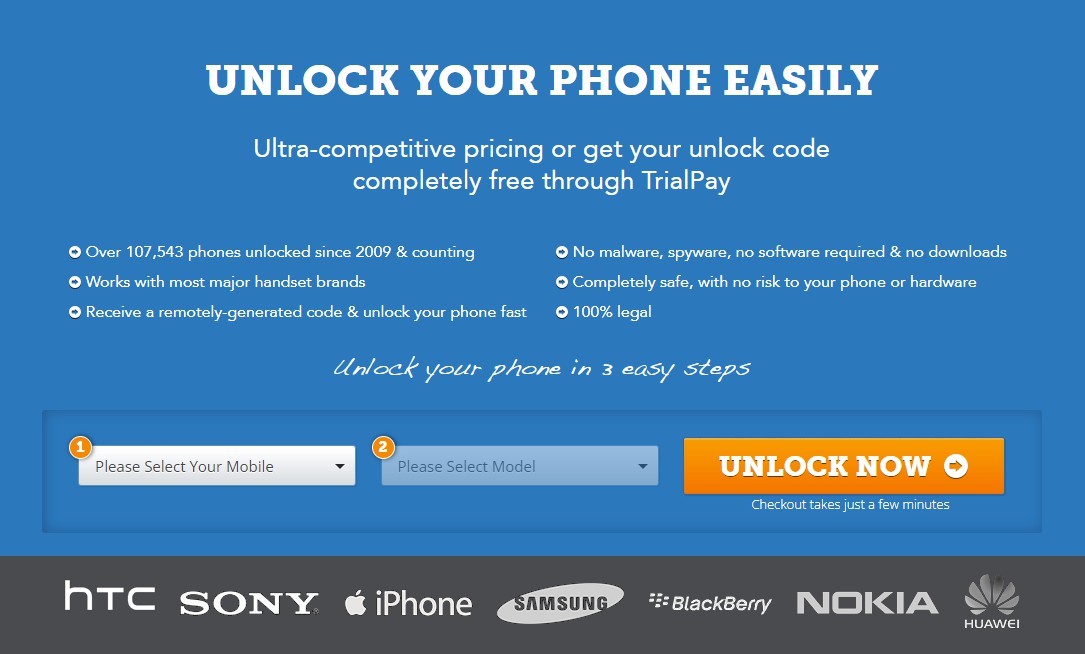
This free SIM unlocker offers users the chance to get free unlock codes by choosing to pay via TrialPay. You can decide if you want to pay out right or get it free. The tasks are often not difficult but they will take your time. Other than providing you with free unlock codes this is a service that has been providing these services for quite a while now and very successfully. The code is generated almost instantly and it works with almost all devices both iOS and Android.
It is also very easy to use, if you decide you want to get the code for free all you have to do is select your device and model and then proceed to check out. Complete the TrialPay task and you will have your codes emailed to you in the specified time. It is definitely worth a try especially if you want to try out sim unlocking your device and don't want to spend money to get the codes.
2. Ask Unlock
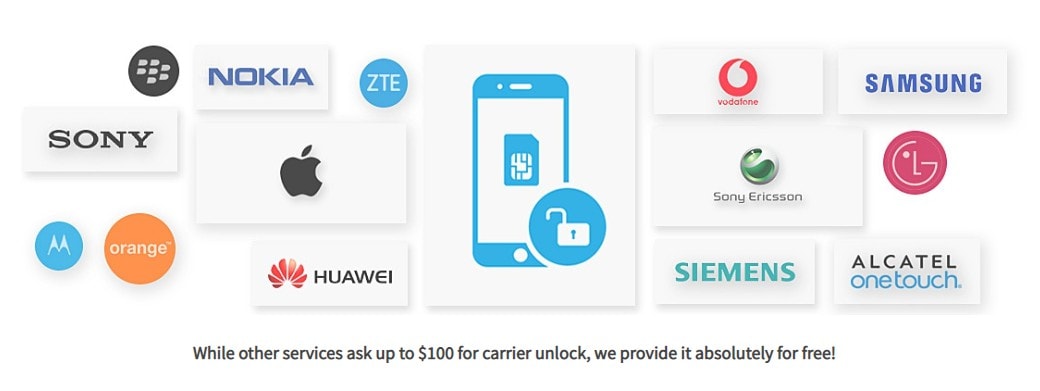
Ask Unlock is one more excellent site devoted to making it simple and reasonable for everyone who needs SIM to unlock their phones easily. Like the former tool, Ask Unlock will offer you the to unlock your phone without any cost through TrialPay. It is best to unlock most phones, including Blackberry, HTC, Samsung, Apple, HTC, and numerous others.
Since the site offers free services doesn't imply that the codes are phony or don't work.
However, you must be cautious with other SIM unlock-free sites. This one is an appealing site to unlock your phone. So, use it immediately if you don't wish to spend a few hundred bucks on SIM unlocking your device.
3. Free IMEI Unlock Code
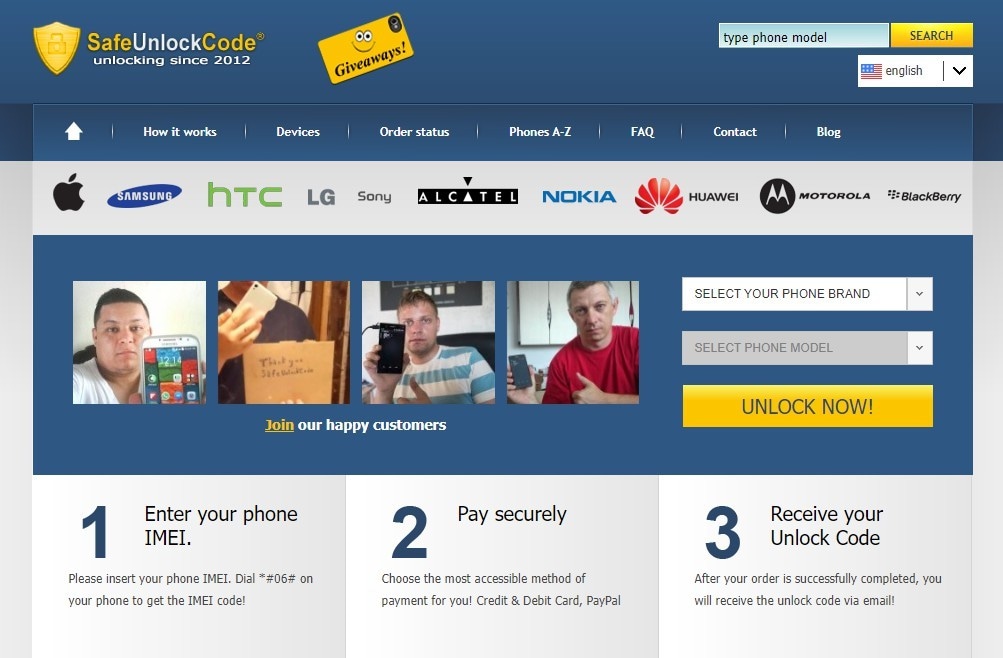
This is another site that allows you to get free codes by using TrialPay as a payment option. The site can be used to generate code for a number of devices including HTC, Huawei, LG, Nokia, Motorola, and many other Android devices. The service is however unavailable for iPhone users. It is also very easy to use, all you have to do is pick the device you want to unlock and then provide information such as IMEI number and network to get the code.
If you decide you don't want to use the TrialPay option the codes on this site are pretty affordable.
So don't listen to the naysayers who continue to say you can't get unlock codes for free. With the emergence of TrialPay, you can trade your time for free codes. If you dint have a lot of time, getting codes isn't that expensive just spend a little to enjoy the benefits of an unlocked device. The benefits are numerous but so are the risks. Beware of getting the wrong codes or entering the wrong code into your device. If you do it long enough, there is the chance that your device could be disabled.
4. Contact Carrier
Your carrier can unlock your phone if none of the above sites work. Contact your carrier and demand an unlock code for them. However, you must provide the company with legal information about your phone. Also, your account must meet the necessities.
After you present the details, it could require a couple of days to finish. Contact your carrier to look at the situation from time to time so you can get the code at the earliest.
Dr.Fone App (iOS) & Dr.Fone App (Android)
Your One-Stop Expert for Screen Unlock, Smart Clean, Data Recovery, Change Location, and Phone Management of Mobile Devices!
- Effortlessly unlock various locks on your device.
- Instantly free up storage space by smart clean.
- Rapidly recover different kinds of lost phone data and information.
- Easily changes GPS location on Android devices.
- Easily manage cluttered and private device content.
Part 2: The Best Alternative to SIM Unlock Code with Dr.Fone - Screen Unlock
Using the three free methods to get the SIM network to unlock codes is a good way to use your SIM card without any limit. However, it will be much quicker and easier if you choose the right SIM unlocking software. Now, we are going to present you with one of the best SIM unlocks PIN code alternatives, Dr.Fone - Screen Unlock (iOS). It helps you permanently SIM unlock your iPhone so you can use your phone on any carrier provider you want in the world.
Dr.Fone - Screen Unlock (iOS)
The Best SIM Unlock Code Alternative for iPhone
- Remove SIM Lock without losing data.
- You can unlock an iPhone without an R-SIM.
- Supports almost all carriers, like T-mobile, Vodafone, Sprint, etc.
- Solve "SIM Not Support", "SIM Not Valid", "SIM Locked" or "No Network Serves" issues with clicks.
How to Use Dr.Fone SIM Unlock Service?
- Step 1. Downloaded Dr.Fone on your computer for free. After you launch the application, click on the "Screen Unlock" tab from the main interface to open the sim unlock options.
- Step 2. On the next page, click on the "Remove SIM Locked" option. This features only supports iPhone, so you can't use it for any Android phone.

- Step 3. Use a USB cable to connect your computer to your iPhone. After the device is connected and ready for sim unlock, for the rest sim unlock process, click on the "Start" option.

- Step 4. Wait for Dr.Fone to recognize the device connection and identify the connected device. Next, Dr.Fone will show the device details on your computer screen for verification. Read the listed details to ensure they check out with your device, and the "Unlock Now" option is for this process.
- Step 5. After the device set up is successful, there is an unlocking process you can see. The process will take a few minutes to complete, just relax and wait for a SIM-unlocked device. When you see the "SIM Lock Removed" message on your computer, there will be no sim restrictions on your iOS device.

What you need to do now is to follow the guides on your tool. And Dr.Fone will provide “Remove Setting” services for you after the SIM lock is removed to make sure users could use Wi-Fi as normal. You can click on our iPhone SIM Unlock guide to learn more.
Part 3: FAQs About SIM Network Unlocking for iPhones
1. Does SIM locked Mean iPhone is Locked?
Yes, SIM locked does mean that the iPhone is locked.
When an iPhone is SIM locked, it means that it is tied to a specific carrier and can only be used with that carrier's SIM card. This is a common practice among mobile carriers to ensure that customers fulfill their contract agreements and prevent them from using the device with other carriers. However, it is important to note that SIM locking and device locking are not the same thing. SIM locking only restricts the use of the SIM card, while device locking refers to a wider range of restrictions placed on the phone, such as being unable to install certain apps or use specific features.
Tips: Did you forget your Apple ID password or are you struggling to remove your Apple ID account? Worry not, as Dr.Fone is here to help you remove your Apple ID without passcode in a matter of seconds. By logging into a new account, you can fully restore access to all your iCloud services and Apple ID features, ensuring a seamless user experience.
2. How Will I Know if My iPhone is SIM Locked?
There are a few ways to determine if your iPhone is SIM locked. Here are some methods you can try:
1. Test with a different SIM card
Obtain a SIM card from a different carrier and insert it into your iPhone. If your iPhone displays a message such as “SIM not supported” or “Invalid SIM”, it is likely locked to a specific carrier.
2. Contact your carrier
Reach out to your current carrier and inquire about the status of your iPhone's lock. They should be able to provide you with information on whether your iPhone is locked or unlocked.
3. Use an online service
There are various online services available that can check the lock status of your iPhone. These services usually require you to provide your iPhone's IMEI or serial number. They will then provide you with details on whether your iPhone is locked or unlocked.
4. Check settings
On your iPhone, go to the Settings app, select “Cellular” or “Mobile Data”, and look for an option called “SIM PIN” or “SIM Lock”. If this option is present, it indicates that your iPhone is SIM locked.
Remember, if your iPhone is locked, you may need to contact your carrier to request an unlock. They may have specific requirements or fees associated with the unlocking process.
3. Is it Legal to SIM Unlock an iPhone Under Contract?
Yes, it is legal to SIM unlock an iPhone under contract in many countries, including the United States. However, the legality may vary depending on the specific terms and conditions of your contract and the laws of your country. It is always recommended to review your contract and consult with your carrier to ensure that you are following the proper procedures and guidelines for unlocking your iPhone.
4. Why Are You Supposed to Unlock Your iPhone?
An unlocked phone has great demand and is very useful when you land in another territory. Having a locked phone doesn't give you the authority to use any SIM card on your phone. Therefore, people tend to go for unlocking solutions.
Conclusion
Both free SIM unlocking codes and Dr.Fone - Screen Unlock (iOS) are helpful. Dr.Fone can better guarantee the success rate so that you have no worries. And we are trying hard to launch the Android version. Stay tuned!
Dr.Fone Basic:
Better Control for Your Phone
Manage, transfer, back up, restore, and mirror your device
iPhone Unlock
- Access Locked iPhone
- 1. Reset Locked iPhone Without iTunes
- 2. Erase Locked iPhone
- 3. Get Into Locked iPhone
- 4. Factory Reset Locked iPhone
- 5. Reset Locked iPhone
- 6. iPhone Is Disabled
- 7. Fix iPhone Unavailable Issue
- 8. Forgot Locked Notes Password
- 9. Unlock Total Wireless Phone
- 10. Review of doctorSIM Unlock
- iPhone Lock Screen
- 1. Lock Apps on iPhone
- 2. Bypass iPhone Passcode
- 3. Unlock Disabled iPhone Without PC
- 4. Disable One More Minute Screen Time
- 5. Unlock iPhone Passcode Screen
- 6. Reset iPhone Password
- 7. Auto Lock Never on iPhone
- 8. Remove Carrier Lock/SIM Restrictions
- 9. Get iMei Number on Locked iPhone
- 10. Add a New Face ID
- 11. iPhone Passcode Expired Pop-Up
- 12. Control Display Rotation
- 13. Fix iPhone is Disabled Connect to iTunes
- 14. Fix Turn Passcode Off Greyed Out
- 15. Get iPhone out of Demo Mode
- 16. Unlock Unresponsive Screen
- 17. iPhone Ask for Passcode After Reset
- Remove iCloud Lock
- 1. Remove Activate Lock without Apple ID
- 2. Remove Activate Lock without Password
- 3. Unlock iCloud Locked iPhone
- 4. Crack iCloud-Locked iPhones to Sell
- 5. Jailbreak iCloud Locked iPhone
- 6. What To Do If You Bought A Locked iPhone?
- 7. Fix iPhone Unavailable No Erase Option
- 8. Find iCloud Email Address on Apple Device
- 9. Broque Ramdisk iCloud Bypass
- Unlock Apple ID
- 1. Remove Payment Method on iPhone
- 2. Create a New Apple ID Account
- 3. Change Apple ID on iPad
- 4. Change Your Apple ID Password
- 5. Apple ID Not Active
- 6. Fix Wrong Apple ID Issue on iPhone
- 7. Fix This Person Is Not Active
- 8. New iCloud Terms and Conditions
- 9. Fix Apple ID Account Unavailable
- 10.Find Apple ID by IMEI
- 11. Unlink 2 iPhones with the Same Apple ID
- 12. Reset Password at appleid.apple.com
- 13. App Store Keep Asking for Password
- 14. Find Apple ID Password No Reset
- 15. Trusted Devices List Not Available
- Remove SIM Lock
- 1. Unlock iPhone Using Unlock Chip
- 2. Unlock iPhone for Free
- 3. Unlock iPhone Online
- 4. Factory Unlock iPhone
- 5. SIM Unlock iPhone
- 6. Unlock AT&T iPhone
- 7. Unlock iPhone with IMEI Code
- 8. Unlock iPhone without SIM Card
- 9. Unlock Cricket iPhone
- 10. Unlock iPhone with/without SIM Card
- 11. Unlock T-Mobile iPhone
- 12. Unlock Verizon iPhone
- 13. iPhone IMEI Checker
- 14. Unlock Xfinity iPhone
- 15. Unlock iPhone From The Carrier
- 16. Turbo SIM iPhone
- 17. Get the Sprint Unlock Codes
- 18. Unlock a Sprint Phone
- 19. Fix When iPhone Says No Sim
- Unlock iPhone MDM
- 1. Remove MDM from iPhone
- 2. Remote Management on iPhone
- 3. MDM VS MAM
- 4. Top MDM Bypass Tools
- 5. IoT Device Management
- 6. Unified Endpoint Management
- 7. Enterprise Mobility Management
- 8. Top 10 Proxy Websites
- 9. Mosyle MDM Remove Tool
- Unlock Screen Time Passcode
- 1. Reset Screen Time Passcode
- 2. Turn Off Screen Time without Passcode
- 3. Screen Time Passcode Not Working
- 4. Disable Parental Controls
- 5. Bypass Screen Time on iPhone Without Password
- 6. Delete Screen Time History on iPhone
- 7. Turn Off Downtime on iPhone
- 8. Download Age Restricted Videos
- MDM Unblock Games/Websites
- 1. Basketball Stars Game Unblocked
- 2. Play Getaway Shootout Unblocked
- 3. Play Build Now GG Unblocked
- 4. BitLife Unblocked
- 5. 10 Best Unblocked Anime Websites
- 6. Best Unblocked Game Websites
- 7. 1v1 LOL Unblocked
- 8. Get Poly Track Unblocked
- 9. Music Websites Unblocked
- 10. Spotify Unblocked
- 11. Snow Rider 3D Unblocked
- Unlock Apple Watch
- Unlock iPod Touch
- ● Manage/transfer/recover data
- ● Unlock screen/activate/FRP lock
- ● Fix most iOS and Android issues
- Unlock Now Unlock Now Unlock Now





















James Davis
staff Editor