
What Is LogicalShout Updates WhatsApp? Latest Features Explained
WhatsApp Manage
- WhatsApp Transfer
- 1. Save Whatsapp Audio
- 2. Transfer WhatsApp Photos to PC
- 3. WhatsApp from iOS to iOS
- 4. WhatsApp from iOS to PC
- 5. WhatsApp from Android to iOS
- 6. WhatsApp from iOS to Android
- 7. Whatsapp Communities Messages
- 8. Switch Between WhatsApp and GBWhatsApp
- 9. Recover Deleted WhatsApp Call History
- 10. Delete Call History on WhatsApp
- 11. Starred Messages in WhatsApp
- 12. Send Bulk SMS on WhatsApp
- 13. Download Whatsapp Audio Notes
- 14. Saving Videos from WhatsApp
- WhatsApp Backup
- 1. Access WhatsApp Backup
- 2. WhatsApp Backup Extractor
- 3. Backup WhatsApp Messages
- 4. Backup WhatsApp Photos/Videos
- 5. Backup WhatsApp to PC
- 6. Backup WhatsApp to Mac
- 7. WhatsApp Backup Stuck
- 8. Restore WhatsApp Backup from Google Drive to iCloud
- 9. Find the Best WhatsApp Clone App
- WhatsApp Restore
- 1. Top Free WhatsApp Recovery Tools
- 2. Best WhatsApp Recovery Apps
- 3. Recover WhatsApp Messages Online
- 4. Recover Deleted WhatsApp Messages
- 5. Restore Deleted WhatsApp Messages
- 6. Retrieve Deleted WhatsApp Messages
- 7. Recover Deleted WhatsApp Images
- 8. WhatsApp Restoring Media Stuck
- 9. Restore Old WhatsApp Backup
- 10. See Deleted WhatsApp Messages
- WhatsApp Tips
- 1. Best WhatsApp Status
- 2. Best WhatsApp Messages
- 3. Most Popular WhatsApp Ringtones
- 4. Best WhatsApp Mod Apps
- 5. What is Blue WhatsApp
- 6. 234 Country Code WhatsApp
- 7. Delete WhatsApp Account
- 8. Hide WhatsApp Ticks
- 9. Hack WhatsApp Account
- 10. Verify WhatsApp without SIM
- 11. Blue Ticks on WhatsApp
- 12. WhatsApp Plus Download
- 13. Grey Tick on WhatsApp
- 14. Does WhatsApp Notify Screenshots
- WhatsApp Problems
- 1. WhatsApp Common Problems
- 2. WhatsApp Calls Not Working
- 3. Whatsapp Not Working on iPhone
- 4. WhatsApp Backup Stuck
- 5. WhatsApp Not Connecting
- 6. WhatsApp Not Downloading Images
- 7. WhatsApp Not Sending Messages
- 8. Couldn‘t Restore Chat History
- 9. WhatsApp Not Showing Contact Names
- WhatsApp Business Manage
- 1. WhatsApp Business for PC
- 2. WhatsApp Business Web
- 3. WhatsApp Business for iOS
- 4. Add WhatsApp Business Contacts
- 5. Backup & Restore WhatsApp Business
- 6. Convert a WhatsApp Account to a Business Account
- 7. Change A WhatsApp Business Account to Normal
- 8. WhatsApp Notifications Are Not Working
- Other Social Apps Manage
- ● Manage/transfer/recover data
- ● Unlock screen/activate/FRP lock
- ● Fix most iOS and Android issues
- Manage Now Manage Now
Dec 11, 2025 • Filed to: Social App Management • Proven solutions
WhatsApp reported around 3 billion users, making up about 38% of the world’s population, so, naturally, some people have complaints about its design or performance. To keep improving, WhatsApp releases regular updates. Sometimes these fix earlier problems, sometimes they add new features, and other times they completely refresh the look and feel of the app.
Updating users about such changes is not easy because the updates are not always as apparent as one expects. This is where LogicalShout WhatsApp steps in, which is an unofficial WhatsApp wiki, and this article explores how users can make use of it.
Part 1. What is Logicalshout Updates WhatsApp?
The main selling point of LogicalShout is that it is a collection of everything WhatsApp. As the term “LogicalShout updates WhatsApp” suggests, it reports on all types of WhatsApp updates. These reports cover everything from how the update works to its impact on app usage and how to utilize the new features it introduces.
Part 2. What are the Recent WhatsApp Updates Reported by LogicalShout
To cater to the needs of such a large user base, WhatsApp rolls out a lot of updates, but as of now, the following are the latest WhatsApp updates reported by LogicalShout:
Update 1: Use your WhatsApp on Your Computer
There are applications for WhatsApp in corporate environments, but in many cases, it is prohibited or considered inappropriate to use a mobile device in such settings. This is why WhatsApp for desktop was released, offering full functionality of the mobile version, including voice and video calling, file sharing, and seamless messaging back and forth.
It is available for Mac and Windows, and for those using Linux or Chromebooks, it can also run on your favorite web browser, though with some limitations.
LogicalShout reports on how to use WhatsApp on your desktop and goes through all of its features.
Update 2: Emoji-Based Reactions for Chats
Before this update, the only way to react to a text was by replying with an emoji that suited the situation. That all changed when WhatsApp introduced the ability to react directly to messages using your favorite emojis. Since you might not be able to find the emojis you usually like to react with, again, logicalshout explains the feature and how to use it in detail.
Update 3: Communities
WhatsApp Groups changed the way people chat by updating one-to-one conversations to many-to-many, allowing families, friends, classmates, and colleagues to digitally connect.
A group is a single chatroom where everyone stays connected and updated on every activity. Communities, however, provide a way to organize multiple groups under one umbrella. According to LogicalShout’s reports, there are many creative ways to use communities to simplify and structure your chats.
Update 4: Better Privacy Control
While staying connected online, privacy is a concern for WhatsApp users, and LogicalShout often covers updates that improve it. These include letting users choose who can see their last seen or online status, adding default timers for disappearing messages, and blocking screenshots of “view once” photos and videos.
Update 5: AI Chatbot
AI chatbots are everywhere, but many of them lack a capable chat system that WhatsApp offers. That is why it made perfect sense when Meta, the company behind WhatsApp, integrated Meta AI, based on their Llama 3 model, directly into the platform.
This created many new ways to use AI in WhatsApp, and LogicalShout has reported on some of them. For example, the AI can summarise big group chats, explain what’s being discussed, and help you see if the information is useful.
Part 3. How to Download Updates from LogicalShout?
As I’ve mentioned, it works like a wiki for WhatsApp, and besides reporting on new updates, it also provides popular modded versions of the original app. These can be useful for those who want features beyond the standard setup, like:
- GBWhatsApp: It’s one of the most popular third-party mods for WhatsApp, thanks to its ability to handle extra-large files and hide a user’s online presence.
- YoWhatsApp: It is very similar to GBWhatsApp but offers more customization for fonts, themes, and the overall appearance of the application.
- FMWhatsApp: It combines the functionalities of YoWhatsApp and GBWhatsApp, with additional controls for file sharing and a built-in chat lock feature.
- WhatsApp Plus: It is the oldest mod featured on LogicalShout’s webpage, and it mainly focuses on visual customization.
Here is how to download or update any one of these WhatsApp mods on your device.
Step 1: Head to the logicalshout webpage, and from the main menu, select your favorite WhatsApp mod (which, in our case, is GBWhatsApp) out of the listed ones:
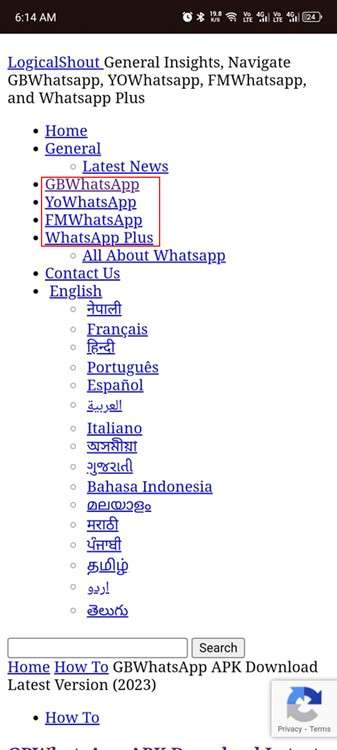
Step 2: You will find a “Download Now” button. Clicking it will scroll down the page and ask you to choose the version. Click on the “Download GBWhatsApp Latest Version” button.
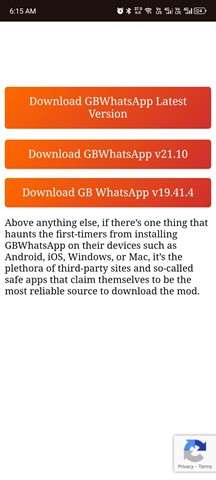
Step 3: This will launch the MediaFire link, from where you can download the APK file for GBWhatsApp.
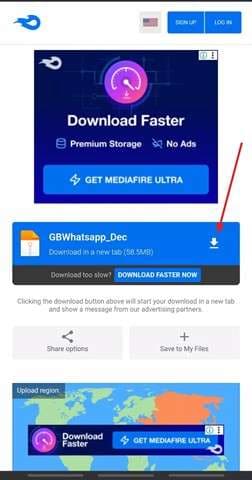
Step 4: It may display a “File might be harmful” warning since you’re not downloading it from the Google Play Store but from an APK file found on an unofficial wiki. If you choose to proceed, select “Download anyway.”
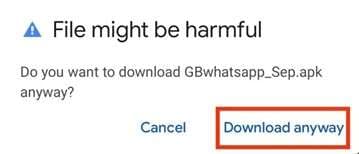
Step 5: After downloading, allow your device to install from unknown sources from your settings applications, then install the downloaded file.
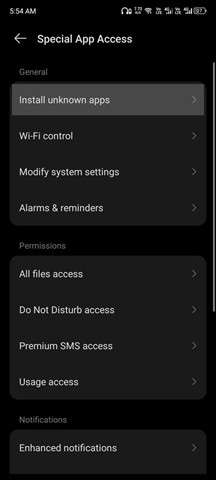
The application will be downloaded, which you will be able to use by logging in with your phone number.
Part 4. How to Stay Updated on Official WhatsApp Features?
Apart from third-party sources like logicalshout, there are some legit ways you can get information about the latest WhatsApp updates and features, some of which are listed below:
- WhatsApp Blog: It is the official source where WhatsApp announces all of its new features and updates.
- WhatsApp Socials: Their social media channels, from Facebook, Instagram, and X (formerly Twitter), as they are the ones you might be using already.
- WhatsApp Help Center: This might not be the place to get official updates, but it can help you out if you are having a problem while updating the app or with the update itself.
Part 5. Bonus Tip: Dr.Fone - Transfer and Backup WhatsApp data.
As we’ve seen, WhatsApp already offers many features, and the ones that it doesn’t are either offered through third-party mods or are scheduled/rumored to be added in the future. However, transferring your WhatsApp data from one device to another requires following several steps on both devices.
Dr.Fone - WhatsApp Transfer is a feature that solves the problem. It simplifies the process of transferring all of the media and chats to other devices; here is how it works:

Dr.Fone - WhatsApp Transfer
One-click to Transfer, Backup, and restore Your WhatsApp Data
- Transfer WhatsApp messages from Android to iOS, Android to Android, iOS to iOS, and iOS to Android.
- Backup WhatsApp messages from iPhone or Android on your PC.
- Allow restoring any item from the backup to iOS or Android.
- Completely or selectively preview and export WhatsApp messages from iOS backup to your computer.
- Support all iPhone and Android models.
Step 1: Download and install Wondershare Dr.Fone on your computer. Connect both of the devices you want the transfer to happen between with the computer and launch the Dr.Fone application, and choose the “WhatsApp Transfer” option.

Step 2: Under the WhatsApp section, choose the “Transfer WhatsApp Messages”.

Step 3: Next, you need to choose the source and destination for the transfer. Pick your preferred direction, and if you change your mind, simply use the “Flip” option instead of starting over. At this stage, you can also select the types of data you want to transfer, such as text, video, audio, and more.

You can also select the chats you specifically want to be transferred.

Step 4: Next, it will prompt you to back up your data before the transfer, as everything will be deleted. Hit “Backup” or “Continue” if you don’t want to.

Next, it will display the progress of the transfer, and as it completes, all of your data will be transferred.

Part 6. Conclusion
LogicalShout updates WhatsApp in a way that makes the platform easier to understand for users who miss new features or struggle with changes. From desktop access and emoji reactions to privacy controls, communities, and even AI chatbots, LogicalShout explains each update clearly. It also offers access to popular WhatsApp mods for those who want extra functionality, while still pointing users toward official update sources.




















Daisy Raines
staff Editor