Are you aware of TikTok's huge popularity among teens and young adults? Since its launch in 2016, the app has gained over 1 billion users. Many young people spend hours on TikTok each day, leading to distractions and lower productivity. Excessive use may also harm mental health, causing anxiety and stress.
Managing screen time is important for a healthier digital experience. Reducing distractions helps improve focus and well-being. Parents should learn how to block TikTok on iPhone to limit access. They can also find out how to add lock to apps on iPhone for better control. Tools like Dr.Fone can help block TikTok and promote a balanced life. There will be other methods discussed, too, so keep reading!
In this article
Part 1: Why Blocking TikTok on Your iPhone Makes Sense: User Scenarios Explored
Blocking TikTok on your iPhone can help many users with daily challenges. The app has endless videos that can easily distract you. This distraction can lower productivity for students and professionals alike. It can also take away family time for parents. Here are some user scenarios that explain why blocking TikTok makes sense.



Part 2: How to Block TikTok on iPhone Using Dr.Fone - A Powerful Tool
Are you having trouble managing distractions from TikTok on your iPhone? This powerful tool can easily take up your time and reduce your focus on important tasks, especially for students and busy workers. With its endless stream of fun videos, TikTok can quickly pull you in and keep you from being productive.
Fortunately, Dr.Fone offers a strong solution to help you take back control of your screen time. Its new App Lock tool lets you easily protect specific apps like TikTok, helping you create a healthier digital space. Want to know more? Continue reading!
Dr.Fone App - App Lock (iOS)
Enhanced App Security: Lock/Hide Apps Based on Time and Location
- Lock apps to prevent accidental deletions or downloads.
- Hide apps from the home screen for enhanced privacy.
- Face ID/PIN code protection for secure access.
- Supports iOS 16 and above.
Key Features:
- Lock or Hide Apps: Users can easily choose specific apps to lock or completely hide, preventing unauthorized access and enhancing security.
- Geolocation Settings: The app can automatically lock or conceal selected apps when users enter designated areas, such as school grounds, making it convenient for students.
- Complete Privacy: Unlike iOS 18's app lock, which keeps locked apps visible on the far-right screen, Dr.Fone ensures that hidden apps disappear entirely from the home screen.
Step-by-Step Guide:
01of 04Launch the App Lock Tool
Download and launch the Dr.Fone app on your iPhone. Tap on the blue AI Tools Toolbox at the bottom, navigate to the "Discover" page, and select the “App Lock” card. Confirm by tapping "OK" on the tips pop-up. (Note: App Lock is compatible with iOS 16 and later.)

02of 04Create App Groups
Click on "Please add a group first" to set up a new group. Select "Select apps" to see all available apps, rename the group if you wish, and pick the apps you want to lock or hide. Click "Save" to finalize your selections.

03of 04Set Up Lock and Private Modes
On the editing page, choose a mode for locking or hiding apps. Tap on the blue app group card until a blue "Blocked" icon appears for locked apps. For private mode, select "Private Mode" and hit "Save" to conceal apps from the home screen.

04of 04Establish Geolocation Restrictions
Tap the arrow next to "None" and choose "Restrict Zone." Long-press on the map to define a zone center and adjust its diameter. Tap "Save." Apps will be hidden within this designated zone while remaining visible outside of it.

Advantages:
- Complete App Hiding: Unlike iOS 18, where locked apps are still visible, Dr.Fone makes hidden apps disappear entirely from the home screen for better privacy.
- Strong Privacy Protection: Users can lock or hide sensitive apps like messaging and social media to keep personal information safe.
- Location-Based Locking: The app can automatically hide or lock apps based on location, like at school, helping users stay focused.
You can discover how to lock certain apps on iPhone with this tool, including how to lock TikTok app on iPhone. Dr.Fone offers a simple way to manage your app privacy and usage, making it easier to concentrate on what truly matters.
Part 3: How to Lock Certain Apps on iPhone: Other Methods You Can Try

Are you looking for ways to limit distractions from TikTok on your iPhone? There are several methods that can help you block TikTok and other apps. In this section, we will explore some easy ways, including how to block TikTok on iPhone and how to lock certain apps on iPhone. These options will help you take control of your app usage and focus on what matters most.
Using Built-in iPhone Features (Screen Time and Focus Mode)
You can use Screen Time to set limits on how long you use TikTok and other apps. This feature lets you see how much time you spend on each app and set hours when only certain apps can be used. Focus Mode helps reduce distractions by blocking notifications from specific apps during important times.

- Set Limits with Screen Time: Go to Settings > Screen Time to check your app usage.
- Schedule Downtime: Choose times when only certain apps are allowed.
- Activate Focus Mode: Block notifications from specific apps when you need to concentrate.
Modifying Router Settings
You can change settings on your Wi-Fi router to block TikTok for all devices connected to your network. By accessing your router’s settings, you can find options that let you restrict access to certain websites, including TikTok.

- Access Router Settings: Use a web browser to log into your router.
- Find Parental Controls: Look for the parental controls section in the settings.
- Block TikTok's Website: Stop access to TikTok on all devices connected to your Wi-Fi.
Using Guided Access
Guided Access is a feature that lets you stay in one app at a time. This is helpful if you want to focus on a specific task without switching to other apps. You can easily turn on Guided Access in the settings and start it while using the app you want.

- Enable Guided Access: Go to Settings > Accessibility > Guided Access to turn it on.
- Limit to One App: This feature keeps you in one app until you turn it off.
- Start Guided Access: Triple-click the side button while in the app you want to use.
Conclusion
In conclusion, if you're looking for effective ways to manage distractions from TikTok on your iPhone, there are several methods available. You can use built-in features like Screen Time and Focus Mode, modify your router settings, or utilize Guided Access.
However, have you considered how to lock TikTok app on iPhone in a more comprehensive way? We recommend the Dr.Fone App - App Lock (iOS) as a reliable tool to help you lock and hide specific apps. This app ensures your privacy while allowing you to focus on what matters most.
FAQ
-
Q: What iOS versions are compatible with Dr.Fone App Lock?
A: Dr.Fone App Lock is only supported on iOS 16 and above. This is due to specific system requirements that ensure optimal performance and security for all users.
-
Q:How can I use Dr.Fone App Lock for personal privacy protection?
A: You can effectively lock sensitive applications like your photo gallery and messages. This includes social media platforms to keep your private data safe from prying eyes and unauthorized access by others.
-
Q:Can Dr.Fone App Lock help with parental control?
A: Yes, it provides excellent parental control options for managing app access. Parents can lock specific apps and the App Store, preventing children from making unauthorized purchases or spending too much time on games and distracting applications.















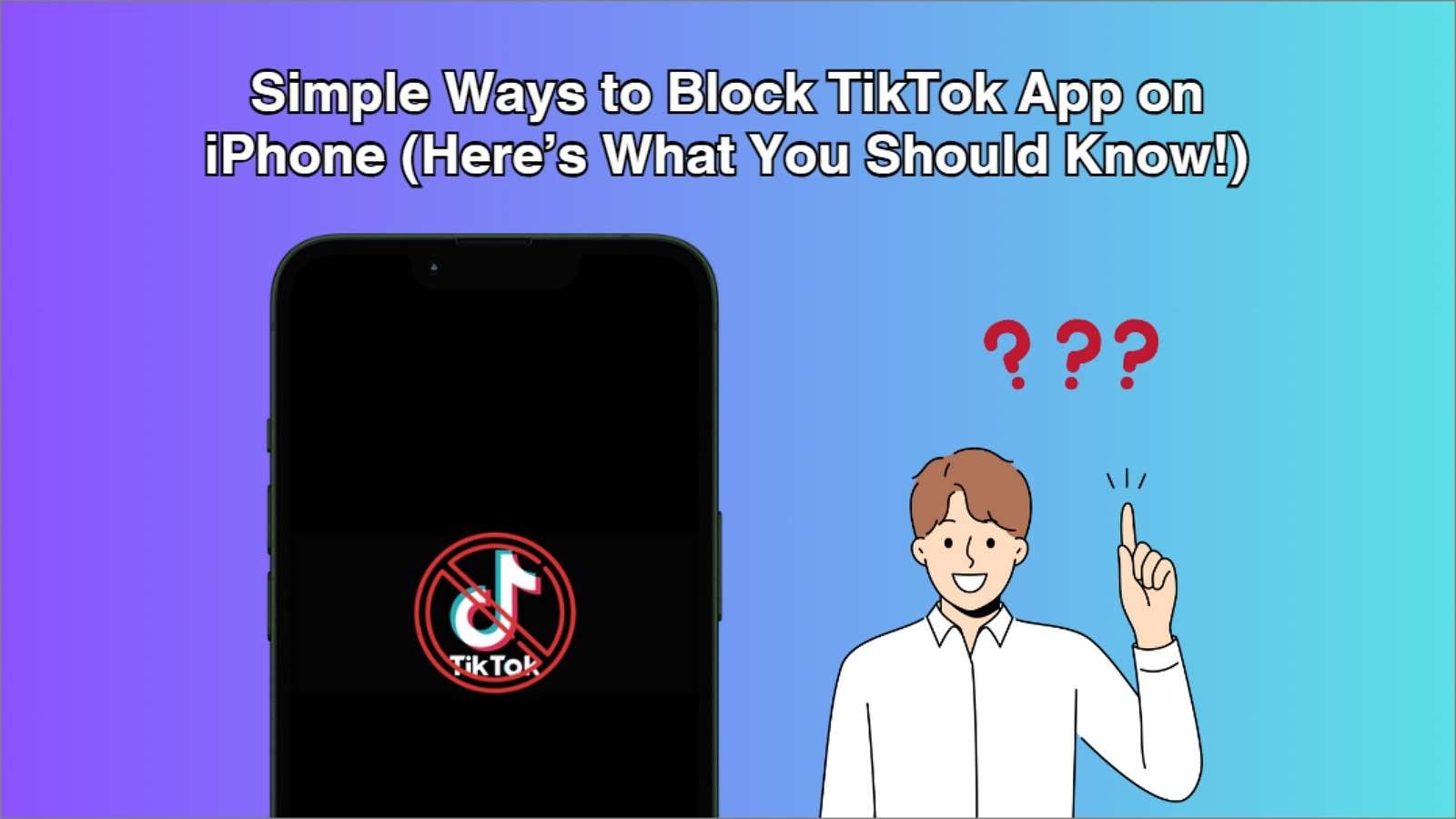










Julia Becker
staff Editor
Generally rated4.5(105participated)