In today's digital-first branding world, your logo doesn't just sit on paper anymore. It moves. It lives on social posts, websites, YouTube thumbnails, packaging, and more. But if your logo is stuck with a white or colored background, you'll struggle with consistency, visual appeal, and design flexibility.
That's why knowing how to make a logo transparent is essential - whether you're a brand, a small business, or a content creator. And we're not just talking about making the background invisible. We're talking about how to make a logo with a transparent background that's crisp, professional, and ready for any platform. In this guide, we'll explore multiple ways to make your logo background transparent on desktop and mobile devices.
And here's the bonus: We'll show you how Dr.Fone App's AI Photo Enhancer can dramatically improve logo clarity before you even begin the background removal process.
In this article
Part 1. Why You Need a Transparent Logo Background
Creating a transparent background for your logo is not just a design trick - it's a strategic move. When your logo has no background, it can be placed on any surface, texture, color, or media without looking out of place.
Key Reasons to Use Transparent Logos:
- Clean, professional branding that adapts to all designs
- Easy overlay on videos, product images, or marketing banners
- Ideal for watermarking content without visual clutter
- Perfect for website headers with gradient or image backgrounds
- Seamless integration in presentations, digital ads, and mobile apps
This flexibility is especially important in mobile-first branding. Whether you're designing content on Canva, overlaying your brand on Instagram Reels, or creating TikTok intros, a transparent logo helps maintain consistency across all platforms.
Part 2. How to Make Logo Background Transparent on Desktop (Windows & macOS)
Method 1: Using Canva
Canva is a go-to platform for beginners and marketers alike. Its drag-and-drop interface makes graphic editing accessible to everyone, and its "Background Remover" tool is quick and effective.
Steps to Use Canva:
- Head to Canva.com and sign in.
- Start a new design and upload your logo.
- Click on the image and select Background Remover under the Effects panel.
- Wait a few seconds. The tool will automatically erase the background.
- To retain transparency, click Download → Choose PNG format → Tick "Transparent Background".
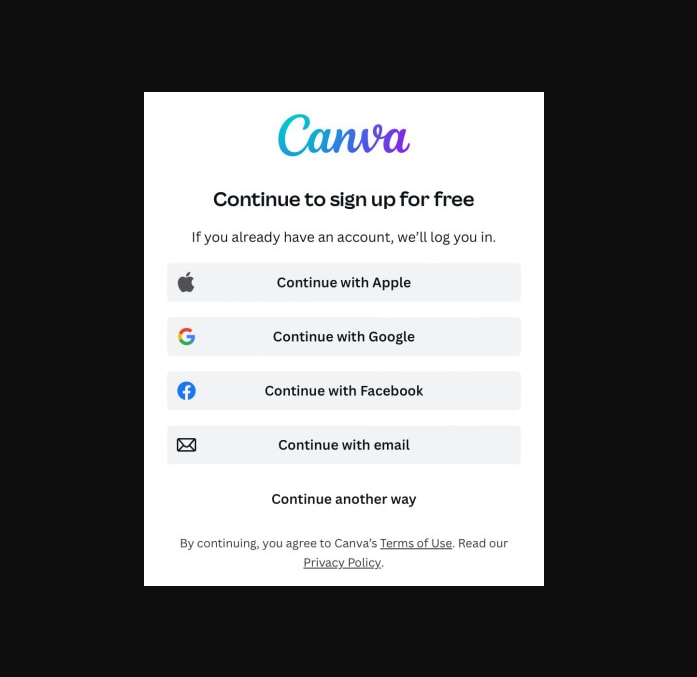
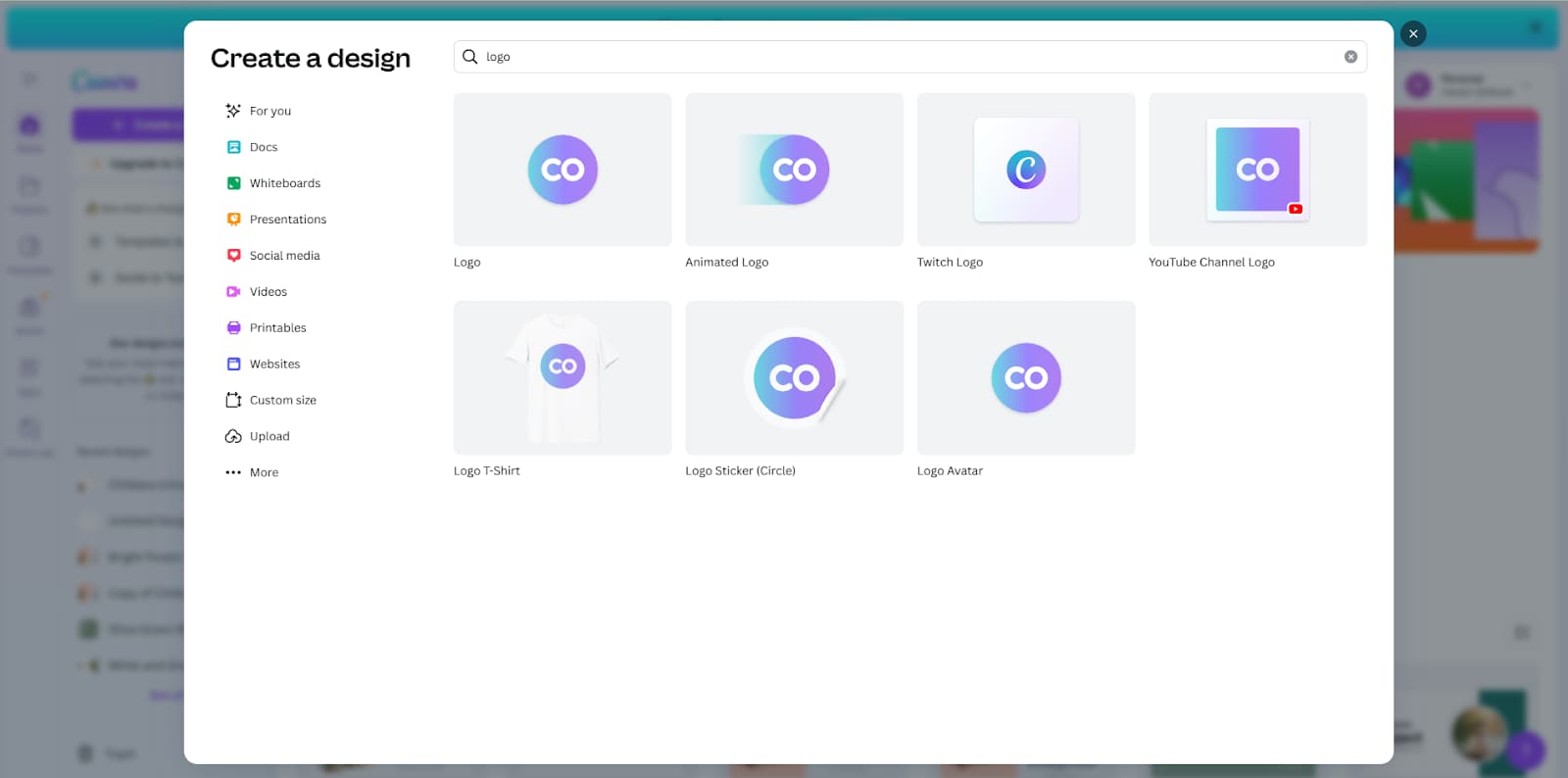
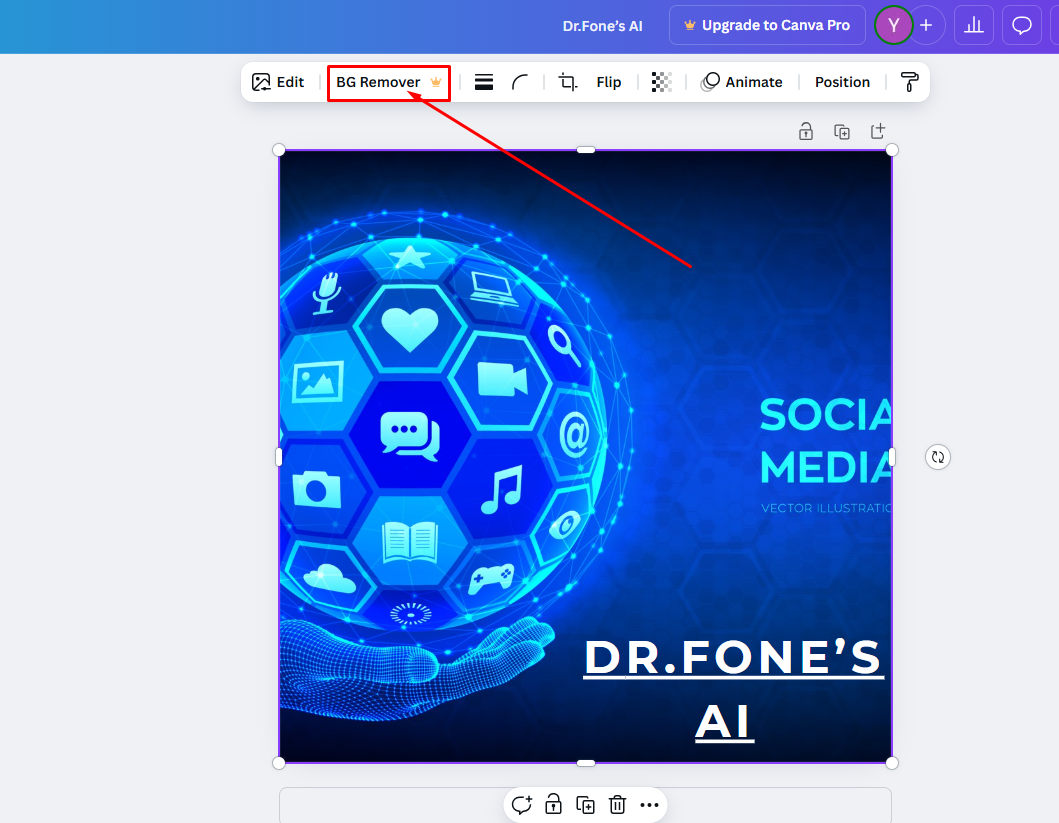
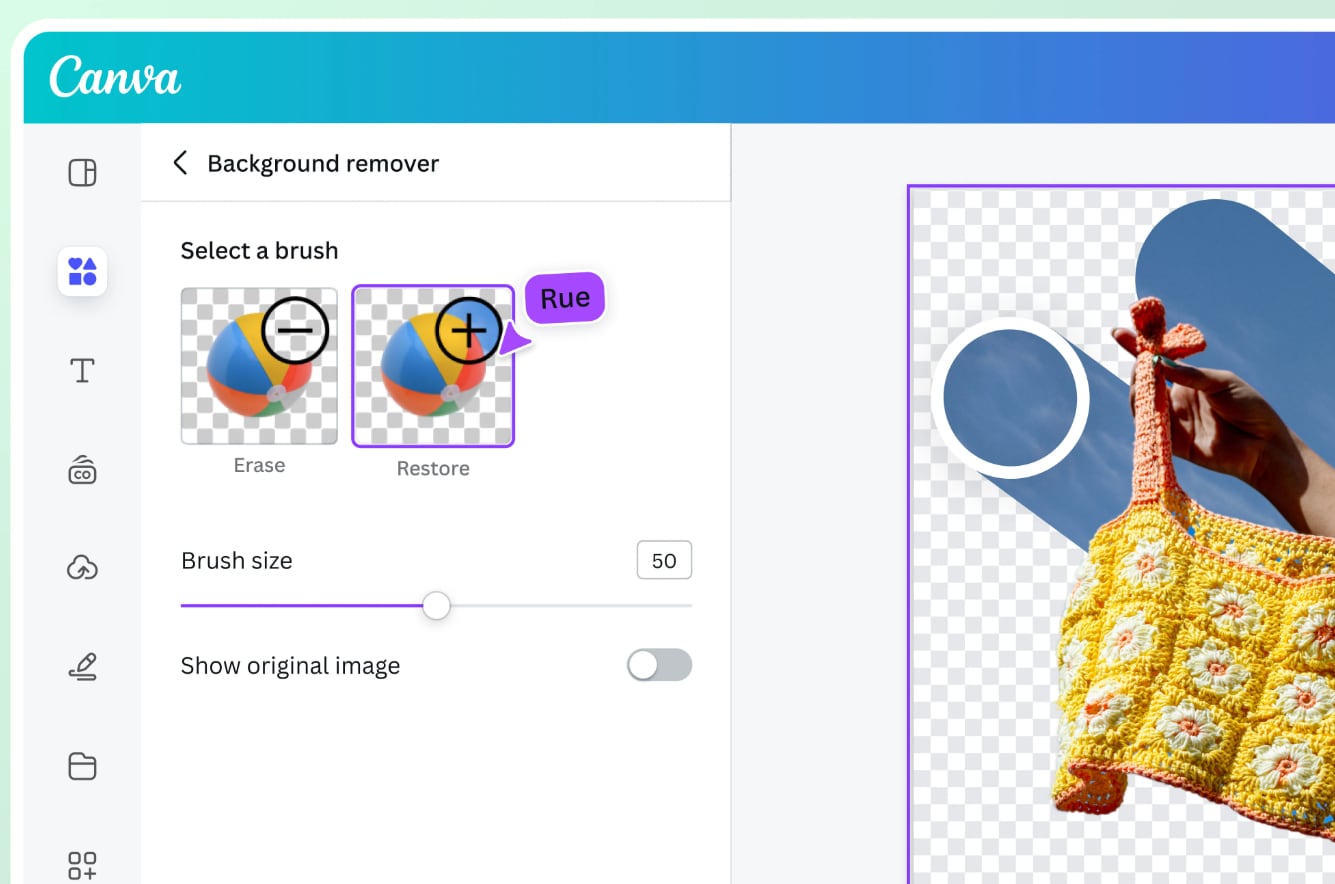
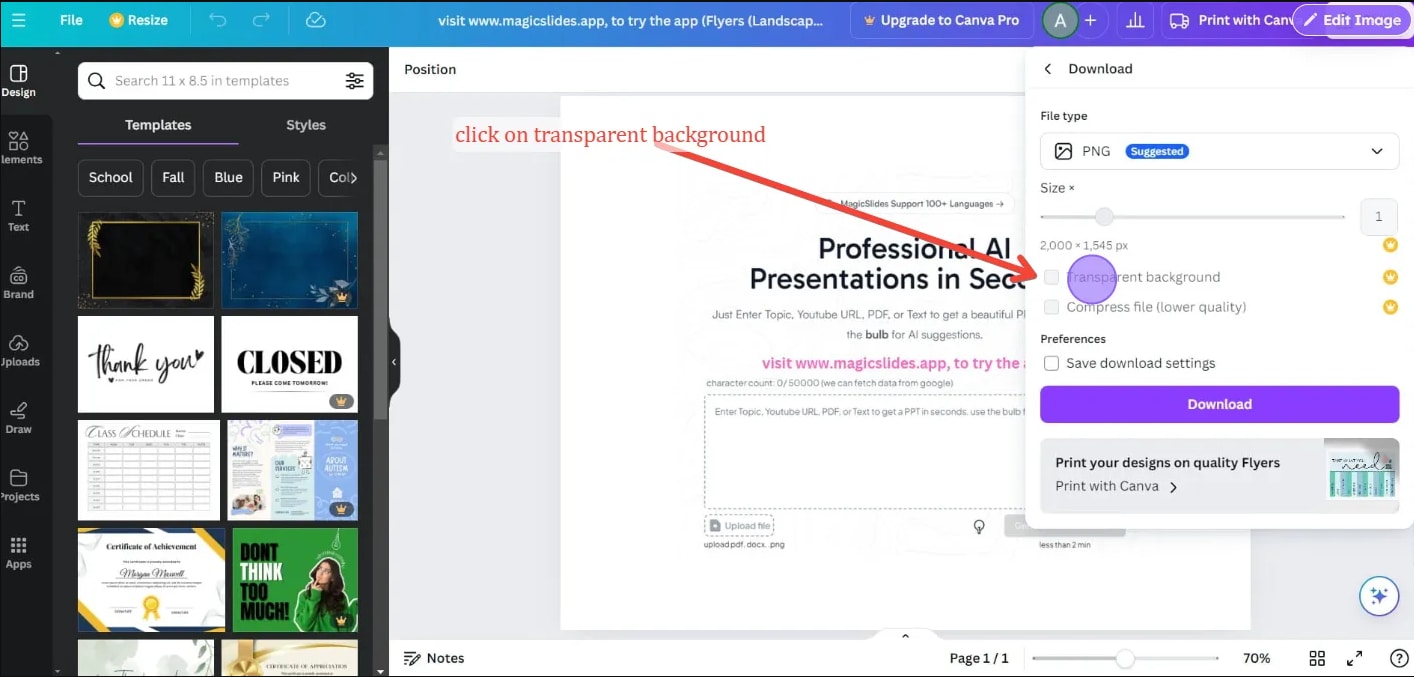
🔔 Important: Background Remover is only available on Canva Pro.
Canva is ideal for users who want a straightforward way to create transparent logos, especially for mobile marketing visuals or social media branding.
Method 2: Using Adobe Photoshop
If you're comfortable with professional design tools, Photoshop offers powerful precision and flexibility for background removal.
Steps to Use Photoshop:
- Open your logo image in Photoshop.
- Unlock the background layer by clicking the lock icon.
- Select the Magic Wand Tool from the toolbar.
- Click the background area to highlight it. Press Delete or Backspace.
- If needed, fine-tune the edges using Select > Modify > Expand/Feather.
- Save your file by choosing File > Export > Save for Web (Legacy) and select PNG-24 to preserve transparency.
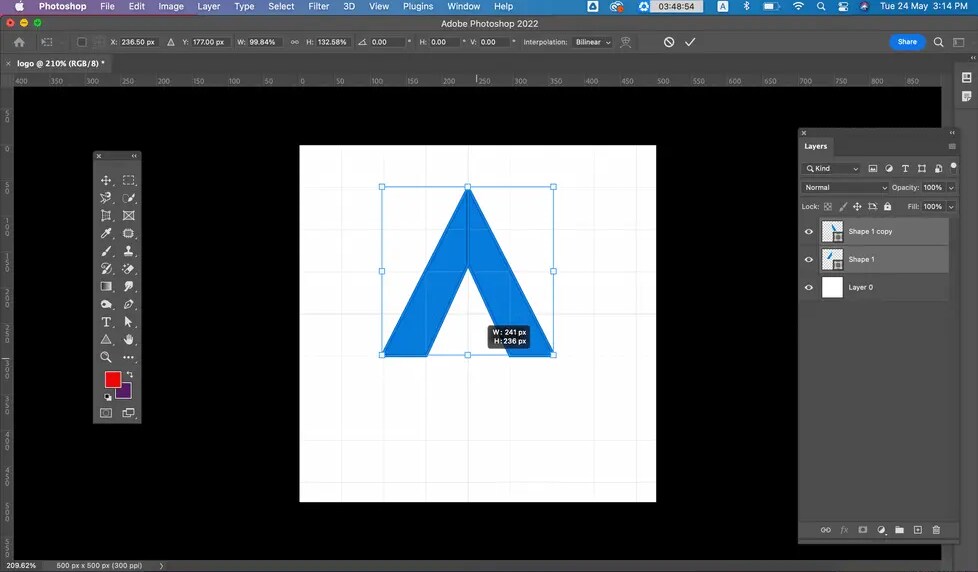

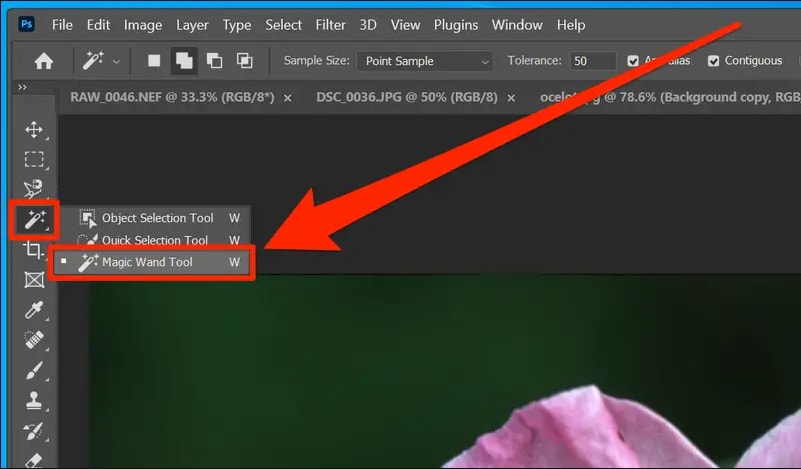

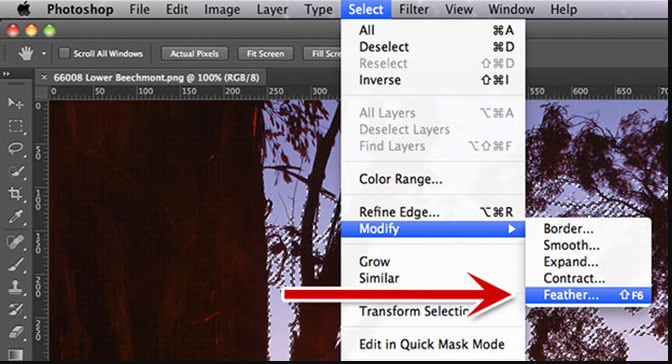
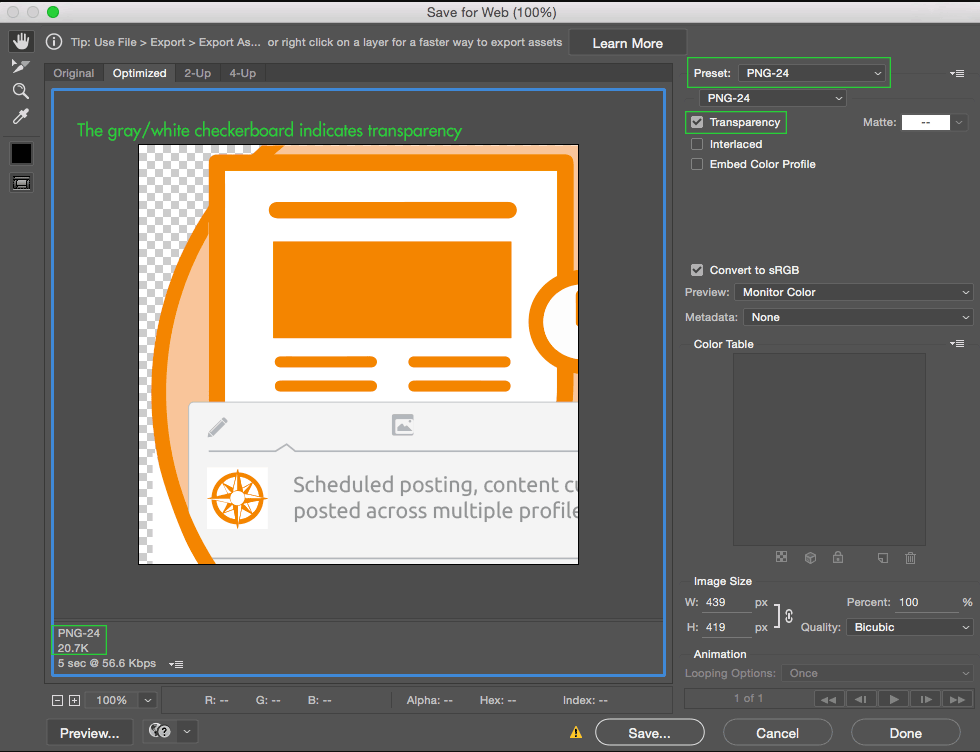
Photoshop is great for design professionals or businesses needing highly polished branding assets, especially when handling multiple variations of logos.
Part 3. How to Make a Transparent Logo on Mobile (iOS & Android)
We're living in a mobile-first world, and being able to edit logos directly from your phone is a huge plus, especially for influencers, freelancers, and small business owners who do everything on the go.
Method 1: Background Eraser Apps
There are plenty of Android and iOS apps specifically designed to erase backgrounds. Here are some popular and effective options:
Recommended Apps:
- Background Eraser (Android & iOS)
- PhotoRoom
- PicsArt
How They Work:
- Open the app and upload your logo image.
- Use the auto-erase or the manual brush tool to remove the background.
- Zoom in for detailed edits along the edges.
- Save the file as a PNG to maintain transparency.
Advantages:
- Simple and mobile-friendly interface
- Works offline in many cases
- Supports PNG exports for transparency
- Some apps offer batch processing for multiple logos.
Limitations:
- Free versions may include ads or watermarks.
- Not all apps support high-res exports.
- Manual edits can be time-consuming for the complex logo.
These tools are especially useful when you're traveling, managing social content on your phone, or handling quick edits before uploading visuals.
Method 2: Use Browser-Based Tools on Mobile
Some websites work just as well on mobile browsers as they do on desktops. These are great alternatives if you don't want to download an app.
Top Picks:
How to Use Them:
- Visit the site from your phone's browser.
- Upload your logo.
- Let the AI tool detect and remove the background.
- Download the image in PNG format.
Perks:
- Fast and automatic
- No design experience required
- Works on any device
- No app installation is needed.
Drawbacks:
- Output resolution might be limited in the free versions.
- Browser tools depend on a stable internet connection.
- Less control over edge refinement compared to apps
These tools are perfect for mobile users who need quick, one-click solutions.
Part 4. Best Practices for Making a Logo with a Transparent Background
Creating a transparent logo isn't just about removing the background - it's also about ensuring the final image looks professional across platforms.
Key Tips to Follow:
- Always export in PNG format: JPEGs do not support transparency.
- Start with the highest resolution available: This prevents blur and pixelation.
- Zoom in to check the edges: Fuzzy outlines can make logos look amateur.
- Maintain equal spacing around the logo: It ensures adaptability across different placements.
- Test your logo on different backgrounds: Dark, light, gradient, and image-based backgrounds help test its versatility.
These best practices ensure your logo looks polished whether it's on a product box or a TikTok video.
Part 5. Bonus Tip: Use Dr.Fone App - AI Photo Enhancer for Logo Clarity
Clarification: Dr.Fone does not make logo backgrounds transparent
However, it plays a crucial role in preparing your logo image for better background removal results. Think of it as a pre-cleaning step for your brand assets.
If your logo is blurry, compressed, or scanned from an older design, use Dr.Fone App's AI Photo Enhancer to boost clarity and sharpness before removing the background.
Here's how to do it in just four steps:
01of 04Download Dr.Fone App for iOS or Android and Choose AI Photo Enhancer
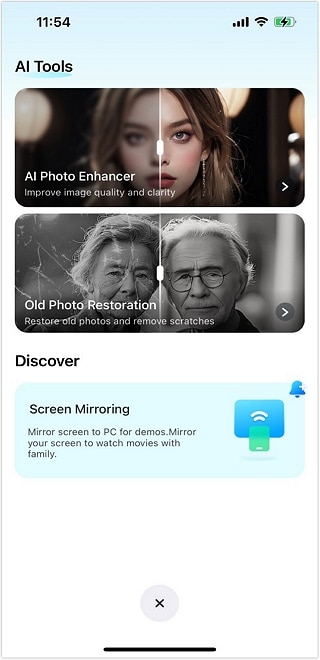
02of 04Upload Your Logo Image from Your Gallery or Cloud
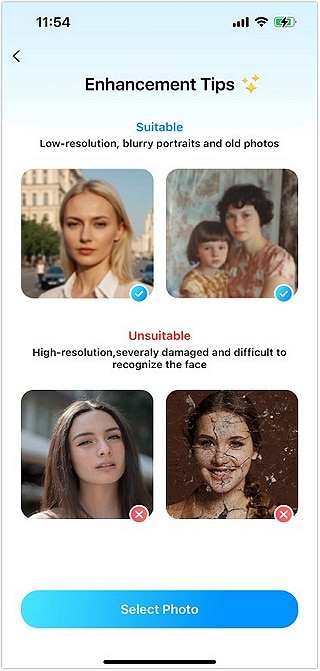
03of 04Tap on Enhance and Let Dr.Fone App Work Its Magic

04of 04Save the Enhanced Image

This is particularly effective when you're working with logos that have:
- Text that's not crisp
- Blurred edges from resizing
- JPEG artifacts
- Scanned documents or old print files
After enhancement, drop the logo into Canva and remove it. It Background, or any eraser app for flawless transparency.
Part 6. Real-World Use Case: Transparent Logos in 2025 Branding
Today's branding isn't limited to printed brochures and business cards. Your logo needs to live digitally and move dynamically across formats.
Here's how transparent logos are being used by modern creators and businesses:
- TikTok Creators: Add logos as overlays to videos for subtle branding
- Small Biz Owners: Stamp watermarks on product photos or social content
- YouTubers: Brand intros, outros, and video thumbnails
- Influencers: Add personal branding to Reels and Stories
- Mobile App Designers: Insert crisp transparent logos into UI/UX prototypes
Users can now design, edit, and publish directly from their smartphones. Transparent logos - sharpened by Dr.Fone App's AI Photo Enhancer - are becoming essential in this mobile-first era.
Conclusion
Knowing how to make a transparent logo gives you a powerful edge in visual branding. Whether you're creating a mobile video, social post, business card, or website banner, your logo should look great everywhere.
You're now seen the most effective tools and tips- from Canva to Photoshop, mobile apps to browser solutions. You're also learned why preparing your logo with the Dr.Fone App helps ensure better background removal and sharper designs.
FAQ
-
Q: What's the best file format for transparent logos?
A: PNG. It supports transparency and maintains image quality.
-
Q: Can I make a logo transparent for free?
A: Yes, tools like Remove.bg or Canva Free (with limitations) allow basic background removal.
-
Q: Do I need an app, or can I do it online?
A: You can use both. Apps work offline; online tools are faster for quick edits.
-
Q: Can Dr.Fone make a logo transparent?
A: No, but it enhances image clarity so your background removal results are much better.
-
Q: How do I make the background of a logo transparent on Android/iPhone?
A: Use mobile apps like Background Eraser or visit Remove.bg on your phone's browser.















![How to Make Logo Background Transparent [With Bonus AI Tips!]](https://images.wondershare.com/drfone/article/2025/04/how-to-make-logo-transparent-12.jpg)




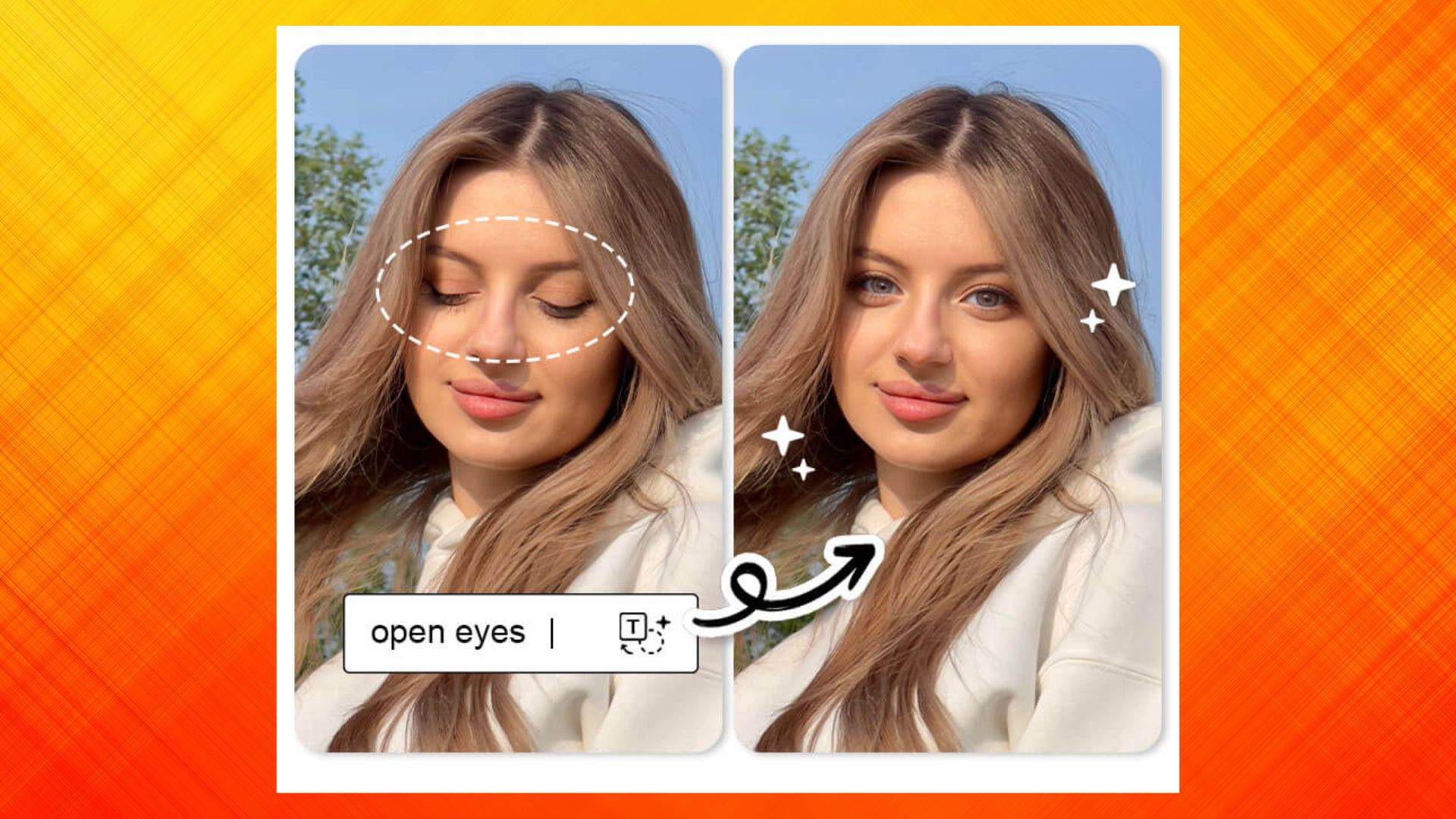




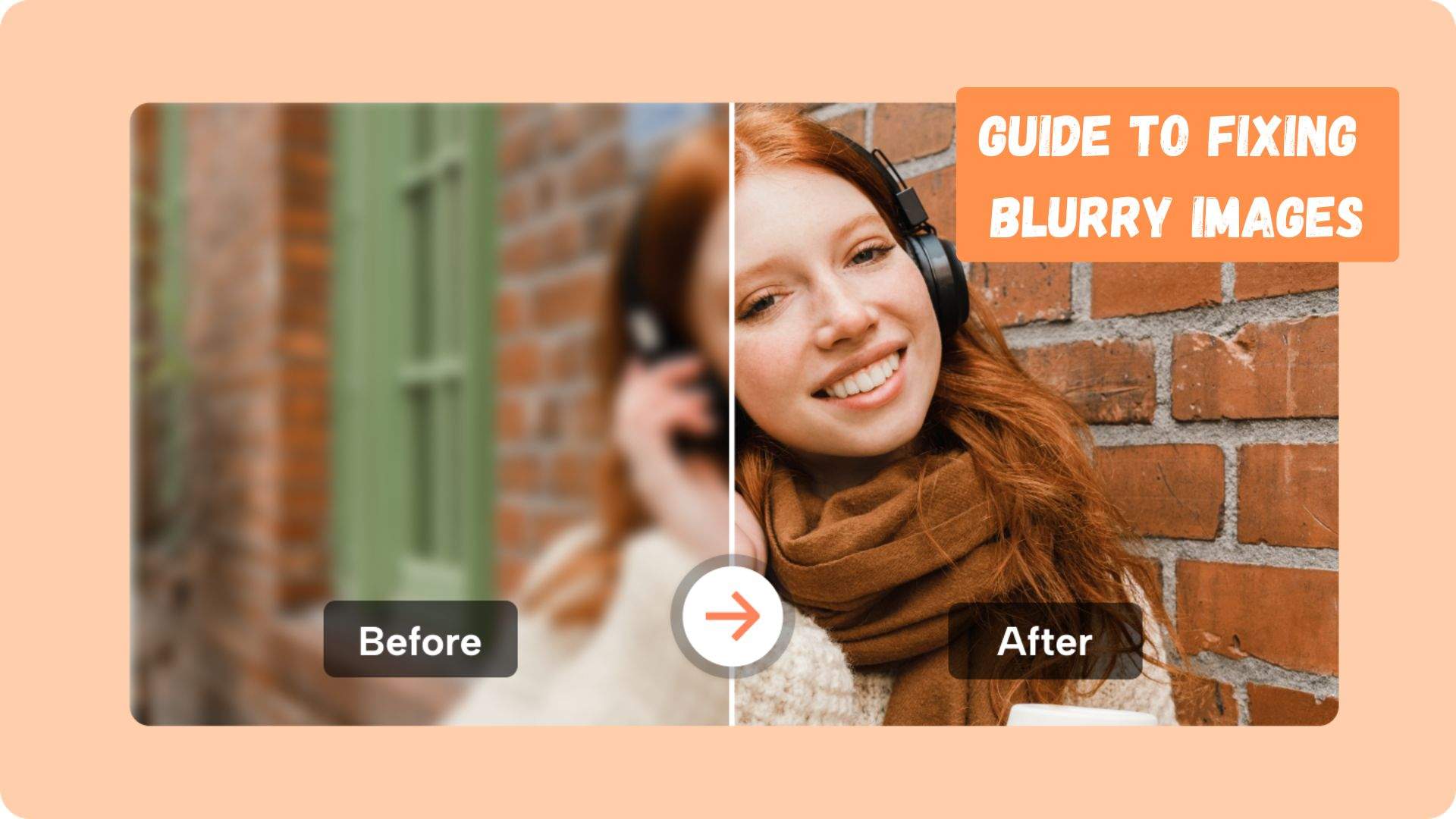


Ahmed Absal
staff Editor
Generally rated4.5(105participated)