Protecting your personal information and maintaining app privacy on your iPhone can be a real challenge, especially when certain apps lack built-in locking features. Whether it’s safeguarding sensitive data or preventing unauthorized access, learning how to lock certain apps on iPhone is essential in today’s digital age.
Fortunately, there’s a straightforward and effective way to take control of your privacy: introducing Dr.Fone App - App Lock (iOS). Developed by Wondershare, this innovative solution empowers you to enhance your device's security effortlessly. With practical app management tools, Dr.Fone makes it easy to lock apps based on location or time, secure sensitive information, and enjoy peace of mind, knowing your iPhone's privacy is in your hands.
By understanding how to lock certain apps on iPhone, you can ensure your device meets your specific security needs, keeping personal data safe from prying eyes.
In this article
Part 1: Enhancing App Privacy on iPhone – Practical Security Tips
Ensuring app privacy on your iPhone is essential for protecting sensitive information and maintaining control over your digital life. By adopting practical security measures and leveraging innovative tools, you can effectively safeguard your personal data and enjoy a more secure mobile experience.

Strategies for Securing Your Apps
Protecting your personal information starts with proactive measures to enhance app privacy. Enabling Screen Time allows you to restrict access to specific apps and set usage limits, giving you greater control over app activity.
Activating Face ID or Touch ID provides an extra layer of security for apps that support biometric authentication, ensuring that only authorized users can access sensitive data.
Additionally, using Guided Access temporarily locks your device to a single app, ensuring focused and secure usage, whether for work or play.
How Dr.Fone Supports App Privacy
Dr.Fone provides powerful tools to enhance app privacy and safeguard personal information. Its App Lock feature enables users to lock specific apps effortlessly, offering an additional layer of protection against unauthorized access. Moreover, Dr.Fone’s tools allow you to monitor app permissions, ensuring greater control over access to sensitive data and reducing the risk of data leaks.
By combining seamless app locking with robust permission management, Dr.Fone empowers users to create a more secure digital environment, making app privacy both effective and easy to manage.
Dr.Fone App - App Lock (iOS)
Enhanced App Security: Lock/Hide Apps Based on Time and Location
- Lock apps to prevent accidental deletions or downloads.
- Hide apps from the home screen for enhanced privacy.
- Face ID/PIN code protection for secure access.
- Supports iOS 16 and above.
Benefits of Using Dr.Fone
Dr.Fone App - App Lock (iOS) offers effective tools to elevate app privacy and security. With its seamless App Lock feature, users can safeguard individual apps against unauthorized access, adding a robust layer of protection.
Dr.Fone also helps monitor app permissions, reducing the risk of data leaks by controlling access to sensitive information. By empowering you to manage app security effortlessly, Dr.Fone creates a safer digital environment, ensuring your privacy remains intact while using your iPhone.
Part 2: How to Block Access to Apps on iPhone
Using Built-In iPhone Features to Boost App Privacy
iPhones come with powerful tools to help you secure your apps and maintain privacy across various scenarios:
- Sensitive Apps: Lock apps such as messaging, banking, or health apps to protect them from unauthorized access.
- Parental Controls: Use Screen Time to restrict apps that may be inappropriate for children, ensuring a safer digital environment.
- Work-Life Balance: Temporarily lock work-related apps during personal time to help maintain healthy boundaries.
How Dr.Fone Can Enhance App Privacy
Dr.Fone goes beyond built-in iPhone features by offering advanced tools to elevate your app security:
- App Lock Feature: Dr.Fone’s App Lock provides additional protection for apps that lack their own locking mechanisms, giving you peace of mind.
- Permission Management: Its permission manager allows you to monitor and control app access to sensitive data, minimizing the risk of data breaches.
Using Dr.Fone Across Multiple Privacy Scenarios
Dr.Fone adapts to a wide range of privacy needs, supporting seamless security management for both personal and professional apps. Whether securing social media accounts, locking confidential documents, or tailoring privacy settings to specific use cases, Dr.Fone offers a customizable solution that ensures your data remains protected in every scenario.
Part 3: How to Lock Specific Apps on iPhone Using Dr.Fone App - App Lock (iOS)
Step 1: Access the App Lock Tool
- Open Dr.Fone, tap the AI Tools Toolbox at the bottom center, go to the Discover page, select the App Lock card, and tap OK when tips appear.
Step 2: Create and Manage App Groups
- Tap Please add a group first to create a group, select Choose apps to pick apps for locking or hiding, rename Group 1 to your preference, and click Save.

Step 3: Configure Lock and Private Modes
- Locked Mode: Tap the top-right corner of the blue app group card to toggle the "Blocked" icon on to lock the apps, or switch it to "Block" to unlock them.

- Private Mode: On the "Edit a group" page, select Private Mode and tap Save. A blue Hidden label will conceal the apps from the home screen, and tapping it again will toggle the apps back to visible.
Step 4: Enable Face ID or PIN Security
- Set up Face ID or a PIN code through the settings icon to restrict access to the App Lock tool securely.

Users can lock or hide apps based on their current location or time, tailoring app accessibility for work, home, or specific areas. This feature enhances focus and minimizes distractions by customizing app usage according to your surroundings.
Part 4: Key Advantages of Using the Dr.Fone App - App Lock (iOS) to Secure or Hide Apps on iPhone
Lock/Hide Applications in Specific Areas
- Dr.Fone enables users to lock or hide apps in selected areas of the device, enhancing privacy and control over your apps.
Prevent Accidental Deletion
- Lock important apps to prevent accidental deletion, ensuring critical records, files, and apps are always safe and accessible.
Lock the App Store
- By locking the App Store, you can prevent unauthorized downloads or purchases, helping to control app additions and avoid distractions.
Support for Face ID
- Enable Face ID or a PIN to encrypt and securely unlock apps, providing an added layer of protection for your personal data.
Difference from iOS 18 App Lock
- Dr.Fone’s app concealment feature ensures apps are completely hidden from the home screen, offering higher privacy and security than iOS 18's standard app lock.
Location-Based App Restrictions
- Set geographic limits to hide shopping apps in specific areas, promoting mindful and controlled shopping habits.
Time-Based App Restrictions
Set specific times each day to hide or lock certain apps, and set recurring days for each week.
Conclusion
Take control of your iPhone’s app privacy with ease. By using built-in features like Screen Time, Face ID, or Touch ID, you can secure sensitive apps effectively. For advanced protection, Dr.Fone App - App Lock (iOS) offers innovative tools such as app locking, private mode, and location-based restrictions. Safeguard your data, prevent unauthorized access, and enjoy peace of mind. Download Dr.Fone app today to experience effortless and enhanced app security on your iPhone!
FAQs
-
Q: How can I lock specific apps on my iPhone?
A: Use Face ID, Touch ID, or Dr.Fone’s App Lock feature for added security. Hidden or locked apps will not display notifications.
-
Q: Can Dr.Fone hide apps from my iPhone’s home screen?
A: Yes, Dr.Fone can hide apps using its Private Mode feature, and these apps will not display notifications.
-
Q: How does Dr.Fone’s App Lock prevent unauthorized access?
A: It locks apps with a PIN or Face ID, securing sensitive data from unauthorized access. Hidden or locked apps will not display notifications.















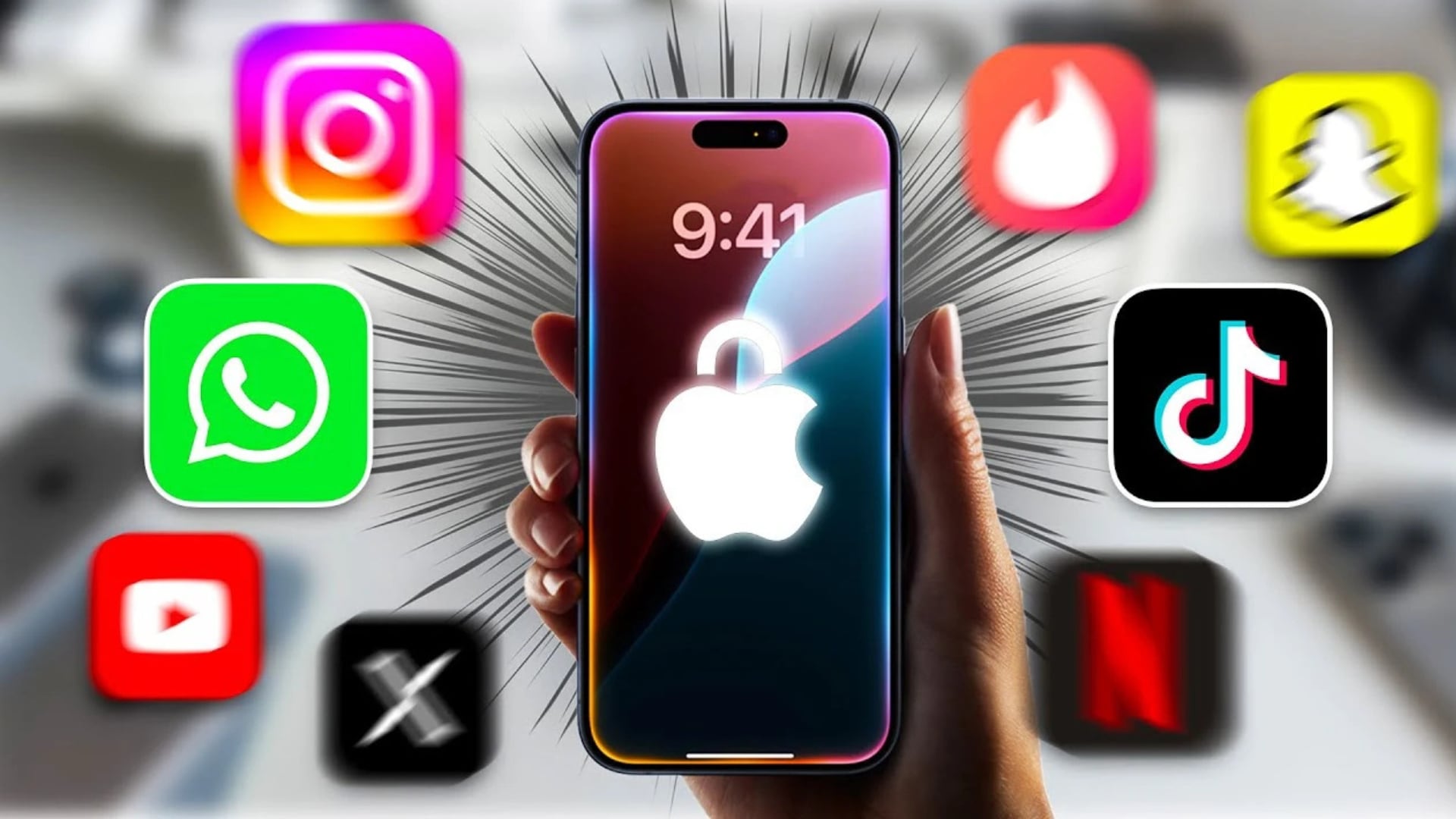












Daisy Raines
staff Editor
Generally rated4.5(105participated)