Blurry photos can be disappointing, especially when capturing important moments. Several factors contribute to blurry images, including motion blur from shaky hands, focus issues, and low-resolution settings. These imperfections can reduce the overall quality and clarity of a picture, making it difficult to use for personal or professional purposes. Knowing how to make a blurry photo clear is essential for restoring lost details and improving their visual appeal.
One of the most effective solutions is Dr.Fone App – AI Photo Enhancer, a powerful tool designed to remove blur and enhance photos with just a few clicks. Using advanced AI algorithms, it restores sharpness and clarity, making your pictures look crisp and professional effortlessly. In this guide, we'll explore different ways to fix blurry images and how Dr.Fone can help you achieve the best results.
In this article
Part 1. Real-Life Scenarios – Why Photos Become Blurry
Blurry photos can happen for many reasons, often leading to disappointing results. Understanding the causes of blurriness can help prevent future issues and make image enhancement more effective. Here are some common scenarios that result in unclear images:
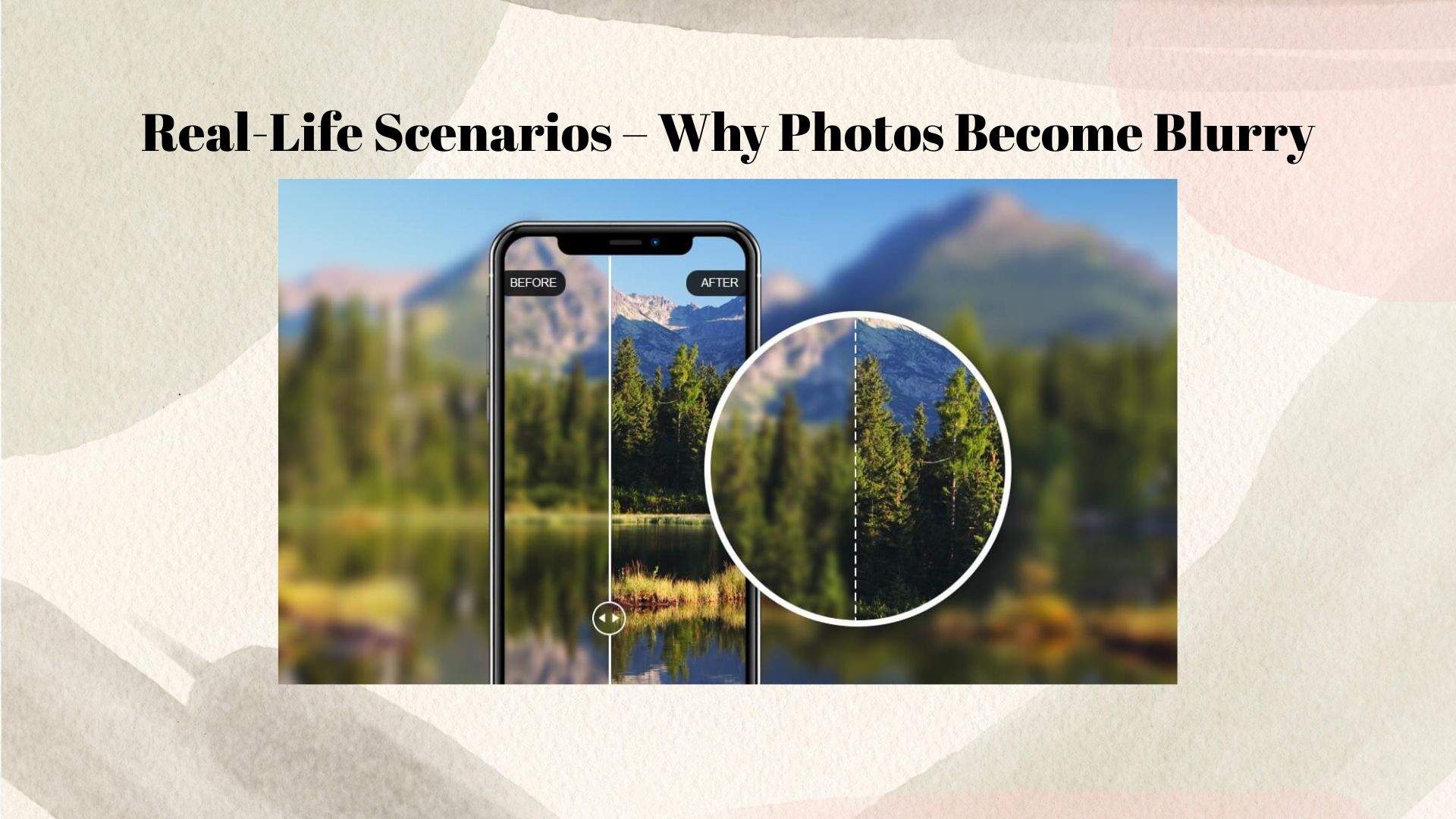
- Shaky Hands or Motion Blur – Movement while taking a photo, whether from unsteady hands or a moving subject, can cause motion blur. Without proper stabilization, the camera struggles to capture sharp details.
- Out-of-Focus Shots – Autofocus failures or incorrect manual focus settings can lead to soft or blurry images, especially when photographing fast - moving subjects or scenes with multiple depth levels.
- Low Light Conditions – In dim lighting, cameras use a slower shutter speed to capture more light, increasing the chances of blurriness. Without a tripod or steady grip, images may turn out unclear.
- Low-Resolution Images – Enlarging a small image beyond its original size often results in pixelation and loss of detail, making it appear blurry and unrefined.
- Compression Artifacts – Social media platforms and messaging apps often compress images to save space, reducing quality and causing visible blurriness or loss of sharpness.
Part 2. How to Make a Blurry Picture Clear with AI - Powered Tools
AI - powered image enhancers have revolutionized photo editing by restoring clarity and sharpness with just one click. Unlike traditional editing methods that require manual adjustments, these advanced tools use artificial intelligence to analyze and help you on how to make a blurry picture clear online automatically. Whether you're dealing with motion blur, out - of - focus shots, or low - resolution images, AI tools can significantly improve image quality.
Benefits of AI - Powered Tools:
- Automatically sharpens blurry images without requiring complex edits.
- Reduces noise while preserving essential details and natural textures.
- Works on various image types, including portraits, landscapes, and low - resolution photos.
Here are three powerful AI tools that will help you on how to make a blurry picture clear, along with step-by-step guides on how to use them:
1. Dr.Fone App – AI Photo Enhancer (Easy-to-use, real-time processing)
Dr.Fone App – AI Photo Enhancer is a user - friendly tool that instantly sharpens blurry images and enhances photo quality with advanced AI algorithms.
Dr.Fone App - AI Photo Enhancer (iOS & Android)
100% Automatic Photo Enhancement: 1-Click Fixes
- Sharpen Blurry Images
- Denoise & Enhance Low-Light Photos
- Naturally Enhance Portrait Details
- User-Friendly & Beginner-Perfect
How to Use Dr.Fone App – AI Photo Enhancer:
01of 04Open the app and select "AI Photo Enhancer" from the menu.
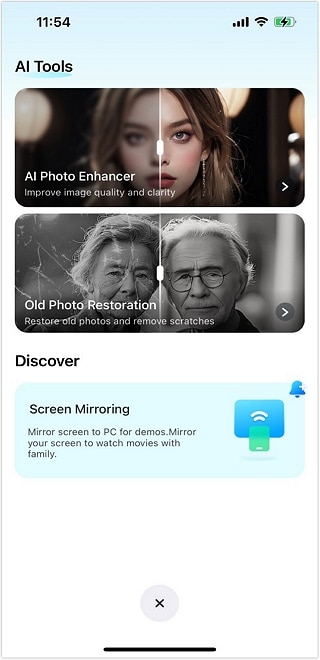
02of 04Upload your blurry image from your gallery.
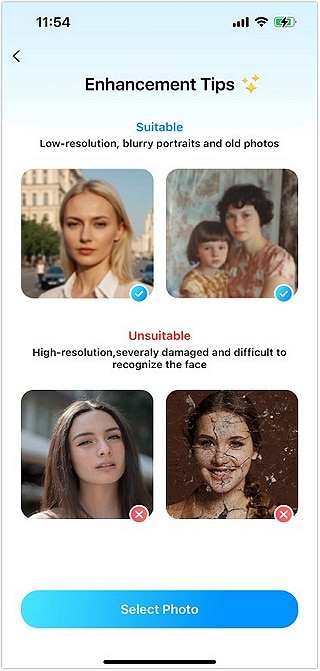
03of 04Click "Enhance" and let the AI process the photo in real time.

04of 04Save the enhanced image once the tool has restored clarity and sharpness.

2. Remini (AI restoration for old and blurry images)
Remini is a popular AI tool that specializes in restoring old, damaged, and blurry photos by enhancing details and improving overall image quality.
How to Use Remini:
- Download and launch the Remini app on your phone.
- Sign in and select the "Enhance" feature.
- Upload your blurry photo to the app.
- Tap 'Enhance' and allow the AI to process the image.
- Preview and save the improved version to your device.
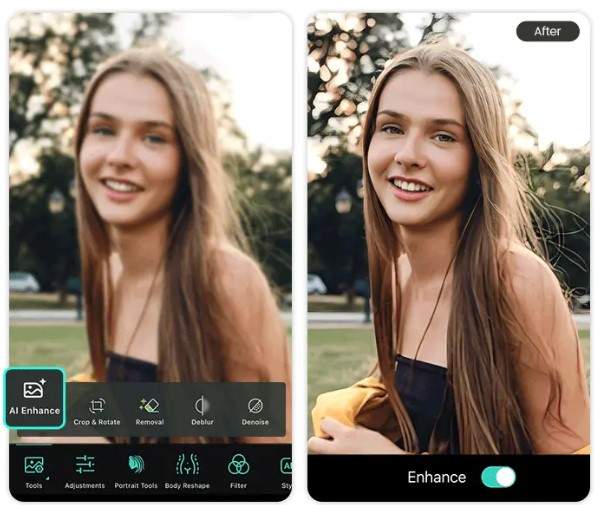
3. VanceAI (Online tool for sharpening and upscaling)
VanceAI is an online image - enhancement platform that sharpens, upscales, and removes blur from images using deep learning technology.
How to Use VanceAI:
- Visit the VanceAI website and navigate to the "Image Sharpener" tool.
- Upload your blurry photo from your computer or phone.
- Select the desired enhancement level (sharpen, denoise, or upscale).
- Click 'Start' to let the AI process your image.
- Download the enhanced photo once the process is complete.
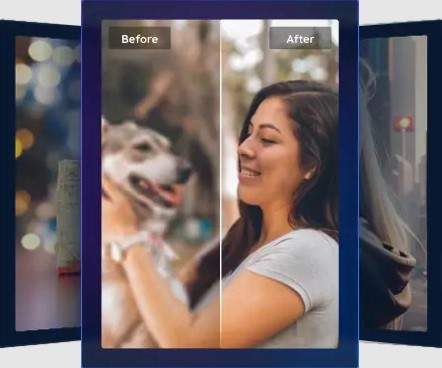
These AI - powered tools make it easy to fix blurry images effortlessly. Whether you need a quick enhancement for a smartphone snapshot or a professional - quality restoration, these solutions ensure you can solve a problem on how to remove blur from image.
Part 3. Fixing Blurry Photos with Alternative Editing Software
While AI - powered tools offer quick and effortless solutions, traditional editing software provides more control over photo enhancement. Programs like Adobe Photoshop, GIMP, and Topaz Sharpen AI allow users to manually solve a problem on how to enhance a blurry photo. Whether you're a professional or a casual user, these tools can effectively fix blurry images with advanced editing features.
1. Adobe Photoshop (Best for fixing motion blur and enhancing sharpness)
Adobe Photoshop is one of the most powerful photo editing tools, offering precise controls to fix blurry images. The Shake Reduction Filter is particularly useful for correcting motion blur.
How to Fix Blurry Photos in Photoshop:
- Open the blurry image in Adobe Photoshop.
- Go to Filter > Sharpen > Shake Reduction.
- Let Photoshop analyze the image and apply automatic corrections.
- Fine - tune the settings by adjusting Blur Trace Bounds and Smoothing for optimal results.
- To enhance further, go to Filter > Sharpen > Unsharp Mask and adjust the Radius and Amount sliders.
- Save the final image once you're satisfied with the sharpness.
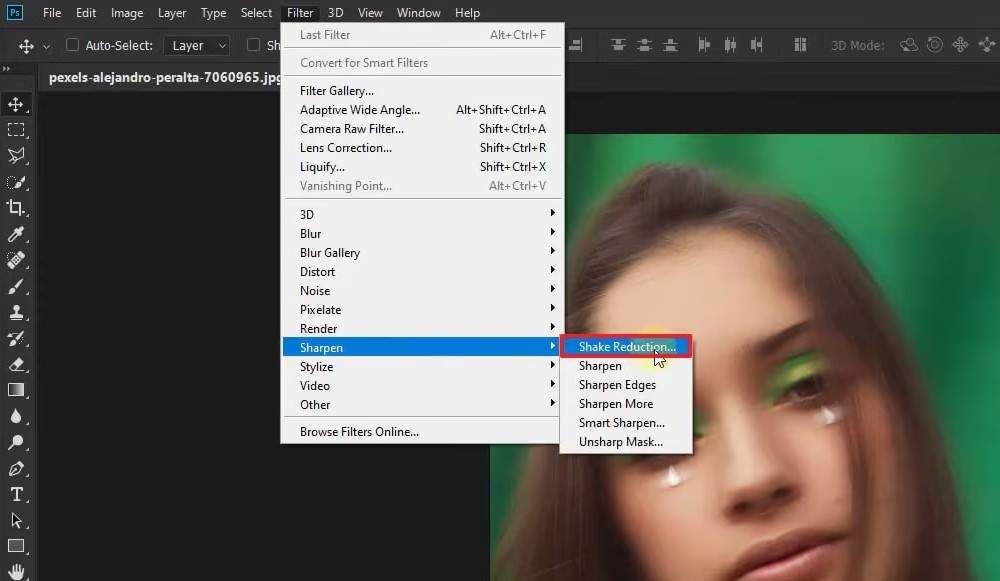
2. GIMP (Free and open - source alternative to Photoshop)
GIMP is a free photo editing tool that offers features similar to Photoshop. The Unsharp Mask filter is useful for sharpening blurry images.
How to Fix Blurry Photos in GIMP:
- Open your image in GIMP.
- Navigate to Filters > Enhance > Unsharp Mask.
- Adjust the Radius, Amount, and Threshold sliders to sharpen the image.
- To further enhance details, go to Colors > Brightness - Contrast and increase contrast slightly.
- Click OK and save your enhanced image.

3. Topaz Sharpen AI (Best for professional - quality results with AI - powered sharpening)
Topaz Sharpen AI is a powerful tool that uses deep learning to detect and correct blurry areas, making it ideal for professional photographers.
How to Fix Blurry Photos in Topaz Sharpen AI:
- Download and install Topaz Sharpen AI on your computer.
- Open your blurry image in the software.
- Select the appropriate sharpening mode (Motion Blur, Out of Focus, or Too Soft).
- Let the AI analyze and apply corrections to the image.
- Adjust the strength of sharpening manually if needed.
- Save the final enhanced image once the sharpening is complete.
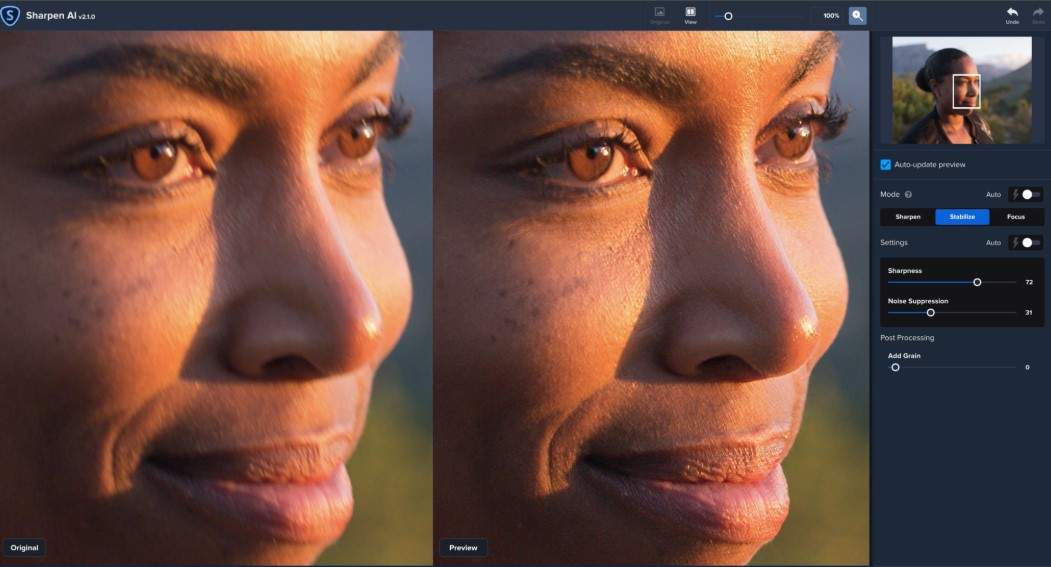
Part 4. Preventing Blurry Photos in the Future
While AI tools and editing software can help fix blurry images, it's always best to prevent blurriness from occurring in the first place. By following a few photography best practices, you can capture sharp and clear photos with minimal effort. Here are some key tips to avoid blurry images:
- Use a Tripod or Stabilizer: Camera shake is one of the most common causes of blurry photos. Using a tripod or a stabilizer helps keep the camera steady, especially in low - light conditions or when taking long - exposure shots.
- Increase Shutter Speed: When photographing moving subjects, a slow shutter speed can result in motion blur. Adjust your camera settings to use a faster shutter speed to freeze movement and capture crisp details.
- Enable Burst Mode: If you're taking action shots or capturing an unpredictable subject, burst mode allows you to take multiple images in rapid succession. This increases your chances of getting a perfectly sharp image.
- Improve Lighting: Poor lighting conditions often force cameras to use longer exposure times, increasing the risk of blur. Whenever possible, shoot in well - lit environments or use external light sources to enhance image quality.
- Manually Adjust Focus: Autofocus can sometimes struggle in low-light or high-contrast conditions. Switching to manual focus allows you to fine - tune sharpness and ensure your subject is in perfect focus.
By applying these techniques, you can significantly reduce the chances of taking blurry photos and capture high-quality images from the start.
Conclusion
Blurry photos can be frustrating, but with the right tools and techniques on how to make a blurry photo clear, you can restore clarity and sharpness effortlessly. AI - powered tools like Dr.Fone App – AI Photo Enhancer, Remini, and VanceAI offer quick, one - click solutions to fix blurry images. For more control, editing software like Adobe Photoshop, GIMP, and Topaz Sharpen AI allows for detailed adjustments to enhance photo quality.
Among all the options, Dr.Fone App – AI Photo Enhancer stands out as the simplest and most effective solution, offering real - time processing and high - quality results with minimal effort. Whether you need to enhance personal photos or professional images, AI technology makes it easier than ever to transform blurry pictures into crisp, clear masterpieces.















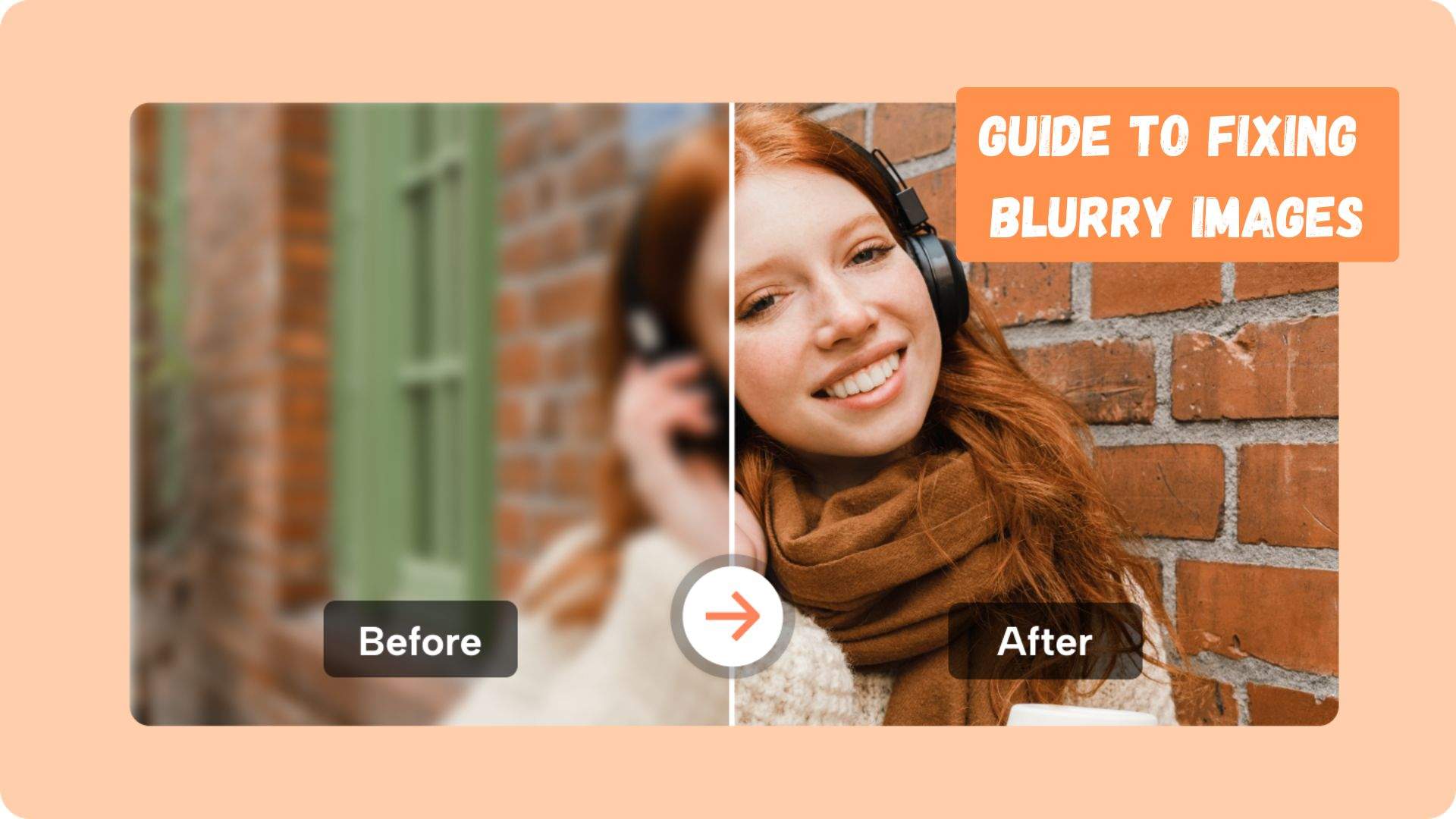
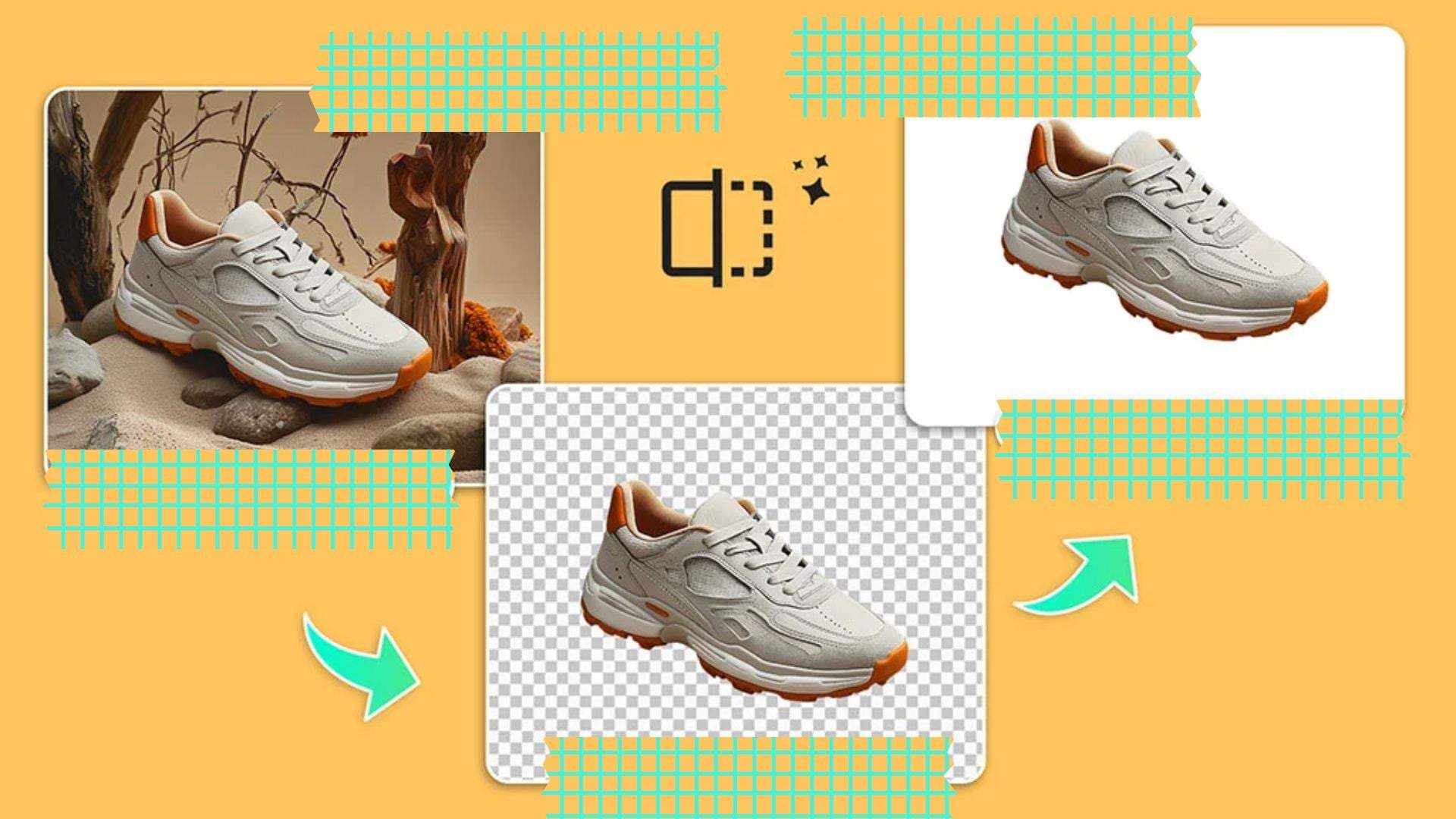


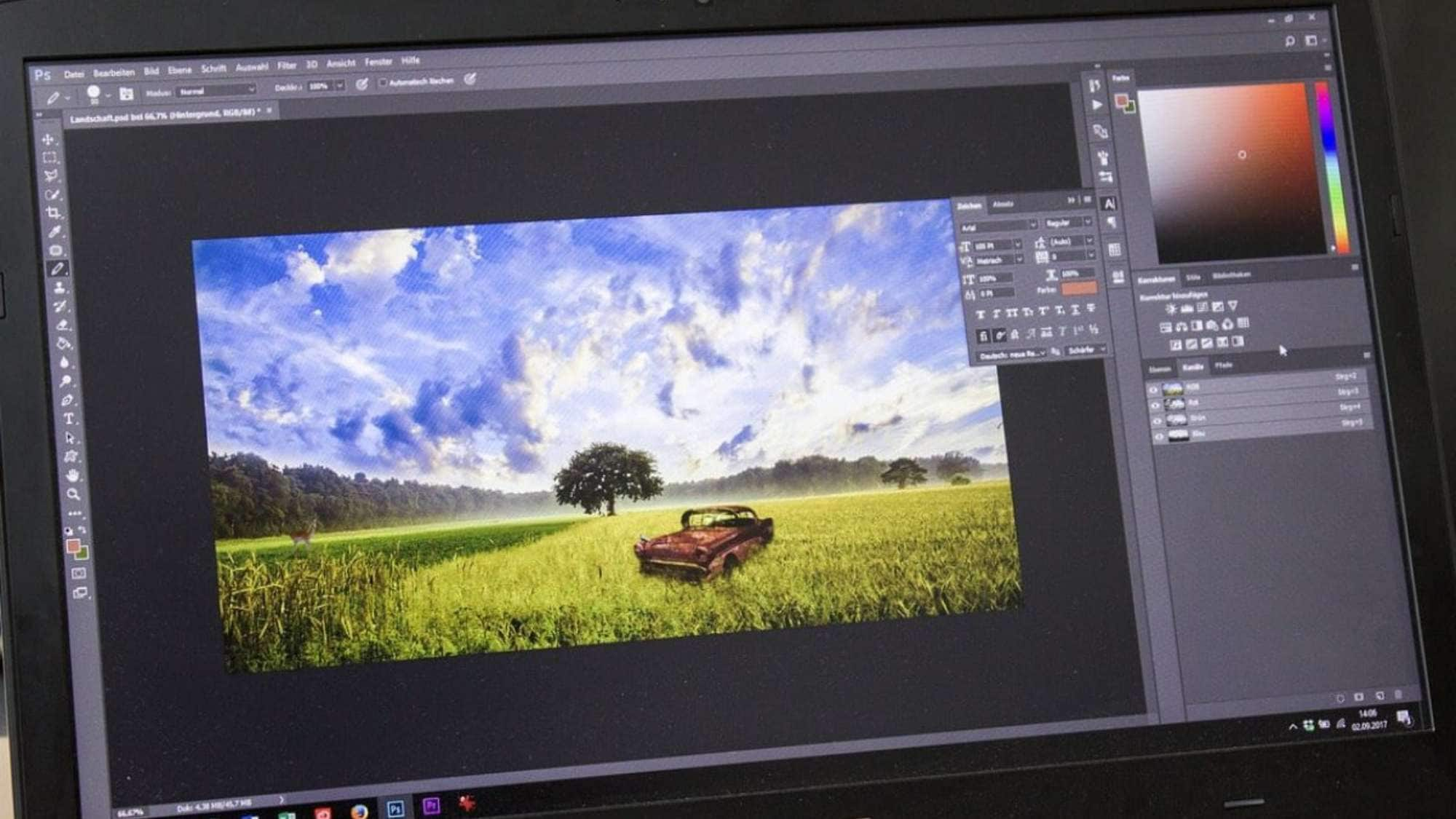





Alice MJ
staff Editor
Generally rated4.5(105participated)