We've all been there—you're trying to capture the perfect photo, but a stranger walks into the frame at just the wrong moment. Whether you're snapping vacation shots, portraits, or product photos, background distractions—especially people—can turn an otherwise great picture into something cluttered and chaotic.
Fortunately, technology has made it easier than ever to clean up your photos. You no longer need advanced photo editing skills or expensive software to get the job done. With the rise of AI-powered tools and intuitive apps, remove background people from image is now just a few taps away.
From mobile apps to online editors and professional desktop programs, there's a solution for every skill level and situation. Among these, the Dr.Fone App - AI Photo Enhancer stands out as a powerful companion. Once you've removed those unwanted background elements, Dr.Fone can sharpen your images, fix blemishes, and boost overall quality with just one click.
In this article
Part 1: Why Remove People from Photo Backgrounds?
Learning how to remove background people from image isn't just about aesthetics—it's about control. Whether you're capturing a memory or curating content for your online presence, having the ability to clean up the background can make all the difference. Here's why many people choose to remove unwanted person from photos:
- Improve photo composition and focus: Background people can pull attention away from your main subject. By removing them, you create a cleaner, more balanced composition that keeps the focus where it belongs.
- Maintain privacy: Accidental captures of people in public can raise privacy concerns. Editing them out ensures your photos are more respectful and safer to share online.
- Create professional or clean visuals: If you're using photos for a portfolio, LinkedIn profile, or marketing materials, clean visuals without background noise make a stronger impression.
- Fix photobombing or unintentional background subjects: Sometimes the perfect shot is ruined by someone walking into frame. Instead of deleting the photo, just erase the distraction and keep the moment intact.
Part 2: How to Remove People from Background in iPhone
With the latest iOS updates and a wide selection of user-friendly apps, knowing how to remove background people from images has never been easier. Whether you're using the built-in Photos app or third-party tools, you can clean up distractions with just a few taps—no Photoshop skills required for solving a problem on how to remove someone from photo.
Recommended iOS Apps to Remove Background People:
- TouchRetouch: A powerful app designed specifically for object removal.
- Snapseed: Offers a Healing tool to remove unwanted items.
- Photo Retouch: Another intuitive app that focuses on erasing distractions.
Step-by-Step Guide: Removing Background People Using TouchRetouch
If you're looking for a photo editor to remove person, TouchRetouch is one of the best options on iOS. Here's how to use it:
- Open the TouchRetouch app. Tap "Albums" and select the image from your photo library.
- Select either the Object Removal or Lasso tool, then draw over or outline the person you want to remove.
- The app will automatically erase the selected subject and fill in the background using AI87cv7 blending.
- You can undo, redo, or touch up any areas that didn't blend perfectly.
- Once satisfied, tap the export icon and save the cleaned-up image to your gallery or share it directly.
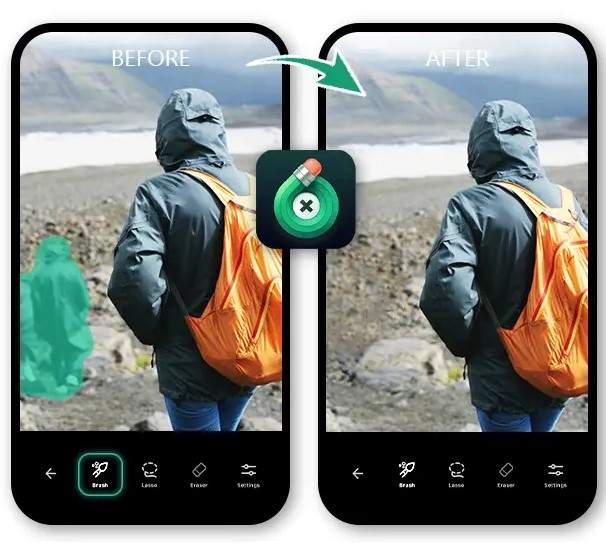
Pro Tip:
Zoom in for more precise selections—especially around hair or edges—to make sure the removal looks seamless and natural.
Part 3: Removing Background People from Images Using Online Tools
Don't want to install an app just to edit one photo? Online photo editors to remove person are a great alternative—especially if you need a quick fix or you're working from a desktop browser. These platforms let you know how to remove someone from photo in seconds, with no software downloads required.
Top Online Editors to Try:
- Cleanup.pictures: Simple drag-and-remove interface for instant object cleanup.
- Fotor: Offers a powerful background remover with additional editing features.
- Inpain: A browser-based tool designed specifically for removing unwanted elements.
How It Works:
- Visit the site and drag your image into the upload window.
- Use the brush or selection tool to mark the background person you want erased.
- Click the "Erase" or "Go" button, and the tool will remove the marked area using AI fill. Once done, download your clean image.
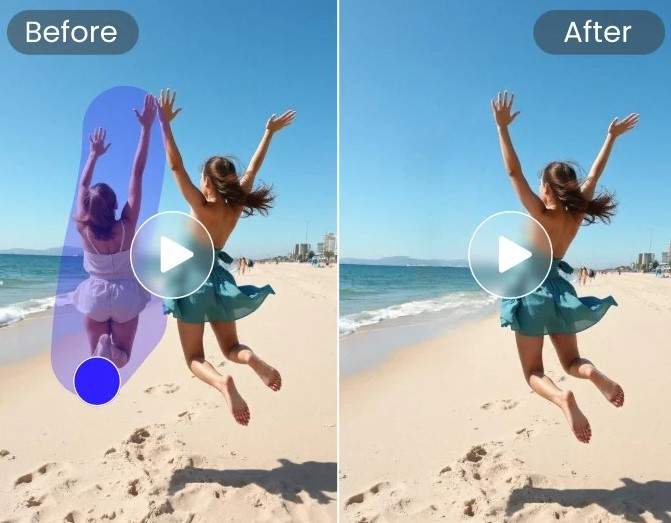
Advantages of Online Tools:
- No software installation needed: Everything runs in the browser—perfect for quick or one-time edits.
- Accessible from mobile and desktop: Whether you're using a phone, tablet, or computer, these tools work seamlessly across platforms.
- Beginner-friendly: Most interfaces are intuitive enough for anyone to use, even with zero editing experience.
Online tools are ideal for fast touch-ups or when you're away from your personal device. But if you're looking for more refined results or high-resolution enhancement, desktop software might be your next best bet. Let's look at that next.
Part 4: Photo Editors to Remove Person on Desktop
When precision and high resolution matter—like for professional photos, print materials, or detailed edits—desktop software offers the most powerful tools that will help you on how to remove background person from image. While it takes a bit more time than mobile or online tools, the results can be flawless.
Using Adobe Photoshop:
Photoshop remains the industry standard for complex photo editing. Here's how to remove unwanted people from photos:
- Always work on a copy to keep your original intact.
- Carefully outline the person or people you want to remove.
- Right-click your selection and choose "Content-Aware Fill." Photoshop will intelligently fill in the background based on surrounding pixels.
- Use the Clone Stamp or Healing Brush tool to touch up any remaining imperfections.
- Once you're satisfied, export your image in your preferred format.

Other Great Desktop Alternatives:
- GIMP (Free): Offers robust tools similar to Photoshop, ideal for those on a budget.
- Affinity Photo: A cost-effective Photoshop alternative with pro-level features.
- Luminar: AI-powered photo editor with background removal and enhancement tools built-in.
Pro Tip: Use layer masking instead of erasing permanently. This way, you can always go back and tweak your edits non-destructively—especially helpful when fine-tuning complex backgrounds.
Bonus Tip: Enhance the Final Image with Dr.Fone App – AI Photo Enhancer
After knowing how to remove people from background, you might notice small imperfections or a slight loss in quality—especially in areas where edits were made. That's where the Dr.Fone App - AI Photo Enhancer comes in. It helps you take your edited photo from "good" to "stunning" in seconds.
Key Benefits of Using Dr.Fone – AI Photo Enhancer:
- Improves image sharpness
Automatically detects and enhances blurry or low-detail areas, making your subject stand out clearly.
- Smooths out edited zones
Blends and polishes areas where people or objects were removed, so your photo looks natural and untouched.
- Boosts lighting and color balance
Enhances brightness, contrast, and overall tone to make your images pop.
- One-tap professional results
No complex tools or sliders—just upload your photo, tap to enhance, and download your final masterpiece.
Ideal For:
- Travel photography
- Portraits and selfies
- eCommerce product shots
- Instagram, TikTok, and other social media content
Dr.Fone App - AI Photo Enhancer (iOS & Android)
100% Automatic Photo Enhancement: 1-Click Fixes
- Sharpen Blurry Images
- Denoise & Enhance Low-Light Photos
- Naturally Enhance Portrait Details
- User-Friendly & Beginner-Perfect
Step-by-Step Guide on How to Use Dr.Fone App – AI Photo Enhancer
Follow these quick steps to enhance photo after removing photobombers:
01of 04Tap the Blue AI Toolbox
Open the Dr.Fone app and tap the blue AI toolbox at the bottom of the screen. Make sure your app is updated to the latest version so this feature appears.

02of 04Select AI Photo Enhancer
From the list of AI tools, tap on "AI Photo Enhancer" to access the enhancement page.
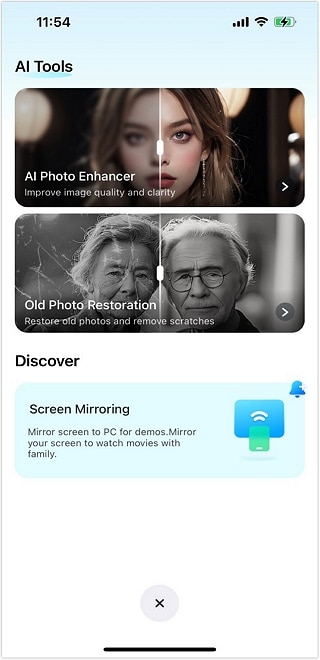
03of 04Upload Your Photo
Tap "Select Photo" and choose the image you just edited with the white background. The app also provides tips on which types of photos work best.

04of 04Enhance and Save
Hit the "Enhance" button and let the AI process your image. Once done, use the slider to compare before and after, then tap "Save" to download your upgraded photo.

Conclusion
From photobombers to unintentional background distractions, it's easier than ever knowing how to remove background people from image and keep the focus exactly where you want it. Whether you're using built-in iPhone tools, powerful editing apps like TouchRetouch, or online editors like Cleanup.pictures, you now have multiple ways to clean up your shots—no design degree required.
But don't stop there! After removing background people, remember to finalize your edits with tools like Dr.Fone App - AI Photo Enhancer. With just a tap, you can sharpen details, smooth out rough patches, and make your photos truly shine.
FAQ
-
Q: Can I remove people from the background of a photo without using complex editing software?
A: Absolutely! There are plenty of user-friendly apps and online tools like TouchRetouch or Cleanup.pictures that let you remove people in just a few taps. To ensure your final image looks clean and professional, you can enhance it afterward using tools like Dr.Fone – AI Photo Enhancer.
-
Q: What's the easiest way to remove people from the background using an iPhone?
A: You can start with iOS's built-in subject detection for simple cutouts. After editing, polishing your image with Dr.Fone's AI Photo Enhancer helps improve lighting, clarity, and overall quality with just one tap.
-
Q: Will removing background people affect image quality?
A: It can, especially if the removed area is large or detailed. That's why using an AI-based enhancer like Dr.Fone – AI Photo Enhancer is a smart next step—it automatically improves sharpness and fills in the gaps for a natural, high-res finish.















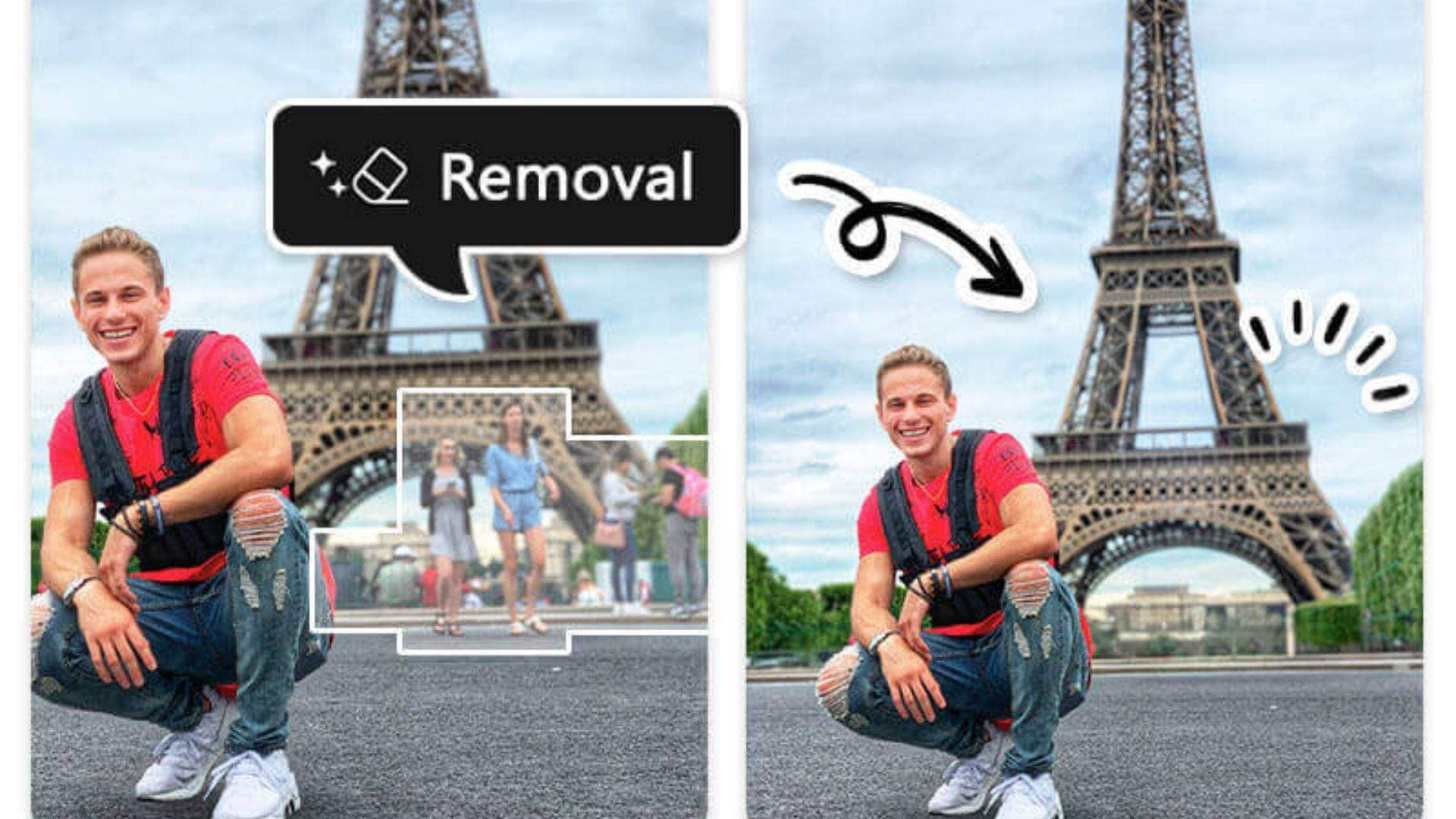


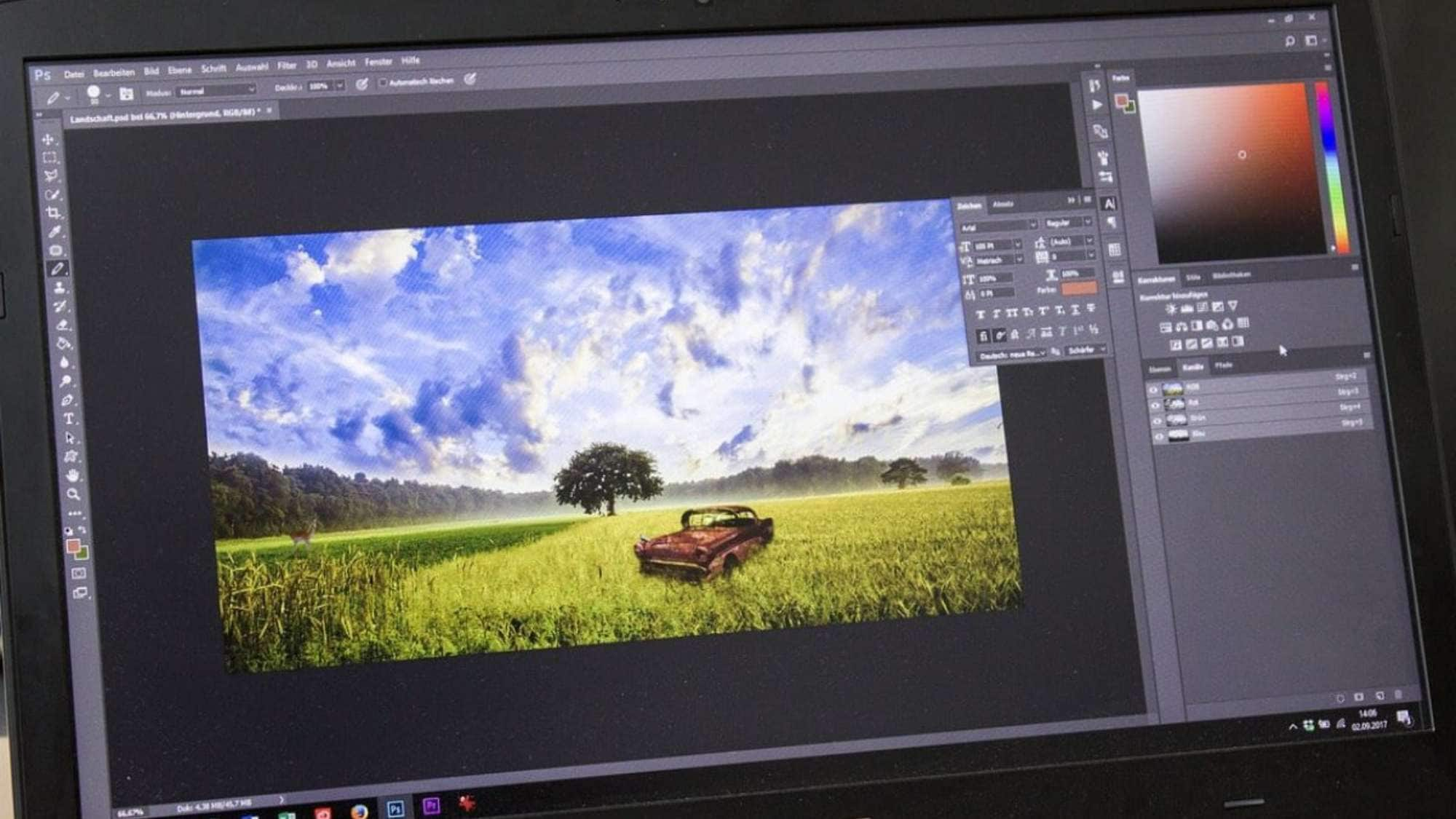



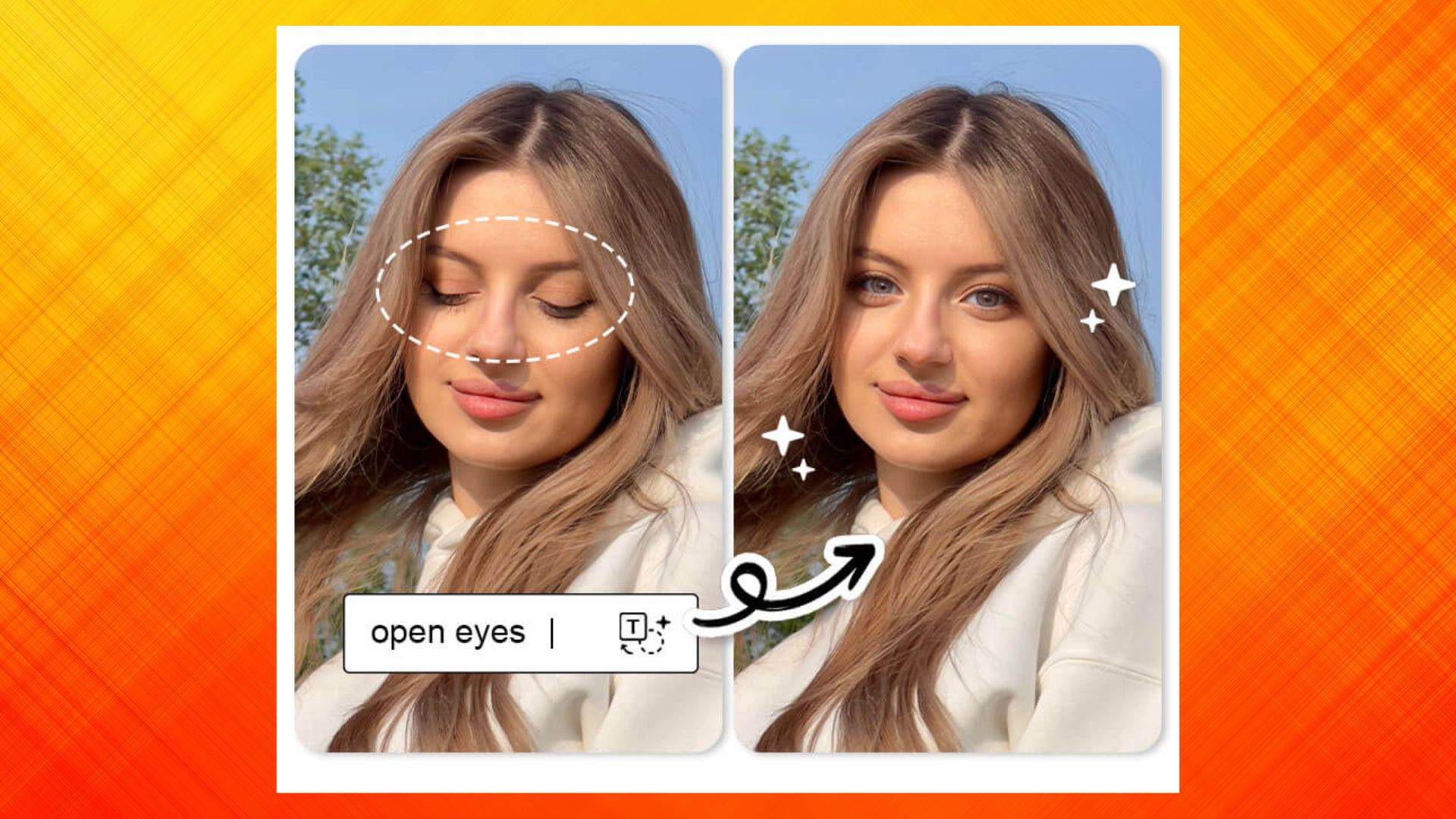




Alice MJ
staff Editor
Generally rated4.5(105participated)