Running out of storage on your iPhone is a regular and irritating occurrence. Imagine trying to capture a moment with your iPhone 16, and you're met with the "Storage Full" warning. Many individuals have been trying to uninstall the applications, images, and videos to create more space in their phones. With the iPhone 16 launch, its sophisticated features help you better manage your device's storage, which has never been more critical.
This article discusses iPhone 16 storage options and how to choose the right amount. We'll also look at the function of cloud storage, give tips on how to use your storage efficiently, and introduce you to the Dr.Fone App — Smart Clean(iOS). Whether you're a casual user or have heavy programs, this article will teach you how to maximize your iPhone's storage space.
In this article
Part 1: Understanding iPhone 16 Storage Options
When choosing the finest iPhone 16 storage capacity, consider your usage patterns, material, and price. The iPhone 16 comes in 128GB, 256GB, 512GB, and 1TB capacity. These options are listed to help you choose.
Available storage capacities:
128GB: Best for casual users who use their iPhones for simple activities like chatting, surfing, and occasional media storage.
256GB: A reasonable choice for people who shoot a modest quantity of images, download programs, and store some films and music.
512GB is ideal for heavy users who often take high-resolution images, record 4K films, and store huge files.
1TB: Ideal for pros and power users with big media collections, professional video editing, and other storage-intensive activities.
Factors To Consider:
Think about how you use your iPhone every day. Do you keep a lot of media? Are you a passionate gamer? Consider these 2 factors before deciding on storage capacity:
Content Types: High-resolution photographs, 4K movies, and huge program files need more storage. If you work with them often, go for more storage.
Budget: Larger storage capabilities come at a higher price. To choose the best option, consider both your requirements and your budget.
iPhone 16 Models & Storage Options:
Here's a short comparison of the various iPhone 16 models and their respective user groups:
| Model | Storage Options | Best For |
| iPhone 16 | 128GB, 256GB | For casual users, basic tasks |
| iPhone 16 Plus | 256GB, 512GB | Moderate users, regular photo/video storage |
| iPhone 16 Pro | 256GB, 512GB, 1TB | Power users, gamers, media enthusiasts |
| iPhone 16 Pro Max | 512GB, 1TB | Professionals, video editors, heavy users |
Dr.Fone Unlock Online - Free IMEI Check
iPhone 17 Is Here. Is Your Old Phone Ready to Sell?
Quickly check your iPhone or Android device status for free: Verify Blacklist, iCloud, Carrier Lock, and Warranty Status in Seconds. Ad-free, and globally.
Part 2: The Role of Cloud Storage in iPhone Management
Cloud storage services, including iCloud, are essential for maximizing the storage space of your iPhone 16. Offloading data to the cloud frees up device storage while securing your vital files, photos, and videos.
Benefits of Cloud Storage:
- Move large files, photos, and videos to the cloud to optimise storage space on your iPhone.
- Cloud storage provides data security as a backup against device loss, damage, or theft.
- You can access your files from any device or location, ensuring your vital data is always accessible.
- iCloud synchronizes data across Apple devices, keeping files and media up-to-date.
Tips for Using iCloud Effectively:
Organize with iCloud Drive: Use iCloud Drive to save papers, presentations, and other files, freeing up iPhone capacity for applications and media.
Optimize iCloud Photos: Allow iCloud Photos to automatically upload your photographs and videos to the cloud while only keeping optimized versions on your device.
Manage Storage Settings: Regularly check iCloud storage settings for optimum backup, app data, and space utilization.
Select the 'Optimise Storage' option: Enable 'Optimise iPhone Storage' in Photos to conserve space by storing full-resolution photos in iCloud and reducing the number of copies on your iPhone.
Leverage Family Sharing: To save money and improve data management, share your iCloud storage plan with family members.
Part 3: Essential Tips for iPhone Storage Optimization
After you've looked into cloud storage choices, the next step is to optimize your iPhone 16's internal storage so it performs smoothly. Here are some important ideas to help you manage your iPhone storage efficiently:
1.Regularly delete unused files.
Your iPhone collects old photos, videos, and apps. Regularly evaluating and removing these files may save space and improve device performance.
2.Optimize app storage.
Apps that collect large volumes of data over time may use significant storage space. You can save space by removing useless programs and cleaning their cached data. Consider offloading programs you don't use frequently—this deletes the software while maintaining its data, allowing you to reinstall it without losing information.
3.Manage media files.
Photos and movies are often the most space-eaters on an iPhone. Organize your material by frequently eliminating duplicates, fuzzy photos, and outdated movies. To free up space on your smartphone, consider moving critical material to iCloud or another external storage location.
4.Utilize iCloud Photo Library.
The iCloud Photo Library is a wonderful tool for organizing photo and video collections across several devices. Enabling this function automatically uploads your material to iCloud and stores only optimized copies on your iPhone, conserving crucial space.
5.Disable automatic downloads.
Automatic downloads may fill your storage space with photographs, movies, etc. By removing this option, you may pick which material to download, saving storage space and tidying your device.
Part 4: How to Gain More Storage on iPhone: Using Dr.Fone App
With iPhones becoming more prevalent daily, effective storage management is more crucial than ever. Many users suffer from limited storage, poor performance, bloated picture libraries, and critical information management issues. This is where Dr.Fone App - Smart Clean comes in, providing a robust solution for managing iPhone storage with simplicity.
Dr.Fone App (iOS) & Dr.Fone App (Android)
Your One-Stop Expert for Screen Unlock, Smart Clean, Data Recovery, and Phone Management of Mobile Devices!
- Effortlessly unlock various locks on your device.
- Instantly free up storage space by smart clean.
- Rapidly recover different kinds of lost phone data and information.
- Easily manage cluttered and private device content.
- Supports both iOS and Android devices.
Dr.Fone's Smart Clean function addresses the widespread issue of limited iPhone storage. This AI-powered utility improves your device's performance by detecting and eliminating extra items, such as duplicate photographs, videos, contacts, and calendar events. Smart Clean's user-friendly UI and fast cleaning procedure make it easier to keep your iPhone clutter-free and running smoothly.
Key features of Dr.Fone Smart Clean:
- Accurate Duplicate Photo Identification: Automatically analyzes your device for and removes duplicate or similar photographs and movies.
- Contact Management: Combines duplicate contacts and arranges your list for easy navigation.
- Comprehensive Media Management: Separates screenshots, Live photographs, and burst photographs for selective deletion.
- Deep Cleaning: Eliminates hidden and remnant files, freeing up significant storage space.
- Subscription Management: Monitors and controls app subscriptions to prevent unwanted expenditures.
- User-Friendly Interface: Provides an intuitive experience with easy navigation and one-tap cleaning.
Benefits of Using Dr.Fone Smart Clean
- Efficient Storage Management: Clears space by finding and eliminating redundant files, such as media, contacts, and calendar events.
- Improved Device Performance: Keeps your iPhone operating smoothly by removing junk and optimizing storage.
- Time-saving: Automates the cleaning process, sparing you from the headache of manually classifying files.
- Customizable Options: You can choose which files to delete, giving you control over what remains and what goes.
- Simple to Use: The easy interface makes it accessible to people of all technical backgrounds.
Dr.Fone makes it easy to manage your iPhone storage. Follow these steps to improve your device:
Step 1. Download the "Dr.Fone app" from the App Store. After downloading the app, follow the on-screen steps to install it on your iPhone. After installation, use the Dr.Fone app to use its capabilities. Launch the Dr.Fone app and choose "Smart Clean" from the main menu. Grant the app the required permissions to view your images, contacts, and calendars.
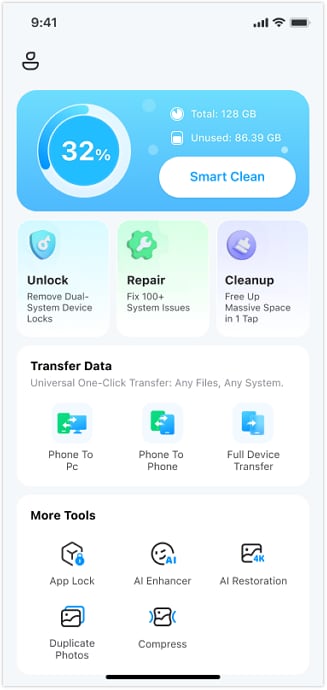
Step 2. The program automatically scans your device for duplicate photographs, videos, contacts, and calendar events. After the scan is finished, go over the files that have been detected.
Customizing Cleaning Options:
Step 3. Select which files to delete by ticking the boxes next to each.

Step 4. Tap the "Clean" button to delete the chosen files and free up storage space.

Following these steps, you can quickly manage and optimize your iPhone storage, resulting in a more seamless and efficient user experience. Dr.Fone Smart Clean makes it easy to keep your device tidy, freeing up space and enhancing performance with a few clicks.
Part 5: Advanced Storage Optimization Techniques
Managing iPhone storage effectively entails more than simply removing files. Advanced approaches such as compressing media, utilizing contemporary file formats, and uninstalling unnecessary applications greatly improve your device's efficiency while preserving information. Here's how you can use these techniques:
Compression: Reduced File Size
Compressing photographs and videos may significantly decrease file size while retaining quality, making it a useful method for saving storage space.
Compressing files saves more material on your device while avoiding storage difficulties. Many applications and built-in iPhone capabilities enable you to compress files, so your media collection takes up less space.
Using HEIF/HEVC formats.
Apple created the High-Efficiency Image Format (HEIF) and High-Efficiency Video Coding (HEVC) to improve storage by lowering file sizes while maintaining quality. HEIF is used for photographs, whereas HEVC is used for videos.
These formats provide higher compression, enabling you to save more photographs and movies in a fraction of the space used by previous formats, such as JPEG and H.264. To ensure your iPhone utilizes the following formats:
| Format | Description | Storage Savings |
| HEIF | Photo format offers high-quality images with smaller file sizes. | Up to 50% smaller than JPEG. |
| HEVC | Video format delivers high-quality videos with reduced file sizes. | Up to 50% smaller than H.264. |
Offloading Unused Apps
Another option to clear up storage without losing app data is to offload unused applications. This iPhone function deletes the program but saves its data, so you may reinstall it without losing settings or progress. This is great for huge, infrequently used applications.
To perform this, Set "Offload Unused Apps." under Settings > General > iPhone Storage to automatically unload apps. The same interface lets you manually unload applications.
Conclusion
Managing your iPhone 16's storage successfully requires various measures, including cloud storage, app optimization, and sophisticated techniques like compression and offloading. Implementing these strategies will not only save up space but will also improve your device's performance and lifespan. To improve your storage management, try utilizing apps like Dr.Fone, which has excellent capabilities for keeping your iPhone organized. Explore further iPhone optimization resources to learn more and remain up-to-date on the most recent storage management approaches.




















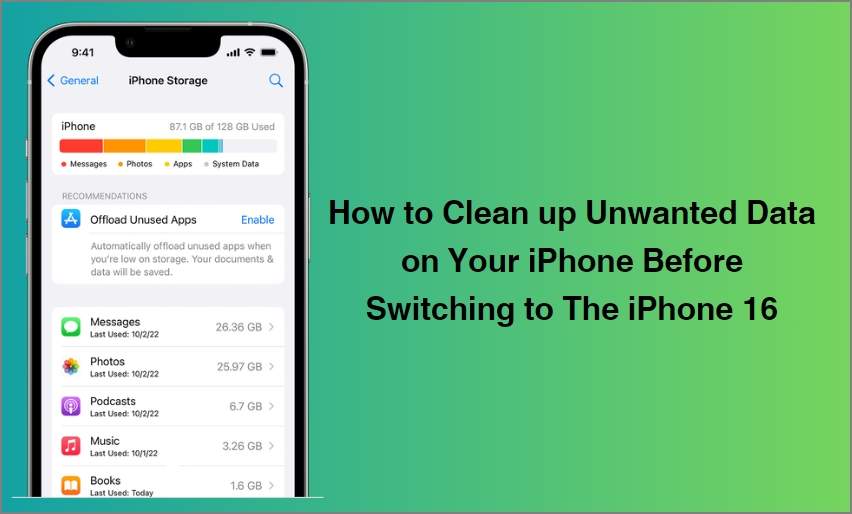

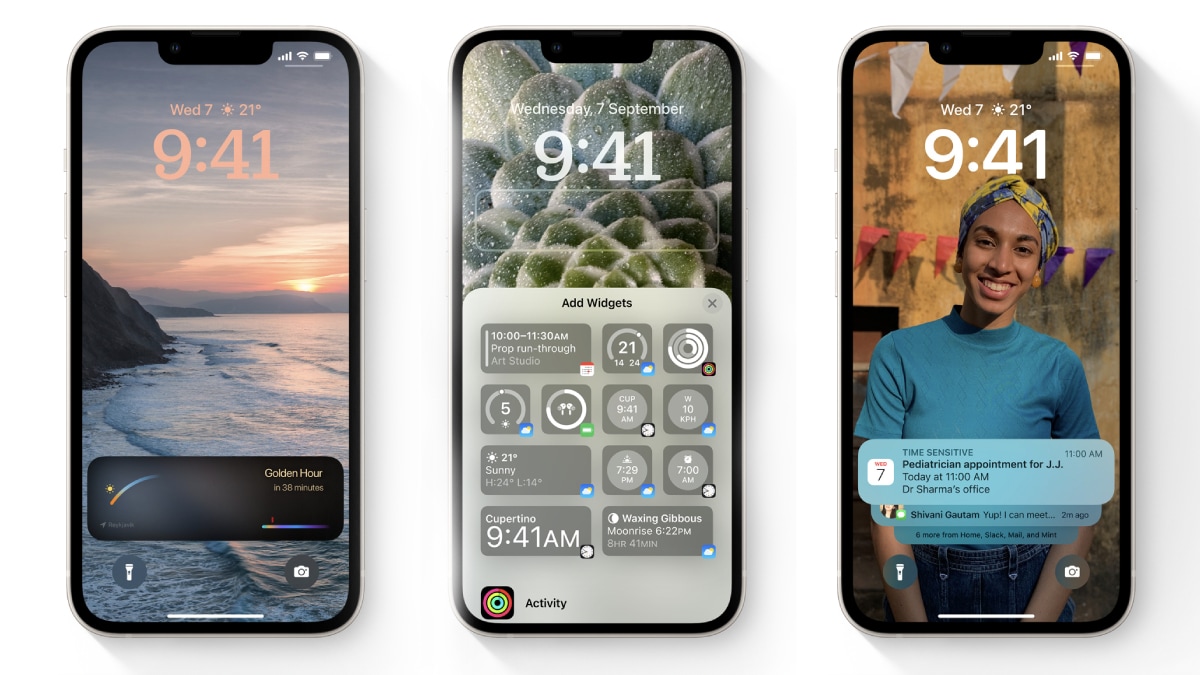


Alice MJ
staff Editor
Generally rated4.5(105participated)