With more time on our devices, managing app usage on iPhones is now crucial. The ability to lock apps temporarily can be a game-changer. It can boost productivity, reduce distractions, and set healthy screen-time limits.
To address this, tools like Dr.Fone app can control app access for set times. These tools are flexible and easy to use. They help you stay focused and reduce interruptions.
This guide will give clear, step-by-step instructions. It will show you how to lock apps on iphone for certain time. Also, we'll explain why Dr.Fone App – App Lock is great for easy, effective app usage control.
In this article
Part 1: Why Lock Apps on iPhone for a Certain Time?
Locking apps on your iPhone for a specific duration can provide a range of benefits, such as:

- Increased Focus
Enhance productivity during work or study hours by limiting access to distracting apps.
Stay on track with tasks without the temptation of social media or games.
- Enhanced Privacy and Security
Protect sensitive apps like banking or messaging from unauthorized access.
Safeguard your information when sharing your phone with others.
- Reduced Distractions
Minimize interruptions during personal or family time.
Stay present and fully engaged in important moments.
- Improved Sleep Hygiene
Restrict late-night app usage to reduce screen time before bed.
Promote healthy sleep habits by creating a device-free environment.
Temporary app locking is especially helpful in scenarios like maintaining focus during meetings, ensuring children don't overuse apps, or setting boundaries for quality time with loved ones.
Part 2: Overview of Built-in iPhone Features for App Locking
iPhones come equipped with a powerful built-in feature called Screen Time, designed to help users on how to lock apps after a certain time. It includes tools like Downtime and App Limits, which are useful for temporarily locking apps.
Setting Up Downtime and App Limits
1. Downtime allows you to schedule specific periods when only essential apps and phone calls are accessible. This feature is ideal for creating device-free time during work hours, family time, or bedtime.
Step 1: Go to Settings > Screen Time > Downtime.
Step 2: Turn on Downtime and set your desired schedule (e.g., work hours or bedtime).
Step 3: Only allowed apps and phone calls will be accessible during this period.

2. App Limits lets you set daily time limits for specific apps or app categories. Once the limit is reached, the app becomes inaccessible unless you override it with a passcode.
Step 1: Go to Settings > Screen Time > App Limits.
Step 2: Tap Add Limit, select the app(s) or app category, and set a daily time limit.
Step 3: Once the limit is reached, the app will be locked until the next day unless overridden with a passcode.

Limitations of Screen Time
While Screen Time is a helpful tool, it has some limitations. For example, it lacks advanced scheduling options, making it less flexible for users with dynamic routines. Additionally, it doesn't allow for highly customizable app-locking durations, which might not meet the needs of users seeking more granular control.
These constraints highlight the need for third-party tools like Dr.Fone app that offer greater flexibility and advanced features on how to lock apps on iphone after a certain time.
Part 3: How to Lock Apps for a Certain Time Using Dr.Fone – App Lock (iOS)
Dr.Fone – App Lock (iOS) is a versatile tool designed to help you manage app usage with ease. Whether you're looking to restrict apps for a specific time, keep your sensitive apps private, or control access based on your location, this tool provides a seamless experience for all your app-locking needs. Here's a step-by-step guide to locking apps for a specified time:
Dr.Fone App - App Lock (iOS)
Enhanced App Security: Lock/Hide Apps Based on Time and Location
- Lock apps to prevent accidental deletions or downloads.
- Hide apps from the home screen for enhanced privacy.
- Face ID/PIN code protection for secure access.
- Supports iOS 16 and above.
01of 04Launch the App Lock Tool
Download and open the Dr.Fone app on your iPhone. Tap the AI Tools Toolbox at the bottom center of the screen. Go to the Discover page and select the App Lock card to access the settings. Tap OK on the beginner's tips to proceed.

02of 04Adding and Organizing App Groups
Tap "Please add a group first" to create your first app group. Click Select apps to view your installed apps and choose which ones to lock. Rename your group (e.g., "Work Apps" or "Social Media") and tap Save. Add or remove apps from the group anytime by swiping left or editing the group. Then you can choose Locked Mode to lock apps or choose Private Mode to hide apps.

03of 04Applying Restrict Time
Choose to lock apps based on a specific time range. Set a start and end time for when the apps will be locked. Use Repeat Days to select specific days of the week for these restrictions.
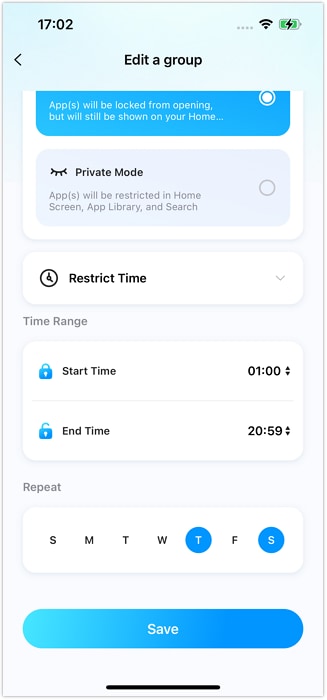
04of 04Set Up Face ID or PIN Code for Security
Tap the settings icon in the top-right corner to enable additional security. Set up Face ID or a PIN code to manage and unlock app restrictions.

Notes: Dr.Fone app also allows you to lock or hide apps based on your geographical location for added flexibility.

Best Practices for App Usage Management
- Use time-locking to limit social media and entertainment apps during work or study hours.
- Schedule app restrictions during bedtime to enhance sleep hygiene.
- Regularly update your app lock settings to adapt to your changing priorities.
Features of Dr.Fone App – App Lock (iOS)
Dr.Fone App offers a powerful and user-friendly solution for managing your app usage with flexibility and enhanced security. Here are some of its standout features:
- App Hiding or Locking: The selected apps will be hidden or locked from the screen based on the chosen Locked Mode or Private Mode, according to time or location.
- Time-Based Hiding/Locking: With Dr.Fone App, you can set precise time-based restrictions for any app on your iPhone. Whether it's for work, study, or personal time, you can customize the locking schedule to fit your daily routine.
- Location-Based Hiding/Locking: Take app control to the next level with location-based locking. Dr.Fone App lets you lock or hide apps based on your geographical location, providing even more flexibility and customization to fit your needs.
- Compatibility: Dr.Fone App works seamlessly with the iOS 16 and above systems., ensuring compatibility with newer iPhone models and updates. This guarantees a smooth and reliable app-locking experience for all users.
Part 4: Additional Strategies for Effective App Usage Management
Effectively managing app usage goes beyond simply locking apps for a certain time. Here are additional strategies to help you maintain focus and achieve a healthier relationship with your iPhone:

Activate Focus Mode
The Focus Mode feature on iPhones is a powerful tool to minimize distractions.
- Customize different Focus Modes for work, study, or relaxation.
- Silence notifications from non-essential apps and contacts.
- Automatically activate Focus Mode based on time, location, or app usage. This ensures a distraction-free environment when you need to stay focused.
Set Daily App Limits
Leverage the App Limits feature in iOS Screen Time to control usage of specific apps or categories.
- Set daily time limits for apps like social media, streaming services, or games.
- Receive alerts when you're approaching your daily usage limit. This helps reduce excessive screen time and encourages a balanced digital lifestyle.
Create App-Free Zones
Designating certain areas as app-free zones promotes mindfulness and productivity.
- Make spaces like the dining table, bedroom, or office a phone-free zone.
- Encourage meaningful interactions during meals or dedicated relaxation time.
- Pair this strategy with app-locking tools to reinforce healthy habits.
By combining these strategies with tools like Dr.Fone – App Lock (iOS), you can gain better control over your app usage and know how to lock apps for a certain amount of time, ensuring a balanced and productive digital experience.
Conclusion
To be productive and focused, we must manage app usage and lock apps for specific times. This helps us achieve a healthy digital lifestyle. Use app locking, Focus Mode, and daily limits. They can help you balance and mindfully use your devices.
For a seamless and effective solution, consider trying Dr.Fone – App Lock (iOS). Its advanced features, easy interface, and strong security make it ideal for customizing and controlling your app use to meet your goals. Take the first step towards a more organized and distraction-free digital experience today!
FAQ
-
Q: How can I lock apps on my iPhone for specific times?
A: You can lock apps on your iPhone using the built-in Screen Time feature to set app limits or schedule Downtime. However, for more advanced control and flexibility, including the ability to lock apps at custom times or based on location, Dr.Fone – App Lock (iOS) provides a seamless solution.
-
Q: What are the best tools for controlling app usage on iPhone?
A: While iOS provides basic tools like Screen Time to set app limits, if you're looking for a more customizable and user-friendly option, Dr.Fone – App Lock (iOS) is an excellent choice. It allows you to set time-based app locks and use Face ID or PIN for extra security.




























Julia Becker
staff Editor
Generally rated4.5(105participated)