Photographs capture the essence of moments and preserve memories that last a lifetime. Over time, these keepsakes can deteriorate. They can lose their charm due to fading, scratches, or other damages. Photo restoration is vital. It preserves memories and revives their beauty.
As the need to restore old photos has grown, so has the demand for the best app to fix old photos. These tools make it easy to fix damages and enhance details using the best software for photo restoration.
Of the top solutions, Dr.Fone App - Old Photo Restoration is the best. It is a versatile and efficient tool for restoring old photos. This guide, with Dr.Fone, explores other apps and software. They can help you cherish and preserve your memories with ease.
In this article
Part 1: Understanding Photo Restoration
Photo restoration repairs and enhances old, damaged photos. It revives their original look. This technique, whether done professionally or digitally, is crucial for preserving family history, cultural heritage, and cherished memories that might otherwise fade with time.

Common Issues Addressed by Photo Restoration
Old photos often have problems. Best photo restoration app aim to fix them, including:
- Fading: Loss of color and detail over time due to exposure to light or aging.
- Scratches and Tears: Physical damage like scratches, torn edges, and creases.
- Discoloration: Yellowing or discoloration caused by environmental factors or chemical degradation.
- Dust and Spots: Accumulation of dirt or spots that obscure the image's clarity.
These issues can make photos look dull and worn, reducing their value.
Why Digital Restoration Matters
Digital restoration has revolutionized the way we care for old photographs. In the past, restoring photos required expensive professional services. Today, the best old photo restoration software has made it accessible to everyone. These tools let people quickly restore their photos at home. This ensures no memories are lost to time.
Part 2: Top 7 Apps and Software for Restoring Old Photos
Restoring old photos is no longer reserved for professionals. With modern apps and software, anyone can revive their cherished memories effortlessly. Here’s a detailed guide to the best app to restore old photos
Mobile Apps for Photo Restoration
Advanced mobile apps make restoring old photos easier. They have user-friendly interfaces and cutting-edge tech. These are the best apps to fix old photos and target casual users and pros. They have features for repairing, enhancing, and digitizing photos.

1. Dr.Fone App - Old Photo Restoration
Dr.Fone App - Old Photo Restoration is a top mobile app. It uses AI for easy photo restoration. It is for all skill levels. It gives pro-quality results in a few steps.
Dr.Fone App - Old Photo Restoration (iOS & Android)
1-Click Restoration: Bring Old Photos Back to Glory
- Intelligent defect identification and automatic optimization
- Targeted repairs for scratches, stains, fading, and more
- Professional-grade restoration quality
- Efficient & user-friendly
Key Features:
- Automated Restoration. Fixes issues like fading, scratches, and discoloration with minimal input.
- AI-Enhanced Tools. Optimizes clarity, brightness, and color for vibrant results.
- User-Friendly Interface. Simplifies the restoration process for beginners and experts alike.
Why Choose Dr.Fone?
- Industry-leading AI ensures superior restoration quality.
- Supports both iOS and Android platforms for greater accessibility.
- Affordable alternative to costly professional services.
How to Use Dr.Fone for Photo Restoration
Restoring old photos with Dr.Fone is simple and seamless. Its AI tools and easy interface make it so. To experience it, open the Dr.Fone app on your device. If prompted to update, click "Try Now" to proceed and ensure you're using the latest version. Then follow these simple steps to breathe new life into your cherished memories:
01of 03Access the AI Toolbox
Tap the toolbox icon at the bottom of the screen, then select the blue circle button to navigate to the AI Tools page.

02of 03Select "Old Photo Restoration"
Find and tap the Old Photo Restoration tool within the AI Toolbox to begin the restoration process. A restoration tips display will be presented after selecting the old photo restoration card.

03of 03Restore and Save Your Photo
Choose your desired photo from your mobile album, then click the Restore button. After processing, preview the changes, and click "Save" to store the enhanced image on your device.

2. Remini

Remini is a popular app. Its AI features can enhance blurry, low-res images.
Key Features:
- AI-Powered Clarity Enhancements: Revives sharpness and details in old photos.
- One-Tap Fixes: Provides quick and hassle-free improvements.
Limitations:
- Less suited for addressing intricate restoration needs compared to Dr.Fone.
3. PhotoScan by Google Photos

PhotoScan is a must-have app. It digitizes printed photos with better quality. It will make your physical photo collection ready for the digital age.
Key Features:
- Glare-Free Scanning: Automatically removes light reflections for better results.
- Auto-Cropping and Adjustment: Ensures clean and accurate captures.
Limitations:
- Primarily focused on digitization, offering limited restoration features.
4. TouchRetouch

TouchRetouch is for precise editing. It lets users remove unwanted objects or flaws from photos.
Key Features:
- Object and Blemish Removal: Eliminates scratches, spots, and distractions.
- Intuitive Tools: Offers a simple interface for precise editing.
Limitations:
- Not equipped for full-scale photo restoration projects.
Computer Software for Photo Restoration
For users wanting advanced restoration, desktop software is best. It has powerful tools and more flexibility. Here’s a look at the best software for photo restoration.
5. Adobe Photoshop

Adobe Photoshop is the ultimate choice for professional-grade photo editing and restoration. Its comprehensive tools provide unmatched precision and control.
Key Features:
- Spot Healing Brush and Layers: Repair damage, adjust colors, and recreate missing parts.
- Detailed Adjustments: Control tone, texture, and lighting with precision.
Limitations:
- Subscription costs can be high.
- Complex interface with a steep learning curve.
6. Luminar AI

- Luminar AI is an easy-to-use, AI-powered photo editor. It has great tools to restore vintage photos with ease.
Key Features:
- AI-Driven Enhancements: Automatically improves clarity, color, and sharpness.
- Streamlined Workflow: Optimized for quick and efficient editing.
Limitations:
- Lacks the manual precision tools available in Adobe Photoshop.
7. VanceAI Photo Restorer

VanceAI Photo Restorer is a browser-based tool that employs advanced AI to repair and enhance old photos quickly.
Key Features:
- Damage Repair: Detects and fixes scratches, stains, and physical flaws.
- Color Restoration: Revives faded tones to bring photos back to life.
Limitations:
- Requires an active internet connection.
- No offline functionality for remote editing.
Part 3: Comparing Photo Restoration Tools
The right photo restoration tool depends on four factors: ease of use, tech, output quality, and cost. Below is a comparison table to help you decide:
| Feature | Ease of Use | AI Technology | Output Quality | Cost-Effectiveness |
| Dr.Fone | Intuitive, beginner-friendly | Advanced AI for restoration (fading, scratches, colors) | Professional-grade restoration | Affordable, great value for advanced restoration |
| Remini | Simple, for basic fixes | AI for clarity and sharpness | Good for sharpness but lacks detail | Subscription-based, affordable for basic fixes |
| PhotoScan | Easy to digitize photos | Lacks AI restoration features | Moderate, mainly for scanning | Free, focused on scanning |
| TouchRetouch | Straightforward for object removal | Basic AI for object removal | Best for small edits, not full restoration | Affordable, focused on minor edits |
| Adobe Photoshop | Steep learning curve, professional-grade | No AI, manual tools | Highest-quality results for professional edits | Expensive subscription |
| Luminar AI | Simplified for AI workflow | AI tools for enhancing photos | Good results for vintage portraits | Mid-range pricing, great for AI workflows |
| VanceAI Photo Restorer | Web-based, simple interface | AI for scratch and color restoration | Restores photos with enhanced color and detail | Free, limited to online access |
Part 4: Tips for Effective Photo Restoration
Restoring old photos can be an easy and rewarding process when you use the right approach. Here are a few tips to ensure you get the best results.

Start with High-Quality Scans or Photos
For the best restoration results, it's essential to work with high-quality scans or photos. Follow these tips:
- Scan at high resolution to capture every detail.
- Use a flatbed scanner for accurate color and detail reproduction.
- If your photos are fragile or valuable, consider professional scanning services for the best care.
Choose the Right Photo Restoration Tool
Choosing the right restoration tool is key to achieving stunning results:
- Minor Damage: Dr.Fone is the best for quickly fixing old, faded, scratched, or discolored photos. Its automated tools are easy to use. They restore files to a professional level in minutes.
- Severe Damage: Dr.Fone's easy-to-use interface and AI can restore photos. They offer a perfect balance of ease and quality, with no need for advanced skills.
Conclusion
Restoring old photos is a great way to preserve memories. Dr.Fone makes this process easy and effective. Dr.Fone uses advanced AI to restore damaged images. It fixes fading and scratches. The results are professional-quality. You don't need any tech skills to restore your photos. Just upload your image, and let the app do the rest.
Download Dr.Fone today and start restoring your old photos with ease. Whether you're looking to fix a few minor imperfections or fully enhance a damaged picture, Dr.Fone offers a simple, affordable solution. Relive your memories in stunning detail and enjoy your restored photos for years to come.
FAQ
-
Q: What is the best way to restore old photos on my phone?
A: Restoring old photos can be tricky, but using a photo restoration app like Dr.Fone makes it easy. Dr.Fone's AI tech automatically enhances details, repairs fading, and removes scratches. It's a simple, user-friendly solution for anyone looking to bring old photos back to life.
-
Q: How can I improve the quality of my scanned photos?
A: To get the best quality from scanned photos, ensure you scan them at a high resolution and use a flatbed scanner for accurate results. After scanning, you can further enhance and restore the images using Dr.Fone.















![Best Apps and Software to Restore Old Photos [2026]](https://images.wondershare.com/drfone/article/2024/12/best-app-to-fix-old-photos-1.jpg)


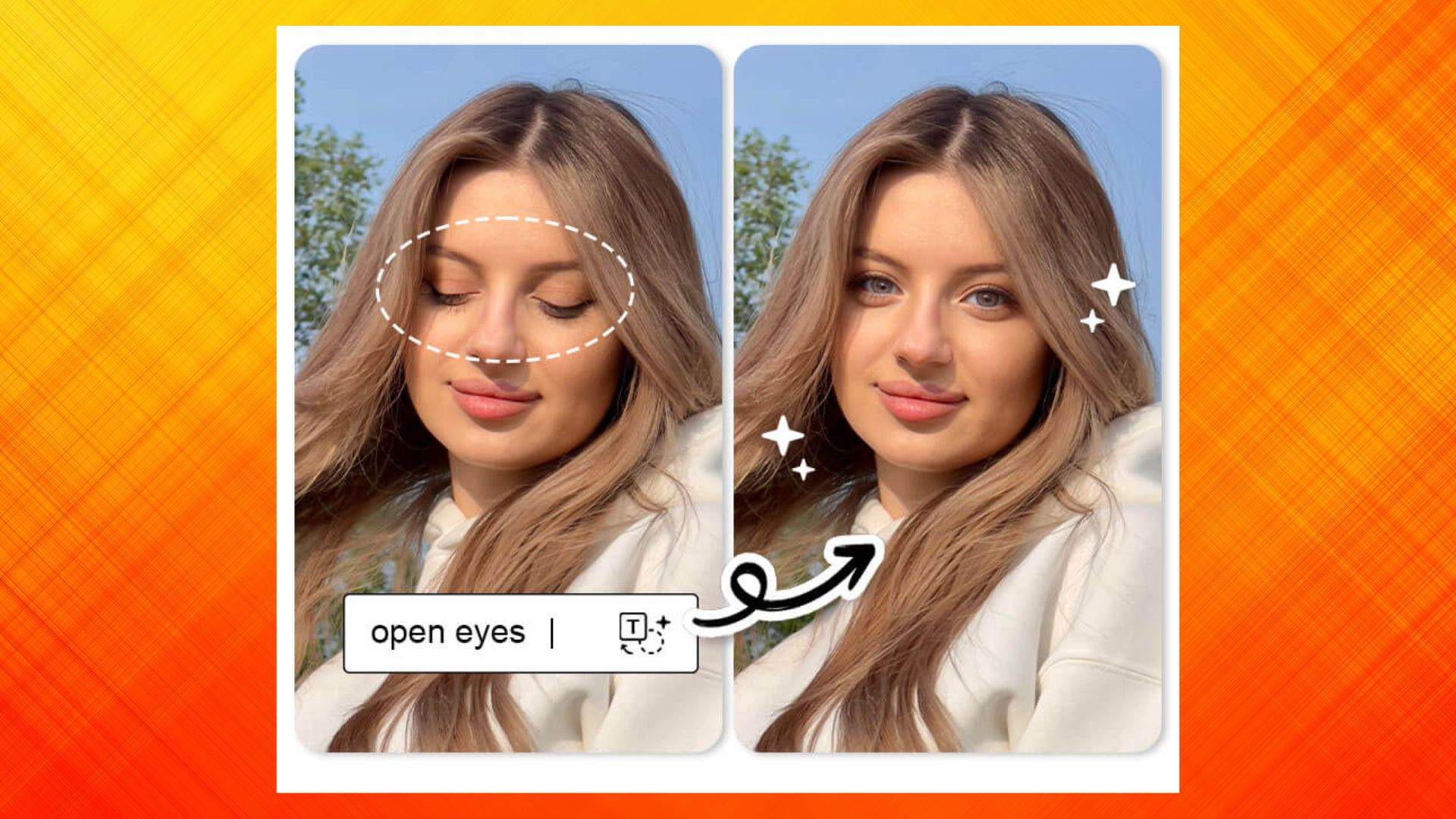
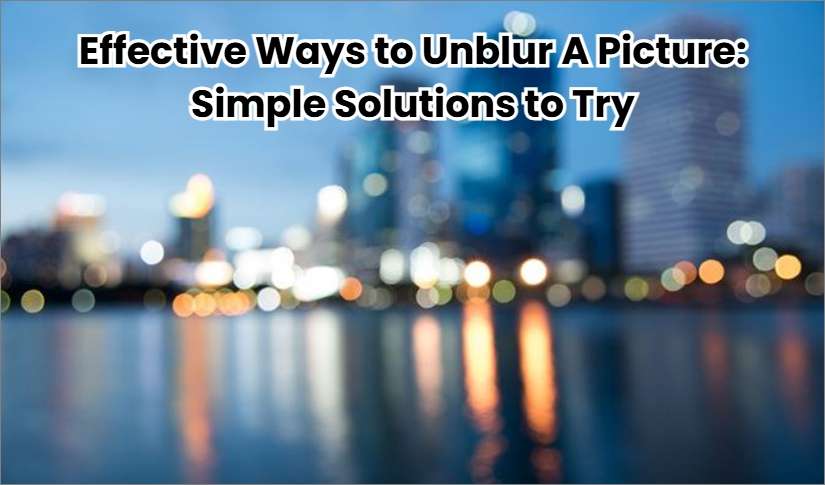








Selena Lee
staff Editor
Generally rated4.5(105participated)