Overly compressed photos are a common issue for many people today. When an image is overly compressed, it loses important details and clarity. This loss affects personal memories, professional work, and online content.
Compression issues are especially relevant in our modern world today. Social media and web design often require images to be compressed for faster loading times. However, excessive compression can lead to poor-quality images that misrepresent the original. In this guide, you will learn how to fix overly compressed photos. We will also share tips to prevent these issues in the future. Understanding image compression will help you maintain the quality of your visuals. So, let's get started!
In this article
Part 1: Common Causes of Overly Compressed Photos
Many people face the problem of overly compressed photos every day. Understanding the common causes can help you avoid this issue in the future. When we talk about overly compressed photo meaning, it refers to images that have lost important quality due to too much compression.

File Size Reduction
One main reason for image compression is file size reduction. Images are often compressed to save storage space on devices like phones and computers. Smaller files also load faster on websites and apps, which improves user experience. However, when an image is overly compressed, it can lead to a noticeable loss of quality and detail.
Platform Limitations
Social media platforms and websites often compress images automatically to save space. This helps optimize performance and ensures quicker loading times for users. Unfortunately, this automatic compression can lead to a significant loss of image quality that many people notice.
Technical Needs
Technical constraints during image transmission can also cause excessive compression issues. When images are sent over the internet, they may be compressed to fit bandwidth limits. This can result in lower-quality images that lose important details and clarity.
Human Factors
User knowledge and choices play a big role in image compression problems. Many people do not understand how compression settings work or what they mean. Consequently, they may choose settings that lead to poor image quality without realizing it.
Part 2: How to Fix Overly Compressed Photo with Dr.Fone App - AI Photo Enhancer
Overly compressed photos can be frustrating and disappointing, especially when preserving important memories. Many people are still confused about how to increase photo resolution on iPhone and improve their images.
Fortunately, the Dr.Fone App - AI Photo Enhancer offers a powerful solution to enhance your images. This app is designed to improve photo quality. If you want better image results, this app is a must-try for everyone. It is available on both iOS and Android devices, providing easy access for all users.
Dr.Fone App - AI Photo Enhancer (iOS & Android)
100% Automatic Photo Enhancement: 1-Click Fixes
- Sharpen Blurry Images
- Denoise & Enhance Low-Light Photos
- Naturally Enhance Portrait Details
- User-Friendly & Beginner-Perfect
Key Features
- Color Correction: This feature adjusts hues to create vivid, balanced colors that look fresh. AI-enhanced color correction ensures natural tones without appearing overly edited.
- Sharpness Boost: It refines details to make textures like fabric and hair pop. This feature makes your photos look crisper and more defined.
- Noise Reduction: The app removes the grainy “noise” often found in low-light shots. This creates a smoother, more professional-quality look for your images.
- User-Friendly Interface: Designed for ease of use, the app allows anyone to enhance their photos easily. It is perfect for beginners wanting to improve their photography skills.
Step-By-Step Guide
01of 04Open the Dr.Fone App
Launch the Dr.Fone App on your device. If prompted, click "Try Now" to access the latest features and updates available.
02of 04Select AI Photo Enhancer
After opening the app, navigate to the AI Tools page. Tap on AI Photo Enhancer to access the powerful photo enhancement features.
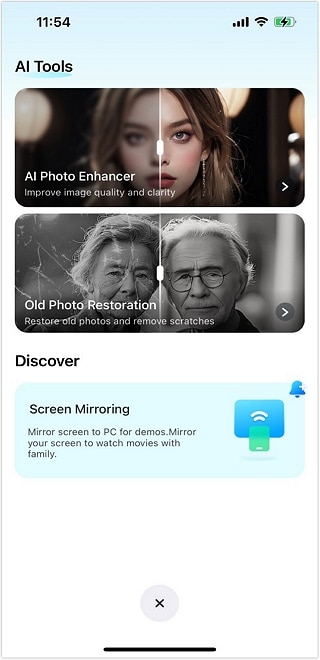
03of 04Choose Your Photo
Click on Select Photo to browse your gallery and pick the images you want to enhance. You will see examples of suitable photos for enhancement.
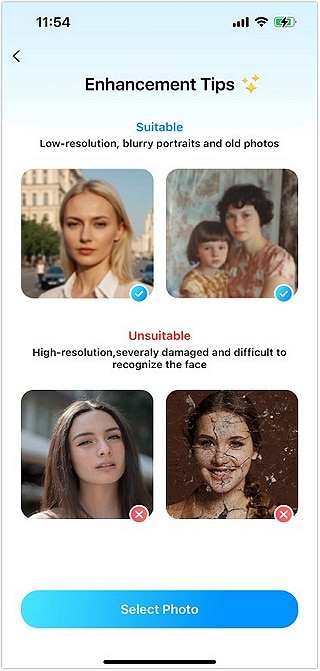
04of 04Enhance and Save
Press the Enhance button to start improving your selected photo. Once the process is complete, use the slider to compare the original and enhanced images side by side. Finally, click Save to store your enhanced photo in your gallery.

Advantages
- Quick Enhancements: Achieve stunning results with just a few taps on your device. This saves time while enhancing your photos effectively.
- Versatile Applications: The app is perfect for improving personal memories and social media images. It also works well for professional photos, catering to various needs.
- Before and After Comparison: You can compare original and enhanced images using a slider feature. This provides instant feedback on your photo improvements.
- Professional Quality Results: Enhancements deliver high-quality images that are great for sharing or printing. You can showcase your best work using the Dr.Fone App.
Part 3: What to Do If The Image is Overly Compressed (Alternative Methods)
If your image is overly compressed, there are several effective online methods to improve its quality. Many people struggle with this issue and need simple, accessible solutions. Below are two popular tools you can use to fix compressed images: TinyPNG and CompressJPEG. Both tools are user-friendly and can help restore some of the lost quality in your photos.
Using TinyPNG

Step-By-Step Guide
Step 1: Open Your Web Browser
Start by visiting the official TinyPNG website.
Step 2: Upload Your Images
On the TinyPNG homepage, you will see a large area where you can upload images. You can either drag and drop your photos or click to select them from your computer.
Step 3: Wait For The Compression Process
After uploading, TinyPNG will automatically compress your images. This process usually takes just a few moments, depending on the number of images and their sizes.
Step 4: Download Your Compressed Images
Once the compression is complete, you will see a green button to download all your compressed images at once. Alternatively, you can download individual images by clicking on their respective download links.
Step 5: Check File Size Limits
Remember that each image must be less than 5MB when using TinyPNG. This is especially important if you upload multiple images at the same time.
Using CompressJPEG

Another simple way to compress JPEG images online is by using the CompressJPEG tool. This tool allows you to reduce your JPG photo size without affecting the picture's original quality. If you're wondering how to fix overly compressed photos, this tool can help. It supports various digital formats, including JPG, PNG, JPEG, HEIF, WebP, and BMP. Here’s how to use CompressJPEG.
Step-By-Step Guide
Step 1: Go to the CompressJPEG website.
Open your web browser and visit the official CompressJPEG website.
Step 2: Click the Upload Files button.
On the homepage, find and click the "Upload Files" button to start uploading your images.
Step 3: Select the JPEG file from your PC.
Browse your computer files and select the JPEG images you want to compress. Click the "Open" button to upload them.
Step 4: Wait for compression to complete.
After uploading, wait for a few seconds while the tool compresses your images without losing quality.
Step 5: Click on the Download All button.
Once the compression is finished, click on the ""Download All"" button to save all your compressed files.
Step 6: Choose the Save File option and click OK.
Select the "Save File" option in the download prompt and then click "OK" to store your images on your device.
Part 4: Best Practices for Preventing Image Future Compression Issues
Preventing future image compression issues is important for keeping photo quality high. By following some simple best practices, you can avoid losing detail in your images. Understanding the overly compressed photo meaning helps you recognize signs of poor quality. Here are some effective ways to keep your photos looking great.
Choosing the Right Format

Choosing the right file format is essential for maintaining image quality. Formats like PNG and TIFF are excellent options because they preserve detail. PNG is ideal for images with transparency, while TIFF works well for high-quality prints. Using these formats can help prevent issues related to how to increase photo resolution on iPhone.
Adjusting Compression Settings

Adjusting compression settings when saving images can make a big difference. Always choose the highest quality setting available when saving your files. Many programs allow you to adjust the level of compression easily. By selecting lower compression, you can keep more details in your images.
Keeping Original Files

It is very important to keep your original image files safe and secure. Retaining these files allows you to make future edits without losing quality. If you need to change something later, having the original file is essential. Always back up your original images to ensure they are available when needed.
Conclusion
In this article, we discussed various ways to prevent image compression issues. We explored methods like using the Dr.Fone App - AI Photo Enhancer. This app is a great tool for enhancing your photos easily. If you want to know how to fix overly compressed photos, I highly recommend trying the Dr.Fone App - AI Photo Enhancer. Take action now—download the app and transform your photos into stunning visuals!
FAQ
-
Q: Is there a limit to how many photos I can enhance at once?
A: Yes, the Dr.Fone App may have a limit on batch-processing images. Check the app settings for specific details about batch size.
-
Q: Will using the app affect my original photos?
A: No, the Dr.Fone App enhances images without altering your original files. You can always keep your original photos safe.
-
Q: Does the app provide tutorials or guides for new users?
A: Yes, the Dr.Fone App includes helpful tutorials and guides for new users. These resources make it easy to learn how to use the app.















![How to Fix Overly Compressed Photo [SOLVED]](https://images.wondershare.com/drfone/article/2024/12/how-to-fix-overly-compressed-photo-1.jpg)


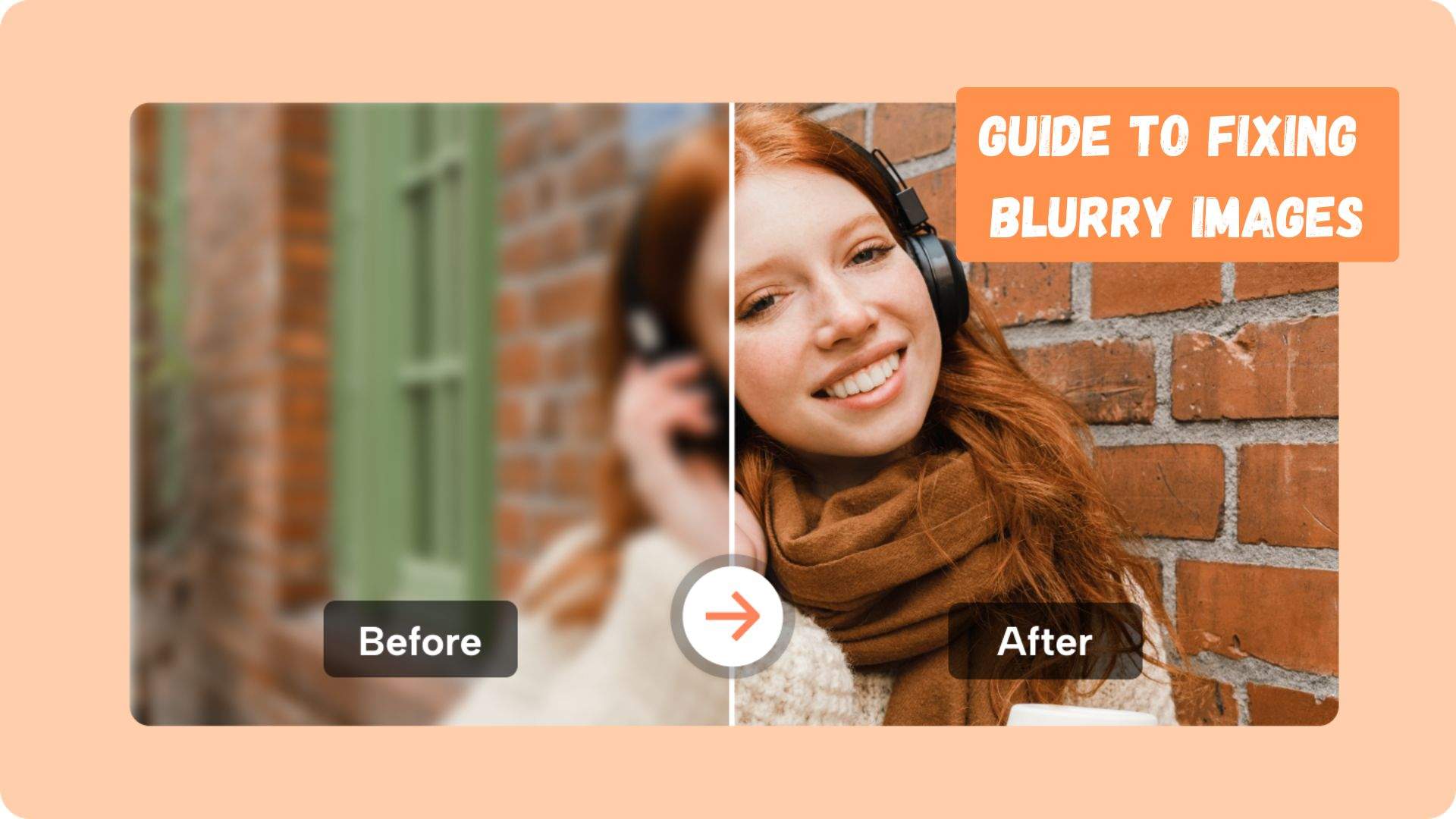

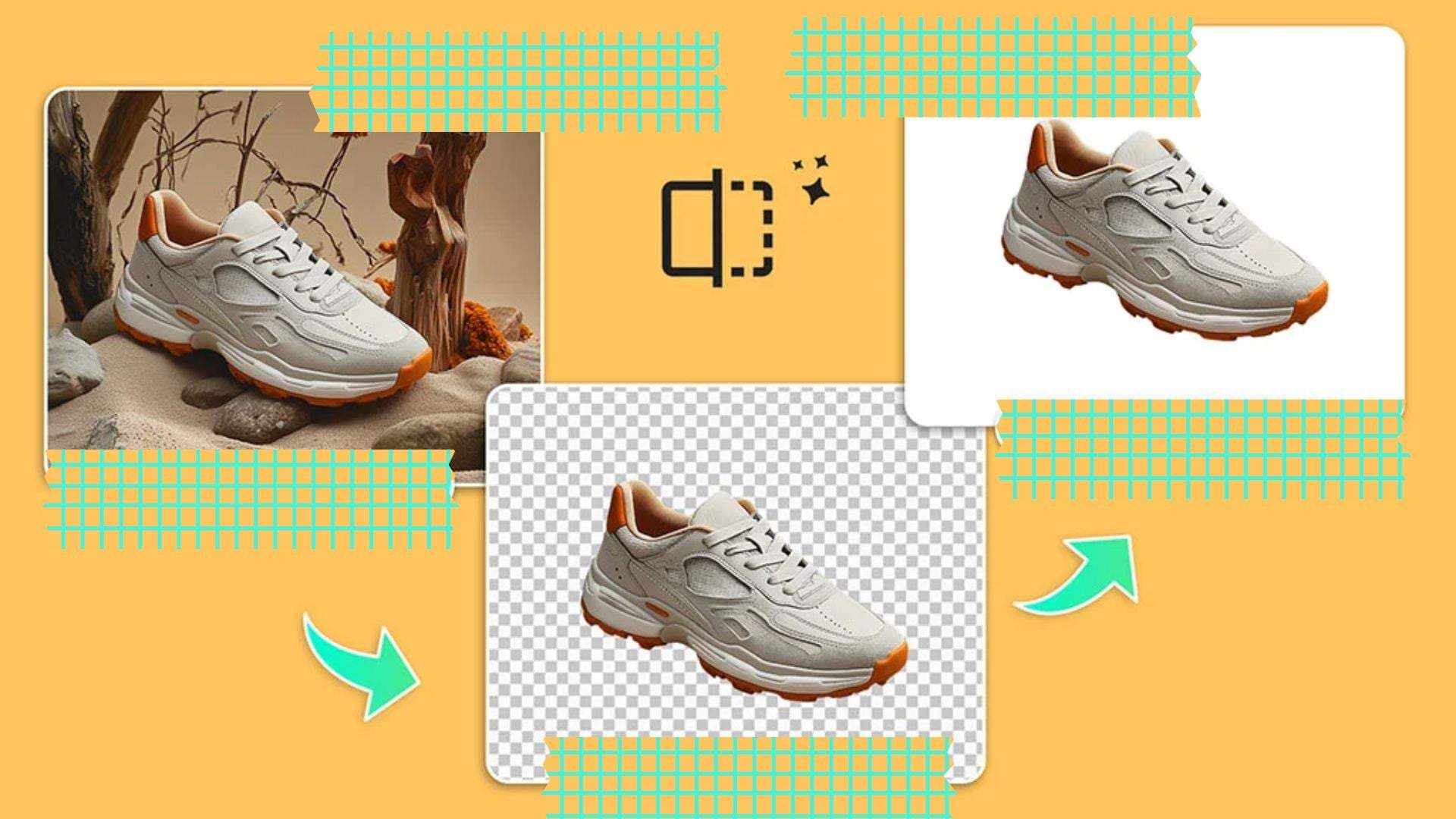


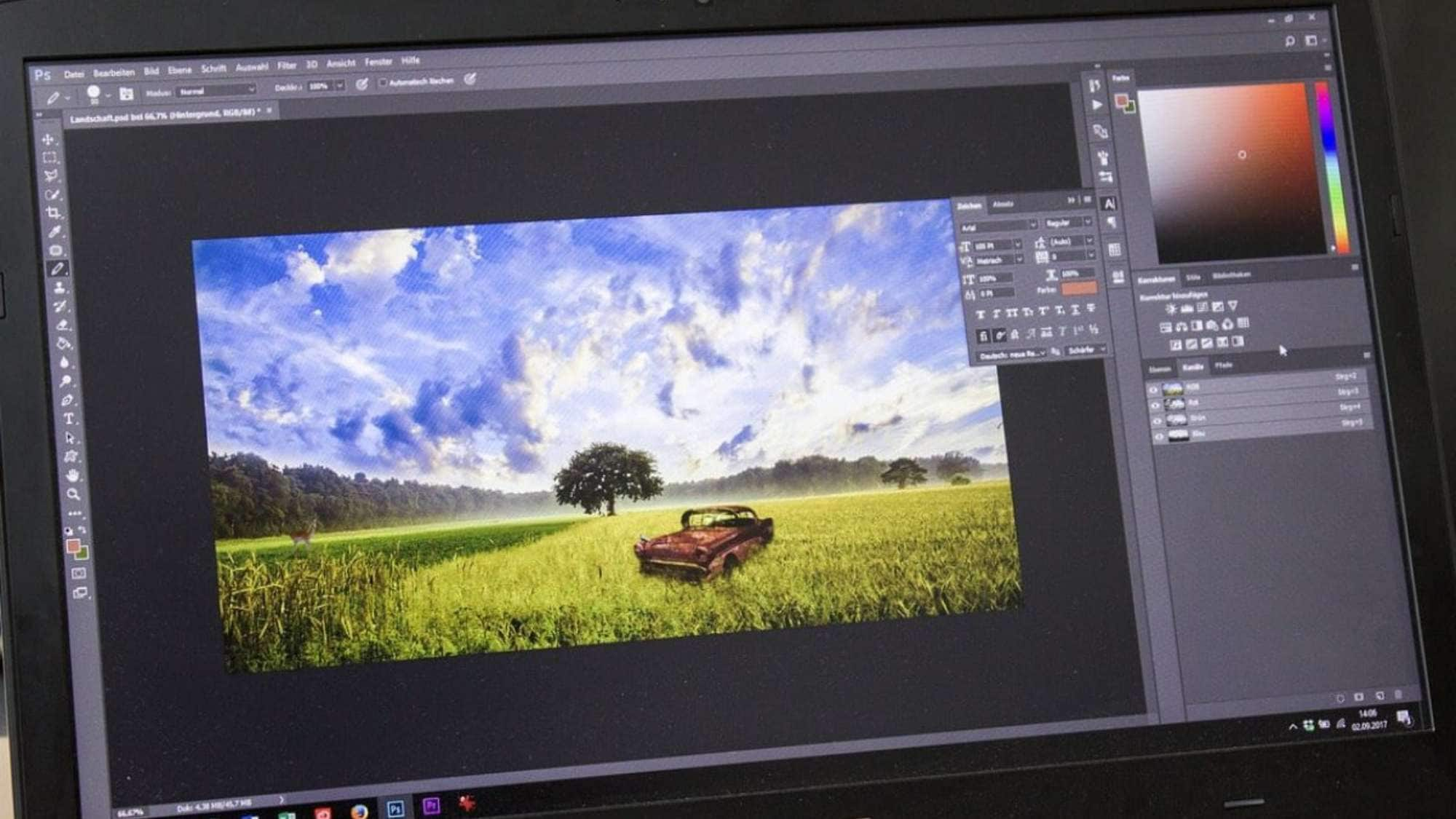



Sandra
staff Editor
Generally rated4.5(105participated)