Blurry images taken with mobile devices can be frustrating for everyone. For instance, common causes of blurry portraits include camera shake, poor focus, or low light conditions. Consequently, when you capture important moments, a blurry portrait can ruin the memory and lessen its quality. Therefore, it’s crucial to find effective ways to unblur a picture and restore clarity to your images.
Moreover, it is essential to find methods on how to remove blur from photos in order to preserve cherished memories. Fortunately, simple mobile techniques can help anyone fix blurry photos free and improve visual quality. In this guide, we will explore various solutions, especially focusing on Dr.Fone, an app that fixes blurry photos quickly.
In this article
Part 1: How to Remove Blur from Photos Using Dr.Fone App - AI Photo Enhancer?

In the world of photography, capturing the perfect moment is not always easy. Many factors, such as movement, lighting, and focus, can lead to blurry portraits that fail to represent the beauty of the scene. Fortunately, modern technology has made it possible to enhance these imperfect photos.
Dr.Fone offers a powerful solution with its AI Photo Enhancer, designed to help users easily unblur a picture and restore clarity. This tool is particularly useful for anyone looking to improve their images without needing advanced editing skills. With Dr.Fone, you can quickly remove blur from photos and transform your cherished memories into clear images.
The Dr.Fone App - AI Photo Enhancer is available for both iOS and Android devices. This allows users to have a consistent experience, no matter what type of device they are using. The process for utilizing the app remains the same across both platforms. To improve image quality, simply follow the steps outlined below.
How to Use Dr.Fone App - AI Photo Enhancer
Dr.Fone App - AI Photo Enhancer
100% Automatic Photo Enhancement: 1-Click Fixes
- Sharpen Blurry Images
- Denoise & Enhance Low-Light Photos
- Naturally Enhance Portrait Details
- User-Friendly & Beginner-Perfect
Step 1: Open the Dr.Fone App
Start by launching the Dr.Fone app on your device.

Step 2: Navigate to AI Tools
Go to the AI Tools page within the app and select the AI Photo Enhancer option.

Step 3: Select Your Photo
Choose the photo you want to enhance from your gallery.
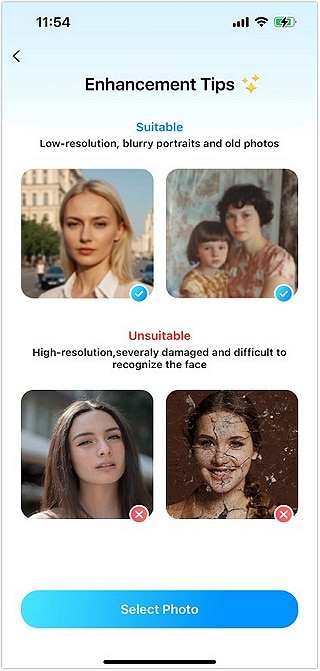
Step 4: Enhance and Save
Click the "Enhance" button to improve your photo's quality. Once the enhancement is complete, use the slider to compare before and after images, and then click "Save" to store your enhanced photo.

With Dr.Fone's AI Photo Enhancer, you can unpixelate images and restore your cherished memories with ease.
Part 2: Other Apps that Fixes Blurry Photos

Nowadays, smartphones are essential for capturing important moments in our lives. Unfortunately, many photos do not turn out as clearly as we hope. Thus, it results in blurry images. But, there are several mobile apps available to help you unblur pictures. These apps not only assist in enhancing clarity but also improve overall image quality. Below are three popular apps that provide effective solutions for restoring your favorite memories.
1. YouCam Perfect

YouCam Perfect is a user-friendly app that helps you enhance your photos quickly and effortlessly. It is designed for both casual users and photography enthusiasts.
2. PhotoDirector

PhotoDirector is another excellent app for unblurring images that stands out with its advanced features. It uses AI technology to automatically remove blur from photos and noise from your photos, making it ideal for quick edits.
3. Snapseed

Snapseed is a powerful photo editing app owned by Google that offers professional-grade editing tools. It provides a range of features to help you remove blur from photos and enhance quality.
These apps are just a few options for fixing blurry photos quickly and easily. If you want to unpixelate images, these tools can help you achieve that. You can also find an app that fixes blurry photos. With these resources available, you can enhance your photography skills. Preserve your favorite memories by improving the quality of your images today!
Part 3: Tips for Preventing Blurriness in Mobile Photos

Taking clear photos on your mobile device can be challenging. However, there are several practical tips to help you avoid blurry pictures. By following these tips, you can improve your photography skills and capture better images.
- Use a Steady Surface or Tripod
Always place your phone on a steady surface or use a tripod. This helps prevent movement that causes blurry portraits.
- Ensure Proper Focus
Before capturing the photo, tap on the subject to ensure proper focus. This simple step helps you unblur a picture and make it sharper.
- Adjust Camera Settings
Change camera settings like ISO and shutter speed based on lighting conditions. Proper adjustments can help you remove blur from photos in low light.
By following these tips, you can significantly reduce the chances of taking blurry photos. With practice, you will capture clearer images and enjoy your photography more. You can also use apps that allow you to fix blurry photos for free if needed.
Conclusion
In this article, we explored the challenges of taking clear images with mobile devices. We provided effective solutions to unblur a picture and improve image quality.
We recommend the Dr.Fone App - AI Photo Enhancer as a great tool to remove blur from photos. This app is perfect for those looking to unblur a photo and restore clarity to their images. With its simple interface, you can easily enhance your photos and preserve your cherished memories beautifully!
FAQ
-
Q: What types of photos can I enhance with Dr.Fone?
A: You can enhance various types of photos, including portraits, landscapes, and family memories. Dr.Fone is versatile and effective in improving any image that needs clarity.
-
Q:How quickly can I enhance a photo using Dr.Fone?
A: Dr.Fone allows you to enhance photos in just a few simple steps. Typically, you can achieve noticeable results within minutes of starting the process.
-
Q: Is Dr.Fone easy to use for beginners?
A: Absolutely! Dr.Fone features a user-friendly interface that anyone can navigate. Even beginners will find it simple to enhance their photos.















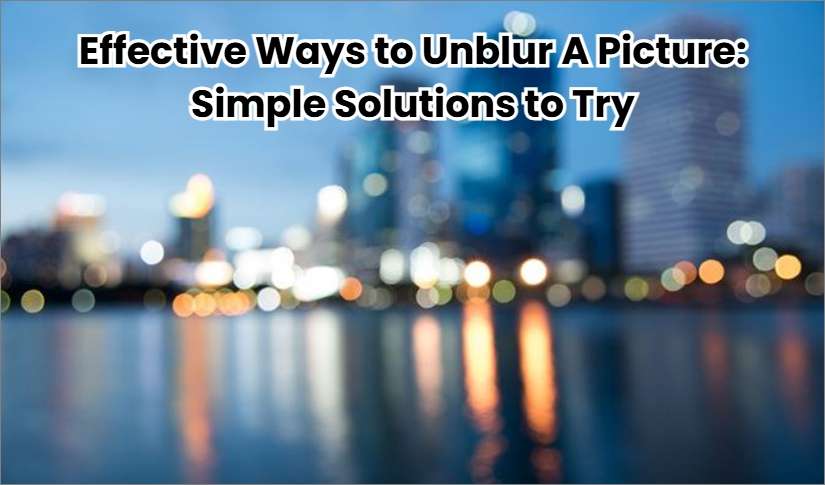








Alice MJ
staff Editor
Generally rated4.5(105participated)