Knowing how to remove a contact in your iPhone is important for keeping your contact list organized and easy to use. Over time, users often accumulate many contacts, including duplicates and outdated entries. It can make it hard to find the information you need quickly.
Removing contacts can be a challenge and take a lot of time. Fortunately, Dr.Fone App (iOS) - Smart Clean effectively manages your contacts. This app is designed to simplify contact management on your iPhone. It also allows you to quickly identify and delete unwanted entries.
A reliable app like Dr.Fone is crucial for safe and efficient data management. With this tool, you can save valuable time and effort while keeping your contact list updated and relevant. In this article, we will learn how to delete contacts on the iPhone using this powerful tool. Let’s begin!
In this article
How to Delete Contacts Individually on iPhone?
Managing your contacts is crucial for keeping your iPhone organized and easy to use. As time passes, you may end up with old or duplicate contacts you no longer need. Having too many contacts can make finding the people you want to reach hard. Mobile users can delete contacts individually on their iPhones without much hassle. This guide will show you how to remove contacts from your iPhone individually to keep your list clean and up to date.

Here’s how to erase a contact on iPhone one by one:
Step 1: Open the Contacts App
Tap on the Contacts icon at the bottom of your iPhone screen. You can also access it through the Phone app.
Step 2: Select the Contact
Scroll through the list or use the search bar to find the contact you want to delete. Tap on their name to open their details.
Step 3: Edit the Contact
Tap the Edit button in the top right corner of the contact's page.

Step 4: Delete the Contact
Scroll down and tap Delete Contact in red at the bottom. Confirm by tapping Delete Contact again.

If this method doesn’t work, consider using the Dr.Fone App (iOS) - Smart Clean. This tool makes it easy to manage and delete contacts efficiently. It’s a reliable option for anyone looking to quickly clean up their contact list.
How to Delete Multiple Contacts on iPhone Using Dr.Fone App (iOS) - Smart Clean?
Managing contacts on an iPhone can be frustrating for many users today. Common issues include duplicate contacts that clutter your list and make navigating hard. Incomplete or outdated information can also make it difficult to find someone quickly. Additionally, the uninteresting process of deleting contacts one by one can be very time-consuming.
Dr.Fone App (iOS) & Dr.Fone App (Android)
Your One-Stop Expert for Screen Unlock, Smart Clean, Data Recovery, and Phone Management of Mobile Devices!
- Effortlessly unlock various locks on your device.
- Instantly free up storage space by smart clean.
- Rapidly recover different kinds of lost phone data and information.
- Easily manage cluttered and private device content.
- Supports both iOS and Android devices.
Syncing problems can also lead to inconsistencies between your iPhone and other devices. It makes it challenging to keep your contact list up-to-date across all platforms. Fortunately, there is a solution that can help you how to delete multiple contacts on your iPhone.

Dr.Fone has a powerful tool, Dr.Fone App (iOS) - Smart Clean, wthich is designed for efficient contact management on your iPhone. This tool helps users quickly and easily manage their contacts with various useful tools. It can merge duplicate contacts, delete unnecessary ones, and free up storage space on your device. It makes it an essential tool for anyone looking to streamline their contact management process. With Dr.Fone, you can keep your contacts organized and up-to-date without hassle.
Key Features of Dr.Fone App (iOS) - Smart Clean:
- Merge Duplicate Contacts: Automatically combines duplicate contacts into one entry, reducing clutter and making finding the information you need easier.
- Delete Unwanted Contacts: Easily remove contacts you no longer need, freeing up space and organizing your list.
- Storage Management: Frees up space by cleaning unnecessary files and data, optimizing your device's performance.
- User-Friendly Interface: Simple and intuitive design for easy navigation, making it accessible to users of all skill levels.
Now, let us know how to delete multiple contacts on your iPhone using the Dr.Fone App (iOS) - Smart Clean. Here’s how:
Step 1: Open the Dr.Fone App
Launch the Dr.Fone app on your iPhone and select the Smart Clean feature from the main menu.
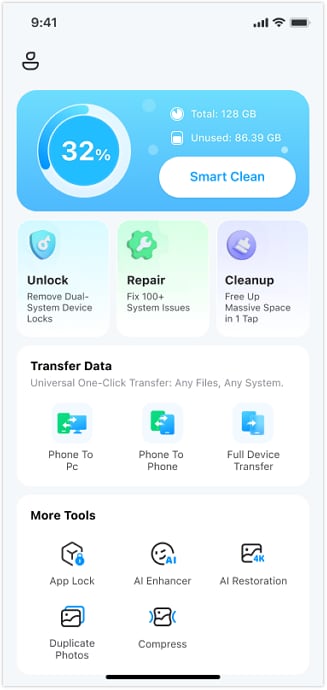
Step 2: Grant Access
Allow Dr.Fone to access your contacts by tapping Next and then Allow to give full permissions.

Step 3: Scan for Duplicate Contacts
The app will automatically scan your contacts and display duplicates or unnecessary entries.
Step 4: Select and Delete Contacts
Review the list of identified contacts, select the ones you want to delete, and tap the Clean icon at the bottom of the screen to confirm the deletion and remove them all at once.
Advantages of Using Dr.Fone App (iOS) - Smart Clean
Dr.Fone App (iOS) - Smart Clean is a powerful tool designed to help users manage their iPhone contacts efficiently. Using this app, you can streamline your contact list and keep it organized. Here are some key advantages of using Dr.Fone App (iOS) - Smart Clean for contact management:
- Merge Duplicate Contacts: The app automatically finds and merges duplicate contacts, reducing clutter in your contact list. It ensures you have accurate and up-to-date information for each person you know.
- Easily Delete Unwanted Contacts: Dr.Fone lets you quickly remove unnecessary or outdated contacts in bulk. This feature saves you time and effort compared to deleting contacts individually, keeping your contact list clean and efficient.
- User-Friendly Interface: The app has a simple and intuitive design, making it easy for anyone to use. You don’t need technical skills to manage your contacts effectively, making them accessible to all users.
- One-Tap Contact Cleanup: With the Smart Clean feature, you can scan and clean your contacts with just one tap. This quick action simplifies managing your contacts and ensures they remain organized.
- Enhanced Organization: Regularly using Dr.Fone to clean up your contacts improves the overall organization of your contact list. It helps you quickly find the needed information and keeps your contact list relevant and up-to-date.
Conclusion
Managing contacts on your iPhone can be challenging due to duplicate entries and outdated information. Dr.Fone App (iOS) - Smart Clean addresses these problems effectively. It allows you to merge duplicate contacts and delete unnecessary ones in bulk, saving you time and effort. The app helps keep your contact information current and organized, all through a user-friendly interface.
If you're looking for ways how to delete several contacts from an iPhone, consider trying Dr.Fone App (iOS) - Smart Clean now!
FAQ
-
Q: What steps do I need to follow to delete multiple contacts using Dr.Fone?
A: You can easily delete multiple contacts by opening the Dr.Fone app and selecting the Smart Clean feature. After granting access to your contacts, the app will scan for duplicates and unnecessary entries. You can then select the contacts you wish to delete and confirm the deletion with a single tap.
-
Q: Does Dr.Fone permanently delete contacts from my iPhone?
A: Yes, when you use Dr.Fone to delete contacts, they are permanently removed from your device. This means that once deleted, the contacts cannot be recovered, ensuring your privacy and security.
-
Q: Can Dr.Fone help me merge duplicate contacts?
A: Absolutely! Dr.Fone App (iOS) - Smart Clean automatically identifies duplicate contacts and allows you to merge them easily. This feature helps streamline your contact list, making it more organized and easier to manage.



























James Davis
staff Editor
Generally rated4.5(105participated)