Blurry photos can ruin special moments captured on camera. Whether caused by poor lighting or shaky hands, blurry images are frustrating but fixable thanks to advanced AI-powered apps like Dr.Fone AI Photo Enhancer. Read this newest toplist of apps to make picture clear and improve clarity in just a few steps.
In this article
Part 1: 7 Best Apps for Fixing Blurry Photos
Fixing blurry photos can be a challenge, but with the right tools, it's easier than ever. These days, a large number of apps utilize artificial intelligence with the goal of optimizing an image's sharpness. As a result, pictures that were previously considered unclear can now be transformed into dazzling photos. Following are the best apps to fix blurry pictures with their pros and cons.
1. Dr.Fone AI Photo Enhancer
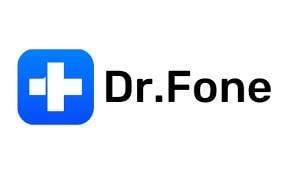
- Description: Dr. Fone's AI Photo Enhancer is a powerful tool for fixing blurry photos. It uses AI to automatically sharpen images, reduce noise, and enhance details with minimal manual input.
Dr.Fone App - AI Photo Enhancer (iOS & Android)
100% Automatic Photo Enhancement: 1-Click Fixes
- Sharpen Blurry Images
- Denoise & Enhance Low-Light Photos
- Naturally Enhance Portrait Details
- User-Friendly & Beginner-Perfect
2. Adobe Photoshop Express

- Description: Adobe Photoshop Express is ideal for professionals who need quick yet precise edits on the go. It offers advanced tools like adaptive sharpening, making it perfect for making blurry photos clear.
3. Snapseed
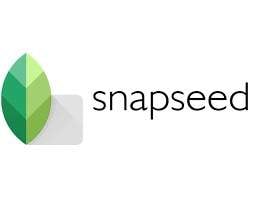
- Description: Snapseed is a versatile app with professional-grade tools. It's great for beginners and pros alike, offering selective adjustments and filters.
4. Remini

- Description: Remini is renowned for its AI-powered restoration capabilities. It is exceptional for improving old or low-resolution photographs by transforming them into clear, high-definition images.
5. YouCam Enhance
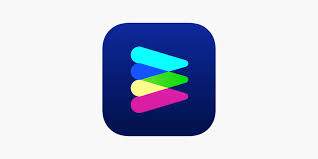
- Description: YouCam Enhance is ideal for users who need fast and easy solutions. Its one-tap blur removal feature makes it perfect for fixing multiple photos quickly.
6. Fotor

- Description: Fotor is a great choice for casual users who want simple yet effective photo enhancements. It's lightweight and easy to use, making it perfect for quick fixes on the go.
7. Pixlr
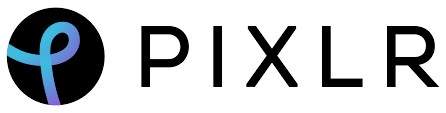
- Description: Pixlr offers an AI-powered Super Sharp tool that can unblur images with just one click. It's ideal for users who want fast and easy photo fixes without needing advanced editing skills.
Part 2: How to Use Dr.Fone App - AI Photo Enhancer
Even though fixing blurry photos can be difficult, it is much simpler than before with the right apps that make a blurry picture clear. Dr. Fone App - AI Photo Enhancer is an app that improves your images by sharpening, denoising, and boosting clarity using advanced artificial intelligence. Here is a guide of instructions on how you can use this app to make pictures clear.
01of 04Download Dr.Fone App
- Begin by downloading the Dr.Fone app from Dr.Fone's AI Photo Enhancer. This link will direct you to the download page where you can install the app on your iOS or Android device.
- Follow the installation prompts to complete the setup. Ensure your device meets the minimum system requirements for smooth performance.
02of 04Upload Your Blurry Photo
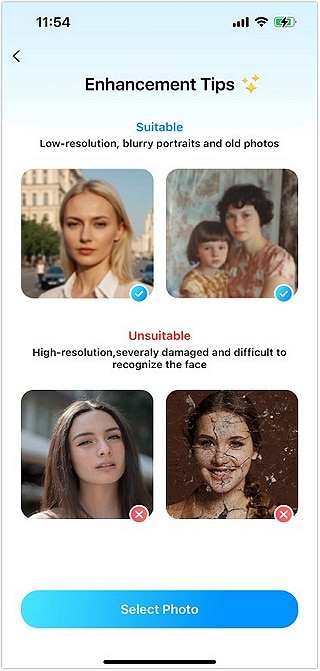
- Launch the Dr.Fone app and navigate to the AI Tools section by tapping the toolbox icon at the bottom of the screen.
- Select the AI Photo Enhancer tool.
- Tap the "Select Photo" button to access your device's gallery and choose the blurry image you want to enhance.
03of 04Apply Automatic Enhancements

- Tap the "Enhance" button to initiate the enhancement process. Dr.Fone's AI algorithms will analyze the image and apply necessary adjustments to sharpen it, reduce noise, and enhance overall clarity.
- During this step, you can observe the progress as the app works to improve your photo.
04of 04Save or Share Your Enhanced Photo

- Once the enhancement is complete, use the slider tool provided by Dr.Fone to compare the original photo with the enhanced version side by side.
- If you're satisfied with the results, tap on the "Save" button located in the upper-right corner of the screen to store your enhanced photo. You can also share it directly from the app.
If you wish to make blurry images clearer, you can do so effortlessly by using Dr. Fone's AI Photo Enhancer by following the steps provided above.
Additional Note: Dr.Fone App - AI Photo Enhancer is supported on both Android and iOS platforms with identical steps for enhancement. You can download the app for iOS cleaning from Dr.Fone App - AI Photo Enhancer (IOS) and for Android data recovery from Dr.Fone App - AI Photo Enhancer (Android).
Part 3: Tips for Taking Clearer Photos
While enhancing blurry photos is a valuable skill, preventing them from becoming blurry in the first place is even better. By following a few simple tips, you can capture sharper, clearer images right from the start. Here are some essential techniques to help you improve your photography skills and reduce the need for post-processing enhancements.
Ensure Lenses Are Clean:

To capture clear images, you must keep your camera lens clean and free of smudges and fingerprints. Before a photo is captured, wipe the lens using a soft microfiber cloth. Because dirt or smudges can greatly reduce image clarity, it is important to clean your lens regularly. Keeping your lens clean prevents blurry spots, ensuring crisp photos.
Stabilize Your Camera:

Using a tripod or camera stabilizer is a great way to minimize camera shake, which is a common cause of blurry photos. This is especially important in low-light conditions or when using slower shutter speeds. If you don't have a tripod, try using a stable surface or holding your breath while taking the photo to reduce movement. Stabilizing your camera will help ensure that your photos are sharp and well-defined.
Use HDR Mode:
High Dynamic Range (HDR) mode is a feature available on most smartphones and cameras that helps capture a wider range of tonal values in an image. This can improve the overall clarity and detail in both bright and dark areas. Enable HDR mode when shooting in environments with high contrast, such as landscapes with both bright skies and dark shadows. By using HDR, you can ensure that your photos have better exposure and clarity, capturing more detail in both light and dark areas.
Adjust Shutter Speed:
Faster shutter speeds are ideal for capturing moving subjects or in situations where you need to freeze the action. This reduces the likelihood of motion blur. For portraits or still-life photography, slower shutter speeds can be used to create artistic effects like blur, but ensure your camera is stabilized to avoid unwanted blur. Adjusting the shutter speed according to the scene will help you achieve the desired effect and prevent unwanted blur.
Use Autofocus Correctly:

Ensuring that your camera's autofocus is set correctly before taking a photo is vital for achieving sharp images. Tap on the subject in your viewfinder to focus on it, ensuring that it is sharp and clear. For portraits, focus on the eyes to ensure they are sharp, as this is the most important part of the image. Proper autofocus will make a significant difference in the clarity and sharpness of your photos.
Shoot in RAW Format:

If your camera supports it, shooting in RAW format can greatly improve the quality of your photos. RAW captures more image data than JPEG, allowing for better post-processing and enhancement without losing quality. RAW files provide more flexibility when editing photos, enabling you to make finer adjustments to exposure, contrast, and color balance. This means you can refine your photos more effectively, ensuring they look their best.
By following these tips, you can significantly improve the quality of your photos and reduce the need for post-processing enhancements.
Conclusion
Fixing blurry photos is no longer a challenge, thanks to the array of powerful apps available today. Tools like Dr.Fone App - AI Photo Enhancer, Adobe Photoshop Express, and others offer quick and effective solutions for enhancing image clarity. By combining these apps with simple photography tips, you can ensure that your cherished memories are captured and preserved in the best possible quality. Whether you're a professional photographer or a casual user, try these apps to make pictures clear.






















Daisy Raines
staff Editor
Generally rated4.5(105participated)