Duplicate photos can quickly clutter your iPhone’s storage, taking up valuable space and making it difficult to manage your photo library. This common issue often arises from syncing, backups, or simply taking multiple shots of the same scene. As your storage fills up, finding an efficient solution to remove these duplicates becomes essential.
Dr.Fone App (iOS) - Smart Clean is a powerful tool designed to help you effortlessly eliminate duplicate photos and optimize your iPhone’s storage. With just a few taps, this app identifies and deletes duplicate images, freeing up space and enhancing your device’s performance.
In this article, we'll guide you through the process of cleaning up your iPhone storage by focusing on how to use a phone cleaner to efficiently remove duplicate photos. We'll demonstrate its effectiveness, and show you why it's the go-to solution for maintaining a clutter-free iPhone.
In this article
Part 1: How to Identify and Remove Duplicate Photos on iPhone
Dr.Fone App - AI Photo Enhancer
100% Automatic Photo Enhancement: 1-Click Fixes
- Sharpen Blurry Images
- Denoise & Enhance Low-Light Photos
- Naturally Enhance Portrait Details
- User-Friendly & Beginner-Perfect
Duplicate photos often accumulate on iPhones for several reasons, such as syncing issues, multiple backups, or capturing several shots of the same scene. Over time, these duplicates can pile up, consuming a significant amount of your device’s valuable storage space. This not only affects your iPhone's performance but also makes it harder to manage and organize your photo library.
Manual Method: Identifying and Removing Duplicates Using the Photos App
If you prefer a hands-on approach, you can manually identify and remove duplicate photos using the built-in Photos app on your iPhone. Here's how:
Step1: Open the Photos App
Launch the Photos app on your iPhone.
Step 2: Browse Through Your Library
Scroll through your library or use the "Photos" tab to review your images.
Step 3: Manually Select Duplicates:
As you scroll, look for identical or similar photos. Tap "Select" in the top-right corner and choose the duplicates.
Step 4: Delete the Duplicates: Once selected, tap the trash can icon to delete the duplicates. Remember to empty the "Recently Deleted" album to free up the storage space.

While this method works, it can be time-consuming and tedious, especially if you have thousands of photos to sift through. For a faster and more efficient way to handle duplicate photos, the Dr.Fone App - Smart Clean offers an automated solution. This app is specifically designed to scan your entire photo library, quickly identifying duplicate images and allowing you to delete them with just a few taps.
Part 2: How to Get Rid of Duplicate Photos on iPhone: Using Dr.Fone App - Smart Clean
When it comes to managing your iPhone's storage, the Dr.Fone App - Smart Clean stands out as a highly effective tool. This app simplifies the process of identifying and removing duplicate photos, making it a must-have for anyone looking to optimize their device's performance. Here are some key benefits of using Dr.Fone - Smart Clean:
- Time-Saving Efficiency: The app automates the process of finding duplicate photos, saving you the time and effort of manually sorting through your photo library.
- Accurate Detection: Dr.Fone’s advanced algorithms ensure accurate detection of duplicate images, minimizing the risk of accidentally deleting important photos.
- Easy to Use: With a user-friendly interface, even those with minimal tech experience can easily navigate and use the app.
- Optimized Storage: By removing duplicates, you free up significant storage space, allowing your iPhone to run more efficiently.
Dr.Fone App (iOS) & Dr.Fone App (Android)
Your One-Stop Expert for Screen Unlock, Smart Clean, Data Recovery, and Phone Management of Mobile Devices!
- Effortlessly unlock various locks on your device.
- Instantly free up storage space by smart clean.
- Rapidly recover different kinds of lost phone data and information.
- Easily manage cluttered and private device content.
- Supports both iOS and Android devices.
Step-by-Step Guide: How to Use Dr.Fone’s Smart Clean Feature
Below is a step-by-step guide to help you use this feature effectively:
Step 1: Open the Dr.Fone App and Navigate to the Smart Clean Feature
Start by launching the Dr.Fone App on your iPhone. Once the app is open, locate and tap on the Smart Clean feature from the main menu.
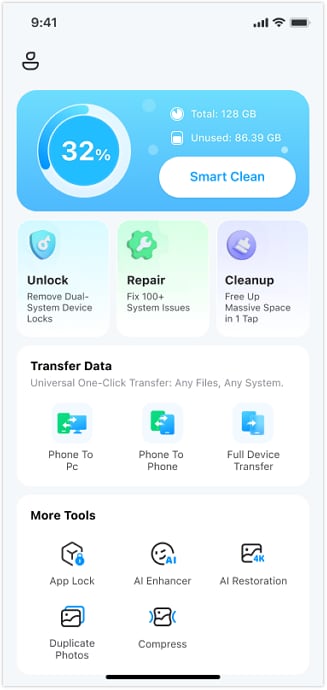
Step 2: Grant Access to Your Photos
The app will need access to your photo library to scan for duplicates. When prompted, select Allow or Allow Full Access to grant the necessary permissions.

Step 3: Select the Category for Duplicate Photos
Once access is granted, navigate to the Duplicate Photos category within the Smart Clean feature. The app will begin scanning your photo library and will display a list of duplicate photos it detects.
Step 4: Review and Delete the Duplicates
After the scan is complete, you'll see a list of duplicate photos. Carefully review the duplicates detected by the app. Once you’ve made your selections, tap the Delete option to remove the duplicates from your device.

Beyond just photos, your iPhone can accumulate various types of redundant or unwanted data over time, such as similar videos, duplicate contacts, or expired calendar events. These can clutter your device, consume precious storage space, and even slow down performance.
Part 3: Bonus Tips to Clean Up and Optimize iPhone Storage
While deleting duplicate photos and other unwanted data is a great start, there are additional strategies you can employ to keep your iPhone running efficiently and ensure you have ample storage space. Here are some effective tips:

- Remove Unused Apps: Regularly review the apps on your iPhone and delete those you no longer use. Many apps take up significant space, and removing them can free up valuable storage.
- Clear App Cache: Over time, apps can accumulate cache files that take up space. Clearing the cache for individual apps can help reclaim this storage. You can do this by going to Settings > General > iPhone Storage and selecting specific apps to clear their data.
- Optimize Photo Storage: Use iCloud Photo Library to optimize storage on your iPhone. This feature stores full-resolution photos in iCloud while keeping smaller, space-saving versions on your device. Go to Settings > Photos > Optimize iPhone Storage to enable this option.
For a comprehensive solution that goes beyond just deleting duplicate photos, consider using the Dr. Fone- Phone Manager. This powerful tool helps you manage all aspects of your iPhone’s data, from transferring files between devices to organizing your content for optimal performance. It's an all-in-one solution designed to keep your iPhone running smoothly and efficiently.
Conclusion
Maintaining a clean and organized iPhone is essential for ensuring optimal performance, prolonging your device's lifespan, and freeing up valuable storage space. Removing duplicate photos and other unnecessary files not only helps to declutter your device but also enhances its overall efficiency.
For ongoing storage management and optimization, Dr.Fone App (iOS) - Smart Clean offers a comprehensive solution that goes beyond simple file deletion, ensuring your iPhone remains in peak condition. By incorporating this tool into your regular device maintenance routine, you can keep your iPhone running smoothly and efficiently.
FAQ
-
Q: How does Dr.Fone’s Smart Clean feature identify duplicate photos?
A: Dr.Fone’s Smart Clean feature uses advanced algorithms to scan your photo library and detect images that are identical or very similar. It then presents you with a list of duplicates, allowing you to review and delete them as needed.
-
Q: Can Dr.Fone App (iOS) - Smart Clean help with other types of data besides photos?
A: Yes, Dr.Fone’s Smart Clean feature can also identify and remove similar videos, duplicate contacts, and expired calendar events, making it a versatile tool for cleaning up various types of data on your iPhone.




















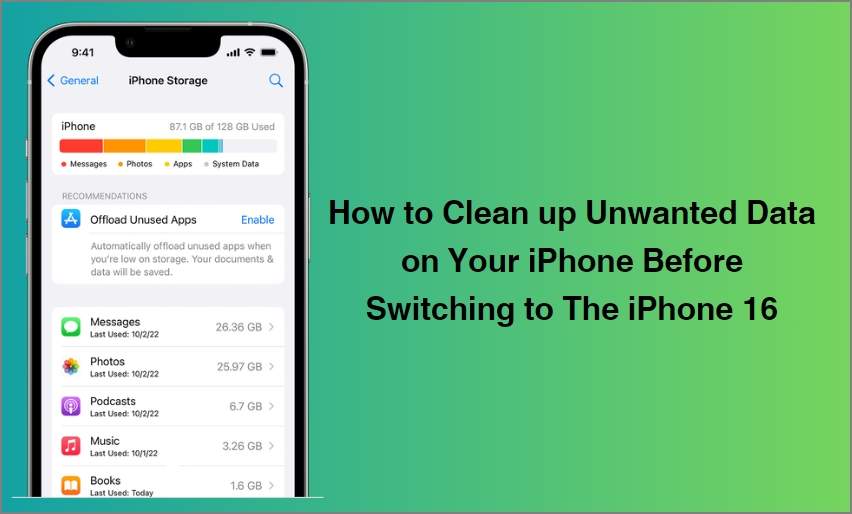




Alice MJ
staff Editor
Generally rated4.5(105participated)