
How to Transfer Social Apps from Android to iPhone 16 (Without Data Loss)
Oct 13, 2025 • Filed to: Social App Management • Proven solutions
Are you thrilled about the new iPhone 16 and its amazing features? The sleek titanium design and enhanced camera will impress everyone. However, converting from Android to iPhone can bring some worries. You might be anxious about moving important data like WhatsApp chats and contacts.

Don't worry! Dr.Fone - WhatsApp Transfer is here to help you. This tool makes transferring your WhatsApp data quick and easy. You can ensure your memories and chats are safe with Dr. Fone. Let’s explore how to transfer info from android to Iphone smoothly and stress-free!
Part 1: The Exciting Switch from Android to iPhone
Switching from Android to iPhone can feel like opening a new chapter in life. On one hand, the excitement of new possibilities often comes with the fear of losing familiar features. So, users may experience thrill and anxiety as they anticipate the change.
However, adapting to iOS presents initial challenges, such as differences in user interface and app functionality. For example, many users miss the back button or struggle to find specific settings. Consequently, these small adjustments can be frustrating but are part of the learning curve.

Moreover, embracing the iPhone 16's new features can enhance daily life. Enhanced privacy settings and integration with other Apple devices improve the user experience. Thus, these advancements can make tasks easier and more enjoyable.
Furthermore, transferring data, especially WhatsApp messages, holds emotional significance. These messages often contain cherished memories and important conversations, making the transfer process crucial. Thus, ensuring this data is moved can help users feel more at home in their new iPhone environment.
Dr.Fone Unlock Online - Free IMEI Check
iPhone 17 Is Here. Is Your Old Phone Ready to Sell?
Quickly check your iPhone or Android device status for free: Verify Blacklist, iCloud, Carrier Lock, and Warranty Status in Seconds. Ad-free, and globally.
Part 2: Strategies for a Smooth Transition
Making the switch from Android to iPhone can be an exciting journey, but it's important to have a plan in place to ensure a smooth transition. In this part, we'll explore various strategies to help you navigate the process.
2.1 Create a Personal Data Transfer Plan
Start by thinking about the data you use daily and what's most important to you, such as contacts, messages, photos, and apps. Prioritize sentimental items like WhatsApp chats that hold cherished memories. It will help you focus on transferring the most essential information first. Consider using a data transfer tool like Dr.Fone - WhatsApp Transfer to move your WhatsApp data from Android to iPhone.

2.2 Connect with Friends and Family
Talking to friends or family with iPhone experience can provide valuable insights and ease your concerns. Find a "tech buddy" who can help guide you through the process. It could be a friend who already uses an iPhone and can share their stories and tips. Contact them for advice on navigating the iPhone interface and discovering new features.

2.3 Utilize Online Resources
Searching for helpful online resources, such as video tutorials or articles that explain how to use iPhone features, can be useful. Look for platforms like YouTube or tech blogs where you can find tips tailored to new users. Subscribe to newsletters or follow tech influencers who provide regular updates and insights on the latest iPhone features and updates.

2.4 Embrace the Learning Experience
Remember that it's okay to take your time learning the new interface. Explore one feature at a time rather than trying to master everything at once. Celebrate small achievements, like sending your first iMessage or setting up FaceTime. Recognizing these milestones can make the transition feel more rewarding. Be patient with yourself, and don't hesitate to ask for help when needed.

2.5 Engage with New Features
The App Store offers many apps that can enhance your daily life. Explore and download apps that interest you to discover new functionalities. Consider joining online forums or social media groups dedicated to iPhone users. It can provide a sense of belonging and a space to ask questions and share experiences with others on a similar journey. Participate in discussions and share your experiences to connect with the iPhone community.
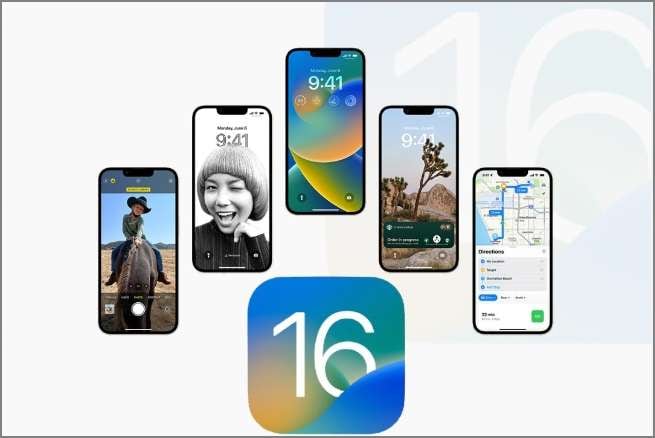
Part 3: Transferring Data from Android to iPhone 16 Using Dr.Fone - WhatsApp Transfer
Transferring data from an Android device to an iPhone can sometimes feel overwhelming. Many users worry about losing important information like WhatsApp messages during the switch. If you’ve ever felt anxious about keeping your cherished chats safe, you’re not alone. Fortunately, Dr.Fone - WhatsApp Transfer offers a simple and effective solution to this common problem.
Dr.Fone is a comprehensive toolkit designed to help users manage their mobile data. Among its many features, the WhatsApp Transfer tool is the easiest way to move messages. It allows you to transfer WhatsApp messages directly from Android to iPhone 16. It ensures that your valuable conversations are preserved with less effort. This tool is perfect for anyone switching devices while keeping their important data intact.
So, let's now dive into how to transfer info from Android to iPhone 16 using Dr.Fone - WhatsApp Transfer without data loss!

Dr.Fone - WhatsApp Transfer
One-click to transfer WhatsApp messages from Android to iPhone
- Transfer WhatsApp messages from Android to iOS, Android to Android, iOS to iOS, and iOS to Android.
- Backup WhatsApp messages from iPhone or Android on your PC.
- Allow restoring any item from the backup to iOS or Android.
- Completely or selectively preview and export WhatsApp messages from iOS backup to your computer.
- Support all iPhone and Android models.
Step 1: Open the Phone Transfer Tool
Launch Wondershare Dr.Fone on your computer and navigate to the Toolbox section. Select the Phone Transfer tool to get started with the process.

Step 2: Set Source and Destination for Data Transfer
In the new window, set your Android device as the Source and your iPhone as the Destination. The data from both devices will load automatically on the screen. Use the Flip button to change the transfer direction between devices if needed.

Step 3: Initiate Transfer of Data
Select the data types you wish to transfer, such as photos, music, and videos. Checkmark the desired items and click the Start Transfer button to begin the transfer process. It will initiate the transfer of selected data to your iPhone.

Step 4: Observe Transfer Progress
A progress window will appear, showing the data transfer status in real time. You can click Cancel if you wish to stop the operation at any time. A success message will be displayed once the transfer is complete. Click OK to finish the process and close the window.

Note: Turn off the Find My iPhone feature in Settings > iCloud before starting the transfer. You can enable it again after the transfer process is complete.
Conclusion
This article discussed how to transfer info from Android to iPhone using Dr.Fone - WhatsApp Transfer. This user-friendly tool simplifies moving chat history, media files, and attachments without data loss. Dr.Fone supports transfers between Android and iPhone devices, preserving all your important conversations.
The process involves launching Dr.Fone, setting your Android as the source and iPhone as the destination, selecting the data types to transfer, and monitoring the progress. We highly recommend using Dr.Fone - WhatsApp Transfer for a smooth transition. Download now and get started!
FAQs
WhatsApp Manage
- WhatsApp Transfer
- 1. Save Whatsapp Audio
- 2. Transfer WhatsApp Photos to PC
- 3. WhatsApp from iOS to iOS
- 4. WhatsApp from iOS to PC
- 5. WhatsApp from Android to iOS
- 6. WhatsApp from iOS to Android
- 7. Whatsapp Communities Messages
- 8. Switch Between WhatsApp and GBWhatsApp
- 9. Recover Deleted WhatsApp Call History
- 10. Delete Call History on WhatsApp
- 11. Starred Messages in WhatsApp
- 12. Send Bulk SMS on WhatsApp
- 13. Download Whatsapp Audio Notes
- 14. Saving Videos from WhatsApp
- WhatsApp Backup
- 1. Access WhatsApp Backup
- 2. WhatsApp Backup Extractor
- 3. Backup WhatsApp Messages
- 4. Backup WhatsApp Photos/Videos
- 5. Backup WhatsApp to PC
- 6. Backup WhatsApp to Mac
- 7. WhatsApp Backup Stuck
- 8. Restore WhatsApp Backup from Google Drive to iCloud
- 9. Find the Best WhatsApp Clone App
- WhatsApp Restore
- 1. Top Free WhatsApp Recovery Tools
- 2. Best WhatsApp Recovery Apps
- 3. Recover WhatsApp Messages Online
- 4. Recover Deleted WhatsApp Messages
- 5. Restore Deleted WhatsApp Messages
- 6. Retrieve Deleted WhatsApp Messages
- 7. Recover Deleted WhatsApp Images
- 8. WhatsApp Restoring Media Stuck
- 9. Restore Old WhatsApp Backup
- 10. See Deleted WhatsApp Messages
- WhatsApp Tips
- 1. Best WhatsApp Status
- 2. Best WhatsApp Messages
- 3. Most Popular WhatsApp Ringtones
- 4. Best WhatsApp Mod Apps
- 5. What is Blue WhatsApp
- 6. 234 Country Code WhatsApp
- 7. Delete WhatsApp Account
- 8. Hide WhatsApp Ticks
- 9. Hack WhatsApp Account
- 10. Verify WhatsApp without SIM
- 11. Blue Ticks on WhatsApp
- 12. WhatsApp Plus Download
- 13. Grey Tick on WhatsApp
- 14. Does WhatsApp Notify Screenshots
- WhatsApp Problems
- 1. WhatsApp Common Problems
- 2. WhatsApp Calls Not Working
- 3. Whatsapp Not Working on iPhone
- 4. WhatsApp Backup Stuck
- 5. WhatsApp Not Connecting
- 6. WhatsApp Not Downloading Images
- 7. WhatsApp Not Sending Messages
- 8. Couldn‘t Restore Chat History
- 9. WhatsApp Not Showing Contact Names
- WhatsApp Business Manage
- 1. WhatsApp Business for PC
- 2. WhatsApp Business Web
- 3. WhatsApp Business for iOS
- 4. Add WhatsApp Business Contacts
- 5. Backup & Restore WhatsApp Business
- 6. Convert a WhatsApp Account to a Business Account
- 7. Change A WhatsApp Business Account to Normal
- 8. WhatsApp Notifications Are Not Working
- Other Social Apps Manage
- ● Manage/transfer/recover data
- ● Unlock screen/activate/FRP lock
- ● Fix most iOS and Android issues
- Manage Now Manage Now



















James Davis
staff Editor