
[Detailed Guide] How to Unlock SafeSearch on Google Android
Dec 31, 2025 • Filed to: Screen Lock Removal • Proven solutions
Google's SafeSearch is a built-in feature that is designed to filter out explicit and inappropriate content when users browse through Google images and other services. While this feature is way too helpful for parents, schools, and organizations, many Android users get frustrated when it is locked and can't turn it off.
Besides, it makes them feel restricted, especially when it blocks a perfectly safe site, preventing them from accessing a range of important search results. This is where this guide could prove a savior since it demonstrates a step-by-step process on "how to unlock Safe Search on Android.” Despite unlocking, you will get some workarounds to turn off this feature on your device permanently, so keep reading.
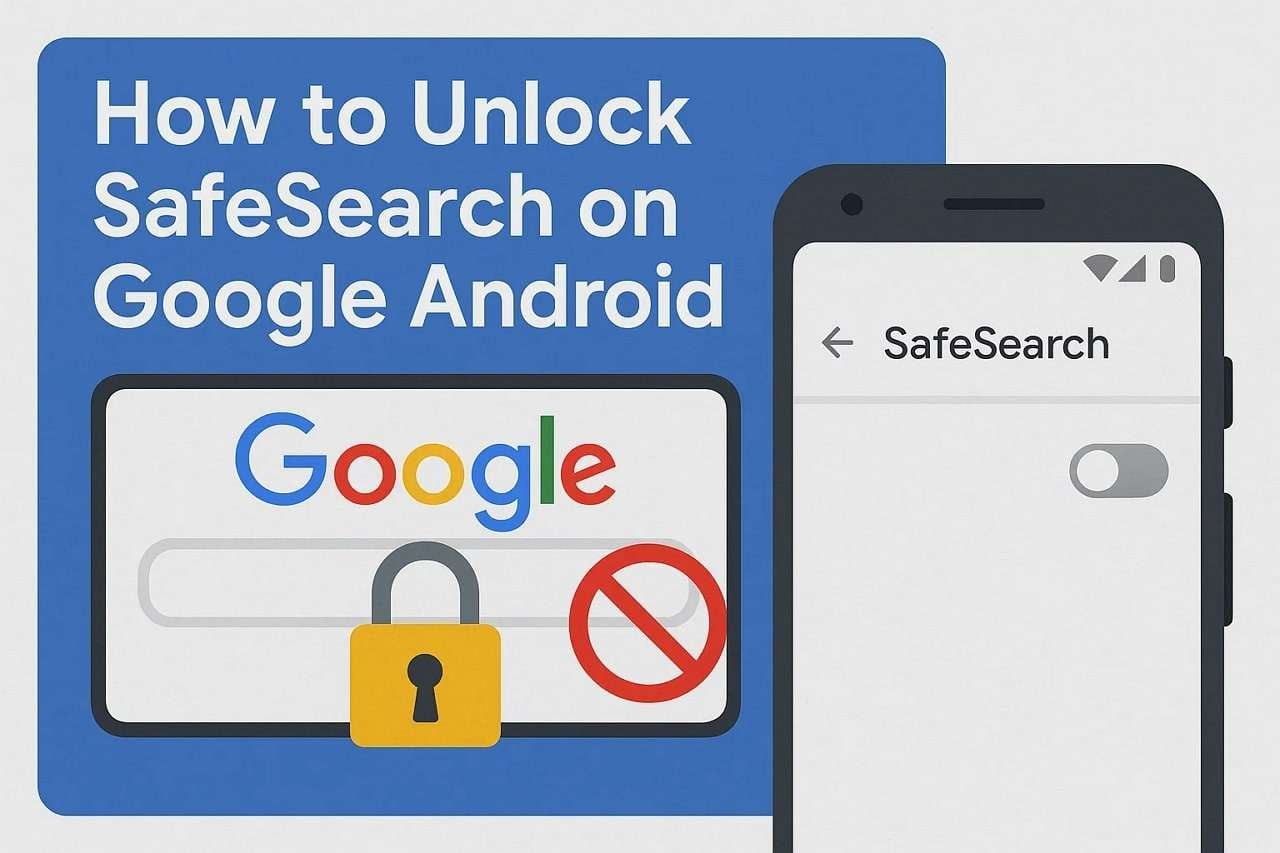
- Part 1. Why is SafeSearch Locked on Android?
- Part 2. How to Unlock Google SafeSearch on Android
- Part 3. Is It Possible to Turn off SafeSearch Permanently on Android
- Way 1. Change Your Age in Google Account Settings
- Way 2. Request an Administrator to Unlock SafeSearch
- Way 3. Switch to a Different Network
- Way 4. Enable VPN to Bypass SafeSearch Restrictions

- Pro Tip. Locked Out of Android? Safely Unlock Device Using Dr.Fone - Screen Unlock (Android)
Part 1. Why is SafeSearch Locked on Android?
As briefly discussed above, this feature can filter out and block explicit search results from Google searches and services. It works by filtering search results from explicit content, and all you need is to be signed in to your Google account since it follows your account preferences. In addition, some networks, such as schools, workplaces, and Wi-Fi providers, enforce these settings by default.
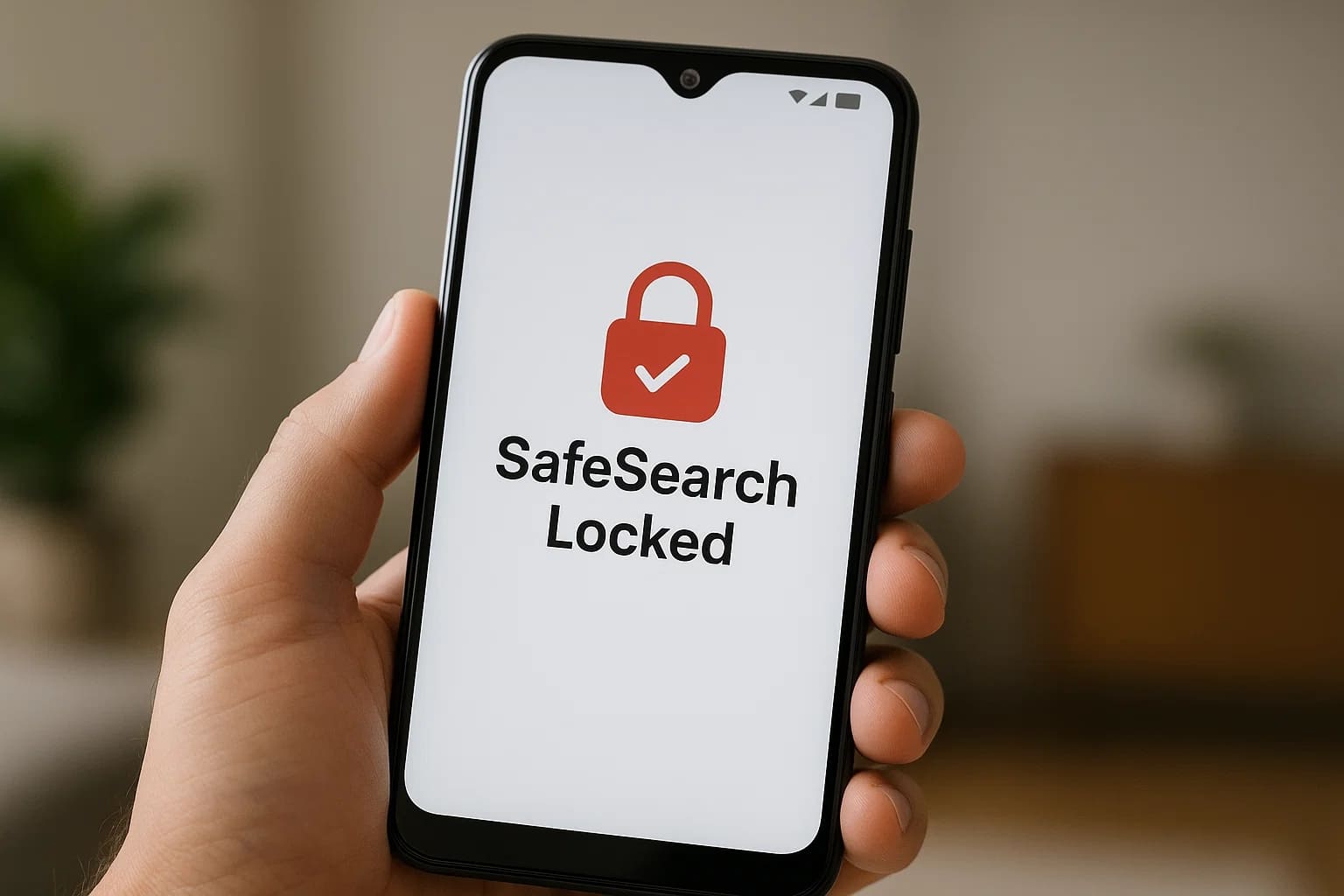
On Android, such settings are locked out and are harder to turn off when you look for “how do I unlock Safe Search on Google.” Nevertheless, below are some reasons clarifying the need for such restrictions to be locked out on Android smartphones:
- Parental Controls/Family Link: In case your smartphone is managed or comes under Google Family Link, the SafeSearch feature could be locked by guardians.
- Managed Accounts: Administrators can disable the SafeSearch feature if they have signed in with their work, school, or organization's account credentials.
- Regional Regulations: In many countries, laws are enforced by Governments to permanently enable or restrict searches through SafeSearch.
- Device Admin/Security Apps: Besides the above reasons, your SafeSearch might be locked because of some Android parental control and security apps, such as Antivirus ones.
- Network Restrictions: There are chances that your Internet Service Providers (ISP), whether personal, from school, or your workplace, have enforced SafeSearch at the network level.
Part 2. How to Unlock Google SafeSearch on Android
Initially, the SafeSearch feature is built to block nudity, violence, and other sexually explicit material from appearing in your search results. Disabling it and unlocking it means you can proceed on websites directly, but it will not affect anything outside the search engine. Anyhow, go through the manual below and understand how to unlock Safe Search on a Samsung phone:
Instructions: Open Google on your smartphone and navigate to the “Safe Search” option from the “Profile” menu to tap the “Off” option, which will unlock Google SafeSearch instantly.
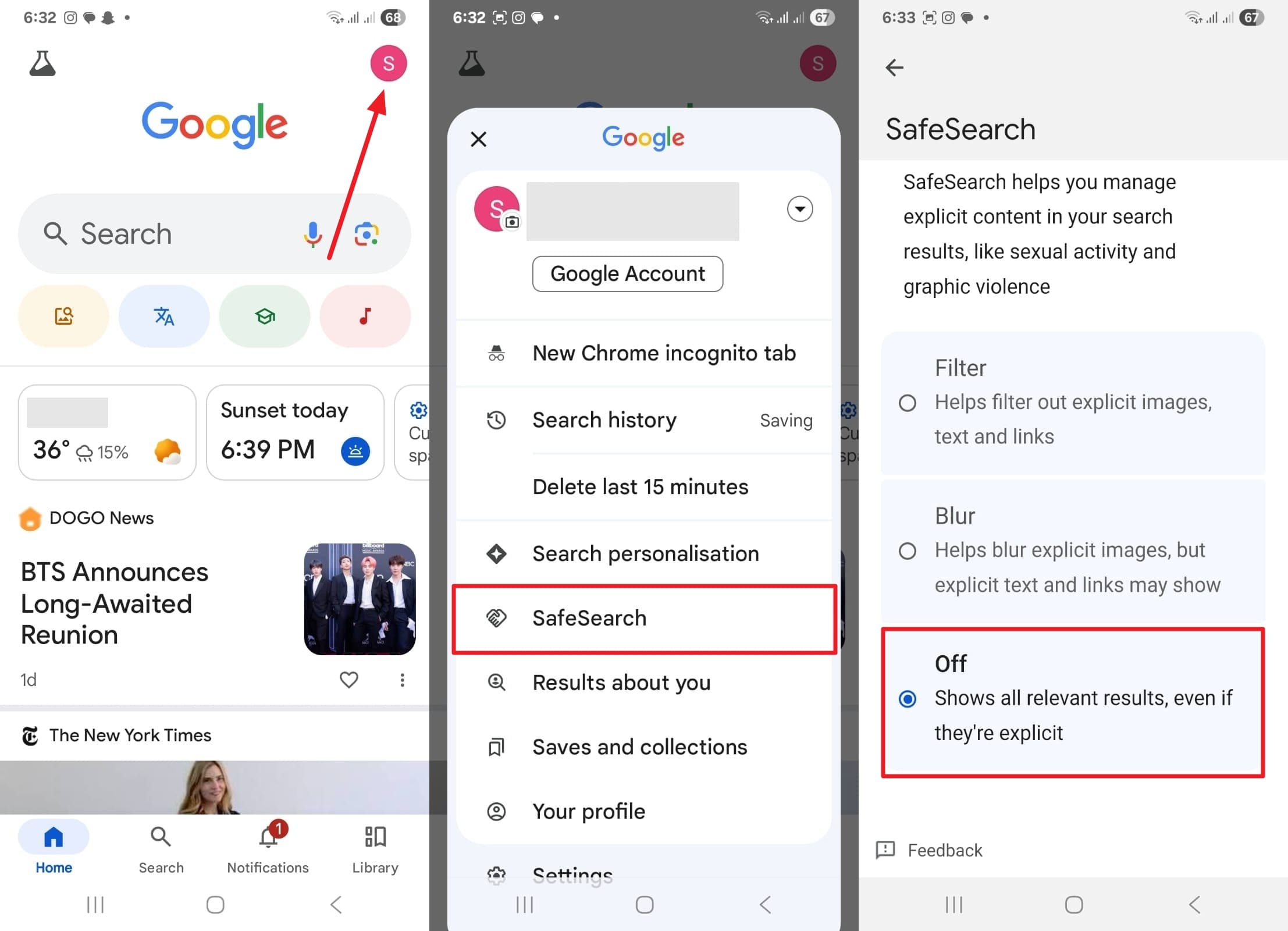
Part 3. Is It Possible to Turn off SafeSearch Permanently on Android
The short and straightforward answer is no; there isn't any guaranteed approach available to permanently switch off SafeSearch because it can be re-enabled with account sync and DNS enforcement. However, you can turn it off at the account/device level, which will generally keep it off unless something is enforcing it. To learn how to unlock SafeSearch on Android permanently, test the following workarounds:
Way 1. Change Your Age in Google Account Settings
Your account might have content restrictions because Google is perceiving you as underage for restricted material. Besides, your account might be set by a parent and a workplace administrator or come under certain parental controls, such as Family Link. If this is the case, contact your account administrator and ensure you are signed into your account. However, to change the misperception of Google regarding your age, follow the steps next:
Step 1: Enter your Google App and choose your "Profile" icon and tap the "Personal Info" tab to proceed next.
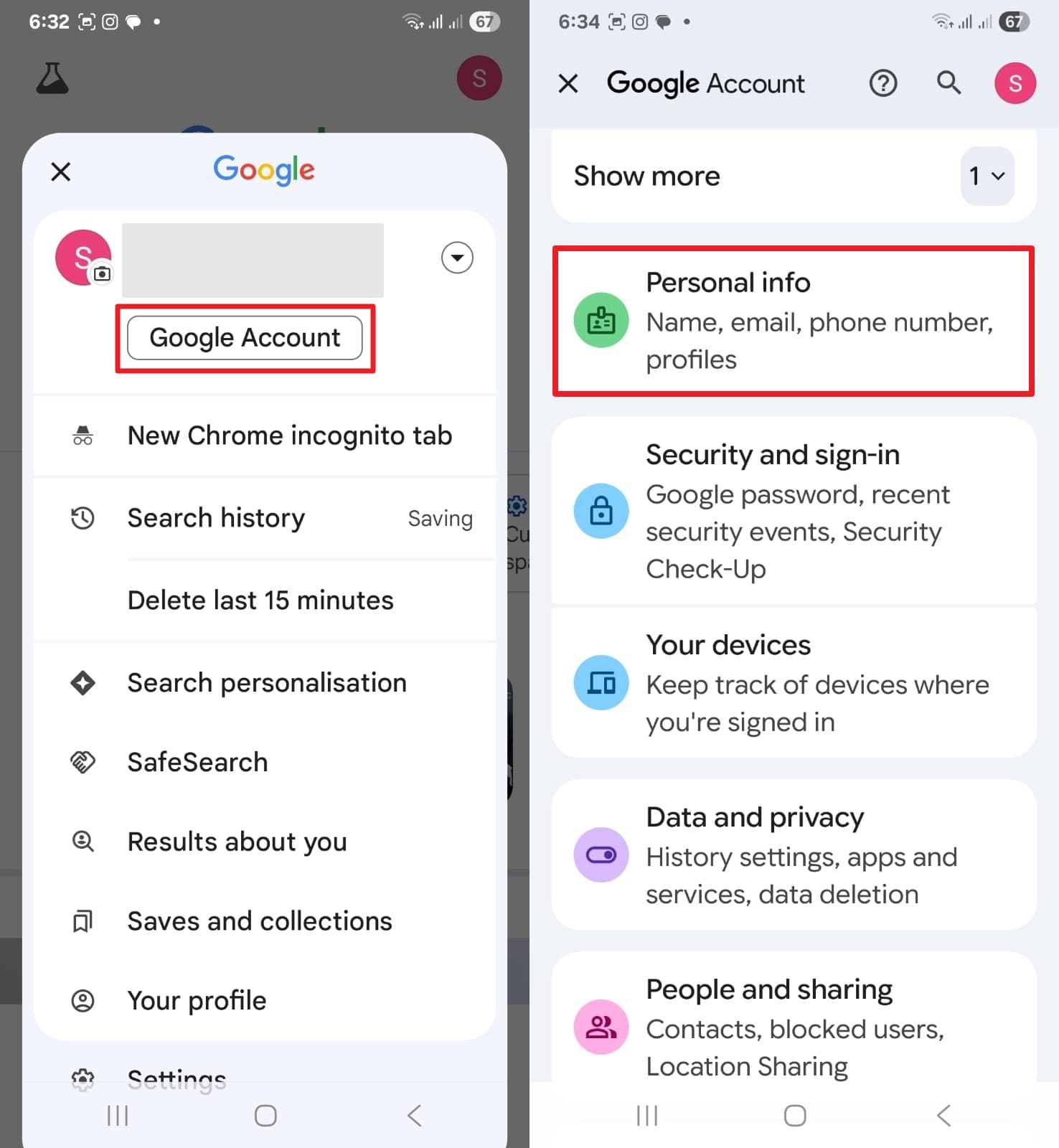
Step 2: There, look for the “Birthday” tab, enter the next screen, and change your “Year” in the relevant section to “Save” the settings.
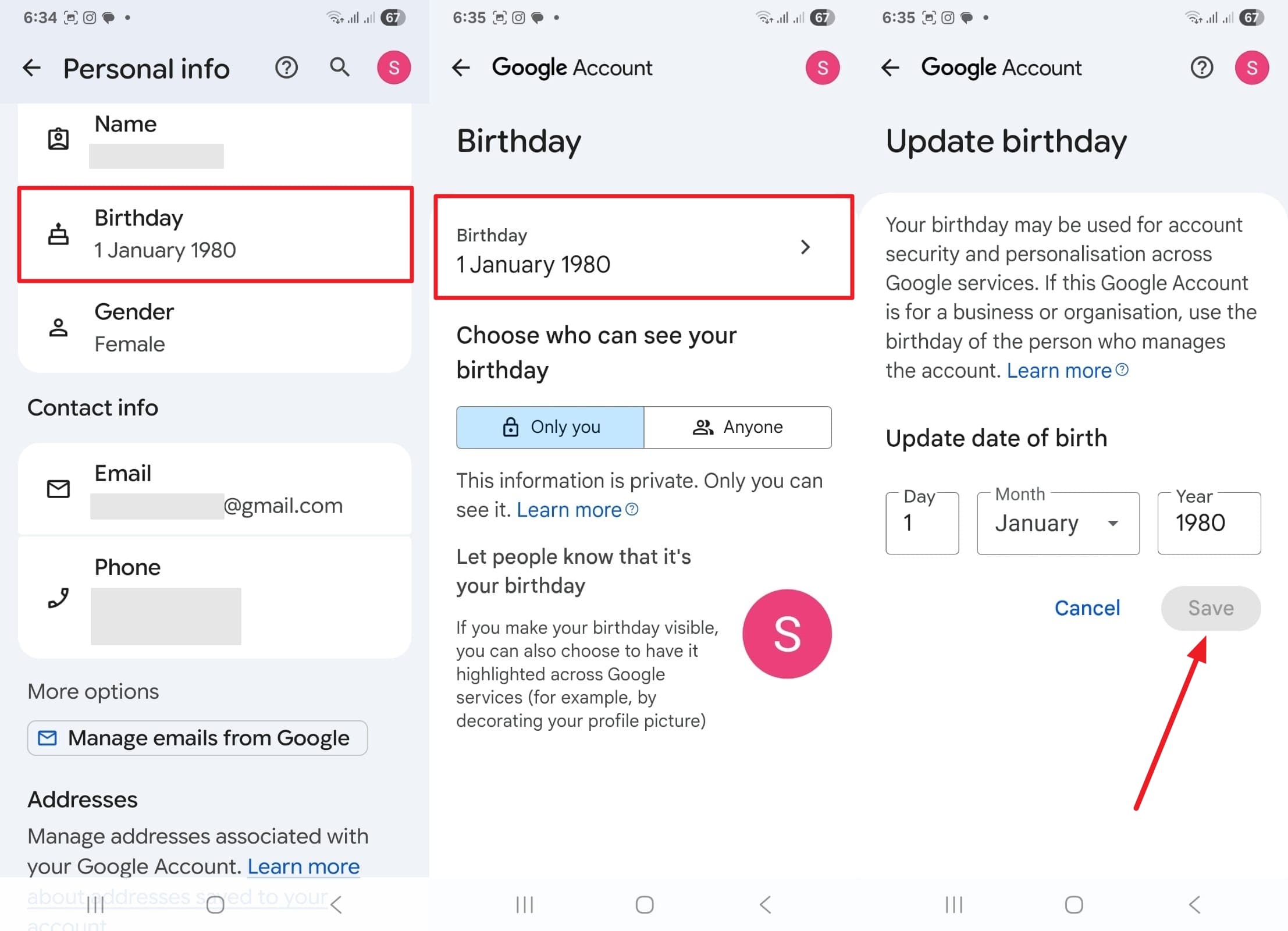
Way 2. Request an Administrator to Unlock SafeSearch
If you have SafeSearch disabled by an administrator, it means you don't have permission to change it when you think, "How do you unlock Safe Search on Google?" It happens quite often when IT administrators adjust DNS configurations, firewall rules, and Google Workplace settings. In case the restrictions are impacting your workflow, switch to your mobile data; otherwise, request an administrator and explain your situation to permanently turn it off.
Way 3. Switch to a Different Network
Usually, internet service providers (ISPs) implement default SafeSearch filters, especially in the UK and Middle Eastern countries, to comply with government regulations. However, this situation appears to be now with providers in other countries too, particularly for new accounts. If this is the case, talk to your provider to change your settings, or as a last resort, change your provider.
Way 4. Enable VPN to Bypass SafeSearch Restrictions
When regional restrictions have locked out the SafeSearch feature by default, you can use a VPN. It will mask your IP address and help you disable Google SafeSearch as if you were browsing from a different location. Yet, while exploring “how do I unlock safe search on my iPhone," know that not all VPNs are reliable. Therefore, choose a trusted VPN provider that protects your privacy; use the following steps next:
Instructions: From Android settings, access “Connections” followed by “More Connection Settings” and choose the “VPN” option to enable the downloaded one.
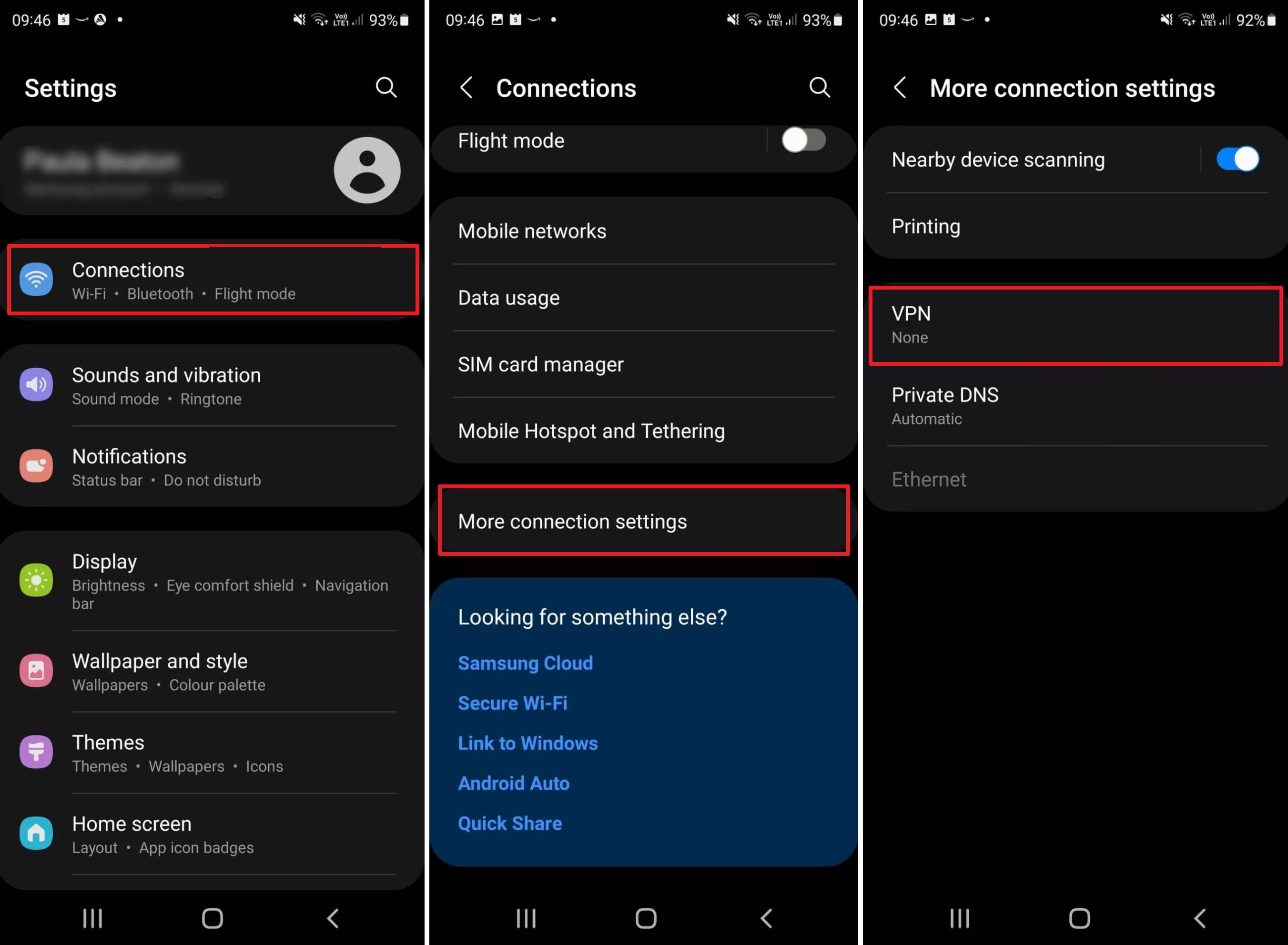
Pro Tip. Locked Out of Android? Safely Unlock Device Using Dr.Fone - Screen Unlock (Android)
Despite knowing how to unlock your SafeSearch, you should know how to unlock your Android phone when they are accidentally locked. Regardless of the reason, Dr.Fone - Screen Unlock (Android) can unlock your device's pattern, PIN, password, and even fingerprint lock. In this way, you will regain access to your smartphone, whether it's Huawei, Samsung, OnePlus, Motorola, or others, since this tool supports over 2000 models.
What's more tempting is that this tool is designed to bypass Samsung or LG lock screens without data erasing and resetting, which was impossible otherwise. In addition, to use this Android screen unlock feature of Dr.Fone, users don't need any prior technical skills. The software is designed considering common users' needs and convenience, offering hassle-free solutions.
If you are concerned about privacy, know that Dr.Fone - Screen Unlock Android preserves privacy and retrieves data by performing just the necessary actions. Other than frequent unsuccessful attempts, if you have forgotten your newly applied passcode or PIN, leading to device lock, this tool has you covered.

Dr.Fone - Screen Unlock (Android)
Safely Unlock "Locked Out of Android Phone"
- Completely unlinked from the previous Google account, it won’t be traced or blocked by it anymore.
- Remove all Android screen locks (PIN/pattern/fingerprints/face ID) in minutes.
- Compatible with various Android models.
- Provide specific removal solutions to promise success rate.
Quick Manual: How to Unlock a Smartphone Using Dr.Fone - Screen Unlock (Android)
After knowing how to unlock Safe Search on Samsung phones, navigate to the guide below and unlock your accidentally locked or second-hand Samsung with Dr.Fone:
Step 1: Go Ahead with Screen Unlock and Android Selection
Launch the tool and access its “Screen Unlock” feature from the “Toolbox” section on the main interface. Then, head towards the “Android” selection and click the “Unlock Android Screen” option to continue.

Step 2: Choose Device Brand and Enter Recovery Mode
Now, from a list of Android brands, choose yours and enter the phone’s specific mode to enable Recovery Mode, which could vary based on your device.

Step 3: Android Screen Successfully Unlocked
Finally, wait a while for the unlock process and hit the “Done” button when your Android lock screen is successfully unlocked.

Conclusion
To wrap up, knowing how to unlock Safe Search on Android will bring freedom of search on Google, especially when the lock is impacting your workflow. This article uncovered the method with a stepwise guide and presents some workarounds to permanently switch it off. Now, if you find your Android phone locked out, use Dr.Fone - Screen Unlock feature for Android and get access back in minutes.
4,624,541 people have downloaded it
Frequently Asked Questions
Android Unlock
- Android Password Lock
- 1. Reset Lock Screen Password
- 2. Ways to Unlock Android Phone
- 3. Unlock Wi-Fi Networks
- 4. Reset Gmail Password on Android
- 5. Unlock Android Phone Password
- 6. Unlock Android Without Password
- 7. Emergency Call Bypass
- 8. Enable USB Debugging
- 9. Unlock Asus Phone
- 10. Unlock Asus Bootloader
- Android Pattern Lock
- Android Pin/Fingerprint Lock
- 1. Unlock Android Fingerprint Lock
- 2. Recover a Locked Device
- 3. Remove Screen Lock PIN
- 4. Enable or Disable Screen Lock PIN
- 5. Pixel 7 Fingerprint Not Working
- Android Screen Lock
- 1. Android Lock Screen Wallpapers
- 2. Lock Screen Settings
- 3. Customize Lock Screen Widgets
- 4. Apps to Reinvent Your Android
- 5. Lock Screen Wallpaper on Android
- 6. Unlock Android with Broken Screen
- 7. Unlock Google Find My Device Without Problems
- 8. Forgot Voicemail Password on Android
- 9. Unlock SafeSearch on Google
- Android Screen Unlock
- 1. Android Device Manager Unlock
- 2. Unlocking Android Phone Screen
- 3. Bypass Android Face Lock
- 4. Bypass Android Lock Screen
- 5. Bypass Lock Screen By Emergency Call
- 6. Remove Synced Google Account
- 7. Unlock Android without Data Loss
- 8. Unlock Phone without Google Account
- 9. Unlock Android phone
- 10. Reset a Locked Android Phone
- 11. Unlock Doogee Phones
- 12. Best 10 Unlock Apps For Android
- 13. Remove Gmail Account
- 14. Unlock 30/30 Attempts Remaining
- 15. OEM Unlock Missing
- 16. Change Lock Screen Clock
- 17. OEM Unlocking on Android
- 18.Bypass Knox Enrollment Service
- 19. Unlock Google Pixel 6a, 6 or 7
- 20. Best Alternative to MCT Bypass Tool
- 21. Best Way to Unlock Your ZTE Phone
- Android SIM Unlock
- 1. Easily Unlock Android SIM
- 2. 5 Android Unlock Software
- 3. Carrier Unlock Phone to Use SIM
- 4. Change Android Imei without Root
- 5. How to Change SIM PIN on Android
- 6. Best Unlocked Android Phones
- Android Unlock Code
- 1. Lock Apps to Protect Information
- 2. Unlock Secret Features on Phone
- 3. Android SIM Unlock Code Generator
- 4. Ways to Sim Unlock Phone
- 5. Remove Sim Lock without Code
- 6. Updated Android Factory Reset Code
- Google FRP Bypass
- 1. Bypass Google Account Verification
- 2. Bypass Google FRP Lock On Phones
- 3. Bypass Google Pixel FRP
- 4. Huawei Bypass FRP Tools for PC
- 5. Bypass Samsung S22 Ultra FRP
- 6. Bypass Samsung S24 FRP Lock
- 7. EDL Cable Unlock FRP
- 8. Unlock OnePlus Nord FRP
- 9. OnePlus Nord N100 FRP
- 10. EFRP ME APK FRP Bypass
- 11. RootJunky FRP Bypass
- 12. What to Do When Locked Out of Google Account
- 13. Android Utility Tool
- 14. Remove Google FRP Using Online Tools
- Unlock Bricked Phone
- 1. Restore Bricked Mobile Phone
- 2. Fix Motorola Bricked Phone
- 3. Fix Bricked Redmi Note
- 4. Unbrick Oneplus Easily
- 5. Unbrick Xiaomi Phone
- 6. Unbrick Huawei Phone
- 7. Unbrick Poco X3
- 8. Software to Unbrick Samsung
- 9. Unbrick 3DS
- 10. Unbrick PSP
- Android Unlock Tools
- 1. Griffin Unlocker Tool Review
- 2. BMB Unlock Tool Review
- 3. Android Multi Tools Review
- 4. Best Bootloader Unlock APKs
- 5. Top 5 Micromax FRP Tools
- 6. Pangu FRP Bypass
- 7. Google Account Manager APK FRP Review
- 8. D&G Password Unlocker Review
- 9. Android Multi Tools Review
- 10. Easy Samsung FRP Tool Review
- 11.Samfw FRP Tool
- Android MDM
- ● Manage/transfer/recover data
- ● Unlock screen/activate/FRP lock
- ● Fix most iOS and Android issues
- Unlock Now Unlock Now Unlock Now



















Daisy Raines
staff Editor