
How to Fix Face Unlock Android Not Working [Ultimate Guide]
Dec 24, 2025 • Filed to: Screen Lock Removal • Proven solutions
Quick Fix Summary (TL;DR)
Most Common Issue: Bad lighting or dirty camera (85% of cases)
Fastest Solution: Clean front camera + Create Alternate Face ID (5 minutes)
Success Rate: 95% with alternate face registration
When to Use Dr.Fone: Completely locked out of device and can't access settings
Step-by-Step Quick Fix:
- Clean camera lens with microfiber cloth (30 seconds)
- Toggle Face Unlock off/on in Settings (1 minute)
- Add Alternate Face ID with glasses/different lighting (5 minutes)
- Success rate jumps from 70% to 95%
Pro Tip: Register alternate face with glasses, makeup, or hats to improve recognition in all situations.
As many users rely on facial recognition to unlock their phones quickly, it can be disturbing when it stops working. Face ID on Android phones is basically meant to save time and keep your data safe. Yet sometimes, it does not respond and fails to detect your face, or shows an error for no clear reason. This issue can happen suddenly and affect your daily phone usage.
However, this specific problem is not serious in most cases and can be resolved without expert assistance. That's why this article will help you understand why the Face ID Android features stop working and what you can do about it. It will show you simple and effortless methods to resolve this problem without hassle.
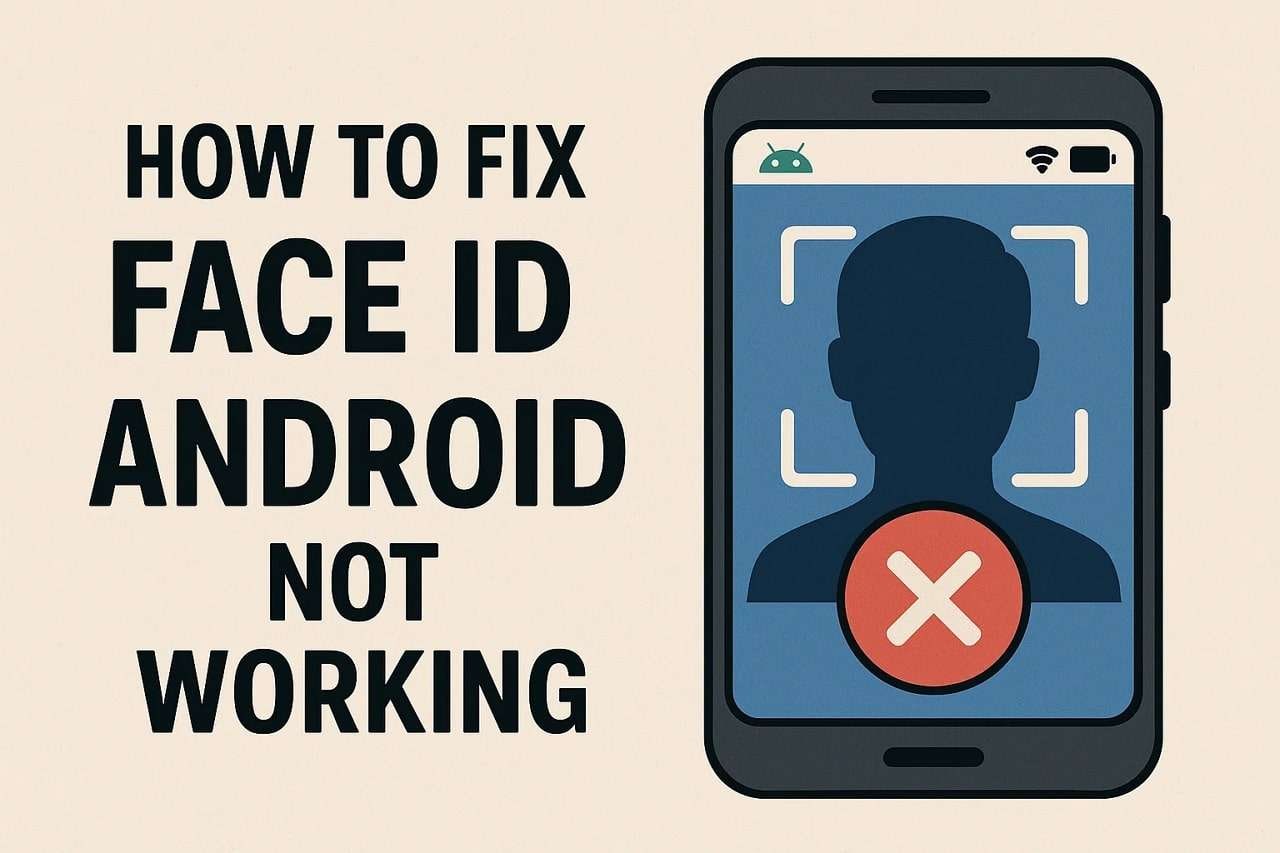
Most Common Causes:
- Bad Lighting: The Camera can't see your face in dim conditions
- Blocked Camera: Dust, fingerprints, or a screen protector covering the lens
- Changed Appearance: Glasses, hats, makeup, confusing the system
- Software Glitch: System errors or outdated software
- Security Lockout: Too many failed unlock attempts
Good News: 6 proven methods below can fix 95% of Face ID issues in 15 minutes!
- Part 1. What is Face Unlock on an Android Phone?
- Part 2. Why is My Face ID Not Working on Android?
- Part 3. 6 Ways to Fix Face ID Android Not Working Properly
- Way 1. Try Some Quick Actions
- Way 2. Disable and Re-enable Face Unlock
- Way 3. Remove and Add Your Face ID
- Way 4. Create an Alternate Face ID
- Way 5. Remove Problematic Apps in Safe Mode
- Way 6. Check for the Latest Software Updates

- Part 4. How to Remove Face ID on Android Using the Best Android Screen Unlocker
Part 1. What is Face Unlock on an Android Phone?
Face unlock is a smart feature that lets you open or unlock your phone just by looking at it. It employs advanced biometric technology to analyze unique points like your eyes, nose, and face shape. Referred to as Face Recognition on Android, it makes mobile unlocking and security verifications a lot faster and easier. It only enables you to unlock your phone and keep its data secure from others' access.
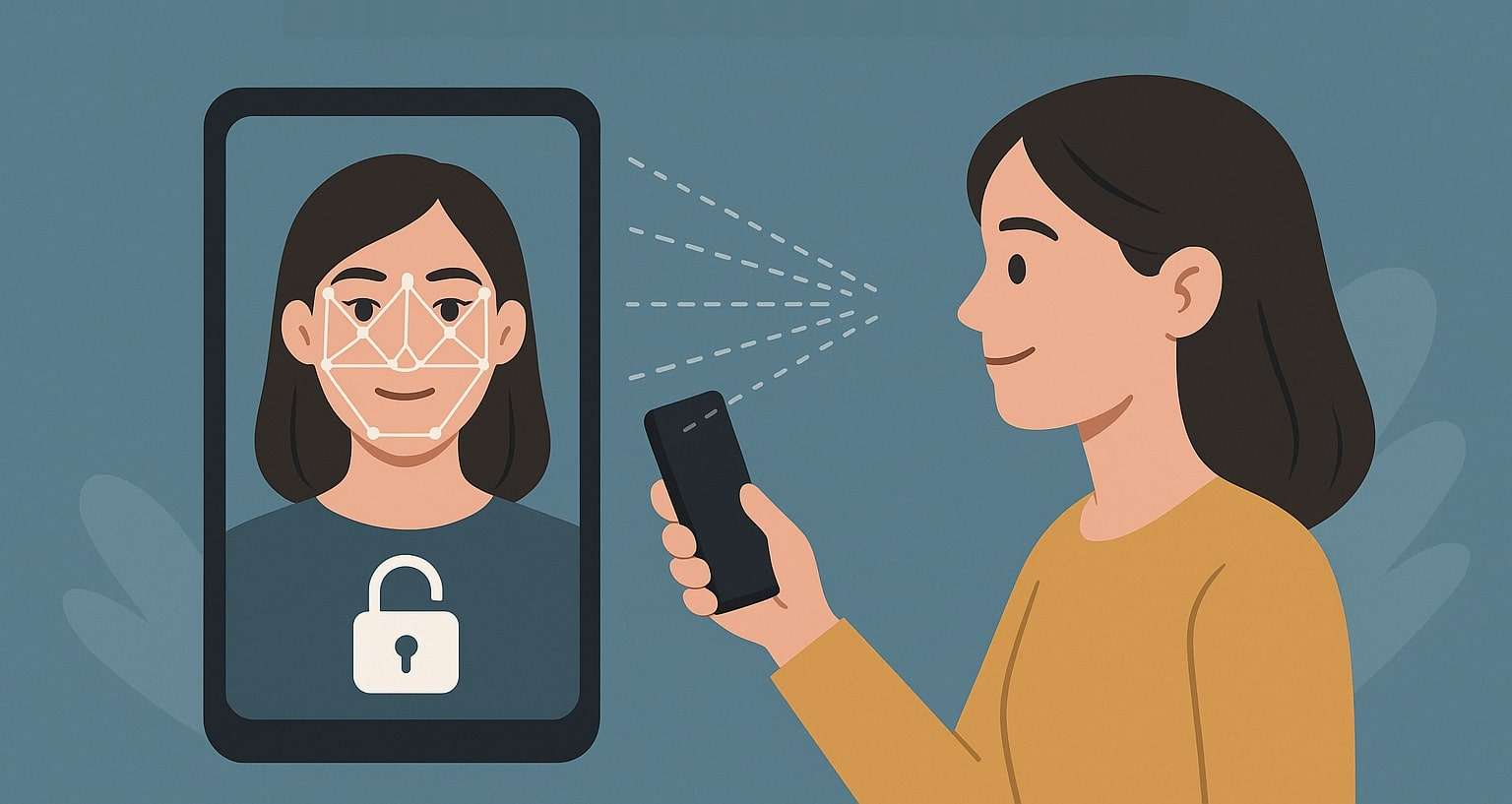
Pro Tip: Face unlock works best in well-lit environments. Most Android devices use 2D facial recognition (camera-based), which is faster but less secure than 3D systems (like iPhone Face ID with infrared sensors). Always set a strong backup PIN as secondary security.
Part 2. Why is My Face ID Not Working on Android?
In case you are using Android with face recognition, and it suddenly stops working, several things might be causing the issue. Below, we will explore the top 6 common reasons that affect your phone's ability to detect your face:
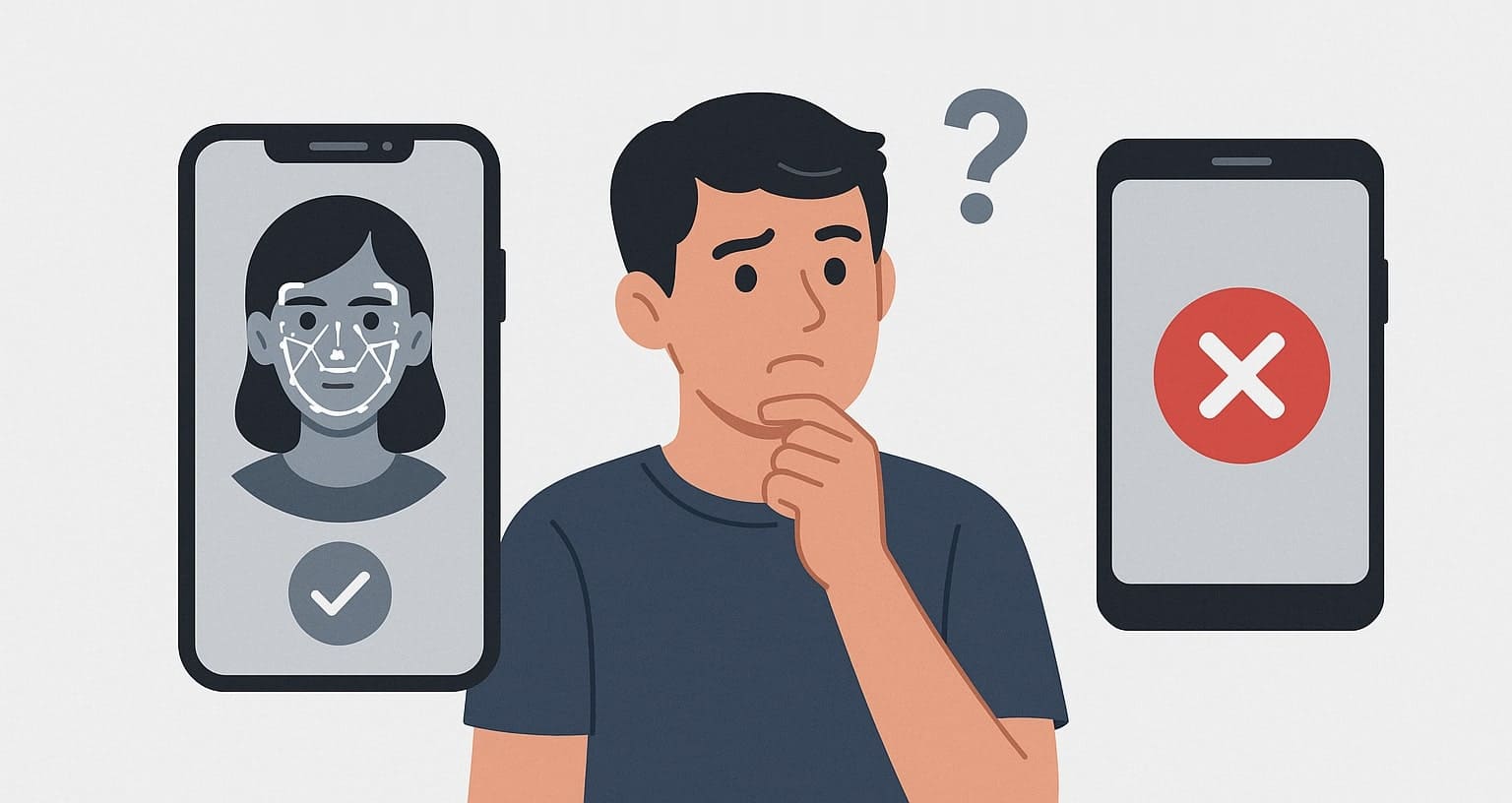
Top 6 Causes of Face ID Failure on Android
1. Bad Lighting (Most Common - 40% of cases)
Why it happens: Face unlock requires sufficient light for camera to scan facial features accurately
Symptoms: Fails in dark rooms or with backlight
Quick fix: Move to well-lit area or enable "Brighten Screen" feature
Prevention: Register alternate face in different lighting conditions
2. Blocked Front Camera (30% of cases)
Why it happens: Dust, fingerprints, or screen protectors cover the lens
Symptoms: Face ID worked before but gradually declined
Quick fix: Clean lens with microfiber cloth (Way 1)
Prevention: Clean camera weekly; check screen protector alignment
3. Glasses, Hats, or Makeup (15% of cases)
Why it happens: Wearable items alter facial appearance for camera
Symptoms: Works sometimes but fails when wearing accessories
Quick fix: Create Alternate Face ID with accessories (Way 4)
Prevention: Register 2 face profiles (with/without glasses)
4. System Malfunction (10% of cases)
Why it happens: Software bugs or corrupted face data
Symptoms: Sudden failure after system update or crash
Quick fix: Toggle Face Unlock off/on (Way 2) or re-add face data (Way 3)
Prevention: Keep system updated; backup face data after registration
5. Security Lockout (3% of cases)
Why it happens: Too many failed unlock attempts trigger security protocol
Symptoms: "Face ID temporarily disabled" message
Quick fix: Use backup PIN/password; wait 30 seconds and retry
Prevention: Ensure good lighting and clean camera before unlocking
6. Hardware Issues (2% of cases)
Why it happens: Physical damage to front camera from drops or water
Symptoms: Camera app shows blurry/black screen; Face ID never worked
Quick fix: Test camera app; visit service center if damaged
Prevention: Use protective case; avoid water/dust exposure
Important Note: If your Face ID stopped working after a system update, the issue is likely software-related and can be fixed with the methods below. If it has never worked since purchase, contact the manufacturer's support for potential hardware defects.
Part 3. 6 Ways to Fix Face ID Android Not Working Properly
As you explore multiple causes behind this problem, various quick solutions also exist to overcome this challenge. Hence, the following section presents the top 6 ways to fix the facial recognition in Android if it is not working:
Quick Problem Matcher: Which Solution to Try First?
| Problem Symptom | Recommended Solution | Time | Success Rate |
|---|---|---|---|
| Face ID fails in low light | Way 4: Alternate Face ID | 5 min | 95% |
| Recent camera blockage | Way 1: Clean Camera | 30 sec | 85% |
| Wearing glasses/makeup | Way 4: Alternate Face ID | 5 min | 95% |
| Sudden Face ID failure | Way 2: Toggle Face Unlock | 1 min | 70% |
| After software update | Way 6: System Update | 5-15 min | 80% |
| After installing new app | Way 5: Safe Mode | 10 min | 60% |
Troubleshooting Decision Tree
Face ID Not Working?
↓
Can you access Settings?
├─ NO (Locked out) → Use Dr.Fone Screen Unlock (Part 4)
└─ YES → When did it stop working?
├─ After system update → Way 6: Software Update
├─ After installing app → Way 5: Safe Mode
└─ Suddenly/Unknown → Do you wear glasses/makeup?
├─ YES → Way 4: Alternate Face ID (95% success)
└─ NO → Try in order: Way 1 (Clean) → Way 2 (Toggle) → Way 3 (Re-add)
Tip: Start from the top and follow the path based on your situation
Compare All 6 Solutions
|
Method |
Difficulty |
Time |
Success Rate |
Best For |
| 1. Clean Camera | Easy | 30 seconds | 85% | Dust/fingerprint issues |
| 2. Toggle Face Unlock | Easy | 1 min | 70% | Software glitches |
| 3. Re-add Face Data | Medium | 3 min | 90% | Changed appearance |
| 4. Alternate Face ID (RECOMMENDED) | Medium | 5 min | 95% | Glasses/makeup/hats |
| 5. Safe Mode | Hard | 10 min | 60% | Third-party app conflicts |
| 6. Software Update | Easy | 5-15 min | 80% | Outdated system bugs |
Way 1. Try Some Quick Actions
The first method to fix the face unlock Android issue is by cleaning the front camera. As discovered above, dust and fingerprints can block the camera's view, which ultimately affects face scanning. At this point, you need to just clean or wipe the front camera lens to remove any available dust particles. Anyhow, this quick action helps your phone detect your facial details more accurately and unlock them.

Cleaning Tips: Use a microfiber cloth (glasses cleaner works perfectly). Gently wipe in circular motions. Avoid paper towels or rough materials that can scratch the lens. Clean weekly for best performance.
Way 2. Disable and Re-enable Face Unlock
Turning the face unlock off and on again can also refresh the system and fix minor issues. This method helps reset the Android face detection feature without needing extra tools or apps. Moreover, it allows your phone to reload the face data and improve recognition. Thus, follow the detailed steps below to find out how you can disable and re-enable this unlock feature on your smartphone:
Step 1. Upon accessing your device's settings, tap the "Security and Privacy" option to opt for the "Biometrics" choice on the next screen.
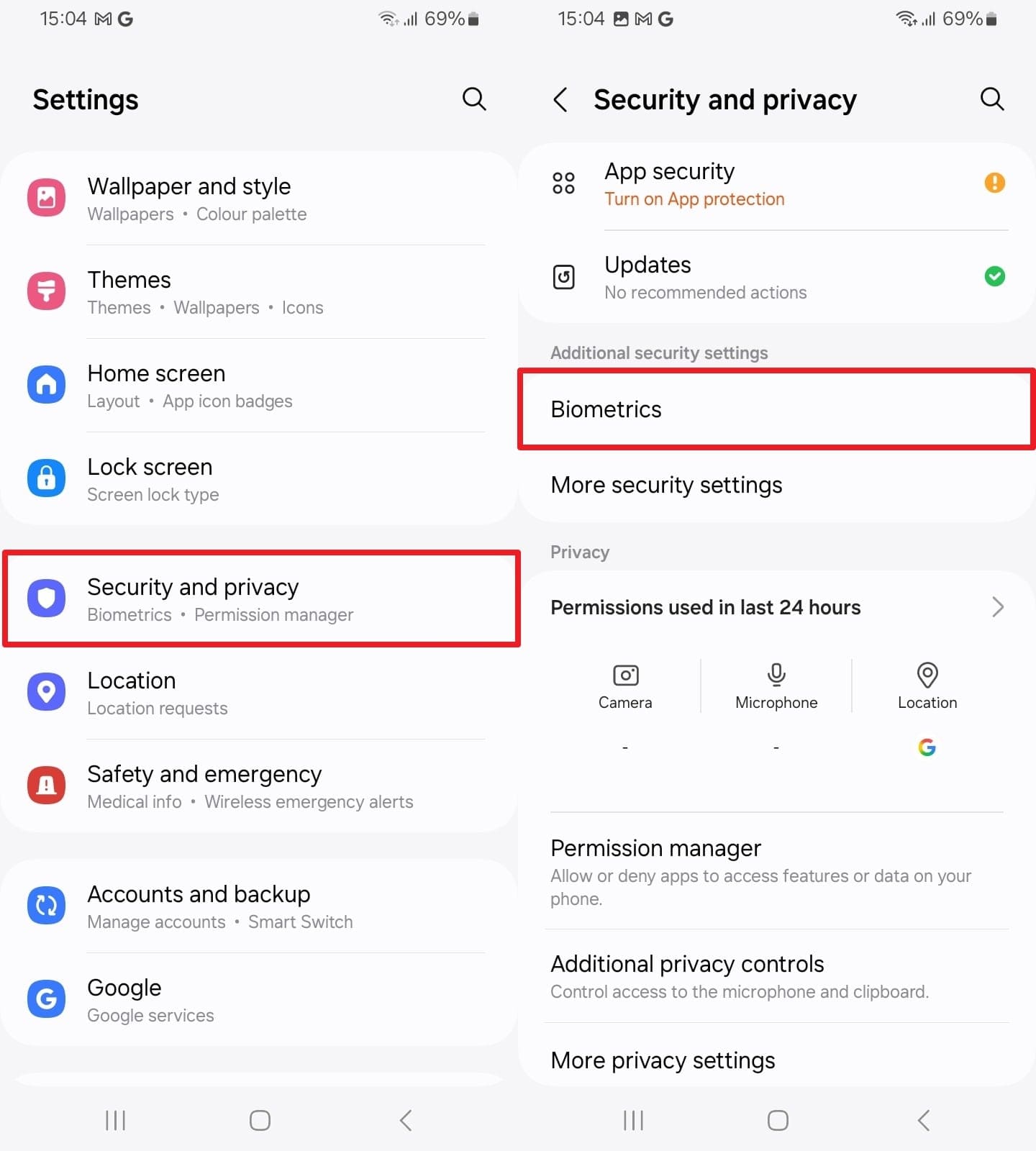
Step 2. Moving ahead, press the "Face Recognition" option to disable and then re-enable the "Face Unlock" toggle.
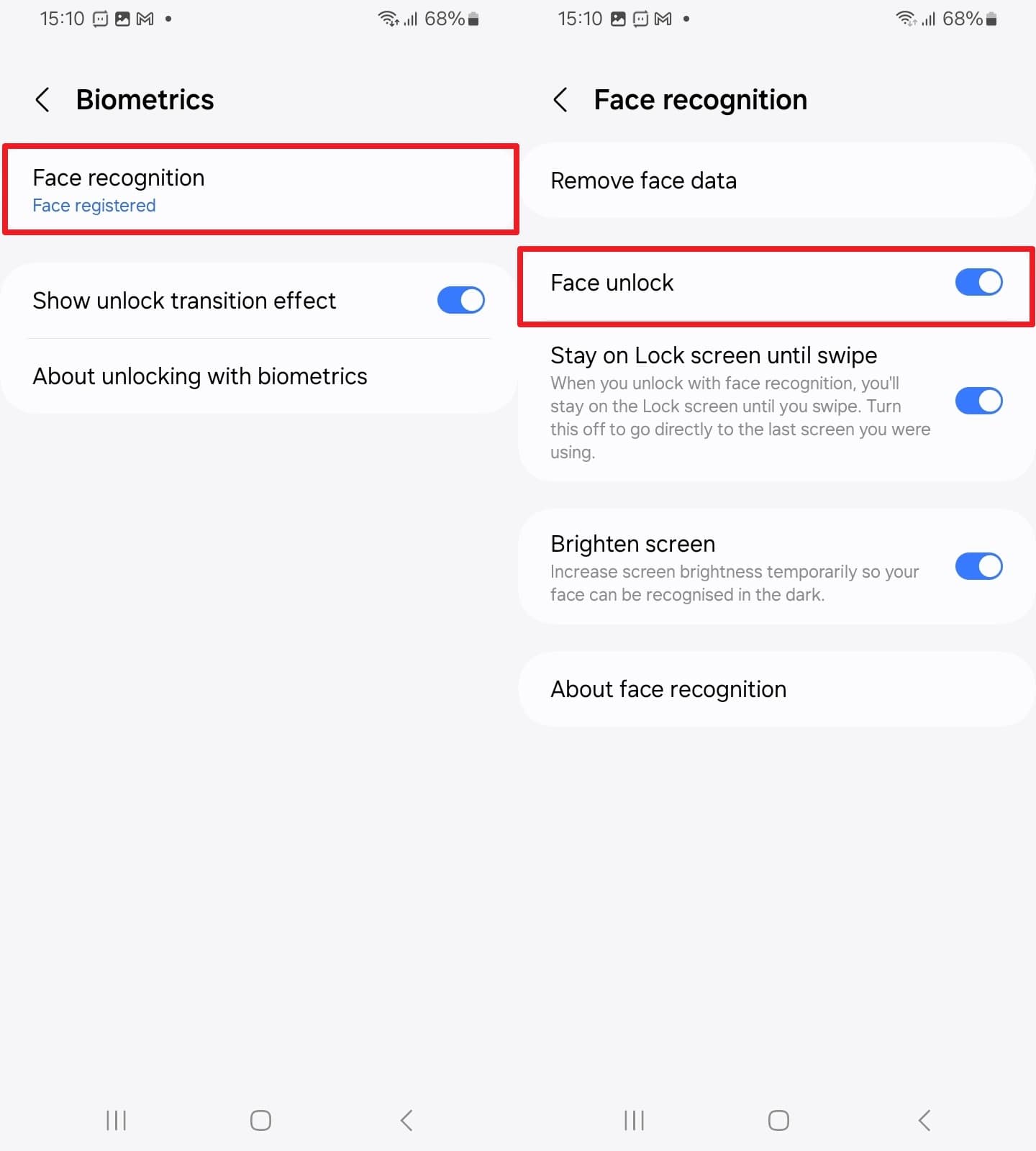
Way 3. Remove and Add Your Face ID
Another solution is to remove and add this unlock feature again when Android phones with Face ID are not working on your phone. It helps refresh the stored data and even improves detection on most devices. This feature is helpful when facial changes or lighting differences affect detection. Anyhow, go through the quick steps below to understand how to remove and add this unlock feature again:
Step 1. After reaching the "Face Recognition" display from the phone's "Security and Privacy" settings, tap the "Remove Face Data" option.
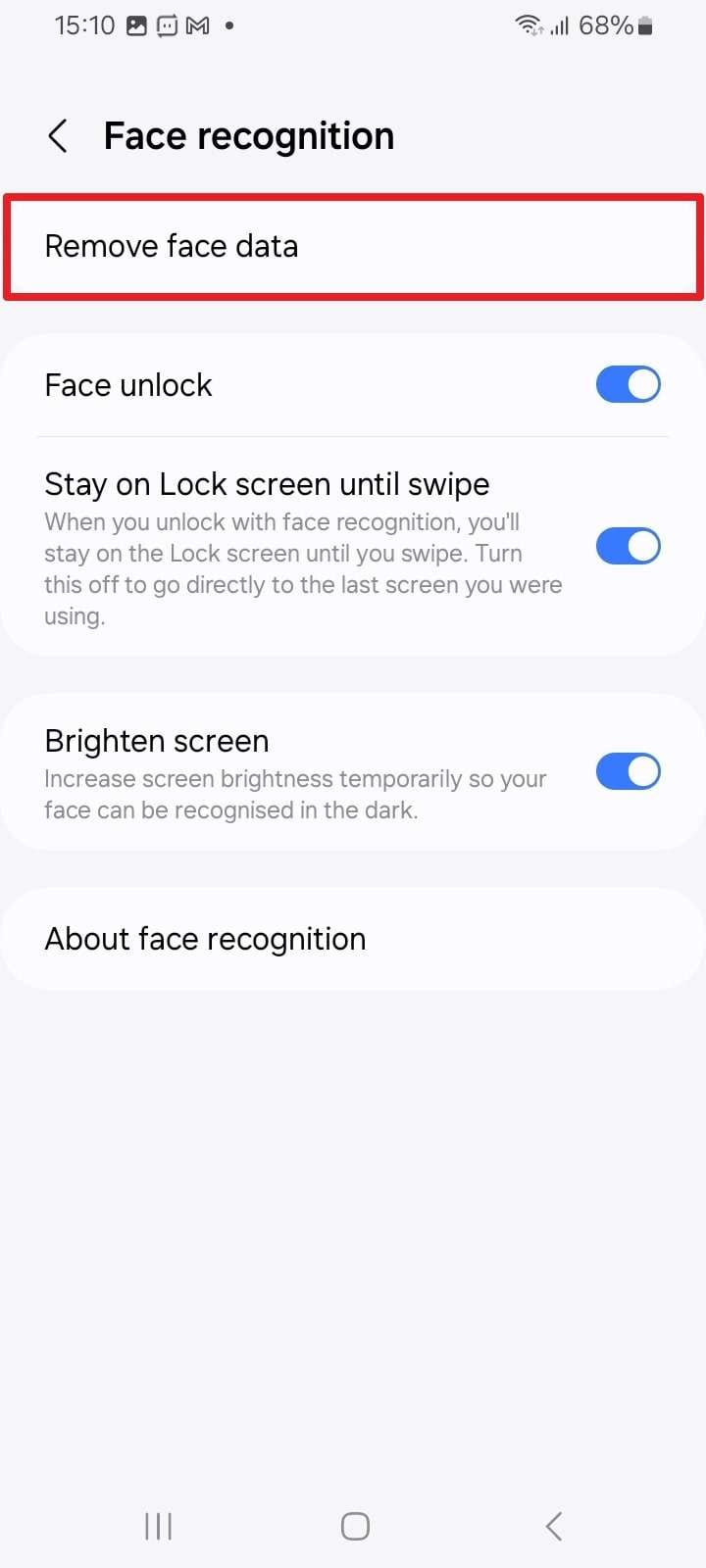
Step 2. Then, again, access the "Biometrics" screen and press the "Face Recognition" option to add this unlock feature.
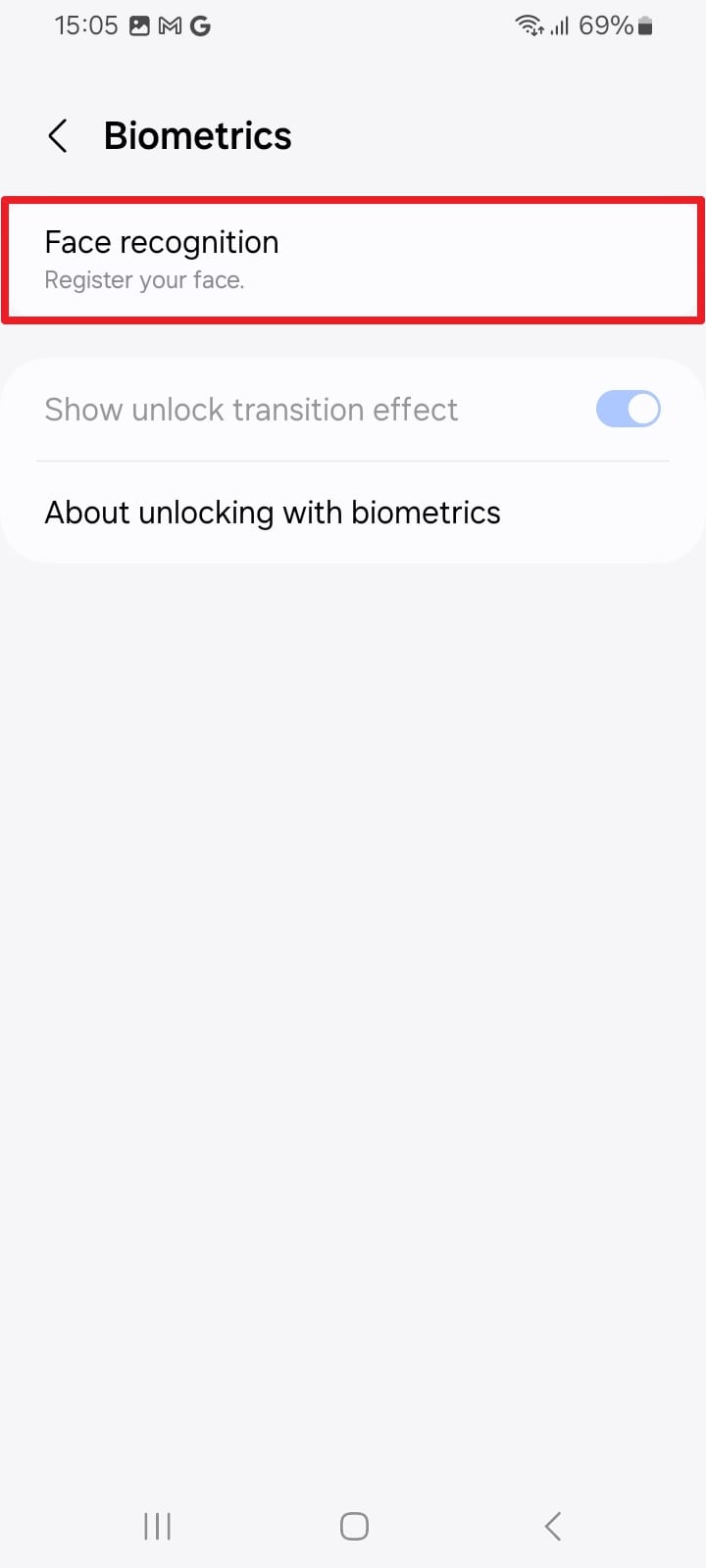
Before You Proceed: Ensure you remember your backup PIN/password before removing Face Data. You'll need it to access settings and re-register your face.
Way 4. Create an Alternate Face ID (RECOMMENDED)
Why This Method Has 95% Success Rate
This is the MOST effective solution because it allows your phone to recognize you in multiple appearances - with glasses, makeup, hats, or different lighting conditions. Users report this dramatically improves unlock success from 70% to 95%!
Apart from the above, you can create alternative face data and allow your phone to recognize you even with slight changes in appearance. This feature improves face recognition on Android by storing a second version of your face. Alongside that, the system compares both saved faces to increase the chances of a successful unlock. Hence, adhere to the steps given to add alternate face data without hassle:
Step 1. To initiate, head to the phone's settings to select the "Password & Security" option and tap the "Face Unlock" feature.
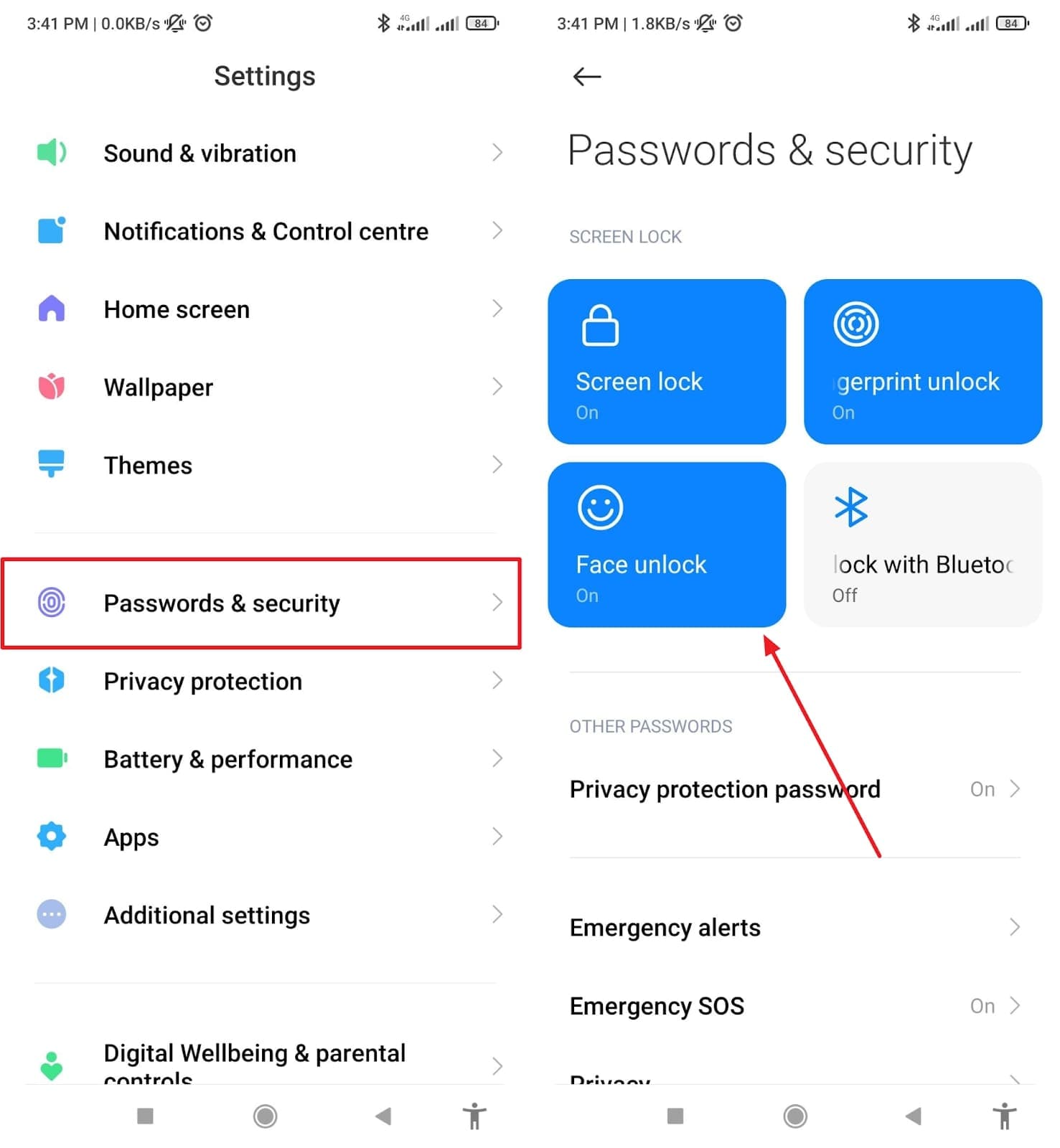
Step 2. Following this, opt for the "Add Face Data" option and hit the "Start" button to add it when it appears.
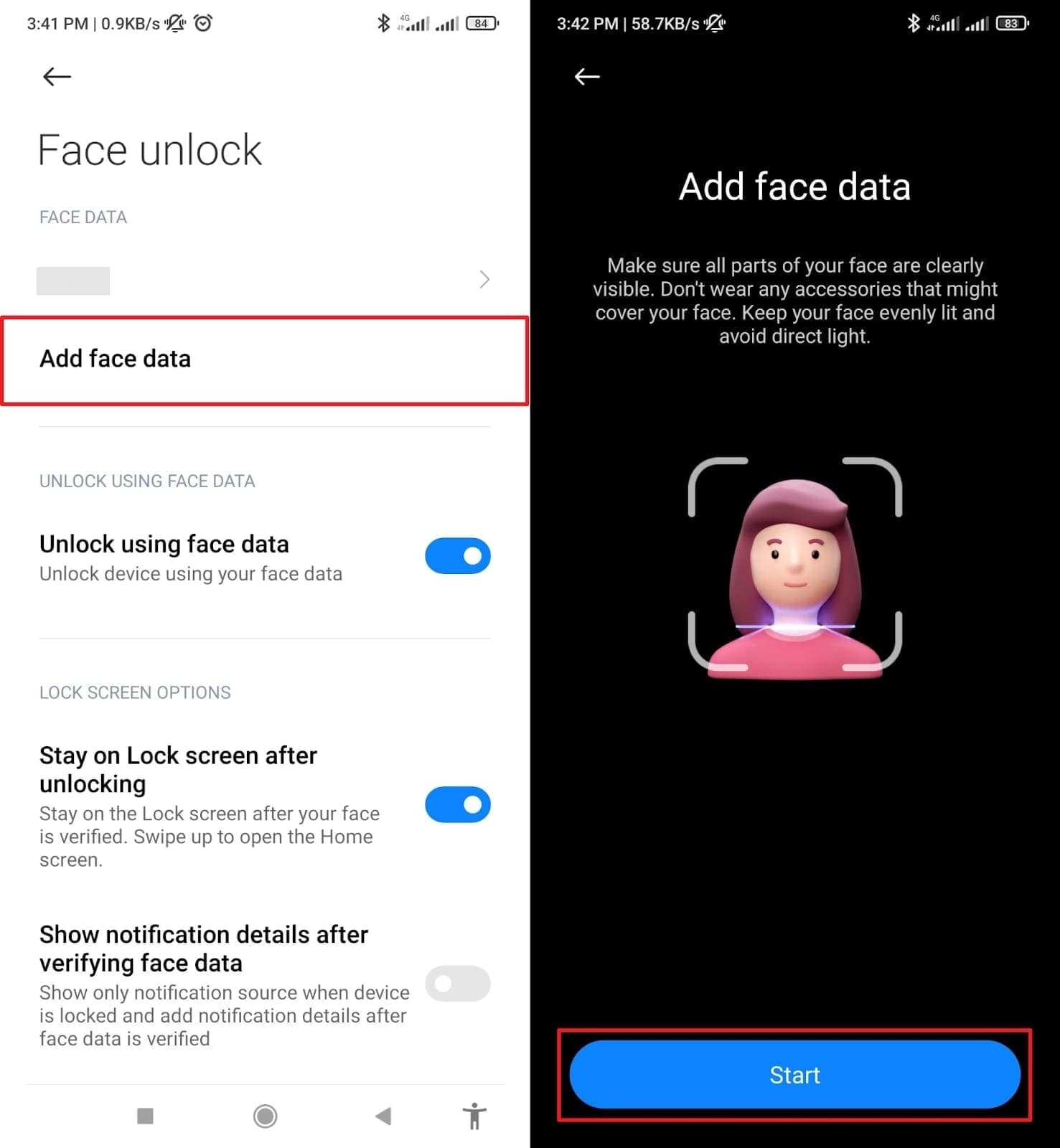
When to Use Alternate Face ID - Complete Guide:
Register alternate face when:
- You wear glasses daily → Register one with glasses, one without
- You use makeup regularly → Register with natural look and full makeup
- You wear hats/head coverings → Register with and without headwear
- Different lighting conditions → Register in bright light and dim light
- After hair style changes → Re-register alternate face after significant changes
Success Rate Improvement:
- • Single Face ID: 70% success rate
- • With Alternate Face ID: 95% success rate ⬆ +25%
Way 5. Remove Problematic Apps in Safe Mode
Booting your phone into Safe Mode also helps find apps that may be blocking the Face ID on Android from working properly. In this mode, your phone only runs the native apps and stops others from interfering. As you enter this mode, you can easily uninstall any problematic app and restore normal unlock functionality. Thus, take guidance from the guide below and learn how you can perform this action:
Step 1. Initially, press and hold the "Power" button and then tap the "Power Off" option for a few moments to select the "Safe Mode" option.
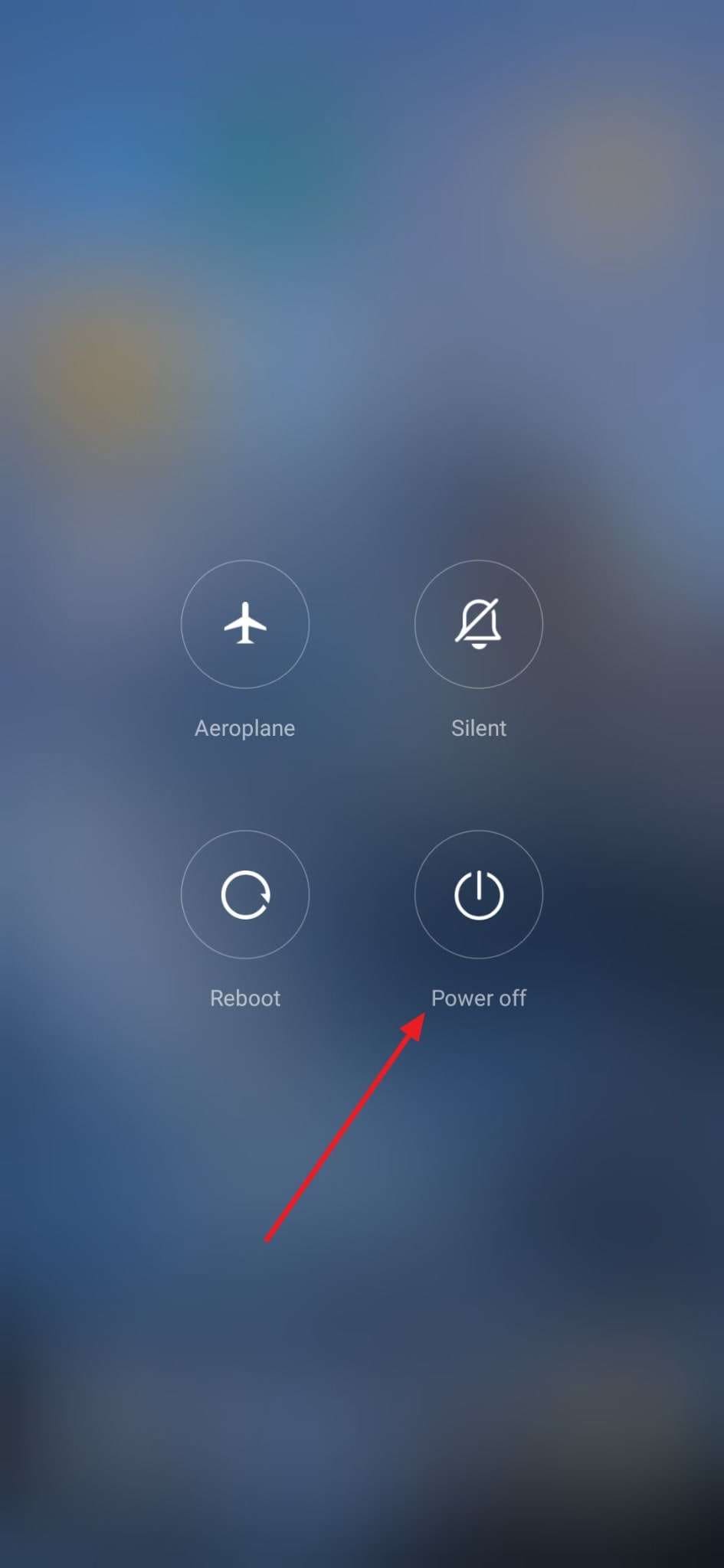
Step 2. When you enter this mode, press the problematic app for a few seconds to opt for the "Uninstall" option. Upon seeing the prompt screen, hit the "OK" button to confirm your selection and remove it.
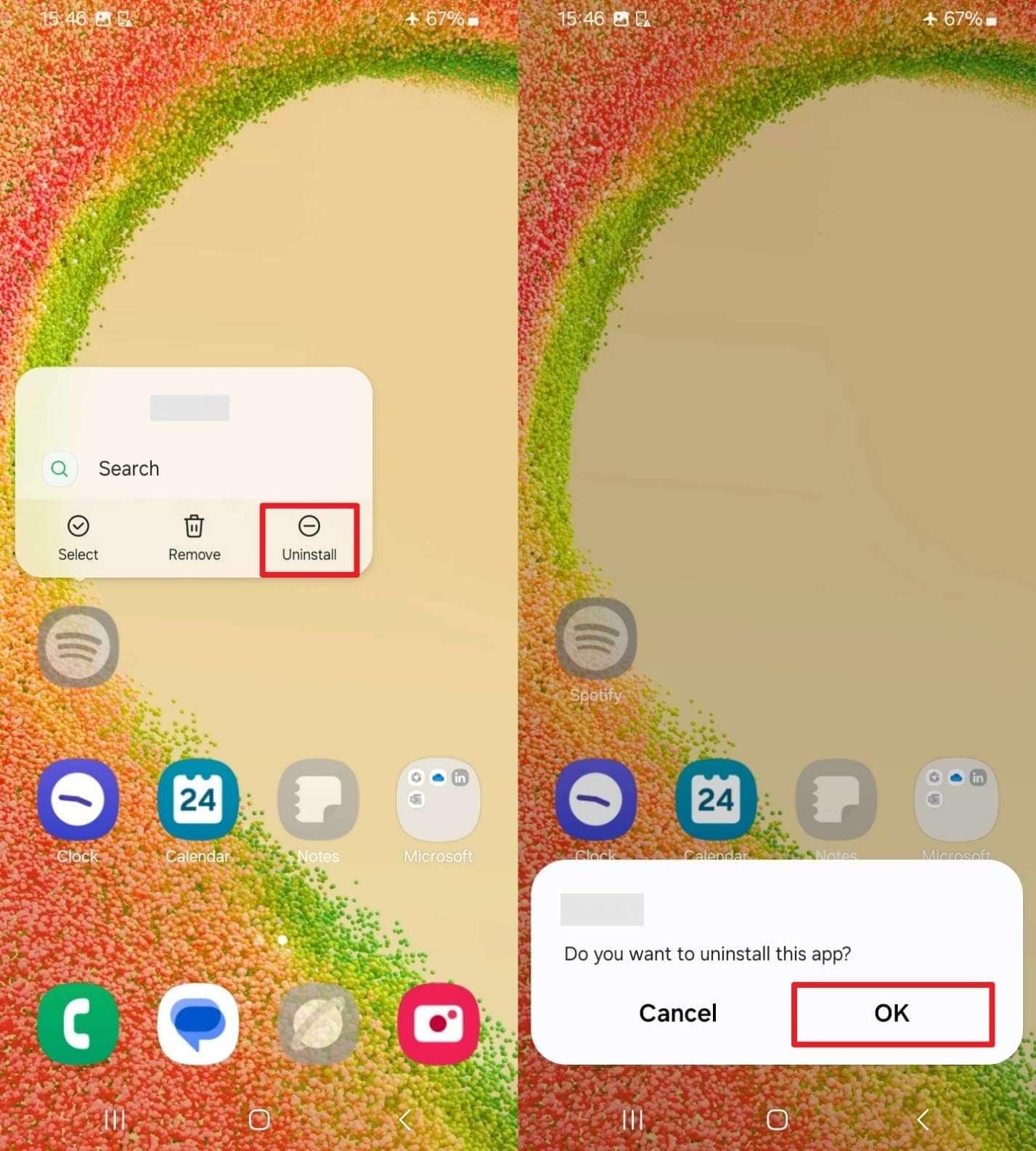
Identifying Problematic Apps:
Focus on recently installed apps (especially lock screen replacements, camera filters, security apps). If Face ID works in Safe Mode but not in normal mode, a third-party app is the culprit.
Way 6. Check for the Latest Software Updates
While exploring the solutions, you can also check for software updates to fix minor issues and improve the performance of Face ID on Android. As we all know, these updates boost compatibility between face unlock and new apps or settings. Plus, it even includes performance improvements that make unlocking faster. Follow these instructions to start the process of updating the phone's software to its latest version:
Instruction. From your phone's settings, head to the "Software Update" section and opt for the "Download and Install" option. Now, if any update is available, use the "Install Now" button to initiate it and launch the latest version.
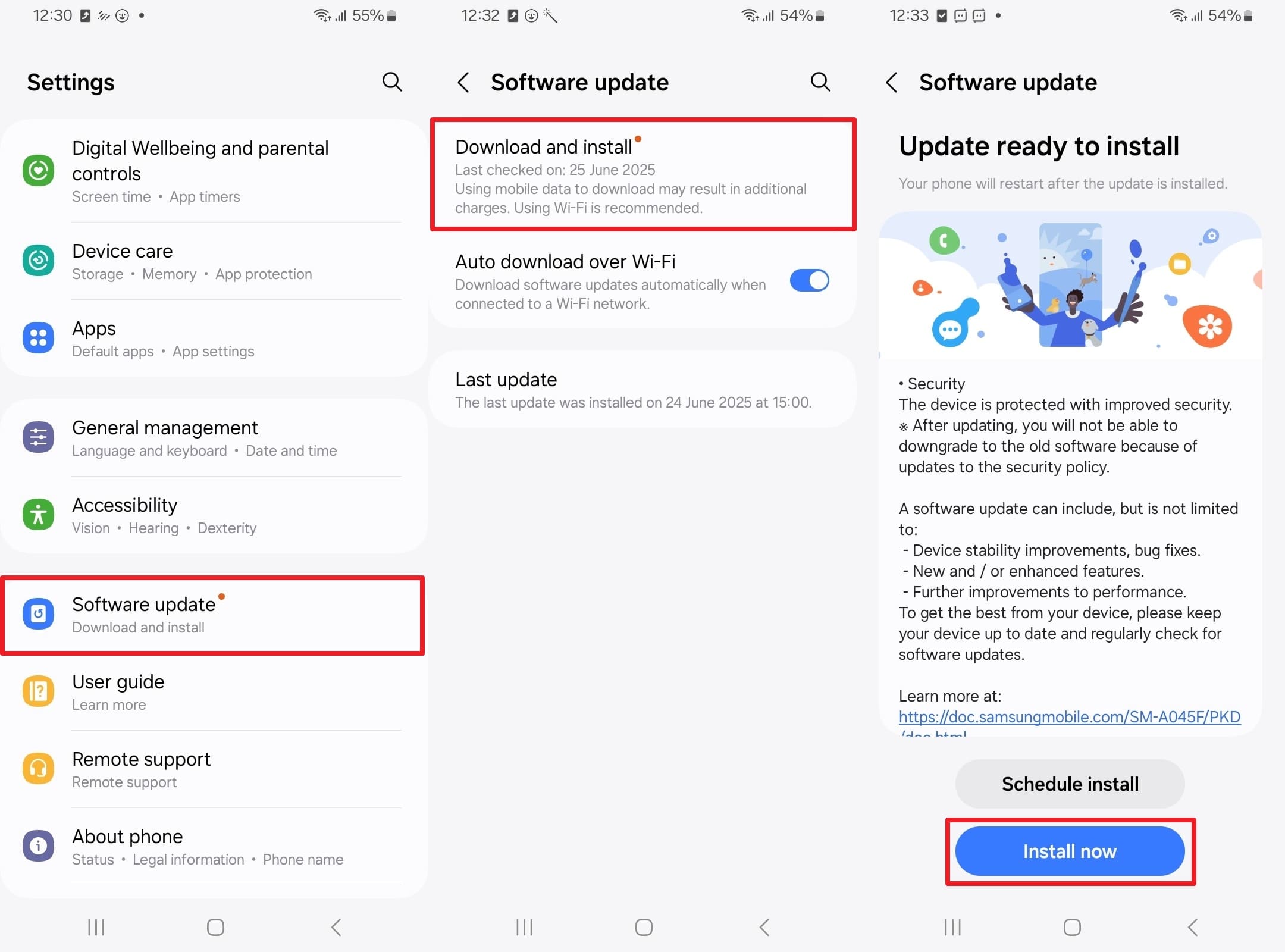
Before Updating:
- Charge battery to at least 50%
- Connect to Wi-Fi (updates can be 500MB-2GB)
- Back up important data
- Updates take 10-30 minutes - don't interrupt the process
Quick Solution Summary
Highest Success Rate:
Way 4 - Alternate Face ID (95%)
Fastest Solution:
Way 1 - Clean Camera (30 sec)
Most Common Fix:
Way 1 + Way 4 Combination
Part 4. How to Remove Face ID on Android Using the Best Android Screen Unlocker
Many times, users want to turn off the Face ID on an Android phone but can't access the settings due to a locked screen. At this point, Dr.Fone - Screen Unlock (Android) is a great solution to cater to this need. It helps you remove all types of screen locks, including pattern or Face ID, in just a few minutes.
Notably, it supports more than 2,000 Android devices to unlock them from brands like Xiaomi and Huawei. Plus, users can utilize this dedicated software to unlock phones, even for older devices running Android 2.1 or newer. Along with that, Dr.Fone can unlock specific Samsung and LG phones without erasing the content to make it a helpful choice for regaining mobile access.
In addition, users can even unlock their phones after too many failed password tries without waiting or resetting them. It also lets you skip Google account verification on Samsung phones after a factory reset quickly and safely. The tool even supports EDL mode to unlock Samsung Snapdragon phones without flashing firmware manually.
Data Protection Feature: Dr.Fone offers "Remove Without Data Loss" mode for compatible Samsung and LG devices. Your photos, messages, contacts, and apps stay completely safe during Face ID removal! This is exclusive to select models - check compatibility before unlocking.
Key Features:
- Completely unlinked from the previous Google account, it won't be traced or blocked by it anymore.
- Remove all Android screen locks (PIN/pattern/fingerprints/face ID) in minutes.
- Compatible with various Android models.
- Provide specific removal solutions to promise a good success rate.

Dr.Fone - Screen Unlock (Android)
Remove Face ID on Android Using the Best Android Screen Unlocker
- Completely unlinked from the previous Google account, it won't be traced or blocked by it anymore.
- Remove all Android screen locks (PIN/pattern/fingerprints/face ID) in minutes.
- Compatible with various Android models.
- Provide specific removal solutions to promise a success rate.
Step-by-Step Guide to Remove Face ID on Android: Dr.Fone - Screen Unlock
Step 1. Access the Dr.Fone Unlock Android Screen Feature
Run this software on your PC/Mac and access the "Toolbox" tab to opt for the "Screen Unlock" feature. After that, click the "Android" option on the next screen and choose the "Unlock Android Screen" to continue.

Step 2. Unlock the Face ID of Your Preferred Mobile Brand
Going ahead, opt for the mobile brand that you want to unlock, and then choose "Remove Without Data Loss" for lossless unlocking.

Step 3. Add Device-Related Data and Get Phone Successfully Unlocked
Now, provide device information and agree with the terms by checking the respective box. Click "Next" at the bottom-right and type "000000" in the pop-up to confirm unlocking. Finally, follow the on-screen instructions and make your way toward the "Unlocked Successfully" screen.

Dr.Fone Success Metrics
4,624,541+
users worldwide
2000+
Android devices supported
99%
success rate
No Data Loss
for Samsung & LG
20+ Years
Wondershare expertise
Conclusion
In summary, Face ID Android problems can be disturbing, but most issues are easy to fix with the right steps. This article has explored several quick and effortless ways that you can try to unlock this feature again. Besides, if you are locked out and can't access settings, it is recommended to utilize the Dr.Fone - Screen Unlock (Android) tool. It supports over 2000 mobile brands and unlocks phones without hassle.
Key Takeaways
Best Solution:
Create Alternate Face ID (95% success rate)
Quickest Fix:
Clean camera lens (30 seconds)
Locked Out?
Use Dr.Fone Screen Unlock
Overall Success:
Fix 95% of issues in 15 minutes
4,624,541 people have downloaded it
FAQs
Android Unlock
- Android Password Lock
- 1. Reset Lock Screen Password
- 2. Ways to Unlock Android Phone
- 3. Unlock Wi-Fi Networks
- 4. Reset Gmail Password on Android
- 5. Unlock Android Phone Password
- 6. Unlock Android Without Password
- 7. Emergency Call Bypass
- 8. Enable USB Debugging
- 9. Unlock Asus Phone
- 10. Unlock Asus Bootloader
- Android Pattern Lock
- Android Pin/Fingerprint Lock
- 1. Unlock Android Fingerprint Lock
- 2. Recover a Locked Device
- 3. Remove Screen Lock PIN
- 4. Enable or Disable Screen Lock PIN
- 5. Pixel 7 Fingerprint Not Working
- Android Screen Lock
- 1. Android Lock Screen Wallpapers
- 2. Lock Screen Settings
- 3. Customize Lock Screen Widgets
- 4. Apps to Reinvent Your Android
- 5. Lock Screen Wallpaper on Android
- 6. Unlock Android with Broken Screen
- 7. Unlock Google Find My Device Without Problems
- 8. Forgot Voicemail Password on Android
- 9. Unlock SafeSearch on Google
- Android Screen Unlock
- 1. Android Device Manager Unlock
- 2. Unlocking Android Phone Screen
- 3. Bypass Android Face Lock
- 4. Bypass Android Lock Screen
- 5. Bypass Lock Screen By Emergency Call
- 6. Remove Synced Google Account
- 7. Unlock Android without Data Loss
- 8. Unlock Phone without Google Account
- 9. Unlock Android phone
- 10. Reset a Locked Android Phone
- 11. Unlock Doogee Phones
- 12. Best 10 Unlock Apps For Android
- 13. Remove Gmail Account
- 14. Unlock 30/30 Attempts Remaining
- 15. OEM Unlock Missing
- 16. Change Lock Screen Clock
- 17. OEM Unlocking on Android
- 18.Bypass Knox Enrollment Service
- 19. Unlock Google Pixel 6a, 6 or 7
- 20. Best Alternative to MCT Bypass Tool
- 21. Best Way to Unlock Your ZTE Phone
- Android SIM Unlock
- 1. Easily Unlock Android SIM
- 2. 5 Android Unlock Software
- 3. Carrier Unlock Phone to Use SIM
- 4. Change Android Imei without Root
- 5. How to Change SIM PIN on Android
- 6. Best Unlocked Android Phones
- Android Unlock Code
- 1. Lock Apps to Protect Information
- 2. Unlock Secret Features on Phone
- 3. Android SIM Unlock Code Generator
- 4. Ways to Sim Unlock Phone
- 5. Remove Sim Lock without Code
- 6. Updated Android Factory Reset Code
- Google FRP Bypass
- 1. Bypass Google Account Verification
- 2. Bypass Google FRP Lock On Phones
- 3. Bypass Google Pixel FRP
- 4. Huawei Bypass FRP Tools for PC
- 5. Bypass Samsung S22 Ultra FRP
- 6. Bypass Samsung S24 FRP Lock
- 7. EDL Cable Unlock FRP
- 8. Unlock OnePlus Nord FRP
- 9. OnePlus Nord N100 FRP
- 10. EFRP ME APK FRP Bypass
- 11. RootJunky FRP Bypass
- 12. What to Do When Locked Out of Google Account
- 13. Android Utility Tool
- 14. Remove Google FRP Using Online Tools
- Unlock Bricked Phone
- 1. Restore Bricked Mobile Phone
- 2. Fix Motorola Bricked Phone
- 3. Fix Bricked Redmi Note
- 4. Unbrick Oneplus Easily
- 5. Unbrick Xiaomi Phone
- 6. Unbrick Huawei Phone
- 7. Unbrick Poco X3
- 8. Software to Unbrick Samsung
- 9. Unbrick 3DS
- 10. Unbrick PSP
- Android Unlock Tools
- 1. Griffin Unlocker Tool Review
- 2. BMB Unlock Tool Review
- 3. Android Multi Tools Review
- 4. Best Bootloader Unlock APKs
- 5. Top 5 Micromax FRP Tools
- 6. Pangu FRP Bypass
- 7. Google Account Manager APK FRP Review
- 8. D&G Password Unlocker Review
- 9. Android Multi Tools Review
- 10. Easy Samsung FRP Tool Review
- 11.Samfw FRP Tool
- Android MDM
- ● Manage/transfer/recover data
- ● Unlock screen/activate/FRP lock
- ● Fix most iOS and Android issues
- Unlock Now Unlock Now Unlock Now



















Daisy Raines
staff Editor