
Factory Reset Vortex: Guide For Vortex Users
Oct 14, 2025 • Filed to: Screen Lock Removal • Proven solutions
Are you struggling with a Vortex phone that’s frozen, slow, or locked? This drives the need for factory resetting the phone to fix common issues. Unlike popular brands like Samsung or Xiaomi, there are not that many guides available on how to factory reset a Vortex phone. But you don’t need to worry now, as we will discuss everything you need to know about performing a factory reset on Vortex.
This guide is specially designed for Vortex users, offering step-by-step methods to safely reset your phone and troubleshoot common issues, which makes a reset necessary. We'll also explore an advanced software, Dr.Fone, which can help you unlock locked vortex phones and perform a factory reset with just a few clicks.
Part 1. Why You Might Need to Factory Reset Your Vortex Phone?
This section explores the most common scenarios where users can consider resetting their phones.
- Forgotten Lock Screen Credentials: A factory reset may be the only way to unlock your device if you can't remember your PIN or password.
- Performance Issues: Cached files and system glitches can slow down your phone over time. In this case, resetting restores it to its original speed.
- Software Crashes: Frequent app crashes may show corrupted system data that can only be fixed by a factory reset.
- Preparing to Sell or Give Away: Users have to factory reset Vortex when they want to sell it. This ensures all personal data is completely removed.
- Virus Problems: If your device is infected and can’t be fixed manually, a reset wipes it clean.
Part 2. Top Methods: How to Factory Reset a Vortex Phone?
Most people only know the basic factory reset method that can be done from the settings. However, there are other methods to do it by using the built-in buttons, Google Find Hub, and dedicated software. So, even if users can't use one method for some reason, they always have the option to try other methods to reset their device. Let's now explore the best methods to reset Vortex phones using different approaches.
Way 1. Factory Reset Vortex Phone from Settings
The easiest method to factory reset a Vortex phone is via the Settings menu. This approach is effective if your device is operational and unlocked. It’s particularly helpful when you need a fast user experience, since this action resets the phone to its factory settings and eliminates all data and applications, giving the device a brand-new feel. Refer to the instructions to perform a factory reset on Vortex through Settings.
Step 1. Unlock your Vortex phone and open the Settings app from the home screen. In the Settings, scroll down and select the System option.
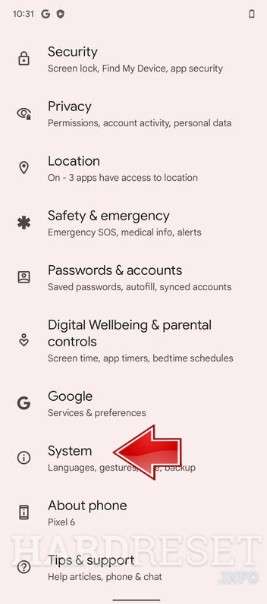
Step 2. After that, access the Reset Options menu and continue with the Erase all data option.

Step 3. Hit the Erase all data option and confirm the reset by pressing Erase all data. After doing that, the factory reset will start on your phone.
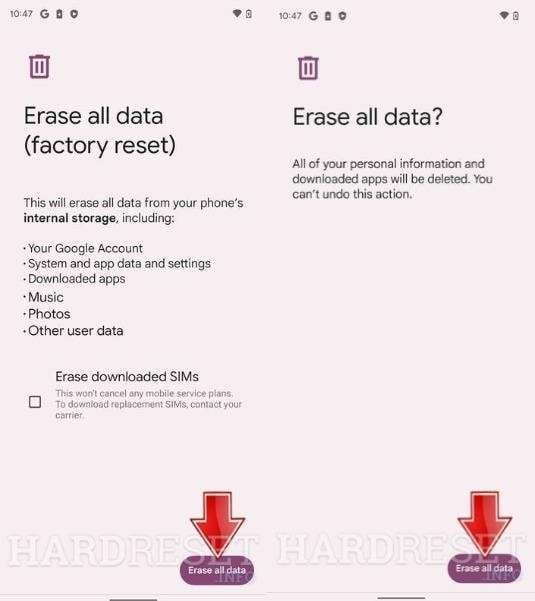
Way 2. Factory Reset Vortex via Google Find Hub
Another option to reset Vortex phones is to use Google Find My Device. This method can only work if the "Find My Device" feature is turned on in the Vortex phone. It’s primarily used to find a lost or stolen device, but you can also use it to reset your phone remotely from a PC or another phone. Please adhere to the following step-by-step guide to perform a factory reset using the Google Find Hub service.
Step 1. Search for Google Find Hub on a web browser on another device. Then, click on the Sign In button and log in with the same account credentials that are linked to your Vortex phone.
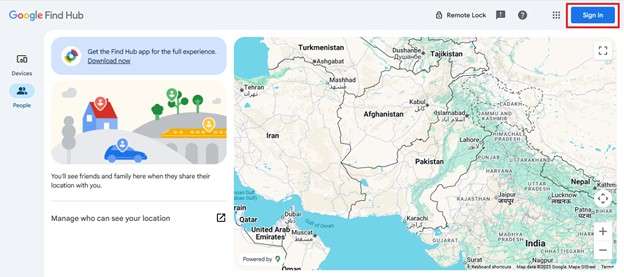
Step 2. From the list of linked devices, select your Vortex phone and click on the Factory Reset device option.
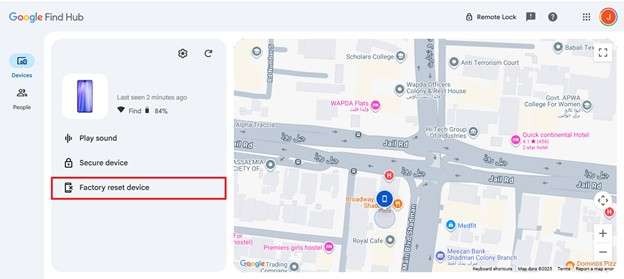
Step 3. You'll now be asked to confirm your decision to remove all data in the following dialog box. After that, tap the Next button and give the account password to remove data before unlocking the phone.
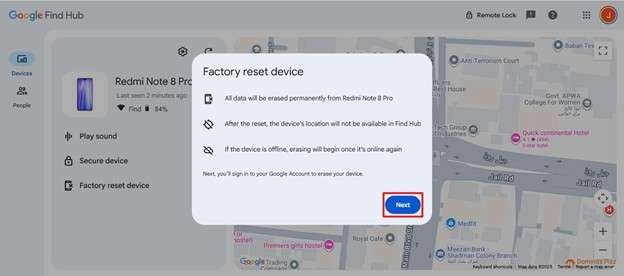
Way 3. Factory Reset a Vortex Phone with Buttons
At times, your touch screen can be disabled for some reason. So, you won’t be able to access the Settings menu to perform a reset. In that scenario, you can also factory reset Vortex phones using the built-in buttons. Before starting the process, turn off your phone completely, and then follow the provided instructions to reset your device using buttons.
Step 1. Press the combination of the Power and Volume down buttons. After that, press the Volume Up button to choose Recovery Mode. After that, press the Volume Down button to confirm.
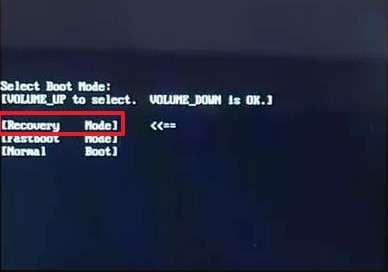
Step 2. After opening the No command screen, press both the Power and the Volume Up key simultaneously to access the Android Recovery Menu.
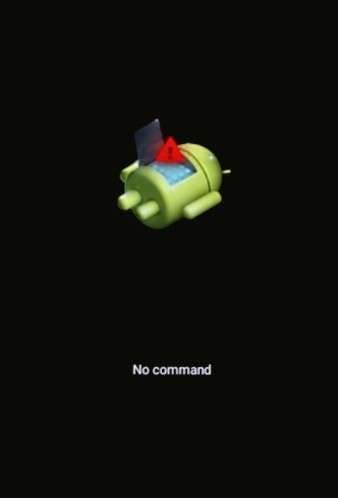
Step 3. Using the Volume Down button, pick the Wipe data/factory reset option and press the Power Key to confirm.
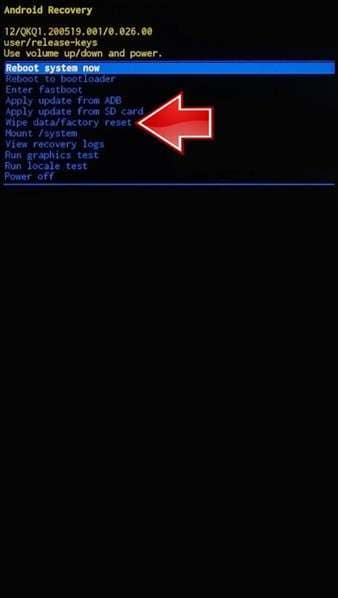
Step 5. Now, a confirmation message prompting “Wipe all user data – this cannot be undone” will appear. After reading the message, confirm the process by selecting the Factory data reset option.
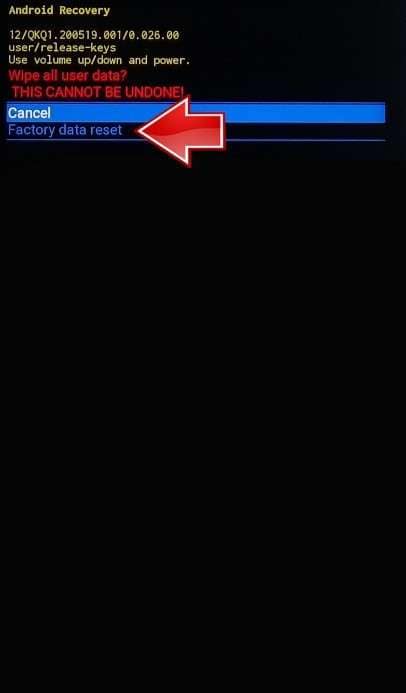
Step 6. When the data wipe is finished, you can select the Reboot System now option to restart your phone.
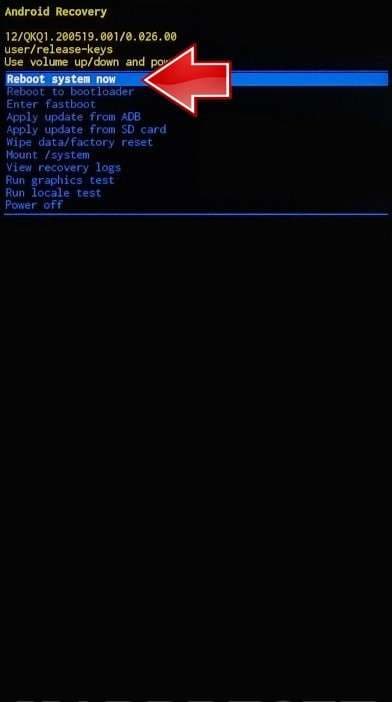
Way 4. Factory Reset a Vortex Phone without Password Using Dr.Fone - Screen Unlock (Android)
Sometimes, your Vortex phone can be locked, which means you cannot use the Settings method to perform a factory reset. Other methods, like the hardware button reset or Google Find Hub, also have their limitations. In this scenario, the easiest option is to use Dr.Fone - Screen Unlock (Android). This software can remove any type of lock on your phone and factory reset the Vortex that is locked.
The best part is that you don't need any technical expertise as Dr. Fone guides you step by step with simple click-through operations. Moreover, this software is compatible with all the latest and previous Android versions, which makes it suitable for all types of users.
Key Features
- Data Safe Lock: Unlock Samsung and LG phones without losing data.
- Multi-Device Support: Works with over 27 popular Android brands and supports more than 2,000 devices.
- FRP bypass: FRP bypass for Samsung devices, including the latest series
- High Success Rate: Removes screen unlocks with a 100% success rate.

Dr.Fone - Screen Unlock (Android)
Factory Reset a Vortex Phone without Password and Solve Your Screen Locks
- Completely unlinked from the previous Google account, it won’t be traced or blocked by it anymore.
- Remove all Android screen locks (PIN/pattern/fingerprints/face ID) in minutes.
- Compatible with various Android models.
- Provide specific removal solutions to promise success rate.
Step Guide: Factory Reset a Vortex Phone without Password Using Dr.Fone - Screen Unlock (Android)
Upon exploring the Dr-Fone Screen Unlock (Android) features, let’s now learn how you can use this software for factory resetting a locked Vortex.
Way 2. Screen Lock Removal For Most Android Device Brands
Take help from the provided step guide to remove the lock screen on most Android brands with a few clicks.
Step 1. Choose Unlock Android Screen
After you’ve accessed Screen Unlock > Android, continue to select the Unlock Android Screen option.

Step 2. Choose Device Brand and Wipe Data
Choose the phone brand that you intend to unlock the screen of.

After you select the device brand, follow the on-screen instructions to enter your device into a specific mode to erase data.

Step 3. Screen Lock is Successful
The software will tell you when the unlock process is finished. In case the process has failed, click on the Try Again button to restart the process. When you have unlocked the screen of your device, press Done.

Part 3. Conclusion
All in all, factory resetting a Vortex phone can be challenging. While there are multiple methods available to do that, including Settings, Google Find Hub, or button resets. Though these methods work fine, they have certain limitations and prerequisites that are necessary to follow. In contrast to the traditional methods, Dr.Fone – Screen Unlock (Android) offers a reliable solution for these challenges. It allows you to remove any type of screen lock and then you can reset your phone safely. So, give this software a try if you want to factory reset a Vortex phone that is locked.
4,624,541 people have downloaded it
Android Unlock
- Android Password Lock
- 1. Reset Lock Screen Password
- 2. Ways to Unlock Android Phone
- 3. Unlock Wi-Fi Networks
- 4. Reset Gmail Password on Android
- 5. Unlock Android Phone Password
- 6. Unlock Android Without Password
- 7. Emergency Call Bypass
- 8. Enable USB Debugging
- 9. Unlock Asus Phone
- 10. Unlock Asus Bootloader
- Android Pattern Lock
- Android Pin/Fingerprint Lock
- 1. Unlock Android Fingerprint Lock
- 2. Recover a Locked Device
- 3. Remove Screen Lock PIN
- 4. Enable or Disable Screen Lock PIN
- 5. Pixel 7 Fingerprint Not Working
- Android Screen Lock
- 1. Android Lock Screen Wallpapers
- 2. Lock Screen Settings
- 3. Customize Lock Screen Widgets
- 4. Apps to Reinvent Your Android
- 5. Lock Screen Wallpaper on Android
- 6. Unlock Android with Broken Screen
- 7. Unlock Google Find My Device Without Problems
- 8. Forgot Voicemail Password on Android
- 9. Unlock SafeSearch on Google
- Android Screen Unlock
- 1. Android Device Manager Unlock
- 2. Unlocking Android Phone Screen
- 3. Bypass Android Face Lock
- 4. Bypass Android Lock Screen
- 5. Bypass Lock Screen By Emergency Call
- 6. Remove Synced Google Account
- 7. Unlock Android without Data Loss
- 8. Unlock Phone without Google Account
- 9. Unlock Android phone
- 10. Reset a Locked Android Phone
- 11. Unlock Doogee Phones
- 12. Best 10 Unlock Apps For Android
- 13. Remove Gmail Account
- 14. Unlock 30/30 Attempts Remaining
- 15. OEM Unlock Missing
- 16. Change Lock Screen Clock
- 17. OEM Unlocking on Android
- 18.Bypass Knox Enrollment Service
- 19. Unlock Google Pixel 6a, 6 or 7
- 20. Best Alternative to MCT Bypass Tool
- 21. Best Way to Unlock Your ZTE Phone
- Android SIM Unlock
- 1. Easily Unlock Android SIM
- 2. 5 Android Unlock Software
- 3. Carrier Unlock Phone to Use SIM
- 4. Change Android Imei without Root
- 5. How to Change SIM PIN on Android
- 6. Best Unlocked Android Phones
- Android Unlock Code
- 1. Lock Apps to Protect Information
- 2. Unlock Secret Features on Phone
- 3. Android SIM Unlock Code Generator
- 4. Ways to Sim Unlock Phone
- 5. Remove Sim Lock without Code
- 6. Updated Android Factory Reset Code
- Google FRP Bypass
- 1. Bypass Google Account Verification
- 2. Bypass Google FRP Lock On Phones
- 3. Bypass Google Pixel FRP
- 4. Huawei Bypass FRP Tools for PC
- 5. Bypass Samsung S22 Ultra FRP
- 6. Bypass Samsung S24 FRP Lock
- 7. EDL Cable Unlock FRP
- 8. Unlock OnePlus Nord FRP
- 9. OnePlus Nord N100 FRP
- 10. EFRP ME APK FRP Bypass
- 11. RootJunky FRP Bypass
- 12. What to Do When Locked Out of Google Account
- 13. Android Utility Tool
- 14. Remove Google FRP Using Online Tools
- Unlock Bricked Phone
- 1. Restore Bricked Mobile Phone
- 2. Fix Motorola Bricked Phone
- 3. Fix Bricked Redmi Note
- 4. Unbrick Oneplus Easily
- 5. Unbrick Xiaomi Phone
- 6. Unbrick Huawei Phone
- 7. Unbrick Poco X3
- 8. Software to Unbrick Samsung
- 9. Unbrick 3DS
- 10. Unbrick PSP
- Android Unlock Tools
- 1. Griffin Unlocker Tool Review
- 2. BMB Unlock Tool Review
- 3. Android Multi Tools Review
- 4. Best Bootloader Unlock APKs
- 5. Top 5 Micromax FRP Tools
- 6. Pangu FRP Bypass
- 7. Google Account Manager APK FRP Review
- 8. D&G Password Unlocker Review
- 9. Android Multi Tools Review
- 10. Easy Samsung FRP Tool Review
- 11.Samfw FRP Tool
- Android MDM
- ● Manage/transfer/recover data
- ● Unlock screen/activate/FRP lock
- ● Fix most iOS and Android issues
- Unlock Now Unlock Now Unlock Now



















Alice MJ
staff Editor