
Too Many Incorrect Unlock Attempts on Android? How to Unlock!
Oct 13, 2025 • Filed to: Screen Lock Removal • Proven solutions
With evolving technology, smartphones come with better security protocols that prevent users from accessing them without passwords. Therefore, users who forget their password usually see a message saying the device is locked. Due to strong security protocols, the phone will stay inaccessible unless the correct password is used. Many phones also show a timer that restricts entering new passwords within a specific time frame.
Especially when you perform too many incorrect unlock attempts on your Samsung phone, you can get locked out of your phone. Since it prevents access to important phone features, this article will explain the top solutions to unlock the device. Among these solutions, you will also discover an advanced tool for unlocking a locked phone without a password.
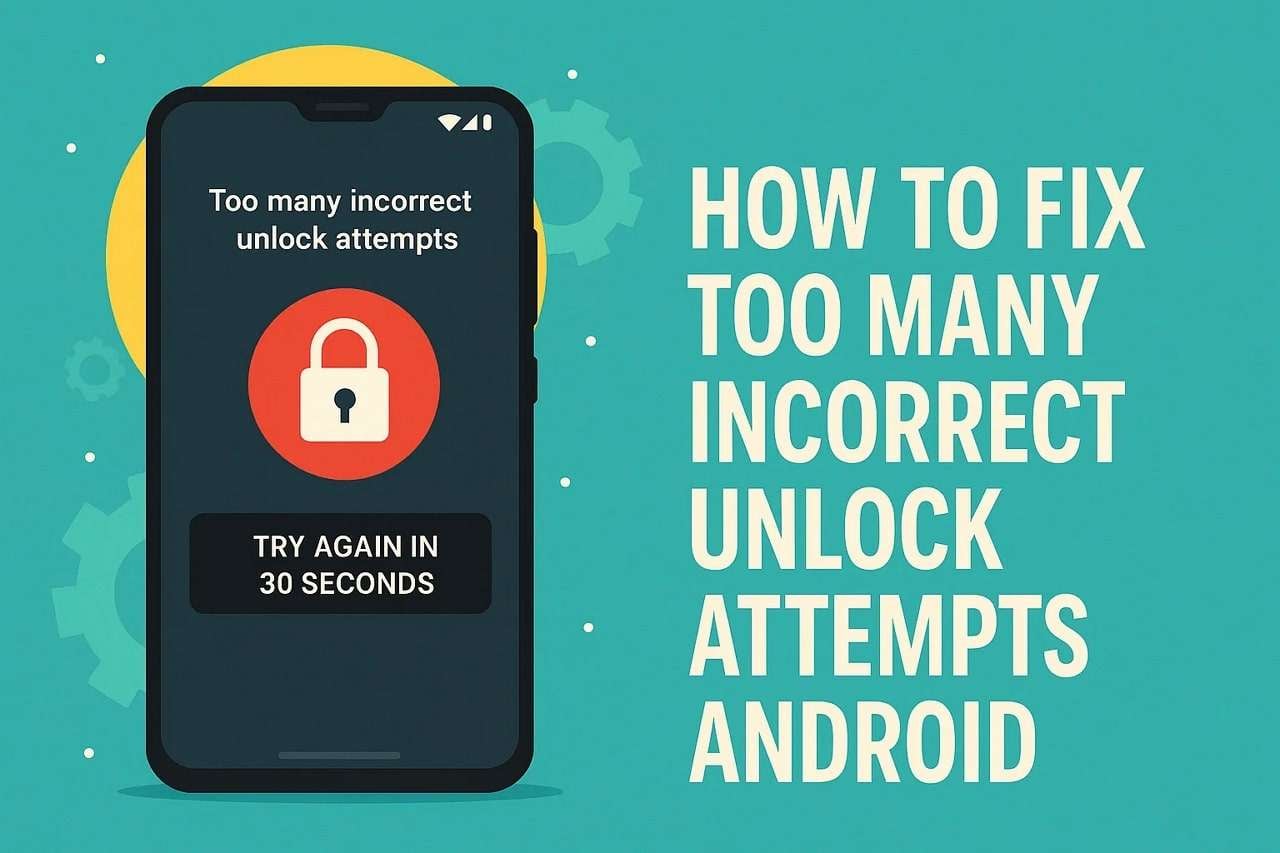
- Part 1. Why Are There Too Many Incorrect Unlock Attempts on Android/Samsung?
- Part 2. What Happens If You Get Too Many Incorrect Unlock Attempts on Android?
- Part 3. The Best Screen Unlocker to Unlock Android After Too Many Incorrect Unlock Attempts

- Part 4. How to Fix Too Many Password Attempts on Android/Samsung [Basic Ways]
Part 1. Why Are There Too Many Incorrect Unlock Attempts on Android/Samsung?
Multiple reasons can cause people to enter the wrong passwords while trying to unlock their devices. Among these, the following section explains a few reasons that can make you perform too many incorrect unlock attempts:
- Password Limits: Most phones allow only a limited number of attempts before blocking the screen to prevent further access. Once you exceed the allowed limit, the phone will activate a lock timer or ask for backup credentials.
- Finger Entry: In many cases, your phone might register wrong attempts due to accidental screen touches made while it is inside your pocket. These touches usually go unnoticed but are still counted by the system as failed login attempts.
- Child Interferences: Many times, kids press random buttons or draw on the lock screen while playing, which leads to incorrect login attempts. Even if done unintentionally, these failed tries add up and trigger the security lock to protect the phone.
- Forgotten Password: A common cause is the user trying different combinations of old passwords in hopes of remembering the right one. After several incorrect guesses, the phone’s system will automatically lock you out to prevent misuse.
- Guessing Attempts: A thief or stranger may try to unlock the phone using random guesses to gain access to the private content. The lock system is designed to block these types of actions by disabling all inputs after several failures.
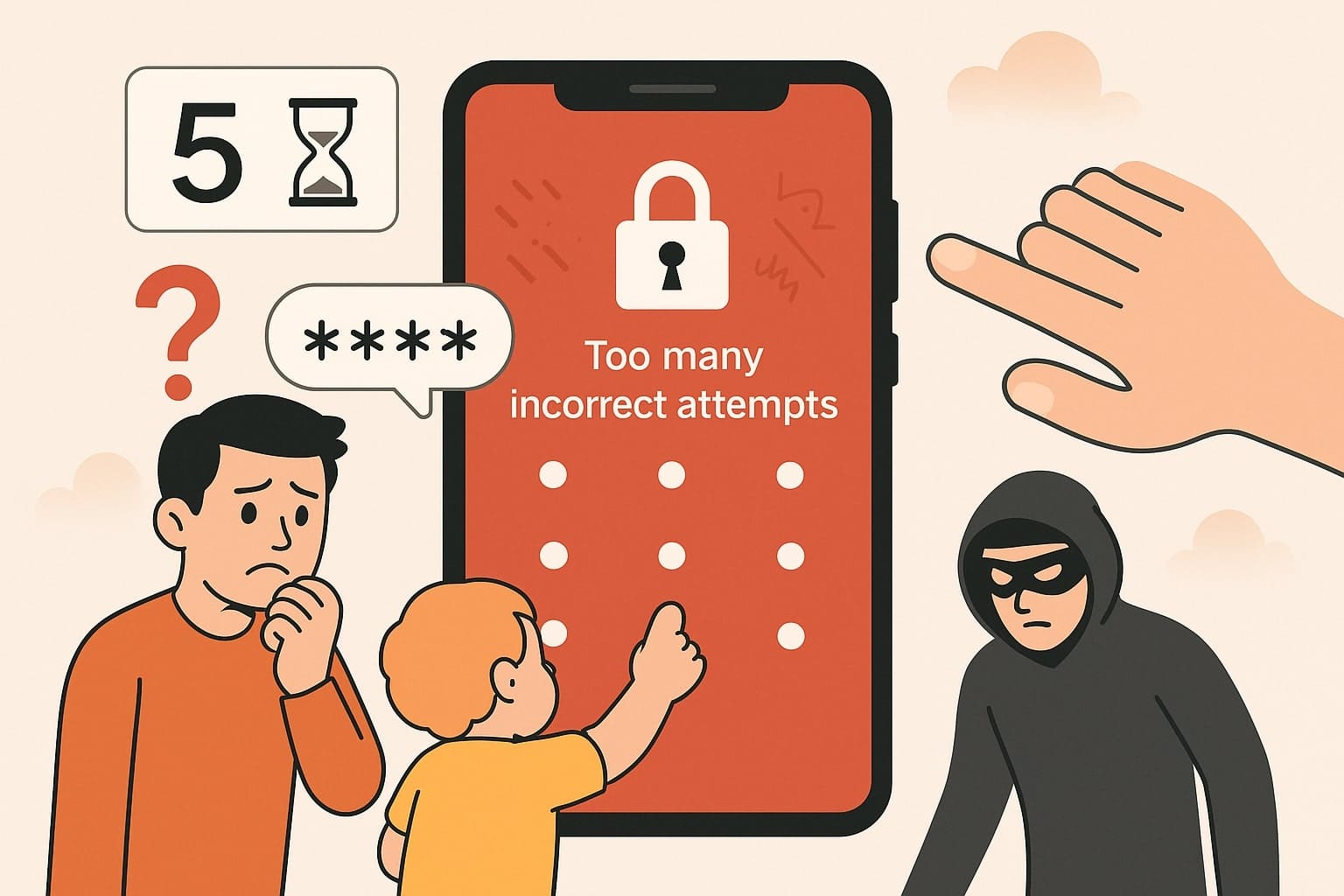
Part 2. What Happens If You Get Too Many Incorrect Unlock Attempts on Android?
Once you enter the wrong unlock code too many times, the device will either temporarily disable input or fully lock itself. Depending on the security settings, you may see a timer or be asked to enter your Google account details to verify your identity. When on Samsung too many incorrect unlock attempts happen, the phone can also disable all security features.
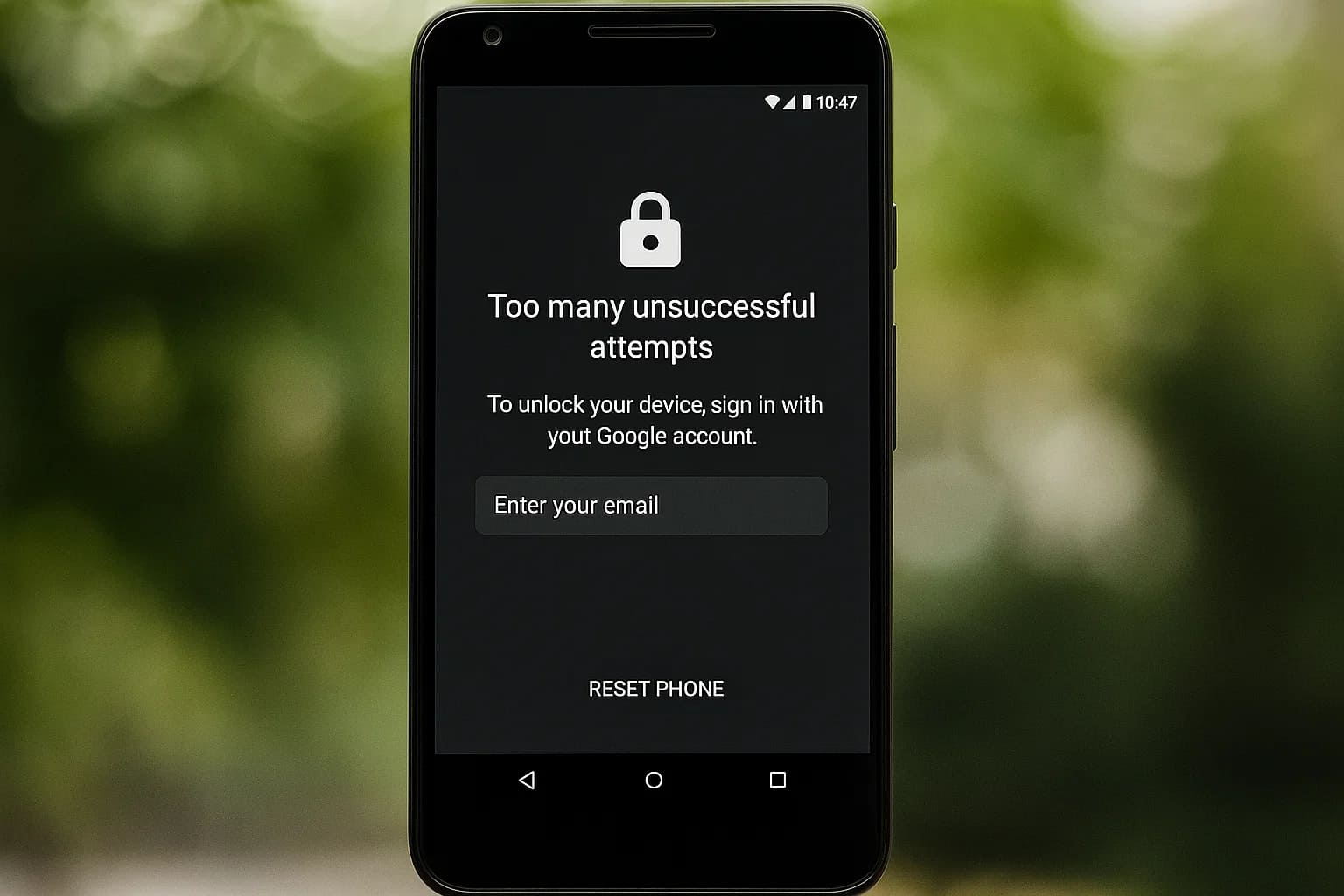
Such devices may require a full factory reset to continue using the phone, which means all personal data and apps will be deleted. Although this security feature protects your device, it can become problematic if you forget the password.
Part 3. The Best Screen Unlocker to Unlock Android After Too Many Incorrect Unlock Attempts
While simple solutions might come to help, they mostly don’t work against strong security protocols. In such cases, advanced tools like Dr.Fone - Screen Unlock (Android) should be used, as they can even bypass FRP restrictions to unlock devices. The tool removes 5 types of passcodes from phones, including fingerprint and face lock restrictions. Especially for Samsung devices with too many incorrect unlock attempts, it supports FRP bypass without a PC.
Apart from Samsung, this screen unlocking solution works with 27 other brands, such as Huawei and OnePlus. Furthermore, it allows removing passcodes in over 2000 devices with Android versions 15 or below. Users simply need an Emergency Download Mode cable to connect the phone to the desktop to utilize this tool's FRP bypass mode.
The tool also allows removing passcode restrictions without data loss on older Samsung devices. Similarly, the software version of this tool is very lightweight, and you can run it on desktops with 2 GB of RAM. Apart from Android devices, the unlocking solution is also suitable for iOS users who’ve forgotten their password.

Dr.Fone - Screen Unlock (Android)
The Best Screen Unlocker to Unlock Android After Too Many Incorrect Unlock Attempts
- Completely unlinked from the previous Google account, it won’t be traced or blocked by it anymore.
- Remove all Android screen locks (PIN/pattern/fingerprints/face ID) in minutes.
- Compatible with various Android models.
- Provide specific removal solutions to promise a good success rate.
Guide to Unlocking Android After Too Many Incorrect Unlock Attempts
As explained, the unlocking solution ensures users can regain access to their phones by bypassing the security restrictions. Now, let's move forward and see how you can use it to unlock your phone after too many incorrect unlock attempts Android:
Step 1. Access the Android Screen Unlock Feature
Upon connecting the phone to the PC, access the "Screen Unlock" feature inside the tool and choose "Android" from the following screen. Move forward by selecting the "Unlock Android Screen" option and then the mobile brand.

Step 2. Choose the Desired Unlocking Mode
Once done, click the “Remove without Data Loss” option or the “100% Remove Screen Lock” mode to proceed.

Step 3. Provide Device Details and Unlock the Screen
Following that, provide the phone details and check the “I Agree with the Warning and I’m Ready to Proceed” box. Once done, utilize the “Next” button to start unlocking the phone with further on-screen instructions.

4,624,541 people have downloaded it
Part 4. How to Fix Too Many Password Attempts on Android/Samsung [Basic Ways]
Although Dr.Fone is recommended, it is mostly suggested when other simple solutions fail to unlock the phone. Among the simple options, a few are discussed below that can help you after you make too many incorrect unlock attempts:
Fix 1. Unlock a Locked Android Phone via Google Find My Hub
Since Android devices come with Google services, it’s possible to use them to unlock your locked phone. The Google Find Hub is a dedicated service that enables users to track their lost device and remotely reset it. Although resetting the phone unlocks it, users will lose all their data on the device. You can learn how this method works to unlock the phone after making too many incorrect unlock attempts Samsung:
Instructions: Commence by heading to the Google Find Hub on your desktop and logging in with your credentials. Afterward, click the “Factory Reset Device” option and choose “Next” from the pop-up to reset the device.
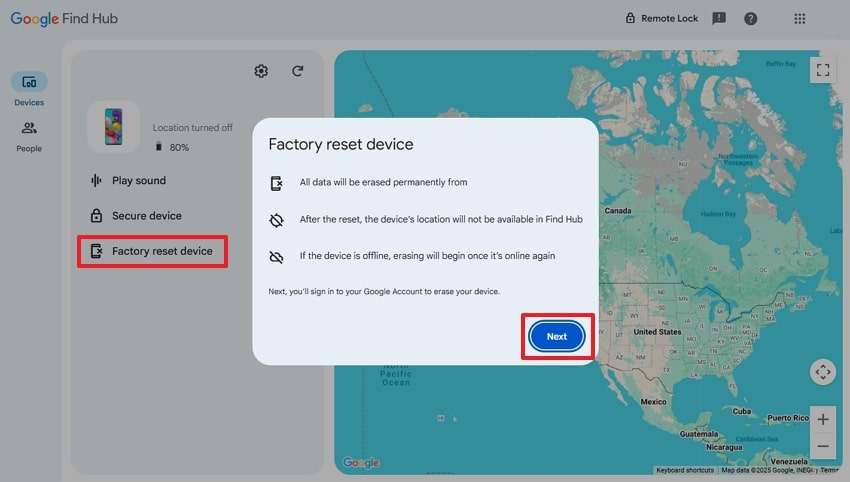
Fix 2. Unlock a Locked Android Phone via Gmail [Old Smartphones]
Phones running Android 4.4 or earlier versions offer an option to unlock the screen using your Gmail login credentials. Once the system detects incorrect entries, a "Forgot Password" button appears, which can be used to enter the login details. Just ensure you have credentials for the logged-in account and an active internet connection. Afterward, use these steps to enter the phone after too many incorrect unlock attempts:
Step 1. Start by entering the wrong combinations and tap the “Forgot Password” button once it appears.
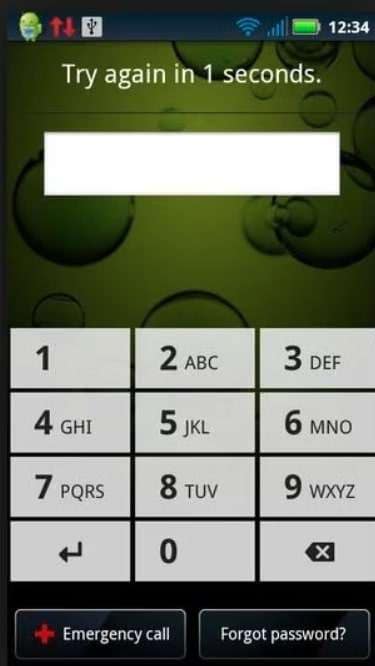
Step 2. Following that, enter your email in the “Username (email)” box and type in the password. Once done, hitting the “Sign In” button will unlock your device.
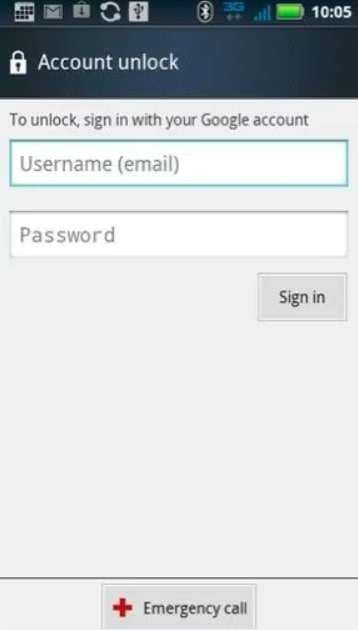
Fix 3. Unlock a Locked Android Phone via Factory Reset
Users with technical knowledge can proceed with this solution, as it ensures the device is unlocked without requiring a password. This method is effective when none of the recovery options work, especially if the Google account cannot be verified or linked successfully. You must navigate this process safely since it erases all data from internal memory. Now, copy the following steps when facing the Samsung too many incorrect unlock attempts:
Step 1. Begin by switching off the phone, and then press and hold the “Volume Up + Power” keys. Once the Recovery Mode screen appears, select the “Wipe data/Factory Reset” option using the volume keys. Upon making the selection, hit the “Power” button to proceed.
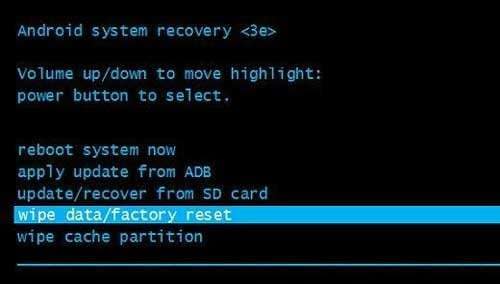
Step 2. Moving forward, choose the “Factory Data Reset” option and then select the “Reboot System Now” to end the process.
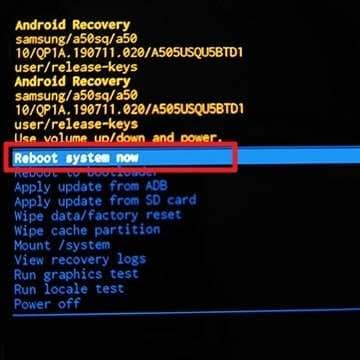
Conclusion
To conclude, a forgotten password can make you perform too many incorrect unlock attempts on Samsung phones. Ultimately, users have to rely on methods like using Google Find Hub or factory resetting the device to unlock it. Although these methods work, they erase all the data from the mobile phone. As a safer and quicker option, Dr.Fone - Screen Unlock (Android) should be used to unlock your phone.
4,624,541 people have downloaded it
Android Unlock
- Android Password Lock
- 1. Reset Lock Screen Password
- 2. Ways to Unlock Android Phone
- 3. Unlock Wi-Fi Networks
- 4. Reset Gmail Password on Android
- 5. Unlock Android Phone Password
- 6. Unlock Android Without Password
- 7. Emergency Call Bypass
- 8. Enable USB Debugging
- 9. Unlock Asus Phone
- 10. Unlock Asus Bootloader
- Android Pattern Lock
- Android Pin/Fingerprint Lock
- 1. Unlock Android Fingerprint Lock
- 2. Recover a Locked Device
- 3. Remove Screen Lock PIN
- 4. Enable or Disable Screen Lock PIN
- 5. Pixel 7 Fingerprint Not Working
- Android Screen Lock
- 1. Android Lock Screen Wallpapers
- 2. Lock Screen Settings
- 3. Customize Lock Screen Widgets
- 4. Apps to Reinvent Your Android
- 5. Lock Screen Wallpaper on Android
- 6. Unlock Android with Broken Screen
- 7. Unlock Google Find My Device Without Problems
- 8. Forgot Voicemail Password on Android
- 9. Unlock SafeSearch on Google
- Android Screen Unlock
- 1. Android Device Manager Unlock
- 2. Unlocking Android Phone Screen
- 3. Bypass Android Face Lock
- 4. Bypass Android Lock Screen
- 5. Bypass Lock Screen By Emergency Call
- 6. Remove Synced Google Account
- 7. Unlock Android without Data Loss
- 8. Unlock Phone without Google Account
- 9. Unlock Android phone
- 10. Reset a Locked Android Phone
- 11. Unlock Doogee Phones
- 12. Best 10 Unlock Apps For Android
- 13. Remove Gmail Account
- 14. Unlock 30/30 Attempts Remaining
- 15. OEM Unlock Missing
- 16. Change Lock Screen Clock
- 17. OEM Unlocking on Android
- 18.Bypass Knox Enrollment Service
- 19. Unlock Google Pixel 6a, 6 or 7
- 20. Best Alternative to MCT Bypass Tool
- 21. Best Way to Unlock Your ZTE Phone
- Android SIM Unlock
- 1. Easily Unlock Android SIM
- 2. 5 Android Unlock Software
- 3. Carrier Unlock Phone to Use SIM
- 4. Change Android Imei without Root
- 5. How to Change SIM PIN on Android
- 6. Best Unlocked Android Phones
- Android Unlock Code
- 1. Lock Apps to Protect Information
- 2. Unlock Secret Features on Phone
- 3. Android SIM Unlock Code Generator
- 4. Ways to Sim Unlock Phone
- 5. Remove Sim Lock without Code
- 6. Updated Android Factory Reset Code
- Google FRP Bypass
- 1. Bypass Google Account Verification
- 2. Bypass Google FRP Lock On Phones
- 3. Bypass Google Pixel FRP
- 4. Huawei Bypass FRP Tools for PC
- 5. Bypass Samsung S22 Ultra FRP
- 6. Bypass Samsung S24 FRP Lock
- 7. EDL Cable Unlock FRP
- 8. Unlock OnePlus Nord FRP
- 9. OnePlus Nord N100 FRP
- 10. EFRP ME APK FRP Bypass
- 11. RootJunky FRP Bypass
- 12. What to Do When Locked Out of Google Account
- 13. Android Utility Tool
- 14. Remove Google FRP Using Online Tools
- Unlock Bricked Phone
- 1. Restore Bricked Mobile Phone
- 2. Fix Motorola Bricked Phone
- 3. Fix Bricked Redmi Note
- 4. Unbrick Oneplus Easily
- 5. Unbrick Xiaomi Phone
- 6. Unbrick Huawei Phone
- 7. Unbrick Poco X3
- 8. Software to Unbrick Samsung
- 9. Unbrick 3DS
- 10. Unbrick PSP
- Android Unlock Tools
- 1. Griffin Unlocker Tool Review
- 2. BMB Unlock Tool Review
- 3. Android Multi Tools Review
- 4. Best Bootloader Unlock APKs
- 5. Top 5 Micromax FRP Tools
- 6. Pangu FRP Bypass
- 7. Google Account Manager APK FRP Review
- 8. D&G Password Unlocker Review
- 9. Android Multi Tools Review
- 10. Easy Samsung FRP Tool Review
- 11.Samfw FRP Tool
- Android MDM
- ● Manage/transfer/recover data
- ● Unlock screen/activate/FRP lock
- ● Fix most iOS and Android issues
- Unlock Now Unlock Now Unlock Now



















Daisy Raines
staff Editor