
[2026] Step-by-Step Help on How to Unlock a Google-Locked Phone
Dec 31, 2025 • Filed to: Screen Lock Removal • Proven solutions
Not being able to access your mobile for any reason is a frustrating experience to have. Among the most difficult locks to handle on an Android, the Google lock stands as the most dreaded one. It is a security feature introduced to prevent unwanted access to a device in case it’s lost or stolen. While made with good intentions, it can become a major roadblock due to forgotten login details.
This step-by-step guide will explore all the possible approaches when it comes to learning how to unlock a Google-locked phone. From using official recovery methods to more advanced bypass solutions, everything will be explored in detail. Stick till the end to find the ideal solution for you to regain your mobile access.

- Part 1. What Is a Google Locked Phone?
- Part 2. Can You Unlock a Phone That Is Google Locked?
- Part 3. How To Unlock Google Account Lock Without Prerequisites: Dr.Fone – Screen Unlock (Android)

- Part 4. How Do You Unlock a Google-Locked Phone Using the Original Google Account?
- Part 5. How Do I Unlock a Google-Locked Phone Without a Google Account: 2 Ways
- Bonus Tip: How to Remove a Google Account from an Android Device
Part 1. What Is a Google Locked Phone?
Before diving into the unlocking steps, one thing that needs to be fully understood is what exactly is “Google Lock.” It is basically the FRP feature of Android that becomes active after erasing the device without removing the linked Google account. That means the phone will ask for the original ID before allowing access after the reset. Hence, the mobile is going to remain “locked” until those credentials are provided.
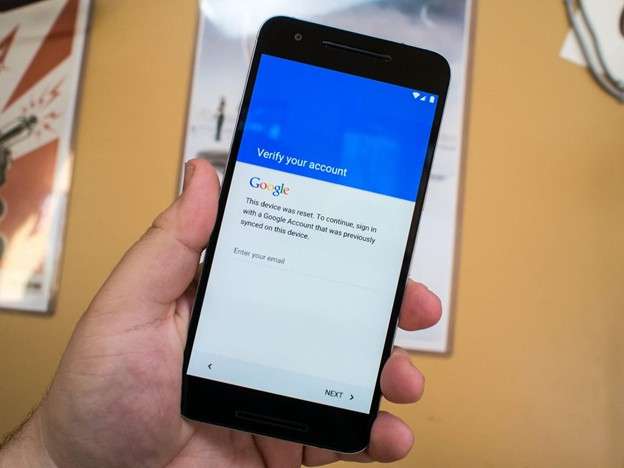
This lock is meant to prevent any sort of unwanted access to the phone if it gets stolen or lost. Yet it will also create trouble for genuine users who have forgotten their account details or bought a used phone. That is what then led to many asking the question: How do you unlock a Google-locked phone? Luckily, a lot of choices still exist to resolve this dilemma.
Part 2. Can You Unlock a Phone That Is Google Locked?
With a better understanding of what this lock is, the next obvious question is whether it is possible to get rid of it. As far as the answers, it is possible, but the actual approach depends on your situation. While FRP is a secure and strong function, there are legitimate methods available to bypass or remove it. The most straightforward would be to recover your account, if possible.
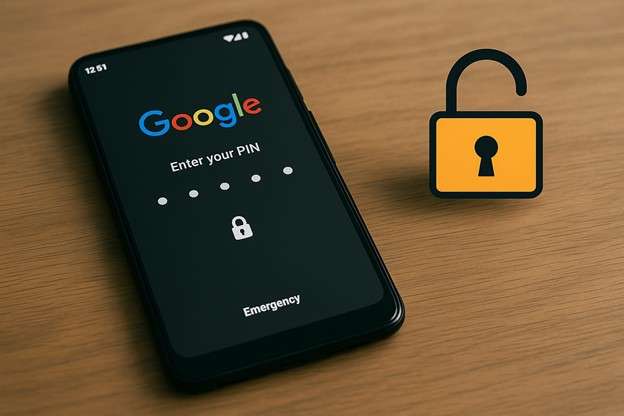
Other answers to the question of how to unlock a Google account include using a dedicated tool or finding a loophole. Such approaches vary a lot depending on the phone model and brand, along with the firmware it is running on. An important point to remember is that, unless using original account credentials or a really good unlocker tool, most methods do tend to fail.
Part 3. How To Unlock Google Account Lock Without Prerequisites: Dr.Fone – Screen Unlock (Android)
When you can’t remember the login credentials, the situation might seem hopeless. However, you don’t have to give up on the mobile yet. A reliable solution still exists that can be the perfect answer to “how do I unlock a Google locked phone?” Dr.Fone – Screen Unlock (Android) is a robust program that helps you bypass the Google account verification screen in just a few steps.
Designed for people who aren’t tech experts, the software lets you unlock an Android device without demanding any sort of prerequisites. Not to mention that it works for more than 6K devices from all major Android brands, both new and old. Its high focus on making user interactions as smooth as possible makes the whole operation a breeze.
Another great advantage is that you don’t need to root your device or go through complex technical steps. Dr.Fone is known to provide clear instructions during the operation to make sure no mistake occurs. Furthermore, it guarantees complete respect for the integrity of your mobile phone. For anyone facing an FRP lock and looking for a practical and secure approach, this program is a must-have.

Dr.Fone - Screen Unlock (Android)
Unlock Google Account Lock Without Prerequisites
- Completely unlinked from the previous Google account, it won’t be traced or blocked by it anymore.
- Remove all Android screen locks (PIN/pattern/fingerprints/face ID) in minutes.
- Compatible with various Android models.
- Provide specific removal solutions to promise success rate.
Guide on How To Unlock Google Account Lock With Dr.Fone – Screen Unlock (Android)
Opting for this robust tool means a much quicker process to get back access to your mobile. The following detailed guide will help you learn how to unlock phone that is Google-locked without a hitch:
Step 1. Navigate to the FRP Option in the Screen Unlock Menu
Successfully launch Dr.Fone and access the “Toolbox” section to locate the “Screen Unlock” feature. Once there, move ahead by selecting “Android” and clicking the “Remove Google FRP Lock” option.

Step 2. Select Samsung and Use the One-Tap Removal Method
After that, attach the Samsung phone to let the program recognize it and choose “Samsung” from the brand options. Then, go for “All Android versions (One-Click Removal)” before pressing “Start.”

Step 3. Use the Secret Code to Open the Advanced Menu to Proceed
Next, continue by following the directions shown on the screen after pressing “Start.” When prompted, go to the emergency dial screen on your mobile and type in “#0#” to launch the hidden menu.

Step 4. Enable USB Debugging and Complete the Unlocking Operation
In the final step, tap “Next” once you’ve followed the instructions on the phone and “Allow” USB Debugging. Lastly, click “Authorize” on the PC screen so the program can complete the FRP unlocking process.

4,624,541 people have downloaded it
Part 4. How Do You Unlock a Google-Locked Phone Using the Original Google Account?
In some cases, the simplest solution is already in your hands. When there exists a way to have access to the original Google account linked to the locked phone, unlocking it becomes much easier. Before trying any advanced tools or methods, it’s worth checking if you can regain access using the account credentials. The following are two possible ways to aid in your quest to learn how to bypass Google lock:
Method 1. Contacting the Previous Owner
One practical approach if you purchased the phone second-hand is to reach out to the last owner. If they still have access to the original Google account, they can help you unlock the phone in a few minutes. All they need to do is enter the linked account credentials when prompted on the mobile. When the phone verifies the account, it will allow normal setup, and the lock will be removed.
After that, they can go into the settings and remove their account to let you set up the Android with your own Google ID. This method of how do I bypass Google lock is simple and safe, with no technical steps required. However, it does rely on the previous owner's willingness and ability to assist. Inability to contact them or if they do not remember the account details means exploring other solutions.
Method 2. Google Account Recovery
When the mobile is yours, but you’ve forgotten the login details, you still have a chance. It mainly depends on your ability to recover access through Google’s recovery process. This method is beneficial when the account is truly yours, but the password or email has slipped your mind. A lot of choices are offered by Google to take back your account. Here is how do you unlock Google via this technique:
Step 1. Get going with any secure web browser on your device to access the Google Account Recovery webpage. Within this page, type in the email or phone number connected to the ID linked to the locked mobile.
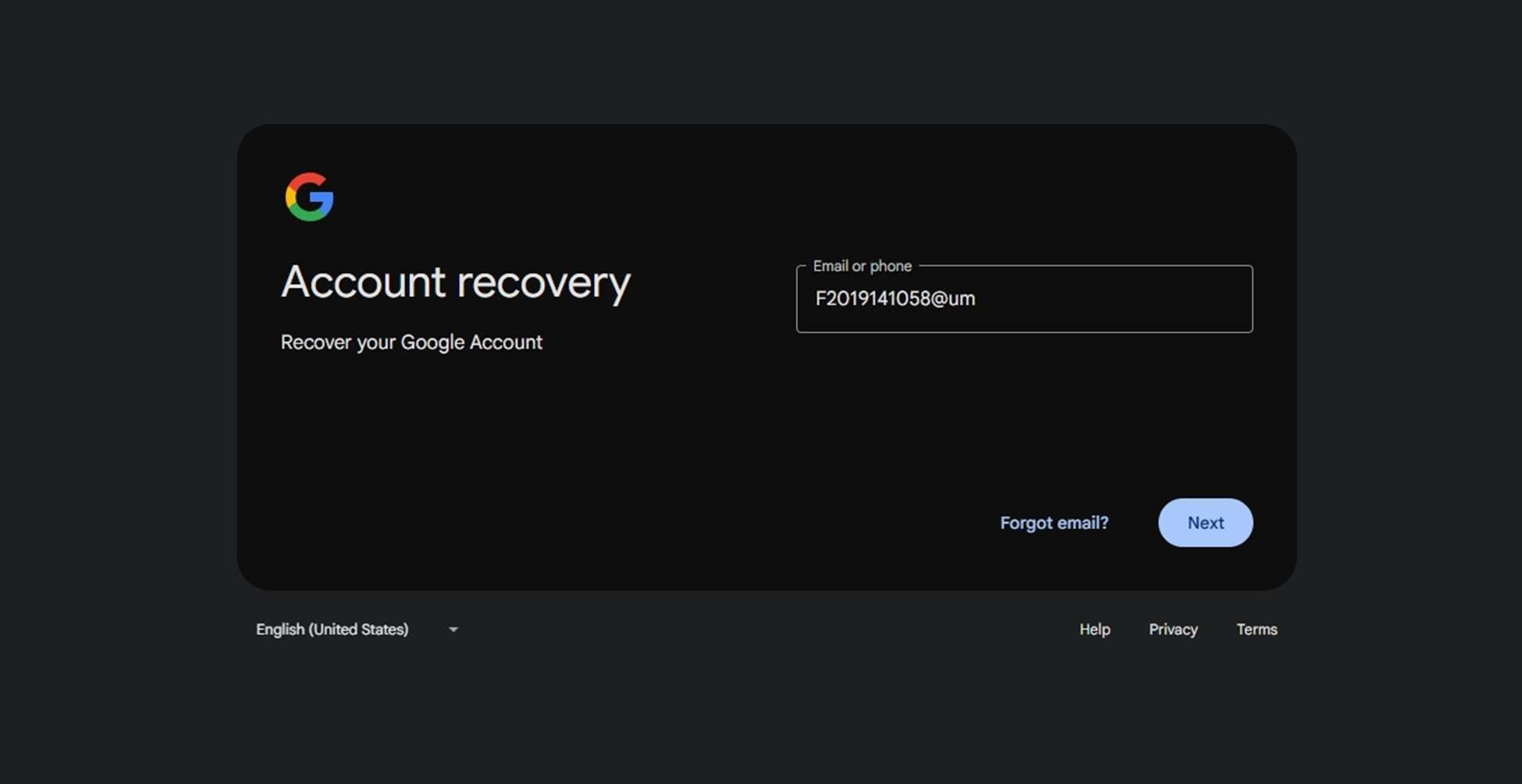
Step 2. Then, press the “Next” button and opt for the “Forgot password?” link that appears on the following screen. From this point, continue by selecting one of the available recovery methods through the “Try another way” option.
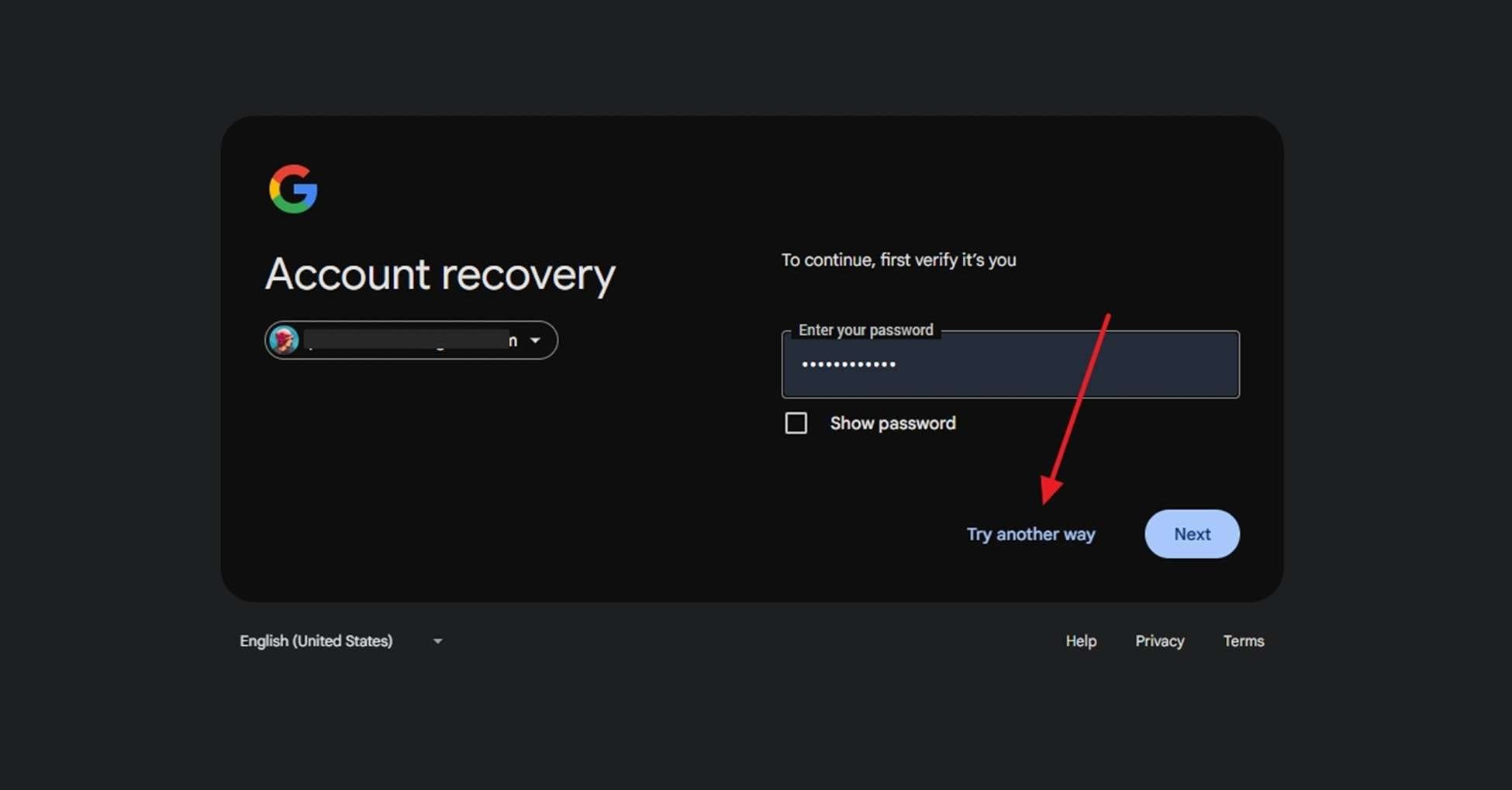
Step 3. Finally, complete the identity verification steps to create a brand-new password for your account. At this point, allow a full day to pass before using your updated login credentials to remove mobile restrictions.
Part 5. How Do I Unlock a Google-Locked Phone Without a Google Account: 2 Ways
The inability to access or recover the linked ID does not mean the end of the road. There are still a lot of other ways to unlock your phone. In situations like this, some alternatives that can help you bypass FRP include finding loopholes in security or using professional services. Explored in detail below are two such ways when it comes to finding out how to bypass the Google lock:
Method 1. Using FRP Bypass APKs
Just because the usual account recovery methods aren’t working, it doesn’t mean you cannot do anything else. Another approach concerning how to get around Google Lock is to try an FRP bypass APK. Although most of these require some security holes to work, they remain a viable choice. Utilize the following steps for the OnePlus N30 5G, keeping in mind to use with care and only download from sources you trust:
Step 1. Get started by turning on the mobile and linking it to a network to access the Google verification screen for FRP confirmation. Then, go back to the “Connect to Wi-Fi” screen and tap the “i” icon in front of the connected network.
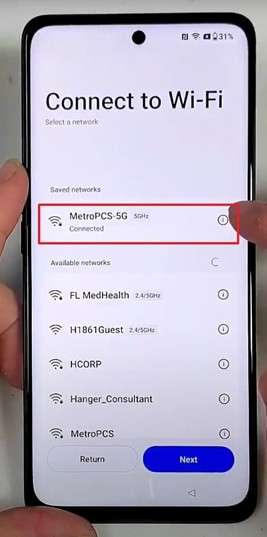
Step 2. Here, press “Share” and opt for the “Nearby” option on the following prompt. Following that, hit the “Turn On” button and select “Need Help Sharing” on the following screen.
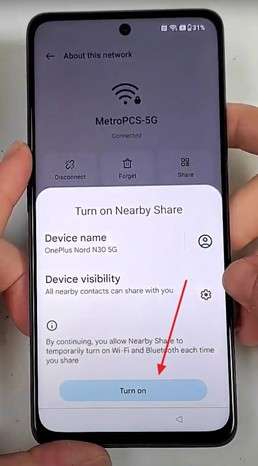
Step 3. Moving forward with the operation, access the “Three Dots” menu to opt for “Share Article” and choose the “Messages” app to continue. Once the app is launched, press “New Message” to add a random number and send the YouTube site URL to it.
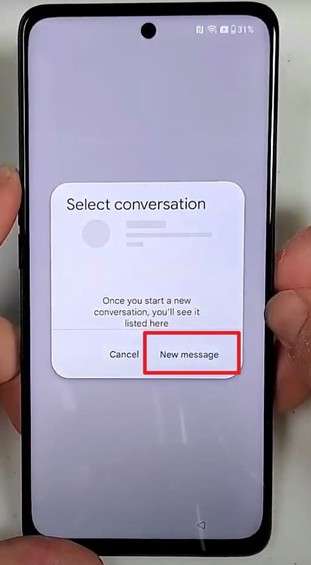
Step 4. Now, tap the URL you just tried to send to access the YouTube app and tap the profile icon in the top right corner. Here, press “Settings” and opt for “YouTube Terms of Service” from the “History & Privacy” tab.
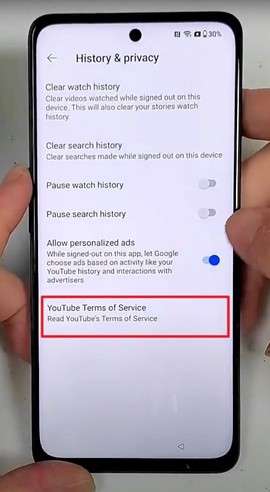
Step 5. Doing that will take you to the Google Chrome app, where you need to access the MobileTeamOfficials site. Following that, navigate to the “Mobile Team FRP Bypass APK” page and hit the “Settings App” button from the menu.
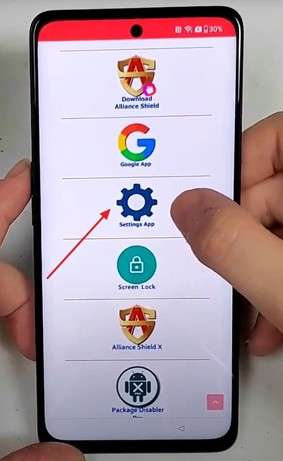
Step 6. You will find yourself in the mobile Settings, where you can access the “Home Screen & Lock Screen” tab and tap the “Home Screen Layout” option. Then, swipe to select the “Clone Phone” app from the library and get another mobile to proceed.
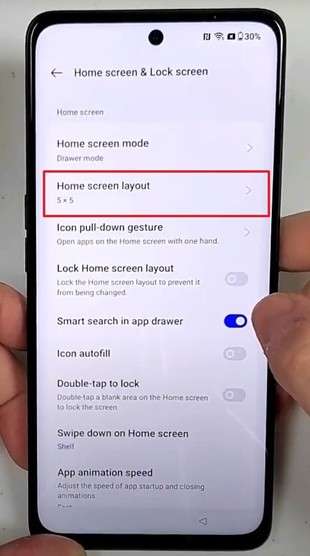
Step 7. At this point, launch the “Clone Phone” app on both phones and select “This is the new device” on the locked smartphone. Following that, grant all required permissions on both devices and hit “Start Migration” on the unlocked mobile.
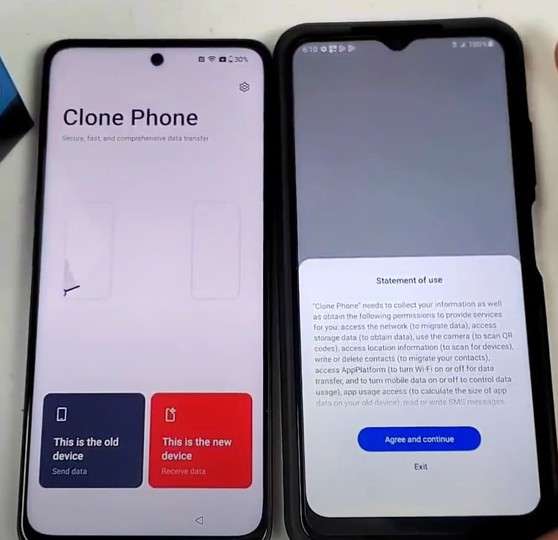
Step 8. Moving forward, link both devices to each other by scanning the QR code and using "Start Migration" to send some data to the locked phone. The completion of this operation will result in bypassing the FRP on the phone, letting you set it up with a new ID.
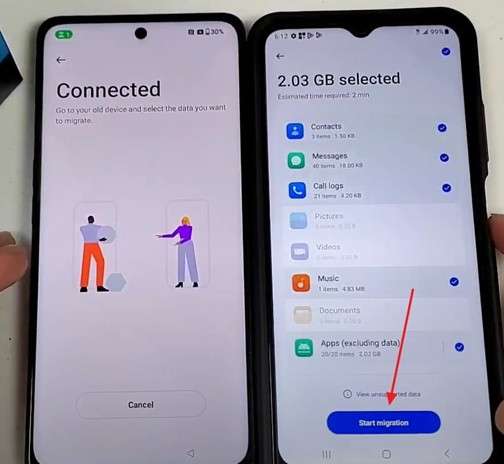
Method 2. Professional Online FRP Removal Services
A lot of services claim to remove the Google lock on the internet, both free and paid. These can be a choice for how to unlock a Google ID if nothing else is working. However, remember that most of these should be the last resort, as they are likely a scam. The following is a guide to use one such service called FRPremoval.com if you want to take the risk:
Step 1. Make your way to the FRPremoval.com website and hit the "Start Your Unlock Here" button to proceed. Enter details like your "Name" and "Email" to agree to the terms and hit the "Next" button on the following screen.
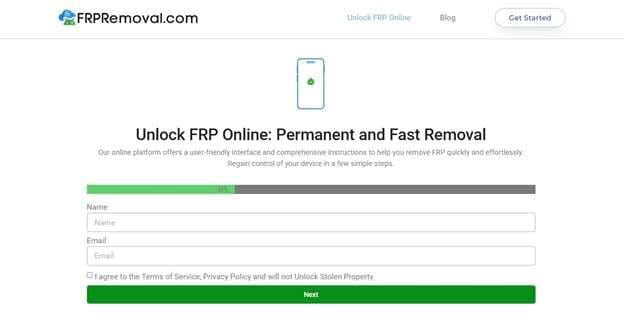
Step 2. Moving forward, provide the targeted phone's "Brand" and "IMEI" before clicking the "Start Process" button. Lastly, complete the reCAPTCHA and tap "Download Login ID" to complete the required verification process and get details to unlock your mobile.
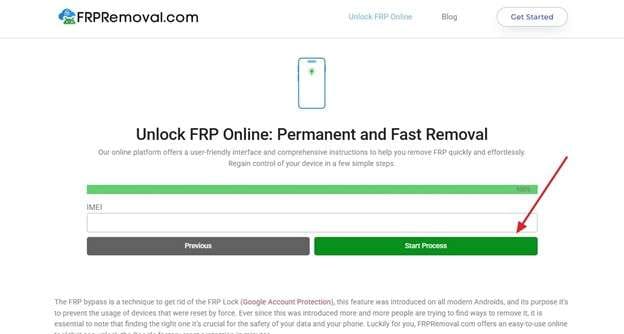
Bonus Tip: How to Remove a Google Account from an Android Device
Given the troubles you had with the old ID still linked to the mobile, you must delete it from your phone when erasing or giving it away. Doing this properly can help you avoid triggering the FRP lock, saving you or others from a lot of trouble. Even if you're just switching accounts, knowing how to do it is crucial. Adhere to the simple approach below to achieve this without a hitch:
Step 1. Unlock the targeted mobile to run its Settings app and access the “Accounts and Backup” tab to proceed. Following that, press “Manage Accounts” and opt for the Google account you wish to delete from the phone.
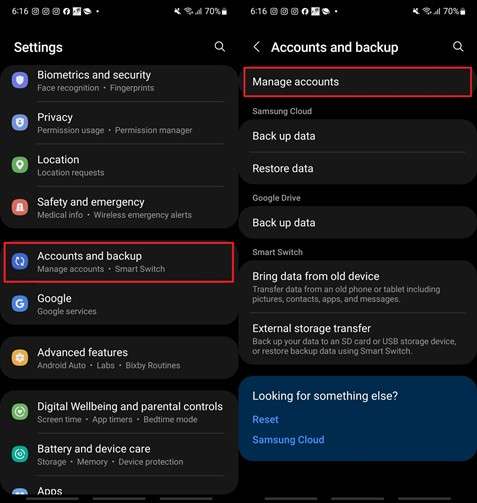
Step 2. Moving forward, hit “Remove Account” on the next screen and tap “Remove Account” again for confirmation. Lastly, press the “OK” button on the “Are you sure” prompt and let the mobile delete the targeted Google ID.
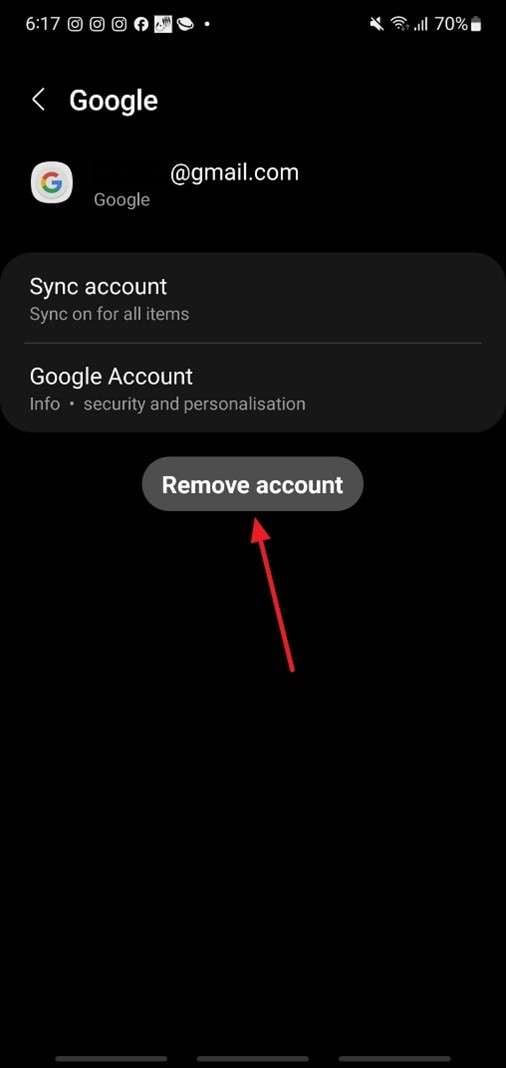
Conclusion
In summary, getting locked out of your phone due to Google's FRP protection can feel overwhelming. Yet, as you've seen, there are several clear and effective ways to deal with it. From accessing the original account details to opting for alternative methods, there's always a solution that fits your situation.
For those who prefer a hassle-free experience, Dr.Fone – Screen Unlock (Android) makes the process much easier. Hence, knowing what a FRP lock is and how to unlock it is not an insurmountable task. By following the steps outlined in this guide, you can confidently handle a Google-locked phone to regain full access.
4,624,541 people have downloaded it
Android Unlock
- Android Password Lock
- 1. Reset Lock Screen Password
- 2. Ways to Unlock Android Phone
- 3. Unlock Wi-Fi Networks
- 4. Reset Gmail Password on Android
- 5. Unlock Android Phone Password
- 6. Unlock Android Without Password
- 7. Emergency Call Bypass
- 8. Enable USB Debugging
- 9. Unlock Asus Phone
- 10. Unlock Asus Bootloader
- Android Pattern Lock
- Android Pin/Fingerprint Lock
- 1. Unlock Android Fingerprint Lock
- 2. Recover a Locked Device
- 3. Remove Screen Lock PIN
- 4. Enable or Disable Screen Lock PIN
- 5. Pixel 7 Fingerprint Not Working
- Android Screen Lock
- 1. Android Lock Screen Wallpapers
- 2. Lock Screen Settings
- 3. Customize Lock Screen Widgets
- 4. Apps to Reinvent Your Android
- 5. Lock Screen Wallpaper on Android
- 6. Unlock Android with Broken Screen
- 7. Unlock Google Find My Device Without Problems
- 8. Forgot Voicemail Password on Android
- 9. Unlock SafeSearch on Google
- Android Screen Unlock
- 1. Android Device Manager Unlock
- 2. Unlocking Android Phone Screen
- 3. Bypass Android Face Lock
- 4. Bypass Android Lock Screen
- 5. Bypass Lock Screen By Emergency Call
- 6. Remove Synced Google Account
- 7. Unlock Android without Data Loss
- 8. Unlock Phone without Google Account
- 9. Unlock Android phone
- 10. Reset a Locked Android Phone
- 11. Unlock Doogee Phones
- 12. Best 10 Unlock Apps For Android
- 13. Remove Gmail Account
- 14. Unlock 30/30 Attempts Remaining
- 15. OEM Unlock Missing
- 16. Change Lock Screen Clock
- 17. OEM Unlocking on Android
- 18.Bypass Knox Enrollment Service
- 19. Unlock Google Pixel 6a, 6 or 7
- 20. Best Alternative to MCT Bypass Tool
- 21. Best Way to Unlock Your ZTE Phone
- Android SIM Unlock
- 1. Easily Unlock Android SIM
- 2. 5 Android Unlock Software
- 3. Carrier Unlock Phone to Use SIM
- 4. Change Android Imei without Root
- 5. How to Change SIM PIN on Android
- 6. Best Unlocked Android Phones
- Android Unlock Code
- 1. Lock Apps to Protect Information
- 2. Unlock Secret Features on Phone
- 3. Android SIM Unlock Code Generator
- 4. Ways to Sim Unlock Phone
- 5. Remove Sim Lock without Code
- 6. Updated Android Factory Reset Code
- Google FRP Bypass
- 1. Bypass Google Account Verification
- 2. Bypass Google FRP Lock On Phones
- 3. Bypass Google Pixel FRP
- 4. Huawei Bypass FRP Tools for PC
- 5. Bypass Samsung S22 Ultra FRP
- 6. Bypass Samsung S24 FRP Lock
- 7. EDL Cable Unlock FRP
- 8. Unlock OnePlus Nord FRP
- 9. OnePlus Nord N100 FRP
- 10. EFRP ME APK FRP Bypass
- 11. RootJunky FRP Bypass
- 12. What to Do When Locked Out of Google Account
- 13. Android Utility Tool
- 14. Remove Google FRP Using Online Tools
- Unlock Bricked Phone
- 1. Restore Bricked Mobile Phone
- 2. Fix Motorola Bricked Phone
- 3. Fix Bricked Redmi Note
- 4. Unbrick Oneplus Easily
- 5. Unbrick Xiaomi Phone
- 6. Unbrick Huawei Phone
- 7. Unbrick Poco X3
- 8. Software to Unbrick Samsung
- 9. Unbrick 3DS
- 10. Unbrick PSP
- Android Unlock Tools
- 1. Griffin Unlocker Tool Review
- 2. BMB Unlock Tool Review
- 3. Android Multi Tools Review
- 4. Best Bootloader Unlock APKs
- 5. Top 5 Micromax FRP Tools
- 6. Pangu FRP Bypass
- 7. Google Account Manager APK FRP Review
- 8. D&G Password Unlocker Review
- 9. Android Multi Tools Review
- 10. Easy Samsung FRP Tool Review
- 11.Samfw FRP Tool
- Android MDM
- ● Manage/transfer/recover data
- ● Unlock screen/activate/FRP lock
- ● Fix most iOS and Android issues
- Unlock Now Unlock Now Unlock Now



















Julia Becker
staff Editor