3 Ways to Unlock Samsung Galaxy S5
Dec 31, 2025 • Filed to: Screen Lock Removal • Proven solutions
You've just gotten a new phone, and after setting it up and using it for a day or two, you forgot the screen lock password and are unable to access your phone. While this is a very common occurrence, it's also not rare that your kids changed it by accident while you were away from home. Or better yet, if you have a new smartphone, then you can also unlock it for use with another carrier.
The good news, though, is that no matter what happened, you can unlock Samsung Galaxy S5 by taking a few simple steps. So with that being said, here are three most effective ways to unlock Samsung Galaxy S5 and make the most of it.
Solution 1: Unlock Samsung Galaxy S5/S6/S7/S8 Lock Screen with Dr.Fone
If you accidentally get your Samsung Galaxy S5 screen locked, no matter you forgot the pin/pattern/password or your children entered the wrong password too many times, don't panic. We all know how frustrating it is when we cannot access our phone, especially when we need to make an important call. Fortunately, there are several methods you can try to unlock your Samsung Galaxy S5. But some methods require technical skills or too much effort, such as using ADB and crashing the lock screen UI, others will delete all the precious data on your phone, saying factory reset.
But now we have an easy way to unlock Samsung Galaxy S5 without any data loss at all. Dr.Fone - Screen Unlock (Android) can help you access your phone fast and easily without losing data. Not only does it have a very intuitive interface that's simple to use, but it also comes with a host of great features, including:

Dr.Fone - Screen Unlock (Android)
Remove 4 Types of Android Screen Lock without Data Loss
- It can remove four-screen lock types - pattern, PIN, password & fingerprints.
- Only remove the lock screen, no data loss at all.
- No tech knowledge asked everybody can handle it.
- Work for Samsung Galaxy S/Note/Tab series, and LG G2, G3, G4, etc.
Steps to unlock Samsung Galaxy S5 lock screen using Dr.Fone
Step 1. Download and install Dr.Fone on your computer. Then select Screen Unlock from all the tools displayed.

Step 2. Here connect your Samsung Galaxy S5 and select the phone model from the list.

Step 3. Now you need to ensure that your Samsung Galaxy S5 is switched to Download Mode. To do this, you have to:
- 1. Power off your Galaxy S5.
- 2. Press and hold Volume Down, the Home button and the Power button concomitantly.
- 3. To enter Download Mode, press the Volume Up button.

Step 4. Once your S5 is in Download Mode, Dr.Fone will start to download the recovery package.

Step 5. At this point, the recovery process will begin. After a few minutes, your Samsung Galaxy S5 will restart without any lock screens.

What's great about Dr.Fone is that using it, you don't need to worry about losing your data, it works for Samsung Galaxy S/Note/Tab series, and it's also very fast to unlock your handset. On top of that, it's very easy to use. Once the progress is over, you'll finally be able to access your handset without being prompted for a password.
Solution 2. Unlock Samsung Galaxy S5 with A Foreign SIM Card
If your Samsung Galaxy S5 is purchased from a network carrier, then it's probably locked to that network carrier. So when you want to use your device on a different carrier, you'll need to SIM unlock it first. Using a foreign SIM card might be the easiest way to unlock your Galaxy S5.
Step 1. Get a foreign SIM and insert it into your phone. Next, restart your Samsung Galaxy S5. Once the phone boots, go to the dial pad and type the following code in *#197328640#.
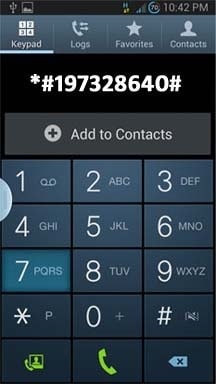
Step 2. When you dial that number, your Galaxy S5 will enter Service Mode.Then go to UMTS > Debug Screen > Phone Control > Network Lock > Options and finally select Perso SHA256 OFF.
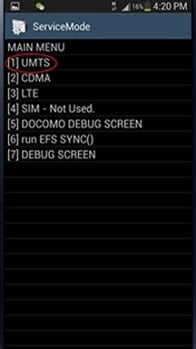
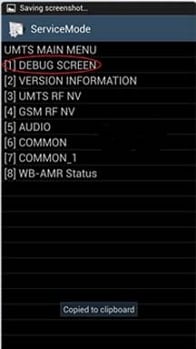
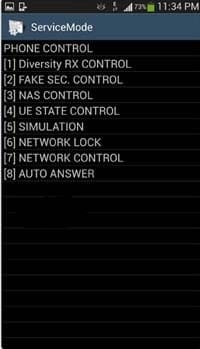
Step 3. Lastly, you'll be able to see a Network Lock message in the main menu, after which you have to select NW Lock NV Data INITIALLIZ.
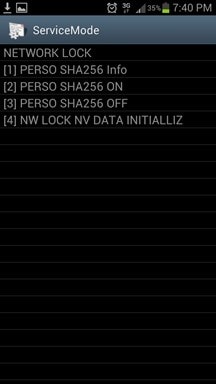
Solution 3. Unlock Samsung Galaxy S5 with the help of Your Carrier
A lot of people will actually get in touch with their carriers in order to unlock their phones. Keep in mind that this process may take a while, and it may not be solved with a single phone call. In fact, there are many cases of people calling their carriers several times until they're finally able to unlock their handset. On top of that, it's advised that you unlock your handset prior to leaving your carrier. So with that being said, here is what you need in order to unlock your phone by calling your carrier:
- A finished contract.
- The account holder's password or SSN.
- Your phone number.
- Your IMEI.
- The account holder's account number and name.
One word of advice: Since every carrier is different, they all have specific methods and procedures in place when it comes to unlocking a phone, so you should do a bit of research in order to learn more about these. Here you can find instructions to unlock Samsung Galaxy Sim with different carriers. As expected, it can also take longer to unlock your phone by using this method, depending on the terms and conditions governing this procedure.
Samsung Unlock
- Samsung Code
- 1. Samsung Unlock Code List
- 2. Samsung Reset Code List
- 3. Samsung Secret Code List
- 4. Check Screen Using Secret Codes
- 5. Samsung Unlock Code Generators
- 6. Free Samsung Unlock Code
- 7. Free Samsung Unlock Code Generators
- 8. Samsung Galaxy S2 Unlock Code
- Samsung A Series FRP Bypass
- 1. Samsung A01 FRP Bypass
- 2. Samsung A01 Core FRP Bypass
- 3. Samsung A02/A02s FRP Bypass
- 4. Samsung A2 Core FRP Bypass
- 5. Samsung A10/A10s FRP Bypass
- 6. Samsung A11 FRP Bypass
- 7. Samsung A12 FRP Bypass
- 8. Samsung A20/A20S FRP Bypass
- 9. Samsung A14 FRP Bypass
- 10. Samsung A30/30s FRP Bypass
- 11. Samsung A50 FRP Bypass
- 12. Samsung A51 FRP Bypass
- Samsung J Series FRP Bypass
- 1. Samsung J2 FRP Bypass
- 2. Samsung J4 FRP Bypass
- 3. Samsung J5 Prime FRP Bypass
- 4. Samsung J6 FRP Bypass
- 5. Samsung J7 FRP Bypass
- 6. Samsung J7 Prime FRP Bypass
- 7. Samsung J250 FRP Bypass
- Samsung S Series FRP Bypass
- 1. Samsung S7 FRP Bypass
- 2. Samsung S22 FRP Bypass
- 3. Bypass Samsung S24 FRP Lock
- 4. Samsung S25 FRP Bypass
- Samsung FRP Bypass for Others
- 1. Samsung M01 FRP Bypass
- 2. Samsung M11 FRP Bypass
- 3. Samsung G532F FRP Bypass
- 4. Samsung G531F/G531H FRP Bypass
- 5. Samsung Google Verification Bypass
- 6. HushSMS APK FRP Unlock
- 7. Samsung Android 11 FRP Bypass
- 8. Samsung FRP Bypass Without PC
- Samsung Factory/Hard Reset
- 1. Reboot Samsung
- 2. Hard Reset Samsung
- 3. Reset Locked Samsung Phone
- 4. Reset Samsung Tablet
- 5. Reset Samsung Without Password
- 6. Reset Samsung Account Password
- 7. Reset Samsung Galaxy S3
- 8. Reset Samsung Galaxy S4
- 9. Reset Samsung Galaxy S5
- 10. Reset Samsung Galaxy S9/S10
- 11. Reset Samsung Galaxy J5/J7
- 12. Reset Samsung A12
- 13. Factory Reset Samsung Tablet
- Samsung S Series Screen Unlock
- 1. Samsung S2 Screen Unlock
- 2. Samsung S3 Screen Unlock
- 3. Samsung S4 Screen Unlock
- 4. Samsung S5 Screen Unlock
- 5. Samsung S6 Screen Unlock
- 6. Samsung S7/S8 Screen Unlock
- 7. Samsung S20 Screen Unlock
- 8. Samsung S22 Ultra Screen Unlock
- 9. Unlock Samsung S25
- Samsung Screen Unlock Tools
- 1. Best Samsung Unlock Software
- 2. Forgot Samsung Galaxy Password
- 3. Bypass Samsung Lock Screen PIN
- 4. Unlock Samsung Galaxy Phones
- 5. Unlock Bootloader on Samsung
- 6. Unlock Home Screen Layout
- 7. Unlock Samsung Password
- 8. Remove Google Account
- 9. MDM Remove Tools
- 10. Find My Mobile Samsung.com
- 11. Samsung Reactivation Lock
- Samsung SIM Unlock
- ● Manage/transfer/recover data
- ● Unlock screen/activate/FRP lock
- ● Fix most iOS and Android issues
- Unlock Now Unlock Now Unlock Now



















Bhavya Kaushik
contributor Editor