
How to Unlock Blu Phone Lock Screen Passcode [Tested Ways]
Oct 15, 2025 • Filed to: Screen Lock Removal • Proven solutions
When you are locked out of your Blu phone, panic can set in, but unlocking it doesn’t have to be a headache. With innovations, numerous solutions and tools are available to help you effortlessly access your device. Hence, in this article, we’ve provided some solutions for you that will guide you on how to unlock a Blu phone effortlessly.
From using the basic solutions to considering innovative solutions, you’ll get to know why and how to use a particular method.
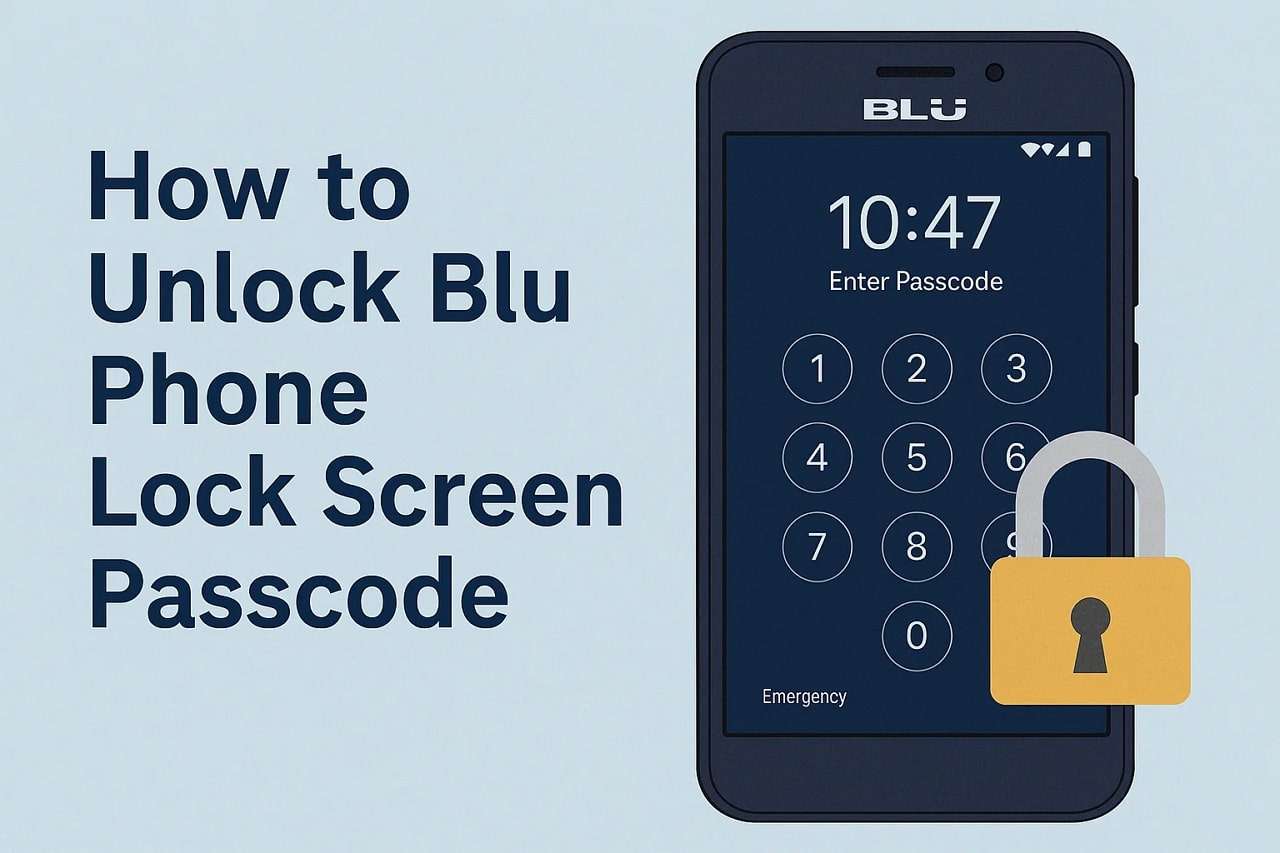
Part 1. One-Click Solution to Unlock Blu Phone Lock Screen [100% Working]
Begin by trying the seamless solution, Dr.Fone - Screen Unlock (Android), that allows you to instantly unlock a Blu phone, whether it's passcode, PIN, Face ID, or fingerprint locked. When using the tool, users don’t have to worry since the tool ensures that it unlocks the device without damaging it. Besides Blu, it also enables you to bypass FRP on Samsung Snapdragon devices with an EDL cable.
When dealing with Blu cell phone unlock, the tools don’t require you to be a tech expert, and unlock the phone in 3 simple steps. The foremost aspect of Dr.Fone is its compatibility, which supports Android 2.1 and all newer versions, which means you can unlock all the old and latest models of Blu Android devices.
No matter if your Blu phone is broken, you can still unlock it in less than 5 minutes by establishing a secure connection. The same rule applies to the Samsung and LG models, along with 27 Brands and 2,000+ Android models that Dr.Fone supports.

Dr.Fone - Screen Unlock (Android)
One-Click Solution to Unlock Blu Phone Lock Screen
- Completely unlinked from the previous Google account, it won’t be traced or blocked by it anymore.
- Remove all Android screen locks (PIN/pattern/fingerprints/face ID) in minutes.
- Compatible with various Android models.
- Provide specific removal solutions to promise success rate.
Unlock Blu Phone Without Passcode via Dr.Fone - Screen Unlock | Detailed Guide
Review the given step-by-step guide and learn how you can effortlessly handle the Blu Joy cell phone lock with Dr.Fone:
Step 1. Launch Screen Unlock Android Tool to Unlock Blu
After connecting the locked Blu phone to the computer, look for the “Screen Unlock” tool in the Toolbox tab and choose the “Android” option on the “Select Your Device” screen. Next, tap the “Unlock Android Screen” button and select the Blu model on the new interface.

Step 2. Enable the Required Mode to Unlock Blu Phone
After selecting the Android brand, Dr.Fone will provide the on-screen instructions to activate the specific mode for your smartphone. Use the instructions to activate the mode, and as the process starts, wait until Dr.Fone unlocks it for you, and press “Done” to conclude.

4,624,541 people have downloaded it
Part 2. 2 Basic Ways to Unlock a Blu Smartphone
To unlock a Blu smartphone, you can also try some of the mentioned basic solutions to regain access without needing any expertise:
Way 1. Use Google Find Hub
Google Find Hub is a safe solution that unites remote access, security, and convenience. In case you lose your phone or it is stolen, this tool enables you to remotely factory reset the phone, and your information is safe. If you try this method to perform Blu cell phone unlock via the given guide, know that it will erase all your data, so ensure you have a backup:
Instructions: Go to Google Find My and find the locked Blu phone on the list, and in the list, choose the option of “Factory Reset Device.” Then press the “Next” button in the pop-up menu and go through the steps on the screen to reset.

Limitations
- It cannot unlock or locate a Blu phone if it is offline, powered off, or in Airplane mode.
- Find Hub cannot remove SIM locks or bypass carrier-imposed network barriers on Blu phones.
Way 2. Force Restart via Recovery Mode
When dealing with Blu B131Dl unlock, force restart via Recovery Mode, as it's best when the device is completely locked out or options like Google Find Hub don’t work. Without needing access to prior passwords or cloud accounts, this solution is a direct way to reset the phone. Additionally, it helps fix software issues like freezes, crashes, or boot loops, restoring normal function, as shown in the mentioned steps:
Step 1: Turn off your device and then press and hold the “Power” and “Volume Up” buttons together until the “Recovery Mode” screen appears. On this screen, use the volume buttons to move to “Wipe Data/Factory Reset,” and press the “Power” button to select it.
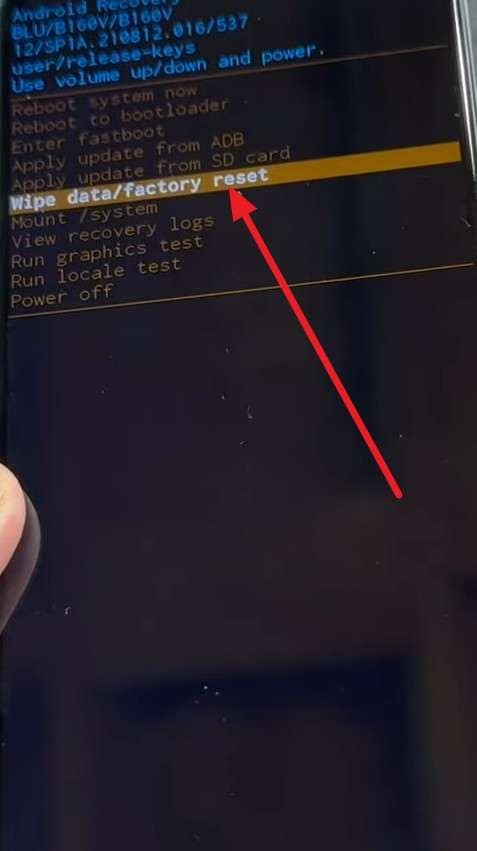
Step 2: Use the volume buttons again to choose “Factory Data Reset” and press the “Power” button to confirm and wait until the reset is finished.
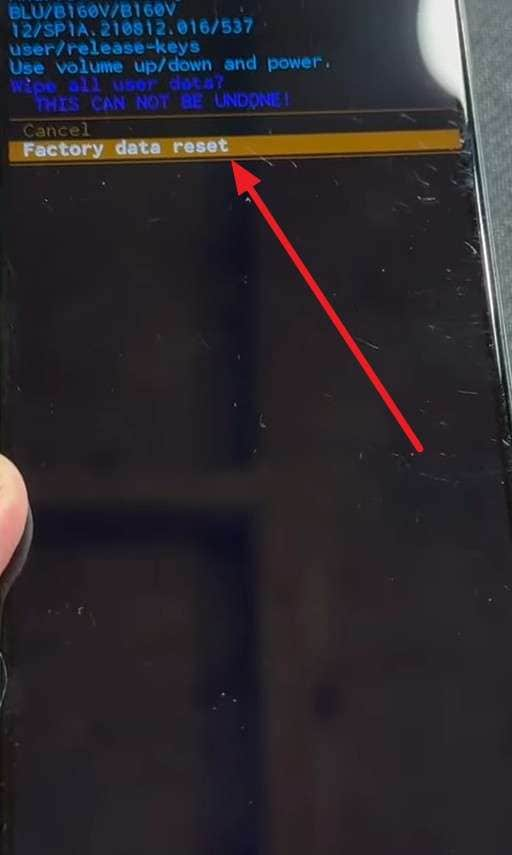
Step 3: Finally, select “Reboot System Now,” and once your phone restarts, you can set it up again from the home screen.
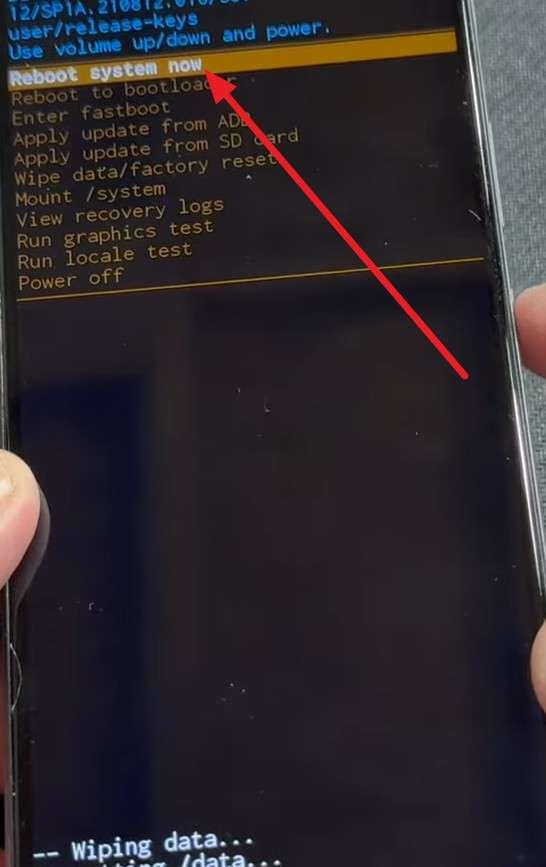
Limitations
- Using this method will activate the FRP lock on your Blu smartphone.
- It requires working hardware keys, so if the buttons are damaged, this method cannot be used.
Pro Tip. How to Network Unlock a Blu Phone Remotely
If you want to deal with a network-unlocked Blu phone, use CellUnlocks because it works with all Blu models and networks, and doesn’t need a SIM card or carrier account. The service guarantees that your warranty stays intact and provides simple steps for you to unlock the carrier lock. Overall, a quick, secure, and convenient way to unlock any Blu phone for use with any carrier worldwide, as guided below:
Instructions: Launch the tool and within the “Request Cell Phone Unlock Code” tab, enter your Blu phone’s IMEI and hit the “Unlock For Any SIM Card” button.
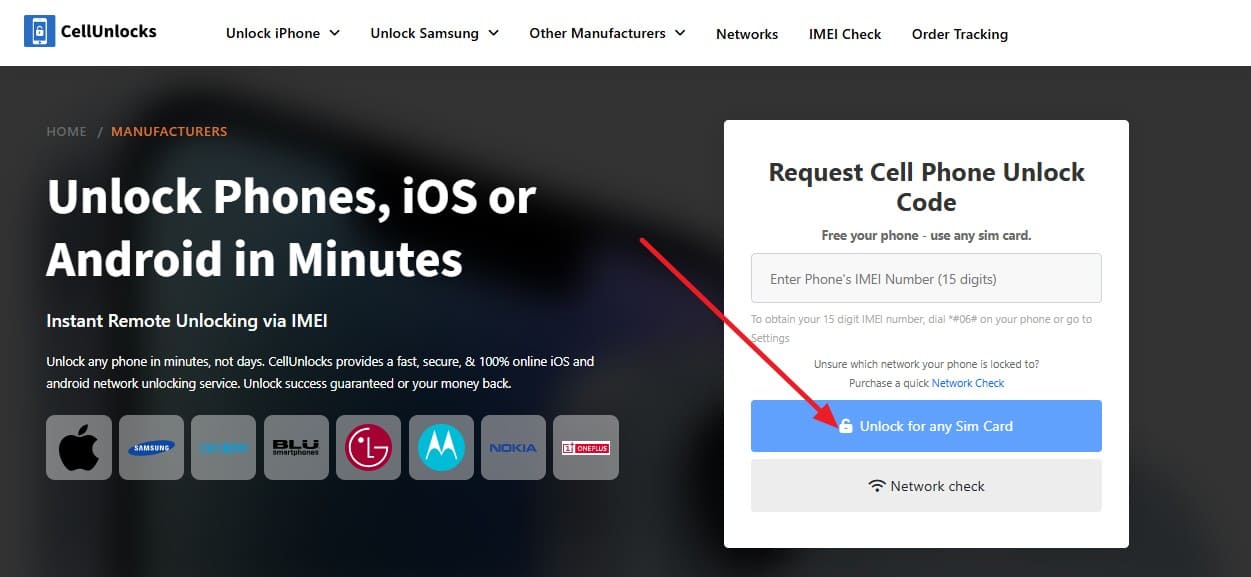
Conclusion
To wrap up, if you want to unlock a Blu phone, this guide has introduced you to simple and effective solutions with a detailed guide. From dealing with the network unlock to remote-based methods, get to know which options suit your needs. For situations where you need a versatile, safe tool to unlock even a broken Blu phone, it is suggested to use Dr.Fone – Screen Unlock (Android).
4,624,541 people have downloaded it
FAQs
Android Unlock
- Android Password Lock
- 1. Reset Lock Screen Password
- 2. Ways to Unlock Android Phone
- 3. Unlock Wi-Fi Networks
- 4. Reset Gmail Password on Android
- 5. Unlock Android Phone Password
- 6. Unlock Android Without Password
- 7. Emergency Call Bypass
- 8. Enable USB Debugging
- 9. Unlock Asus Phone
- 10. Unlock Asus Bootloader
- Android Pattern Lock
- Android Pin/Fingerprint Lock
- 1. Unlock Android Fingerprint Lock
- 2. Recover a Locked Device
- 3. Remove Screen Lock PIN
- 4. Enable or Disable Screen Lock PIN
- 5. Pixel 7 Fingerprint Not Working
- Android Screen Lock
- 1. Android Lock Screen Wallpapers
- 2. Lock Screen Settings
- 3. Customize Lock Screen Widgets
- 4. Apps to Reinvent Your Android
- 5. Lock Screen Wallpaper on Android
- 6. Unlock Android with Broken Screen
- 7. Unlock Google Find My Device Without Problems
- 8. Forgot Voicemail Password on Android
- 9. Unlock SafeSearch on Google
- Android Screen Unlock
- 1. Android Device Manager Unlock
- 2. Unlocking Android Phone Screen
- 3. Bypass Android Face Lock
- 4. Bypass Android Lock Screen
- 5. Bypass Lock Screen By Emergency Call
- 6. Remove Synced Google Account
- 7. Unlock Android without Data Loss
- 8. Unlock Phone without Google Account
- 9. Unlock Android phone
- 10. Reset a Locked Android Phone
- 11. Unlock Doogee Phones
- 12. Best 10 Unlock Apps For Android
- 13. Remove Gmail Account
- 14. Unlock 30/30 Attempts Remaining
- 15. OEM Unlock Missing
- 16. Change Lock Screen Clock
- 17. OEM Unlocking on Android
- 18.Bypass Knox Enrollment Service
- 19. Unlock Google Pixel 6a, 6 or 7
- 20. Best Alternative to MCT Bypass Tool
- 21. Best Way to Unlock Your ZTE Phone
- Android SIM Unlock
- 1. Easily Unlock Android SIM
- 2. 5 Android Unlock Software
- 3. Carrier Unlock Phone to Use SIM
- 4. Change Android Imei without Root
- 5. How to Change SIM PIN on Android
- 6. Best Unlocked Android Phones
- Android Unlock Code
- 1. Lock Apps to Protect Information
- 2. Unlock Secret Features on Phone
- 3. Android SIM Unlock Code Generator
- 4. Ways to Sim Unlock Phone
- 5. Remove Sim Lock without Code
- 6. Updated Android Factory Reset Code
- Google FRP Bypass
- 1. Bypass Google Account Verification
- 2. Bypass Google FRP Lock On Phones
- 3. Bypass Google Pixel FRP
- 4. Huawei Bypass FRP Tools for PC
- 5. Bypass Samsung S22 Ultra FRP
- 6. Bypass Samsung S24 FRP Lock
- 7. EDL Cable Unlock FRP
- 8. Unlock OnePlus Nord FRP
- 9. OnePlus Nord N100 FRP
- 10. EFRP ME APK FRP Bypass
- 11. RootJunky FRP Bypass
- 12. What to Do When Locked Out of Google Account
- 13. Android Utility Tool
- 14. Remove Google FRP Using Online Tools
- Unlock Bricked Phone
- 1. Restore Bricked Mobile Phone
- 2. Fix Motorola Bricked Phone
- 3. Fix Bricked Redmi Note
- 4. Unbrick Oneplus Easily
- 5. Unbrick Xiaomi Phone
- 6. Unbrick Huawei Phone
- 7. Unbrick Poco X3
- 8. Software to Unbrick Samsung
- 9. Unbrick 3DS
- 10. Unbrick PSP
- Android Unlock Tools
- 1. Griffin Unlocker Tool Review
- 2. BMB Unlock Tool Review
- 3. Android Multi Tools Review
- 4. Best Bootloader Unlock APKs
- 5. Top 5 Micromax FRP Tools
- 6. Pangu FRP Bypass
- 7. Google Account Manager APK FRP Review
- 8. D&G Password Unlocker Review
- 9. Android Multi Tools Review
- 10. Easy Samsung FRP Tool Review
- 11.Samfw FRP Tool
- Android MDM
- ● Manage/transfer/recover data
- ● Unlock screen/activate/FRP lock
- ● Fix most iOS and Android issues
- Unlock Now Unlock Now Unlock Now



















James Davis
staff Editor