
How to Easily Unlock Maxwest Phones (4 Ways with Guide)
Dec 31, 2025 • Filed to: Screen Lock Removal • Proven solutions
Are you locked out of your Maxwest phone because you forgot your screen passcode? Do you want to unlock it and regain access quickly? You’ve found the right place for a solution!
Maxwest phones may not have a premium feel, but they are the perfect companions for everyday tasks. Getting locked out of your phone can be a real pain as it can slow you down.
But don’t worry! This article offers a complete guide on how to unlock Maxwest phones. Whether it’s a PIN, pattern, password, or face lock, these methods will get your phone back in action in no time.
Ready for it? Let’s go!
- Part 1. Things You Should Know Before Unlocking a Maxwest Phone
- Part 2. How to Unlock Maxwest Phones (3 Simple Ways)
- Way 1. Bypass Screen Lock on Maxwest Phone with Google Account
- Way 2. Unlock Maxwest Phone Using Google Find My Device
- Way 3. Hard Reset to Unlock a Maxwest Phone without Pattern

- Part 3. Best Way to Unlock Maxwest Phones in Minutes – Dr.Fone Screen Unlock (Android)
Part 1. Things You Should Know Before Unlocking a Maxwest Phone
A locked phone can be irritating. But if you want to bypass the screen lock on a Maxwest phone successfully, there are some essential things to consider.
- You May Lose Data
There are some ways to unlock your Maxwest without losing data. However, methods like factory reset will erase it. So keep a backup to access your photos, videos, and important files.
- Have the Correct Phone Settings
When using a Google account or Google Find My Device, you must enable specific phone settings beforehand. These include signing in to a Google account and having stable WiFi.
You’re now ready to find the proper method to unlock your Maxwest. Let’s get to unlocking it straightaway!
Part 2. How to Unlock Maxwest Phones (3 Simple Ways)
This section offers three simple techniques for getting your phone back in action. You can use your Google account, Find My Device, or a factory reset to bypass the screen lock on your Maxwest phone.
Let’s explore these one by one!
Way 1. Bypass Screen Lock on Maxwest Phone with Google Account
Do you want a quick solution to unlock your phone without any fuss? The Forgot password feature on Maxwest can save your day. With it, you can use your Gmail account to reset the screen lock and quickly regain access.
Before trying this method, make sure you have access to the Google account you’re using with your device. Also, your Maxwest phone should be running Android 4.4 or lower.
Here’s how to unlock a Maxwest tablet or phone using this method.
Step 1: Enter your PIN/password or pattern to unlock your device. Try multiple times until you see the “Forgot Pattern” or “Forgot PIN/Password” option.
Step 2: Tap the “Forgot pattern/PIN/Password” button. Then select “Enter Google account details” and click “Next.”
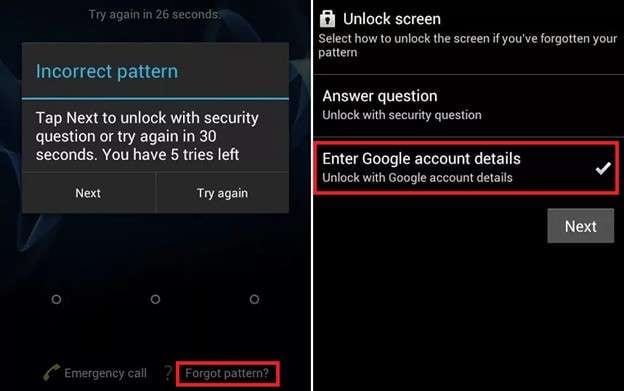
Step 3: Provide your Gmail account ID and password on the next screen. Then tap “Sign in.”
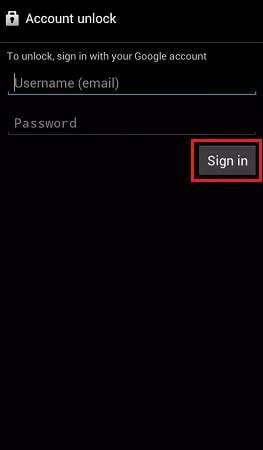
Step 4: Confirm your identity. Depending on your account settings, you can answer the security question or get a verification code.
Step 5: Once you have verified yourself, draw a new unlock pattern.
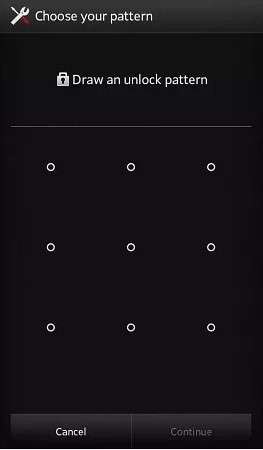
Step 6: Use the new pattern, PIN, or password to unlock your Maxwest device.
That’s one way to bypass the screen lock on a Maxwest phone! However, this method will not work if you don’t remember your Google account details. No worries, though. Keep reading for another easy solution.
Way 2. Unlock Maxwest Phone Using Google Find My Device
If you’re locked out of your Maxwest because of a forgotten PIN or password, Google Find My Device offers an easy workaround.
It lets you erase your phone’s data and settings. This includes your screen lock. However, you will need an additional phone or computer to access the Find My Device website and unlock Maxwest.
Note: Ensure your device is connected to WiFi or mobile data. It should also be signed into a Google account and have Find My Device enabled for this method to work.
Let’s see how Google Find My Device helps to bypass the screen lock on a Maxwest phone.
Step 1: Go to the Google Find My Device page. Sign in using the account you’re using with your Maxwest device.
Step 2: Wait for the sign-in to complete. Then, you will see all the devices linked to your Google account. Select your Maxwest device from the list.
Step 3: You will see three options in the left panel. Click “Factory reset device” from here to erase your phone’s data.
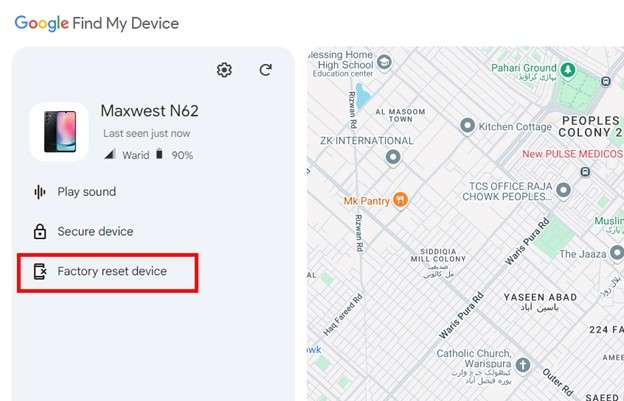
Step 4: A popup will appear on your screen. Read the guidelines about the consequences of factory resetting your device. Then click “Next.”
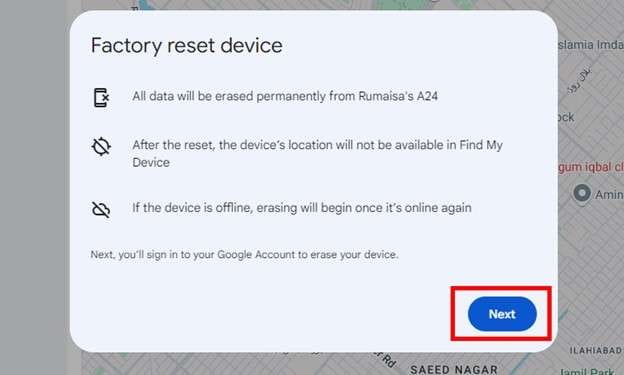
Step 5: Sign in using your Gmail and password. Then click “Next” and confirm the action.
That’s it! Your phone will now be as good as new. Set it up and add a new password. If you cannot access Google Find My Device, there’s an easier way to reset your device. Let’s explore it below!
Way 3. Hard Reset to Unlock a Maxwest Phone without Pattern
If you cannot remember your screen’s pattern, PIN, or password, hard resetting will unlock it easily. This method uses your phone’s buttons to enter the Android Recovery Mode. Then, you can factory reset your phone and clean all its data.
However, a hard reset will trigger Google’s FRP lock. So, to fully unlock your Maxwest, you must know the synced Google account details or have it removed beforehand.
Here’s how to factory reset a Maxwest phone without a password using buttons.
Step 1: Press and hold the Power button until a menu pops up. Tap “Power off” from here.
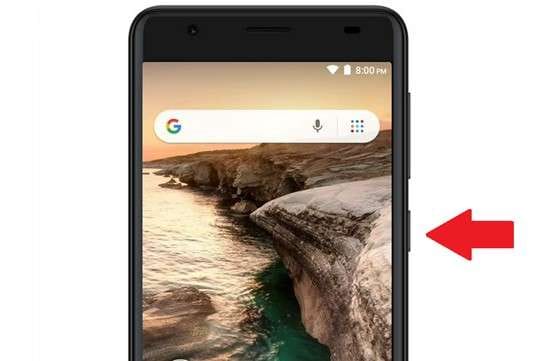
Note: Some Maxwest phones open Google Assistant with the Power button. Press the Power and Volume up buttons once to bring up the Power off menu for these devices.
Step 2: Wait till your phone turns off. Then, hold the Volume Up and Power buttons at the same time.

Step 3: Look for a small white menu on the screen. Click the Volume Up button to select the “Recovery Mode” option. Then click the Volume Down button to confirm it.
Step 4: The Maxwest logo will appear on your screen. Wait for a few seconds until you see the “No command” screen.
Step 5: Long-press the power button and quickly tap the Volume Up button once. This will take you to the Android Recovery mode.
Step 6: Use the Volume Down button to access the “Wipe data/factory reset” option. Then, click the power button to select it.
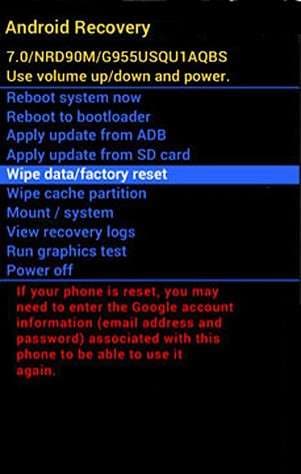
Step 7: Select “Factory data reset” from the next screen. Then select “Reboot system now” to turn on your Maxwest.
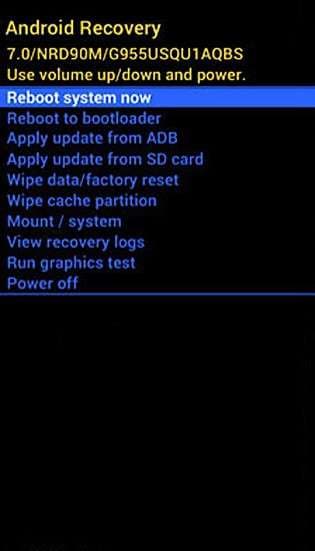
So, that’s another solution for how to factory reset a Maxwest phone without a password. But there’s an even better way! Keep reading for the easiest way to unlock your Maxwest.
Part 3. Best Way to Unlock Maxwest Phones in Minutes – Dr.Fone Screen Unlock (Android)
All the methods mentioned earlier are effective in unlocking Maxwest phones. However, they can be pretty technical, especially if you’re not savvy with smartphones.
So, is there an easier and more reliable way to unlock Maxwest without a pattern?
Dr.Fone - Screen Unlock (Android) is your answer! It offers an effortless way to bypass the screen lock in just five minutes. Whether it’s a pattern, PIN, password, fingerprint, or face lock, you can remove it in simple steps.
If you get stuck on the FRP lock after a factory reset, Dr.Fone helps you bypass the FRP lock easily. It also supports other Android brands, such as Samsung, Huawei, and Xiaomi.
The best part? You don’t need technical skills to unlock your phone. Dr.Fone handles all the operations by itself.

Dr.Fone - Screen Unlock (Android)
Best Way to Unlock Maxwest Phones in Minutes
- Completely unlinked from the previous Google account, it won’t be traced or blocked by it anymore.
- Remove all Android screen locks (PIN/pattern/fingerprints/face ID) in minutes.
- Compatible with various Android models.
- Provide specific removal solutions to promise good success rate.
Steps to Unlock Maxwest Phones with Dr.Fone Screen Unlock (Android)
Step 1: Download and install Wondershare Dr.Fone on your computer. Connect your Maxwest phone with a USB cable. Once it is detected, click “Toolbox > Screen Unlock.”

Step 2: Select “Android” from the next screen as your Maxwest phone’s operating system.

Step 3: A new window will open, showing two options for removing the lock screen. Select “Unlock Android Screen” from here.

Step 4: Select “Maxwest” as the device brand for which you want to remove the screen lock.

Step 5: Follow the instructions on your screen to wipe the cache partition on your device. Then click “Next” to proceed.

Step 6: Dr.Fone will start removing the screen lock. Wait for the process to complete. You will see the following screen when your device is unlocked successfully. Click “Done” to close the window. Or, click “Try again” for another attempt.

Final Words
That’s all about how to unlock Maxwest phones! Whether your phone is locked with a password, PIN, pattern, or face lock, these methods are effective and reliable. With them, you can easily bypass the lock screen on your device and regain access.
If you want an easier and faster solution, try Dr.Fone - Screen Unlock (Android). It can unlock your device in minutes without any technical steps. With its extensive support for Maxwest and other major Android brands, you’ll have no trouble regaining access to your device.
FAQs
Android Unlock
- Android Password Lock
- 1. Reset Lock Screen Password
- 2. Ways to Unlock Android Phone
- 3. Unlock Wi-Fi Networks
- 4. Reset Gmail Password on Android
- 5. Unlock Android Phone Password
- 6. Unlock Android Without Password
- 7. Emergency Call Bypass
- 8. Enable USB Debugging
- 9. Unlock Asus Phone
- 10. Unlock Asus Bootloader
- Android Pattern Lock
- Android Pin/Fingerprint Lock
- 1. Unlock Android Fingerprint Lock
- 2. Recover a Locked Device
- 3. Remove Screen Lock PIN
- 4. Enable or Disable Screen Lock PIN
- 5. Pixel 7 Fingerprint Not Working
- Android Screen Lock
- 1. Android Lock Screen Wallpapers
- 2. Lock Screen Settings
- 3. Customize Lock Screen Widgets
- 4. Apps to Reinvent Your Android
- 5. Lock Screen Wallpaper on Android
- 6. Unlock Android with Broken Screen
- 7. Unlock Google Find My Device Without Problems
- 8. Forgot Voicemail Password on Android
- 9. Unlock SafeSearch on Google
- Android Screen Unlock
- 1. Android Device Manager Unlock
- 2. Unlocking Android Phone Screen
- 3. Bypass Android Face Lock
- 4. Bypass Android Lock Screen
- 5. Bypass Lock Screen By Emergency Call
- 6. Remove Synced Google Account
- 7. Unlock Android without Data Loss
- 8. Unlock Phone without Google Account
- 9. Unlock Android phone
- 10. Reset a Locked Android Phone
- 11. Unlock Doogee Phones
- 12. Best 10 Unlock Apps For Android
- 13. Remove Gmail Account
- 14. Unlock 30/30 Attempts Remaining
- 15. OEM Unlock Missing
- 16. Change Lock Screen Clock
- 17. OEM Unlocking on Android
- 18.Bypass Knox Enrollment Service
- 19. Unlock Google Pixel 6a, 6 or 7
- 20. Best Alternative to MCT Bypass Tool
- 21. Best Way to Unlock Your ZTE Phone
- Android SIM Unlock
- 1. Easily Unlock Android SIM
- 2. 5 Android Unlock Software
- 3. Carrier Unlock Phone to Use SIM
- 4. Change Android Imei without Root
- 5. How to Change SIM PIN on Android
- 6. Best Unlocked Android Phones
- Android Unlock Code
- 1. Lock Apps to Protect Information
- 2. Unlock Secret Features on Phone
- 3. Android SIM Unlock Code Generator
- 4. Ways to Sim Unlock Phone
- 5. Remove Sim Lock without Code
- 6. Updated Android Factory Reset Code
- Google FRP Bypass
- 1. Bypass Google Account Verification
- 2. Bypass Google FRP Lock On Phones
- 3. Bypass Google Pixel FRP
- 4. Huawei Bypass FRP Tools for PC
- 5. Bypass Samsung S22 Ultra FRP
- 6. Bypass Samsung S24 FRP Lock
- 7. EDL Cable Unlock FRP
- 8. Unlock OnePlus Nord FRP
- 9. OnePlus Nord N100 FRP
- 10. EFRP ME APK FRP Bypass
- 11. RootJunky FRP Bypass
- 12. What to Do When Locked Out of Google Account
- 13. Android Utility Tool
- 14. Remove Google FRP Using Online Tools
- Unlock Bricked Phone
- 1. Restore Bricked Mobile Phone
- 2. Fix Motorola Bricked Phone
- 3. Fix Bricked Redmi Note
- 4. Unbrick Oneplus Easily
- 5. Unbrick Xiaomi Phone
- 6. Unbrick Huawei Phone
- 7. Unbrick Poco X3
- 8. Software to Unbrick Samsung
- 9. Unbrick 3DS
- 10. Unbrick PSP
- Android Unlock Tools
- 1. Griffin Unlocker Tool Review
- 2. BMB Unlock Tool Review
- 3. Android Multi Tools Review
- 4. Best Bootloader Unlock APKs
- 5. Top 5 Micromax FRP Tools
- 6. Pangu FRP Bypass
- 7. Google Account Manager APK FRP Review
- 8. D&G Password Unlocker Review
- 9. Android Multi Tools Review
- 10. Easy Samsung FRP Tool Review
- 11.Samfw FRP Tool
- Android MDM
- ● Manage/transfer/recover data
- ● Unlock screen/activate/FRP lock
- ● Fix most iOS and Android issues
- Unlock Now Unlock Now Unlock Now



















James Davis
staff Editor