
What Is a Universal Unlock Pin for Android Without Losing Data?
Oct 13, 2025 • Filed to: Screen Lock Removal • Proven solutions
Modern-day Android users set PINs to lock their devices and keep their data from falling into the wrong hands. Unsurprisingly, these credentials are sometimes forgotten, leaving factory reset as the only option. This not only erases all data but also triggers the FRP lock.
A better alternative is using a universal unlock pin for Android without losing data, which allows access to the device without wiping important files. This guide explains how to bypass PIN security on your Android in a step-by-step manner.
Part 1. Is there a Universal Unlock PIN for Android Without Losing Data?
Whenever you find yourself in such a situation, there’s no shame in wishing for a universal unlock pin that could open your device while keeping your data safe. But actually, there is no such thing as a Universal Unlock code that can bypass your Android’s authentication system.
Even if someone claims there’s a universal unlock pin for Android, it wouldn’t take long for another security layer to make it useless. As it defeats the purpose of having an authentication system.
So, is there a universal unlock pattern for Android without losing data? No. But are there ways to unlock your Android without losing data? Yes.
Part 2. How to Unlock PIN for Android Phone?
Here are some ways you can unlock your Android if you’ve forgotten your authentication credentials:
Fix 1. Use of Biometrics
Use biometrics like fingerprint or face unlock, which will only come in the clutch if you haven’t restarted your phone.
Drawback: If the device restarts automatically during an update, biometrics will no longer work.
Fix 2. Use Samsung Find My Mobile
If you own a Samsung device, always make sure that Find My Mobile’s remote unlock is enabled in the settings, as it allows you to unlock your device remotely when connected to the internet. This is how it will work:
Step 1: Open a browser on another device and search for Samsung SmartThings Find.
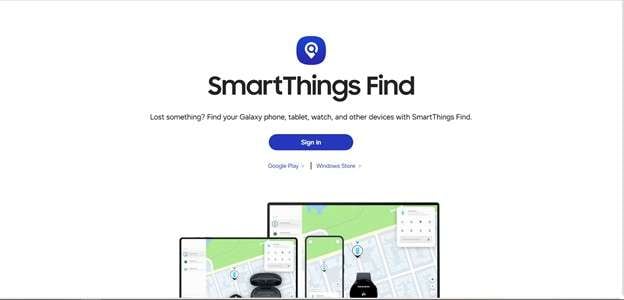
Step 2: Sign in with your Samsung account, and it will list all of your Samsung devices.
Step 3: Choose your device, and in the appeared options choose “Unlock”.
Drawback: Works only with Samsung devices.
Fix 3. Use Google Find My Device
Use Google’s Find My Device to erase your device remotely, then use backups to restore your data. By following these steps:
Step 1: On another device, search for Google Find my Device on the browser, and log in with the Google ID of the locked device.
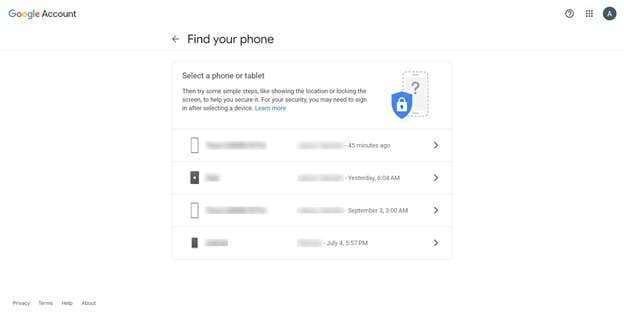
Step 2: Choose the device you are trying to unlock and choose “Factory reset Device”.
Step 3: Once the device is restored, log in with your Google ID, and restore your applications and files from backup.
Drawback: There’s a chance that some files may still be permanently erased if they weren’t included in the selective backup.
Fix 4. Factory Reset Your Phone
The last nail in the coffin is to manually factory restore your device, then deal with the FRP lock to prove your ownership of the device.
Step 1: Power off your device, and reboot into recovery using the Power and Volume Up buttons.

Step 2: Use the volume keys to navigate and select “Wipe data/ factory reset”, and confirm your choice.
Step 3: After restoring, log in to bypass the FRP lock, then use the backups to restore your files.
asdasdsad
Drawback: You have to deal with FRP, and backups sometimes don’t have everything backed up.
Part 3. Use Dr.Fone to Unlock your Android Within a Few Clicks
If the above methods don’t work, like you are unable to access the biometric or Find My Device, a great solution is to use a reliable third-party software, Dr.Fone - Screen Unlock (Android).
This tool not only helps you unlock your Android, but it can also bypass FRP with or without a PC. On top of that, you can use Dr. Fone for all of the major phone brands. It can be used to unlock various types of locks, such as pattern, PIN, fingerprint, and face lock.

Dr.Fone - Screen Unlock (Android)
Use Dr.Fone to Unlock your Android Within a Few Clicks
- Completely unlinked from the previous Google account, it won’t be traced or blocked by it anymore.
- Remove all Android screen locks (PIN/pattern/fingerprints/face ID) in minutes.
- Compatible with various Android models.
- Provide specific removal solutions to promise success rate.
Here are the steps you can follow to unlock your Android device in a few minutes.
Step 1: Download Dr. Fone on your computer.
Step 2: Launch the application, and from the main toolbox dashboard, select “Screen Unlock”,

Step 3: From the new “Screen Unlock” window, select Android.

Step 4: Next, choose “Unlock Android Screen”

Step 5: From a wide range of smartphone brands, select the one you are currently using.

Step 6: Now choose the “Remove without Data loss” option

Step 7: Then choose the device and its model using the dropdown menus.

Step 8: Now the application will prompt you for your final confirmation. Type in the provided code and confirm it.

Step 9: Dr.Fone wants you to put your Android into download mode, and will display the steps to do it. As you complete these steps, it will automatically move to the next screen.

Step 10: A progress screen will appear, and once completed, it will display the message 'Unlocked Successfully.' Although there is a minimal chance of failure, if it fails to unlock your device, choose the 'Try Again' option and let it attempt the process again.

Conclusion
An actual universal unlock pin for Android without losing data does not exist; there are still safe ways to unlock your Android device without losing important files. Options like biometrics, Samsung’s Find My Mobile, or Google’s Find My Device can help in some cases, though each has its limits.
For a more reliable and user-friendly approach, tools like Dr.Fone - Screen Unlock (Android) provide a guided way to unlock devices quickly while preserving data.
4,624,541 people have downloaded it
FAQs
Android Unlock
- Android Password Lock
- 1. Reset Lock Screen Password
- 2. Ways to Unlock Android Phone
- 3. Unlock Wi-Fi Networks
- 4. Reset Gmail Password on Android
- 5. Unlock Android Phone Password
- 6. Unlock Android Without Password
- 7. Emergency Call Bypass
- 8. Enable USB Debugging
- 9. Unlock Asus Phone
- 10. Unlock Asus Bootloader
- Android Pattern Lock
- Android Pin/Fingerprint Lock
- 1. Unlock Android Fingerprint Lock
- 2. Recover a Locked Device
- 3. Remove Screen Lock PIN
- 4. Enable or Disable Screen Lock PIN
- 5. Pixel 7 Fingerprint Not Working
- Android Screen Lock
- 1. Android Lock Screen Wallpapers
- 2. Lock Screen Settings
- 3. Customize Lock Screen Widgets
- 4. Apps to Reinvent Your Android
- 5. Lock Screen Wallpaper on Android
- 6. Unlock Android with Broken Screen
- 7. Unlock Google Find My Device Without Problems
- 8. Forgot Voicemail Password on Android
- 9. Unlock SafeSearch on Google
- Android Screen Unlock
- 1. Android Device Manager Unlock
- 2. Unlocking Android Phone Screen
- 3. Bypass Android Face Lock
- 4. Bypass Android Lock Screen
- 5. Bypass Lock Screen By Emergency Call
- 6. Remove Synced Google Account
- 7. Unlock Android without Data Loss
- 8. Unlock Phone without Google Account
- 9. Unlock Android phone
- 10. Reset a Locked Android Phone
- 11. Unlock Doogee Phones
- 12. Best 10 Unlock Apps For Android
- 13. Remove Gmail Account
- 14. Unlock 30/30 Attempts Remaining
- 15. OEM Unlock Missing
- 16. Change Lock Screen Clock
- 17. OEM Unlocking on Android
- 18.Bypass Knox Enrollment Service
- 19. Unlock Google Pixel 6a, 6 or 7
- 20. Best Alternative to MCT Bypass Tool
- 21. Best Way to Unlock Your ZTE Phone
- Android SIM Unlock
- 1. Easily Unlock Android SIM
- 2. 5 Android Unlock Software
- 3. Carrier Unlock Phone to Use SIM
- 4. Change Android Imei without Root
- 5. How to Change SIM PIN on Android
- 6. Best Unlocked Android Phones
- Android Unlock Code
- 1. Lock Apps to Protect Information
- 2. Unlock Secret Features on Phone
- 3. Android SIM Unlock Code Generator
- 4. Ways to Sim Unlock Phone
- 5. Remove Sim Lock without Code
- 6. Updated Android Factory Reset Code
- Google FRP Bypass
- 1. Bypass Google Account Verification
- 2. Bypass Google FRP Lock On Phones
- 3. Bypass Google Pixel FRP
- 4. Huawei Bypass FRP Tools for PC
- 5. Bypass Samsung S22 Ultra FRP
- 6. Bypass Samsung S24 FRP Lock
- 7. EDL Cable Unlock FRP
- 8. Unlock OnePlus Nord FRP
- 9. OnePlus Nord N100 FRP
- 10. EFRP ME APK FRP Bypass
- 11. RootJunky FRP Bypass
- 12. What to Do When Locked Out of Google Account
- 13. Android Utility Tool
- 14. Remove Google FRP Using Online Tools
- Unlock Bricked Phone
- 1. Restore Bricked Mobile Phone
- 2. Fix Motorola Bricked Phone
- 3. Fix Bricked Redmi Note
- 4. Unbrick Oneplus Easily
- 5. Unbrick Xiaomi Phone
- 6. Unbrick Huawei Phone
- 7. Unbrick Poco X3
- 8. Software to Unbrick Samsung
- 9. Unbrick 3DS
- 10. Unbrick PSP
- Android Unlock Tools
- 1. Griffin Unlocker Tool Review
- 2. BMB Unlock Tool Review
- 3. Android Multi Tools Review
- 4. Best Bootloader Unlock APKs
- 5. Top 5 Micromax FRP Tools
- 6. Pangu FRP Bypass
- 7. Google Account Manager APK FRP Review
- 8. D&G Password Unlocker Review
- 9. Android Multi Tools Review
- 10. Easy Samsung FRP Tool Review
- 11.Samfw FRP Tool
- Android MDM
- ● Manage/transfer/recover data
- ● Unlock screen/activate/FRP lock
- ● Fix most iOS and Android issues
- Unlock Now Unlock Now Unlock Now



















James Davis
staff Editor