
Best Review of HCU Client and Alternatives No One Tells You
Oct 13, 2025 • Filed to: Screen Lock Removal • Proven solutions
Many Huawei users find themselves locked out after a reset. Factory Reset Protection FRP asks for the old Google account. But often people forget their login, or buy used phones that are still linked to someone else. In this situation, unlocking becomes very important. HCU Client is a tool that helps professionals remove FRP, fix IMEI numbers, and unlock bootloaders on Huawei and Honor devices. It gives deep control but needs some technical skills. Using it without experience can be risky.
This article provides a comprehensive review of HCU Client, covering its features, pricing, pros, and cons. It also shows a safer and easier alternative. This way, you can unlock your Huawei device without fear of making mistakes.
- Part 1. What is HCU Client? Everything You Should Know
- How to Get and Use the HCU Client Tool Easily
- Top Features of HCU Client Software You Should Know
- Step-by-Step Guide to Use HCU Client Tool for Unlocking
- Pros and Cons of Using HCU Client Dongle and Software
- Price of HCU Client Dongle and HCU Client Tool License
- Honest Review of HCU Client Tool
- Part 2. Best Alternative to HCU Client Dr Fone Screen Unlock for Android

- Part 3. HCU Client Tool vs Dr.Fone - Screen Unlock Full Comparison
Part 1. What is HCU Client? Everything You Should Know
HCU Client is a professional unlock and repair tool. It is designed for Huawei and Honor devices. It helps users reset FRP, unlock bootloaders, repair IMEI, fix network issues, and remove Google accounts without passwords.
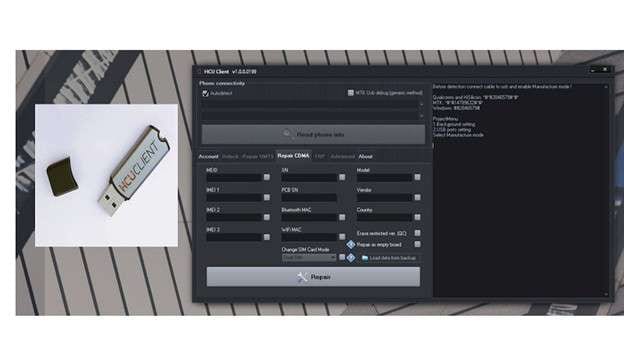
Many technicians prefer HCU Client software because it gives deep access to device settings that normal apps cannot reach. To use all features, a device called an HCU dongle, also known as an HCU Client dongle, is needed.
This tool is popular for solving tough Huawei locks that most other tools fail to fix. Because of its wide features and success rate, HCU Client remains a trusted choice for professionals.
1.1 How to Get and Use the HCU Client Tool Easily
HCU Client tool is a strong unlocking and repair solution for Huawei devices. It offers many advanced options like unlocking SIM cards, flashing firmware, and fixing IMEI numbers. Thanks to its broad device support, HCU Client is trusted by users who want quick and reliable results. Even though it follows a credit based system for usage, the solid performance justifies the cost for most users. Many prefer it over cheaper unreliable options.
1.2 Top Features of HCU Client Software You Should Know
- Offers easy SIM unlock for Huawei modems and phones
- Supports firmware flashing and repair functions
- Helps read Bootloader codes with one click
- Repairs IMEI numbers without special cables
- Works with most popular Huawei models
- Pairs perfectly with HCU Dongle for deeper access
- Can be combined with HCU DC Phoenix for full flashing options
This mix of features makes HCU Client software powerful for both simple and complex repairs.
1.3 Step-by-Step Guide to Using the HCU Client Tool for Unlocking
Step 1: Download and Connect
First, get the HCU Client software from the official site. Install and launch it on your computer. Log in with your account. Then connect your Huawei device using a USB cable. Tick the box that says MTK USB Debug. Now, click the Read Phone Info button.
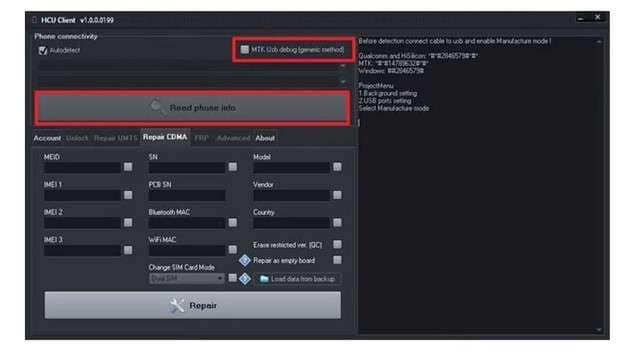
Step 2: Detect Device and Unlock
Wait a few seconds until the tool reads your device information. Once the details appear, go to the Unlock tab. Click on the Direct SIM Unlock option. This will start removing network restrictions from your device automatically.
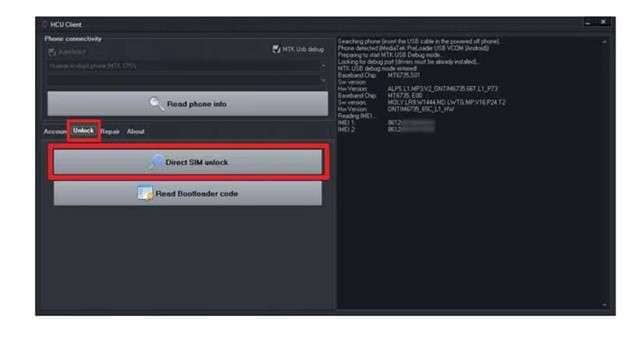
1.4 Pros and Cons of Using HCU Client Dongle and Software
|
✅Pros |
⚠️Cons |
| Makes unlocking simple with clear steps | Mainly supports Huawei and Honor only |
| Can unlock SIM, read Bootloader, and fix IMEI in one tool | Needs a credit-based payment for each use |
| Works with a wide range of Huawei devices | |
| Offers strong results when paired with HCU Client Dongle |
1.5 Price of HCU Client Dongle and HCU Client Tool License
Using HCU Client software gives you two choices. You can either buy credits for each operation or get a time-based license for unlimited use.
|
1. Credit-Based Payment System |
2. Time-Based Licenses |
3. Price of HCU Client Dongle |
|
Each credit costs around 1 Euro. Different actions need different amounts of credits:
This method is good if you plan to unlock only a few devices. |
If you need more frequent access, you can buy a time-based license instead:
With a license, you can perform unlimited operations during the active period without needing to buy extra credits. |
If you prefer a hardware solution, you can buy the HCU Client Dongle.
|
1.6 Honest Review of HCU Client Tool
HCU Client is a strong player if you are a technician or an expert in phone repairs. It gives control over Huawei devices at a deep level. However, for regular users who just want to unlock FRP or fix basic problems, it can be confusing and even dangerous.
One wrong click can lead to a bricked device. This is why it is important to think about safer, easier alternatives.
Part 2. Best Alternative to HCU Client Dr Fone Screen Unlock for Android
If using complex methods or credit-based tools like the HCU client tool feels hard, there is a simpler and safer way. Dr.Fone - Screen Unlock (Android) is a trusted tool made for users who want to remove FRP and screen locks without deep technical skills. It works with a wide range of Android devices and delivers smooth results without risky flashing.
Why Dr Fone is a Better Choice Than Other Tools
- Supports Android versions from 5 to 14
- Works with major brands like Huawei, Samsung, Xiaomi, Vivo, OPPO, and more
- Removes both FRP locks and screen locks like PIN, password, pattern, face ID, and fingerprint
- Offers a high success rate of up to 99 percent in most cases
- Unlocks older Samsung models without erasing data
- No need to flash firmware or use unsafe APK files
- Provides stable and secure unlocking with strong encryption
- Easy to use even for beginners with no tech background
Unlike HCU Client software, which demands experience and credit management, Dr Fone keeps the process simple and stress-free.
How to Use Dr Fone Screen Unlock to Bypass FRP Lock
Step 1: Launch the Screen Unlock Tool
Install Dr Fone on your computer. Open it and go to the Toolbox section. Click on the Screen Unlock option.

Step 2: Choose Remove Google FRP Lock
Select Android as your device type. Then click on Remove Google FRP Lock. Choose your phone brand from the list shown.

Step 3: Connect Your Phone
Switch off your device. Connect it to the computer with a USB cable. While connecting, press and hold both the Volume Up and Volume Down buttons together for 3 seconds.

Step 4: Complete the FRP Bypass
Dr Fone will automatically download the right drivers. It will start the FRP removal process. Wait until it finishes. Once done, tap Done on the screen and your device will be ready to use.

Part 3. HCU Client Tool vs Dr.Fone - Screen Unlock Full Comparison
Choosing the right unlocking tool can save your device from damage and save you time. Both HCU Client tool and Dr Fone Screen Unlock offer powerful features, but serve very different types of users. Here is a full and honest comparison to help you pick the tool that fits your needs best.
|
Feature |
HCU Client tool |
Dr Fone - Screen Unlock |
| Ease of Use | Needs technical skills and careful handling | Very simple. Made for beginners and non-technical users |
| Supported Devices | Only Huawei and Honor devices | Supports Huawei, Samsung, Xiaomi, Vivo, OPPO, and more |
| Main Functions | FRP unlock, Bootloader unlock, IMEI repair, SIM unlock | FRP lock removal, Screen lock removal (PIN, Pattern, Password, etc) |
| Payment System | Credit-based or Time license required | One-time purchase or free trial available |
| Risk Level | High risk if wrong steps are taken | Very low risk, Safe for all users |
| Hardware Requirement | Needs HCU dongle for full features | No extra hardware needed |
| Extra Features | Works with HCU DC Phoenix for firmware flashing | No flashing needed. Direct unlocking with the official method |
| Installation Difficulty | Complex. Needs driver setup and manual settings | Easy. Auto detect and auto setup |
| Success Rate | Good if handled by an expert | Very high success rate even for first-time users |
| Best For | Professional technicians and repair shops | Every day users and beginners who want quick results |
Conclusion:
Unlocking a Huawei device often needs careful tools and safe steps. HCU Client tool offers deep control for technicians who are trained to handle complex tasks. It supports IMEI repair, SIM unlocking, and advanced flashing when paired with HCU DC Phoenix. However, beginners may find the steps too risky or confusing.
For smoother unlocking without technical pressure, Dr.Fone - Screen Unlock provides a simpler path. It avoids the danger of device errors and offers wide brand support. Whether you need FRP removal or a fresh start on your phone, the right method depends on how much risk you can handle.
4,624,541 people have downloaded it
FAQs
Android Unlock
- Android Password Lock
- 1. Reset Lock Screen Password
- 2. Ways to Unlock Android Phone
- 3. Unlock Wi-Fi Networks
- 4. Reset Gmail Password on Android
- 5. Unlock Android Phone Password
- 6. Unlock Android Without Password
- 7. Emergency Call Bypass
- 8. Enable USB Debugging
- 9. Unlock Asus Phone
- 10. Unlock Asus Bootloader
- Android Pattern Lock
- Android Pin/Fingerprint Lock
- 1. Unlock Android Fingerprint Lock
- 2. Recover a Locked Device
- 3. Remove Screen Lock PIN
- 4. Enable or Disable Screen Lock PIN
- 5. Pixel 7 Fingerprint Not Working
- Android Screen Lock
- 1. Android Lock Screen Wallpapers
- 2. Lock Screen Settings
- 3. Customize Lock Screen Widgets
- 4. Apps to Reinvent Your Android
- 5. Lock Screen Wallpaper on Android
- 6. Unlock Android with Broken Screen
- 7. Unlock Google Find My Device Without Problems
- 8. Forgot Voicemail Password on Android
- 9. Unlock SafeSearch on Google
- Android Screen Unlock
- 1. Android Device Manager Unlock
- 2. Unlocking Android Phone Screen
- 3. Bypass Android Face Lock
- 4. Bypass Android Lock Screen
- 5. Bypass Lock Screen By Emergency Call
- 6. Remove Synced Google Account
- 7. Unlock Android without Data Loss
- 8. Unlock Phone without Google Account
- 9. Unlock Android phone
- 10. Reset a Locked Android Phone
- 11. Unlock Doogee Phones
- 12. Best 10 Unlock Apps For Android
- 13. Remove Gmail Account
- 14. Unlock 30/30 Attempts Remaining
- 15. OEM Unlock Missing
- 16. Change Lock Screen Clock
- 17. OEM Unlocking on Android
- 18.Bypass Knox Enrollment Service
- 19. Unlock Google Pixel 6a, 6 or 7
- 20. Best Alternative to MCT Bypass Tool
- 21. Best Way to Unlock Your ZTE Phone
- Android SIM Unlock
- 1. Easily Unlock Android SIM
- 2. 5 Android Unlock Software
- 3. Carrier Unlock Phone to Use SIM
- 4. Change Android Imei without Root
- 5. How to Change SIM PIN on Android
- 6. Best Unlocked Android Phones
- Android Unlock Code
- 1. Lock Apps to Protect Information
- 2. Unlock Secret Features on Phone
- 3. Android SIM Unlock Code Generator
- 4. Ways to Sim Unlock Phone
- 5. Remove Sim Lock without Code
- 6. Updated Android Factory Reset Code
- Google FRP Bypass
- 1. Bypass Google Account Verification
- 2. Bypass Google FRP Lock On Phones
- 3. Bypass Google Pixel FRP
- 4. Huawei Bypass FRP Tools for PC
- 5. Bypass Samsung S22 Ultra FRP
- 6. Bypass Samsung S24 FRP Lock
- 7. EDL Cable Unlock FRP
- 8. Unlock OnePlus Nord FRP
- 9. OnePlus Nord N100 FRP
- 10. EFRP ME APK FRP Bypass
- 11. RootJunky FRP Bypass
- 12. What to Do When Locked Out of Google Account
- 13. Android Utility Tool
- 14. Remove Google FRP Using Online Tools
- Unlock Bricked Phone
- 1. Restore Bricked Mobile Phone
- 2. Fix Motorola Bricked Phone
- 3. Fix Bricked Redmi Note
- 4. Unbrick Oneplus Easily
- 5. Unbrick Xiaomi Phone
- 6. Unbrick Huawei Phone
- 7. Unbrick Poco X3
- 8. Software to Unbrick Samsung
- 9. Unbrick 3DS
- 10. Unbrick PSP
- Android Unlock Tools
- 1. Griffin Unlocker Tool Review
- 2. BMB Unlock Tool Review
- 3. Android Multi Tools Review
- 4. Best Bootloader Unlock APKs
- 5. Top 5 Micromax FRP Tools
- 6. Pangu FRP Bypass
- 7. Google Account Manager APK FRP Review
- 8. D&G Password Unlocker Review
- 9. Android Multi Tools Review
- 10. Easy Samsung FRP Tool Review
- 11.Samfw FRP Tool
- Android MDM
- ● Manage/transfer/recover data
- ● Unlock screen/activate/FRP lock
- ● Fix most iOS and Android issues
- Unlock Now Unlock Now Unlock Now

















James Davis
staff Editor