
Samsung FRP Helper v0.2 Review 2026:Is It the Best FRP Unlock Tool? [Full Guide]
Dec 31, 2025 • Filed to: Screen Lock Removal • Proven solutions
I read on a forum that a user said the Samsung FRP Helper v0.2 no longer works. They also struggled to use it with newer Android versions, as it only supports older versions. This raises the question: Is Samsung FRP Helper v0.2 still a good tool in 2025, and is it worth using?
Many users face the challenge of bypassing the FRP lock. It is a security feature that has been added to Samsung devices. It is designed to protect your device if it gets lost or stolen.
This review will explore what Samsung FRP Helper v0.2 is, including its key features, pros, and cons. Additionally, we will look at a more effective tool to support all the latest Android versions.
- Part 1. What is Samsung FRP Helper v0.2?
- Part 2. How to Download and Use Samsung FRP Helper v0.2 to Bypass FRP Lock?
- 1. ADB Method of Samsung FRP Helper v0.2 to Remove the FRP Lock
- 2. Call Method of Samsung FRP Helper v0.2 to Remove the FRP Lock
- Part 3. Dr.Fone - Screen Unlock (Android): Best Samsung FRP Helper v0.2 Alternative for Bypassing Android FRP

- Comparison of Samsung FRP Helper v0.2 with Dr.Fone - Screen Unlock (Android)
Part 1. What is Samsung FRP Helper v0.2?
The Samsung FRP Helper v0.2 is a free program. It helps users unlock the FRP lock on their Samsung devices. This tool has two primary methods: the Call Method and the ADB Method. The Call Method can initiate a call process through the serial port on the FRP-locked Samsung phone. It can also read the information through the ADB (Android Debug Bridge) mode. The tool is free to download and use by anyone, but it makes the FRP lock removal process complex.
However, let’s see the key features of the Samsung FRP Helper v0.2 tool.
Key Features of Samsung FRP Helper v0.2.
Some of the key features of Samsung FRP Helper v0.2 are:
- Comport Setting: It lets you choose the correct COM port for your Samsung phone. So the tool can connect properly to your device.
- Call Now: Opens a simulated call screen on your Samsung device. It helps to access the device settings.
- Scan Feature: It is used to identify your connected Samsung device to start the Call method process.
- Read Info: It details the device information when the USB debugging (ADB mode) is enabled.
- Remove FRP: It removes the FRP lock using ADB commands for devices with USB debugging enabled.
Pros and Cons of Samsung FRP Helper v0.2.
Some pros and cons of the are given below:
|
Pros |
Cons |
| It is free to use. | Supports older Samsung devices and Android versions |
| The file is small in size. | Tricky to use |
| Simple interface | Risky, as incorrect usage could make your device unusable |
Pricing and Review of Samsung FRP Helper v0.2
Samsung FRP Helper v0.2 is a free-to-use tool. However, this tool is no longer officially maintained or updated. So be cautious when downloading it from third-party sites. Some sources might include malware or altered files. Always verify the source before downloading. Many Android users and technicians like it for its minimal interface and lightness. But it has major limitations. Some of these are:
- It supports only older Android versions 7.1.1 and earlier.
- ADB mode must be turned on for the ADB Method to work. But it is a rare condition in FRP-locked devices.
- The tool hasn’t been updated in a long time.
Looking for more comprehensive solutions? Check out our detailed resource on frp bypass apk methods for various Android devices and models.
Part 2. How to Download and Use Samsung FRP Helper v0.2 to Bypass FRP Lock?
Here’s the step-by-step guide to download and use Samsung FRP Helper v0.2 software to bypass the FRP lock.
Step 1: Download the Samsung FRP Helper v0.2 software for Windows. Then, extract the zipped file on your system.
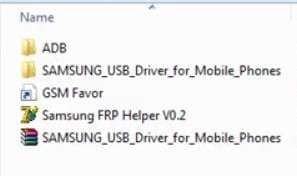
Step 2: There is no installation process for this tool. So, run it as an Administrator.
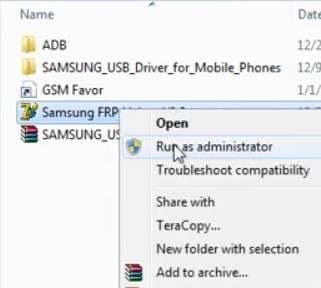
Step 3: Samsung FRP Helper v0.2 offers two methods. One is the Call Method, and the other is the ADB Method.
Let’s first see FRP lock removal using the ADB method.
1. ADB Method of Samsung FRP Helper v0.2 to Remove the FRP Lock
First of all, USB debugging should be enabled on your device. If not, then it can make the process more complicated. Luckily, there are several methods to help you enable it. It depends on your specific situation and your Android version. So, today, we will see the method that uses USB OTG and a mouse to enable USB debugging. Here are the steps to follow:
Step 1: Plug a mouse into your Android device using a USB OTG adapter.

Step 2: After connecting, use the mouse to open the Settings app on your phone.
Step 3: Then, scroll down and click on the About phone option.
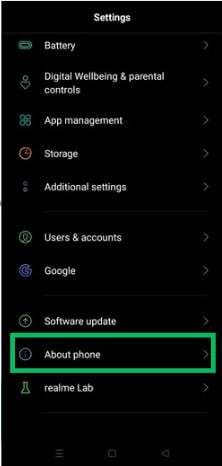
Step 4: Now tap seven times on the Build number option. It will unlock the Developer options. Return to the Settings and find the Developer options.
Step 5: Once found, click on it and enable the USB debugging option.
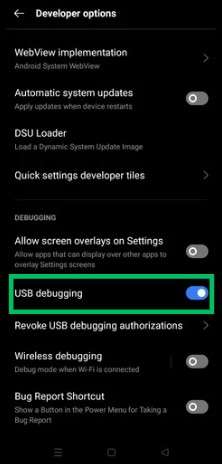
Now that the USB debugging option is enabled, let’s move on to the next steps.
Step 6: Connect your device to the PC using a USB cable.
Step 7: Click the ADB Method option in the Samsung FRP Helper v0.2.

Step 8: Now, click on the Read Info button. Wait for a few seconds.
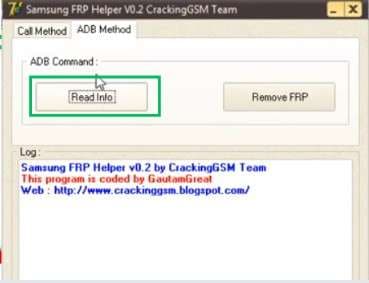
Step 9: Next, click the Remove FRP button once the information is read.
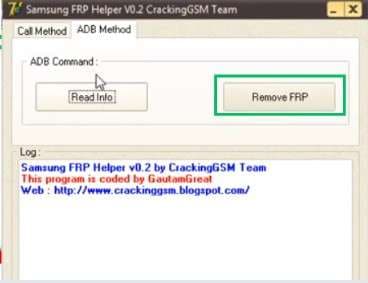
Step 10: Your Android device will restart after the FRP lock is removed successfully.
Step 11: Once your device turns back on, open the Settings app.
Step 12: Search for the "Backup and Reset" option. Then click on Erase all data (factory reset). Then, finally, click on the “Erase all data” option.
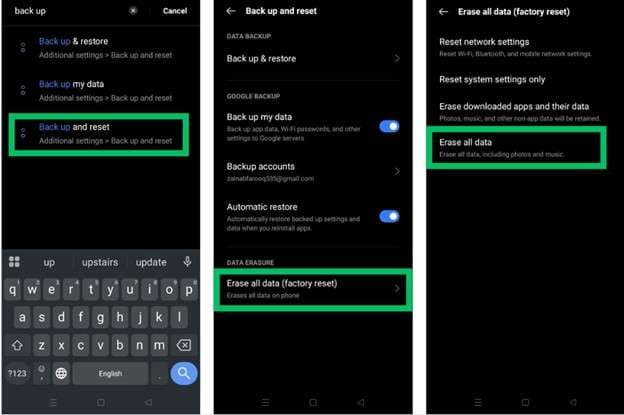
Now, let’s see FRP lock removal using the call method.
2. Call Method of Samsung FRP Helper v0.2 to Remove the FRP Lock
Step 1: Firstly, run the Samsung FRP Helper v0.2 software on your computer. Then click on the Call Method option.

Step 2: Now, turn on your Android phone. Then, connect it to the computer.
Step 3: Then click on the Scan button. Once the scan is completed, select the port from which your Android phone is connected to the PC from the Comport Setting.
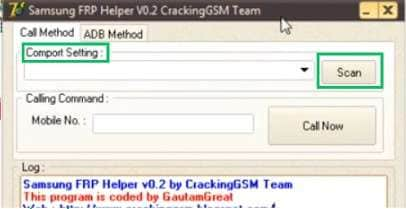
Step 4: Next, enter the phone number in the Mobile No. field.
Step 5: After entering the number, click the Call Now button.
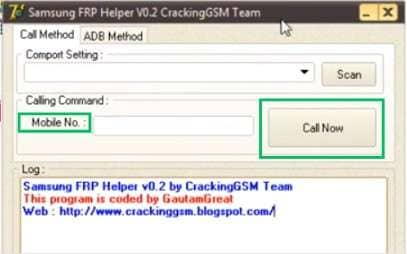
It will start the call process on your FRP-locked Android phone.
Part 3. Dr.Fone - Screen Unlock (Android): Best Samsung FRP Helper v0.2 Alternative for Bypassing Android FRP
Looking for a better solution than Samsung FRP Helper v0.2? Dr.Fone - Screen Unlock (Android) is the perfect alternative. Unlike traditional tools, this software is simple to use and highly effective.
It can securely bypass the FRP lock on Samsung Snapdragon devices using an EDL cable. It is also compatible with many Android brands. It includes the popular models like Samsung S23, S24, A52, A71, and Galaxy Z series.
Dr.Fone - Screen Unlock (Android) makes it easy to unlock your Android device in only a few steps. Here’s a simple guide to unlocking your Samsung device.

Dr.Fone - Screen Unlock (Android)
The Best Samsung FRP Helper v0.2 Alternative to Bypass FRP and Solve Your Screen Locks
- Completely unlinked from the previous Google account, it won’t be traced or blocked by it anymore.
- Remove all Android screen locks (PIN/pattern/fingerprints/face ID) in minutes.
- Compatible with various Android models.
- Provide specific removal solutions to promise success rate.
Steps to Unlock FRP Lock with Dr.Fone - Screen Unlock (Android)
Step 1: Download the Dr.Fone software and install it on your computer. Open it, go to the Toolbar, and click the Screen Unlock option.

Step 2: To unlock the FRP lock, select the Android device type from the two options on the next screen to unlock the FRP lock.

Step 3: On the next screen, click the Remove Google FRP Lock option from the two available options.

Step 4: Now, you can see various Android device brands displayed on the screen. Select the brand of your specific Android phone from these options. Once you select the correct brand, click the “Start” button.

Step 5: Once you select your Android phone brand, Dr. Fone will begin downloading the relevant driver.

Step 6: Go to your phone once the driver is downloaded completely. Start by turning off your phone. After that, grab a cable and connect your Android device to the PC. Now, press and hold the Volume Up and Down buttons simultaneously. Keep holding them for about 3 seconds.

Note: Select the exact model from the dropdown list for specific Android models and brands such as OPPO or OnePlus. This step ensures the removal is done correctly and effectively.
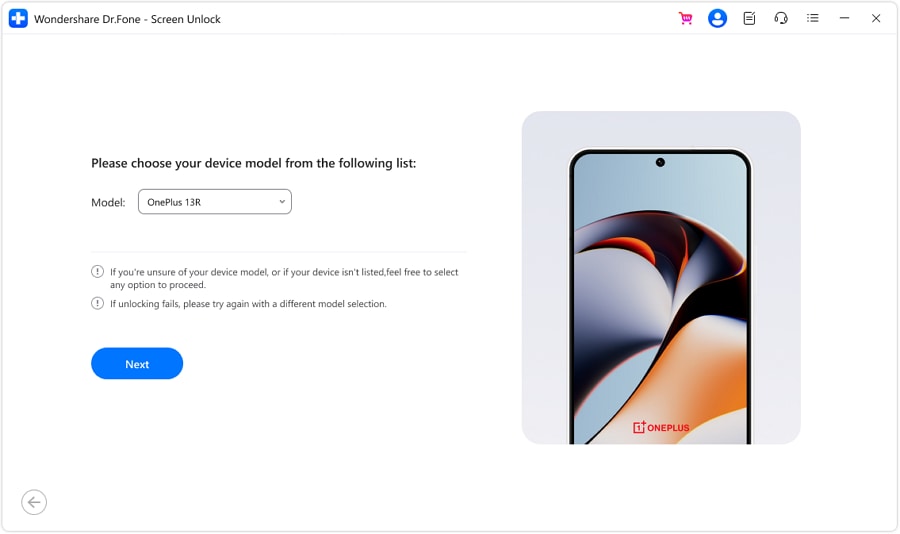
Step 7: The process of removing the FRP lock is now starting. It will only take a few minutes to complete.

Step 8: Once the lock is removed, complete the process by clicking the Done button.

With the Dr.Fone Screen Unlock (Android) tool, you can remove the FRP lock on your Android phone within minutes.
4,624,541 people have downloaded it
Comparison of Samsung FRP Helper v0.2 with Dr.Fone - Screen Unlock (Android)
|
Feature |
Samsung FRP Helper v0.2 |
Dr.Fone - Screen Unlock (Android) |
| Ease of Use | Basic interface and not beginner-friendly | User-friendly interface with guided steps |
| Supported devices | Limited to older Samsung models (Android 7.1.1 and earlier) | Supports a wide range of Android devices, including Android 15 |
| Success Rate | Inconsistent, as it works on some models | 100% success rate |
| Updates | No updates (discontinued) | Actively maintained and updated |
| Malware Risk | Yes(if downloaded from untrusted sites) | No (official download from Wondershare) |
Conclusion
To sum up, Samsung FRP Helper v0.2 bypasses FRP locks on Samsung devices. However, its interface and features are not easy for everyone to use.
Dr.Fone - Screen Unlock (Android) is an easy and reliable alternative tool. It has a user-friendly interface and wide compatibility. This makes it a popular choice for users to remove their FRP locks smoothly. Give it a try today for a faster solution!
4,624,541 people have downloaded it
FAQs
Samsung Unlock
- Samsung Code
- 1. Samsung Unlock Code List
- 2. Samsung Reset Code List
- 3. Samsung Secret Code List
- 4. Check Screen Using Secret Codes
- 5. Samsung Unlock Code Generators
- 6. Free Samsung Unlock Code
- 7. Free Samsung Unlock Code Generators
- 8. Samsung Galaxy S2 Unlock Code
- Samsung A Series FRP Bypass
- 1. Samsung A01 FRP Bypass
- 2. Samsung A01 Core FRP Bypass
- 3. Samsung A02/A02s FRP Bypass
- 4. Samsung A2 Core FRP Bypass
- 5. Samsung A10/A10s FRP Bypass
- 6. Samsung A11 FRP Bypass
- 7. Samsung A12 FRP Bypass
- 8. Samsung A20/A20S FRP Bypass
- 9. Samsung A14 FRP Bypass
- 10. Samsung A30/30s FRP Bypass
- 11. Samsung A50 FRP Bypass
- 12. Samsung A51 FRP Bypass
- Samsung J Series FRP Bypass
- 1. Samsung J2 FRP Bypass
- 2. Samsung J4 FRP Bypass
- 3. Samsung J5 Prime FRP Bypass
- 4. Samsung J6 FRP Bypass
- 5. Samsung J7 FRP Bypass
- 6. Samsung J7 Prime FRP Bypass
- 7. Samsung J250 FRP Bypass
- Samsung S Series FRP Bypass
- 1. Samsung S7 FRP Bypass
- 2. Samsung S22 FRP Bypass
- 3. Bypass Samsung S24 FRP Lock
- 4. Samsung S25 FRP Bypass
- Samsung FRP Bypass for Others
- 1. Samsung M01 FRP Bypass
- 2. Samsung M11 FRP Bypass
- 3. Samsung G532F FRP Bypass
- 4. Samsung G531F/G531H FRP Bypass
- 5. Samsung Google Verification Bypass
- 6. HushSMS APK FRP Unlock
- 7. Samsung Android 11 FRP Bypass
- 8. Samsung FRP Bypass Without PC
- Samsung Factory/Hard Reset
- 1. Reboot Samsung
- 2. Hard Reset Samsung
- 3. Reset Locked Samsung Phone
- 4. Reset Samsung Tablet
- 5. Reset Samsung Without Password
- 6. Reset Samsung Account Password
- 7. Reset Samsung Galaxy S3
- 8. Reset Samsung Galaxy S4
- 9. Reset Samsung Galaxy S5
- 10. Reset Samsung Galaxy S9/S10
- 11. Reset Samsung Galaxy J5/J7
- 12. Reset Samsung A12
- 13. Factory Reset Samsung Tablet
- Samsung S Series Screen Unlock
- 1. Samsung S2 Screen Unlock
- 2. Samsung S3 Screen Unlock
- 3. Samsung S4 Screen Unlock
- 4. Samsung S5 Screen Unlock
- 5. Samsung S6 Screen Unlock
- 6. Samsung S7/S8 Screen Unlock
- 7. Samsung S20 Screen Unlock
- 8. Samsung S22 Ultra Screen Unlock
- 9. Unlock Samsung S25
- Samsung Screen Unlock Tools
- 1. Best Samsung Unlock Software
- 2. Forgot Samsung Galaxy Password
- 3. Bypass Samsung Lock Screen PIN
- 4. Unlock Samsung Galaxy Phones
- 5. Unlock Bootloader on Samsung
- 6. Unlock Home Screen Layout
- 7. Unlock Samsung Password
- 8. Remove Google Account
- 9. MDM Remove Tools
- 10. Find My Mobile Samsung.com
- 11. Samsung Reactivation Lock
- Samsung SIM Unlock
- ● Manage/transfer/recover data
- ● Unlock screen/activate/FRP lock
- ● Fix most iOS and Android issues
- Unlock Now Unlock Now Unlock Now



















Julia Becker
chief Editor