
Top 4 Ways to Fake Pokemon Go Location/GPS on iPhone [2025]
Nov 21, 2025 • Filed to: Virtual Location Solutions • Proven solutions
“I want to fake GPS for Pokemon Go on my iOS, but I can’t find any working app! Can someone please tell me how to change my location on Pokemon Go without stepping out?”
This is a query posted by a curious Pokemon Go user who wants to change his location on the gaming app. Since Pokemon Go requires us to go out and explore different places to catch Pokemons, a lot of people look for ways to change their locations. You can also do the same and level up your profile using fake GPS for Pokemon Go on iOS. To do this, you can take the assistance of a VPN or a dedicated location spoofing app. In this guide, I will teach you how to use fake GPS for iOS on Pokemon Go in four different ways.

Solution 1: Fake Pokemon Go location/GPS on iPhone using a movement simulator
Working on the iOS platform can be quite challenging, especially when trying to fake GPS for Pokémon GO. For instance, my friend Harry found it difficult to fake GPS Pokemon Go iOS. While he easily managed it on Android, his iPhone attempts were frustrating and led him to switch devices. He preferred using an Android phone to play Pokémon GO with a virtual location and automated moves.
Fortunately, using Dr.Fone - Virtual Location makes faking GPS on Pokémon GO iOS simple. This app allows you to simulate automatic moves with precision on a virtual path. With Dr.Fone, you can easily become a Pokémon GO spoofer and enjoy the game without the hassle.

Teleport GPS location to anywhere.
Fake GPS Location on iOS and Android in one click.
Simulate GPS movement along the route you draw and with different simulated speeds.
Using Jump Teleport mode, you can easily jump to rare and legendary Pokémon.
Enable you to use a joystick or keyboard to simulate GPS movement flexibly in Pokémon Go.
Besides Pokémon GO, it also works smoothly with location-based apps and games, like Jurassic World Alive, Minecraft Earth, Snapchat, etc.
The systematic stepwise process to fake Pokemon Go Location/GPS is as follows:
Step 1: Load the app
You have to type in the official website of Dr.Fone to download the app in accordance with your OS version. Then, click the ‘Install’ button to trigger the wizard of successful installation of this app in your PC. Now connect your iPhone with your PC.
Step 2: Change the GPS location
You can now fake GPS Pokemon Go iOS by tapping ‘Virtual Location’ option at the home screen of Dr.Fone. It triggers another window.

Step 3: Choose the fake location
Hit ‘Get started’ button to select a fake location on the map view of Dr.Fone app. You must select the ‘Teleport’ mode at the top right side of the window and it stands third in the line of icons. It is enough if you tap on any desired spot on the map or enter the desired address at the text box on the top left side of the window.

Step 4: View the fake location
In the Dr.Fone app map view, you have set the virtual location successfully. You can find out the current location indicator points out your desired location address precisely. If there is any controversy in the new location, then go back and change the address again.

Now, open the current location on your iPhone. You can view the new virtual address as a current location.
The Dr.Fone app has successfully modified the location settings on the iPhone. You now have faked GPS Pokemon Go iOS successfully using this app.
What’s more, there are two modes of movement simulation available with the Dr.Fone app. You can implement virtual moves between the desired spots on the virtual location of the map while playing your favourite Pokemon Go game.
The first mode assists you to move between two spots, whereas the second mode helps you to move between multiple spots on map.
Solution 2: Fake Pokemon Go Location/GPS on iPhone using a VPN
To start with, I will list the technique that I use to fake GPS for Pokemon Go on iOS. Ideally, a Virtual Private Network is an intermediate entity that hides the original IP address of your device and lets you access the internet with a virtual address. Apart from adding an extra layer of security, it also lets us change our current location. Thankfully, there are readily available VPN apps on iOS that you can use to change your location. Some of the most reliable VPNs for iPhone are Nord VPN, Express VPN, IP Vanish, Pure VPN, Hola VPN, and so on.
While selecting the VPN, please note the available locations that it provides (its list of servers). Also, consider using a VPN that provides free trial duration so that you can be a judge of it yourself before going premium. For instance, Nord VPN is one of the most reliable apps that will spoof your location securely. This is the most reliable option to use Pokemon Go iOS fake GPS as it will not let the gaming app detect its presence.
Step 1. Firstly, go to the App Store and just install the Nord VPN app (or any other VPN) on your device. Make sure that Pokemon Go is closed and not running the background now.
Step 2. Launch the Nord VPN app and log-in to your user account (or create a new account). It will display a map with the listing of its servers. You can just tap on the location of your choice and connect to it.

Step 3. Alternatively, you can also go to the VPN’s settings to see the list of the available servers. From here, just pick the country or city of your choice and change your location.

Similarly, you can also use any other VPN app as well to fake GPS on Pokemon iOS without much trouble.
Pros:
- No jailbreak needed
- Secure and would prevent your Pokemon Go account suspension
Cons:
- Not free (most of the VPNs require monthly/yearly paid subscriptions)
Solution 3: Use a Spoofer to Fake Pokemon Go Location/GPS on iPhone
Unlike Android devices, there is no simple way to use a spoofer on an iPhone. For instance, on Android devices, we can just take the assistance of a mock location app for this purpose. You can use a direct iOS fake GPS app for Pokemon Go if you have a jailbroken device. Though, if your device is not jailbroken, then you can take the assistance of iTools. It is a desktop app that would let you change the virtual location on your iPhone. But this app cannot support iOS 13 or later versions.
One of the best things about iTools is that the location spoofer is pretty safe and hardly gets detected by Pokemon Go. The only problem is that it is a bit inconvenient for users to connect their iPhone to the system whenever they wish to spoof their location. If you are ready to undergo so much effort, then consider this solution to fake GPS for Pokemon Go on iOS.
Step 1. Go to the official website of iTools by ThinkSky and download the desktop application. The free trial version would let you change your location three times only – after that you need to buy a premium account.
Step 2. Once the application is installed, connect your iPhone to the system and launch iTools on it. Presently, iTools only supports major iPhone models running on iOS 12 or older versions.
Step 3. After when the application would detect your iPhone, it will display its details on the screen. From here, just click on the “Virtual Location” feature on the screen. Just make sure that you trust the connected computer on your phone and grant the application the needed permissions.
Step 4. This will launch a map-like interface on the screen that you can browse freely. Just go the location of your choice and drop the pin. Click on the “Move Here” button to save your location. You can even remove your iPhone and choose to keep the simulation running to retain the location.

Step 5. Afterward, just launch Pokemon Go on your device and access the new location. If you want to change the location again, then connect it to iTools. If you want to stop the location spoofing and go back to your original location, then click on the “Stop Simulation” button on the map.

Pros:
- Runs without jailbreak
- You can go to any location of your choice
Cons:
- Paid (plans start from $5 a month)
- There are chances of getting your account detained
- Only supports devices running on iOS 12 and previous versions (no iOS 13 support as of now)
Solution 4: Install Pokemon GO++ to fake Pokemon Go Location/GPS on iPhone
Pokemon Go++ is an advanced version of the original app (not developed by Niantic) available for jailbroken devices. Therefore, if your iPhone is not jailbroken, then you can skip this method or jailbreak it beforehand. Ideally, Pokemon Go++ is a tweaked or modified version of the original app that gives us several other benefits. For instance, you can use it to fake GPS location for iOS Pokemon Go, walk faster, and access more hacks. Since Pokemon Go++ is not available on the App Store, you can use any third-party installer like Cydia or Tutu App to get it.
Step 1. Unlock your jailbroken device and install the latest version of the Tutu App on it. Consider it as an App Store for the modified or tweaked iOS apps for jailbroken devices.
Step 2. Once Tutu App is installed, launch it, and look for the Pokemon Go++ app from here. Beforehand, make sure the usual Pokemon Go app is already uninstalled from your iPhone.
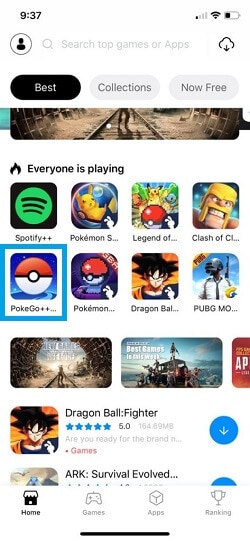
Step 3. After downloading Pokemon Go++ app, tap on the “Install” button and grant the app the needed permissions to complete the installation.

Step 4. That’s it! Once the Pokemon Go++ app is installed, launch it, and log-in to your Pokemon Go account. To change the location, go to its settings, and turn on the “Fake Location” feature. You can also access the radar feature to pin your new location on the map.

You can change your location multiple times using the native interface of Pokemon Go++ without any trouble.
Pros:
- Easy to use
Cons:
- Needs jailbreaking
- Might get your account suspended
There you go! Now when you know about three different ways to fake GPS for Pokemon Go on iOS, you can easily be a Poke-master in no time. As you can see, there are solutions to fake GPS location on iOS Pokemon Go for both jailbroken and standard devices. Though, you should make sure that Pokemon Go won’t detect that you are spoofing the location. It will give you three strikes before closing your account. Therefore, you would still have enough time and chances to try either of these solutions to fake GPS for Pokemon Go on iOS. Go ahead and try some of these methods and let us know about your Pokemon Go hacks as well!
Conclusion
Mastering the art of faking your GPS location on Pokémon GO using iOS devices can greatly enhance your gaming experience. This guide has presented multiple methods, including Dr.Fone, VPNs, iTools, and Pokémon Go++. Each technique allows you to explore new areas and catch a variety of Pokémon without leaving your home. Remember to exercise caution to avoid detection and potential penalties. With Dr.Fone - Virtual Location , you can effortlessly change your location and simulate movements, making your journey to becoming a Poke-master even more exciting.
Virtual Location
- Change iOS Location
- 1. Best iOS Location Changers
- 2. Fake iPhone GPS Location
- 3. Change iPhone Home Address
- 4. Change iPad Weather Location
- 5. Track a Cell Phone Location
- 6. iPhone GPS not Working
- 7. iPhone “No Location Found”
- 8. iPhone “Location Not Available”
- 9. iTools Alternatives
- 10. DoPokeGo++ Alternatives
- 11. 3uTools Alternatives
- 12. Foneazy MockGo Alternatives
- 13. "No Location Found" Vs."Location Not Available"
- Change Android Location
- 1. Best Android Fake GPS Apps
- 2. Free Android Location Spoofers
- 3. Fake Android GPS Location
- 4. Android Location Settings
- 5. Fake GPS No Root
- 6. Fake GPS on Huawei
- 7. Fake GPS without Mock Location
- Hide GPS Location
- 1. Stop Sharing Location without Notifying
- 2. Fake Location on Find My Friends
- 3. Stop Google Tracking Your Location
- 4. Fake Location on Google Maps
- 5. Spoof Location on Life360
- 6. Turn Off Life 360 Without Knowing
- 7. Stop Life360 from Tracking You
- 8. Life360 Circle: Tips & Tricks
- 9. Track Location by Mobile Number
- 10. How Do I Know If My Phone Is Being Monitored
- 11. Can Life360 Track You When Your Phone is Off
- Fake GPS on Games
- 1. Play Pokémon Go Without Moving
- 2. Celebrate National Pokémon Day
- 3. Fake GPS on Mobile Legends
- 4. Spoof Ingress Prime Location
- 5. Spoof Location on Jurassic World Alive
- Fake Location on Social Apps
- 1. Fake Location on Whatsapp
- 2. Fake Location on Facebook
- 3. Fake Location on Telegram
- 4. Fake Location on Tiktok
- 5. Fake Location on YikYak
- 6. Fake Location on Snapchat
- 7. Add Location Filters on Snapchat
- 8. Change Location on Twitter
- 9. Change Instagram Business Location
- 10. Change Instagram Region/Country
- 11. Stop mSpy from Spying You
- 12. Change Location On Linkedin
- Fake Location on Dating Apps
- 1. Fake Hinge GPS
- 2. Top Funny Hinge Prompts
- 3. Apps Like Tinder
- 4. Enjoy Tinder Gold
- 5. Fake Tinder GPS
- 6.Tinder Keeps Crashing
- 7. Find People on Tinder
- 8. Use Grindr on a PC
- 9. Grindr Web app explained
- 10. Fake Grindr GPS
- 11. Grindr Unable to Refresh
- 12. Fake Bumble GPS
- 13. Bumble Snooze Mode Guide
- 14. Tinder vs Bumble vs Hinge
- Get Around Geo-blocking
- 1. Hola Fake GPS Alternative
- 2. Change Netflix Location
- 3. Bypass MLB TV
- 4. Change Location on YouTube TV
- 5. Change Play Store Country
- 6. Change Facebook Marketplace Location
- Followers & Unfollowers Trackers
- Location & Social Apps Tips

















James Davis
staff Editor