
How To Fix [No Forgot Screen Time Passcode Option] Issue On iOS Devices
Oct 13, 2025 • Filed to: Screen Lock Removal • Proven solutions
Losing access to Screen Time settings when there’s no option for forgot screen time passcode can feel overwhelming. This issue often appears after updates to iOS 16 or iOS 17 or due to system glitches on iPads and iPhones. It can disrupt how you manage device controls, but you don’t need to worry.
This guide offers easy fixes and introduces a trusted tool to bypass the passcode. With clear steps and practical tips, you’ll quickly regain access and take control of Screen Time settings without complicated procedures. Whether you’re troubleshooting or exploring advanced solutions, we’ll help you resolve this issue efficiently. Get ready to make your device work normally again.
- Part 1. Why the "Forgot Passcode" Option is Missing for Screen Time
- Part 2: Resolving the Issue of "No Option for Forgot Screen Time Passcode"
- Solution 1: Reset Screen Time Passcode via Family Organizer’s Device
- Solution 2: Use iTunes to Remove Screen Time Passcode
- Solution 3: Reset Passcode Using iCloud.com
- Solution 4: Remove Screen Time Passcode Using Find My App

- Solution 5. Use Dr.Fone - Screen Unlock (iOS) to Remove the Screen Time Passcode in Clicks
- Part 3: "Forgot Passcode?" Option Missing? How to make it appear?
Part 1. Why the "Forgot Passcode" Option is Missing for Screen Time
Facing the no option for forgot screen time passcode issue on your iPhone or iPad can be confusing and inconvenient. If you are wondering why this feature doesn't work, don't worry. Below are the most common reasons for having the problem and some detailed explanatory processes to help clarify things a little better.
1. Accessing the Wrong Settings Screen
When trying to reset your Screen Time passcode, being on the wrong screen can cause the no forgot passcode option for Screen Time issue. For instance, if you're in the "Transfer or Reset iPhone" section to reset settings or erase data, you’ll need to enter both your device passcode and the Screen Time passcode. On these screens, the "Forgot Passcode?" option will not appear.
To see this feature, you must navigate to Settings > Screen Time > Change Screen Time Passcode. Only under this section will the Forgot Screen Time passcode option be available.
2. Family Sharing is Controlling Screen Time
When Screen Time is configured through Family Sharing, the option to reset or retrieve the passcode may be restricted. If the Screen Time settings were set up by the Family Sharing organizer, such as a parent or guardian, the no forgot screen time passcode option could occur on a child’s or another family member's device. In such cases, you’ll need assistance from the organizer to change or reset the passcode.
3. Using an Older iOS/iPadOS Version
Your device's software version can directly impact the availability of certain features. Devices running on iOS versions earlier than 13.4 or iPadOS 13.4 won’t display the Forgot Passcode. option in the Screen Time settings.
If you encounter no option for forgot screen time passcode iOS 15 or iOS 16, check if your device is running an outdated version of the software. Updating your iPhone or iPad to the latest iOS version, like iOS 17, can often resolve this problem.
4. Mismatch in Apple IDs
If the Apple ID used to set up the Screen Time passcode is different from the one signed into the device, the "Forgot Passcode?" option may be unavailable. Verify the Apple ID associated with the Screen Time setup to ensure compatibility with your device.
5. Software Bugs or Glitches
Occasionally, software bugs in iOS or iPadOS, particularly beta versions, can cause features like the Forgot Passcode? option to malfunction. If you suspect a bug, try updating to a stable version of iOS or iPadOS to resolve the issue. Alternatively, consider restarting your device or reaching out to Apple Support for assistance.
Part 2: Resolving the Issue of "No Option for Forgot Screen Time Passcode"
Experiencing the no option for forgot Screen Time passcode problem despite updating to the latest iOS/iPadOS version and signing in your Apple ID? This issue may arise if Screen Time is controlled through Family Sharing. If Family Sharing isn’t the culprit, you’ll need more advanced methods to bypass or reset the passcode. Below are detailed fixes tailored to address this issue.
Solution 1: Reset Screen Time Passcode via Family Organizer’s Device
When Family Sharing is active, a child’s device won’t show the forgot screen time passcode no forgot passcode option message. In such cases, resetting the passcode must be done through the family organizer's device. Follow these steps:
- Access Screen Time Settings: On the family organizer’s device, open Settings and select Screen Time.
- Locate Family Member's Profile: Scroll down and tap the child’s name under the Family section.
- Reset the Passcode: Choose Change Screen Time Passcode twice in succession. Authenticate using your device’s passcode, Face ID, or Touch ID.
- Set a New Passcode: Create a new Screen Time passcode and confirm the changes.
This method ensures that devices linked via Family Sharing remain manageable while resolving the no option to reset Screen Time passcode issue.

Solution 2: Use iTunes to Remove Screen Time Passcode
iTunes can reset your device to factory settings, which clears the Screen Time passcode. However, ensure the Find My feature is disabled before proceeding. Here’s how:
- Launch iTunes: Open iTunes on your computer and connect your device using a cable.
- Trust the Computer: Unlock your iPhone or iPad and confirm trust if prompted.
- Navigate to Summary Section: Click the device icon in iTunes, leading to the Summary page.
- Back Up Data: To avoid losing information, select Back Up Now to save your data.
- Restore the Device: Click Restore iPhone to reset your device to its original settings. The no forgot passcode option for Screen Time problem will be resolved as the passcode gets erased.

Solution 3: Reset Passcode Using iCloud.com
If the Find My feature is enabled and you remember your Apple ID credentials, iCloud.com can erase your device remotely to remove the passcode. Follow these steps:
- Open iCloud.com: Visit iCloud Find My on a browser with internet access.
- Sign In: Log in using your Apple ID and password.
- Select Your Device: Under All Devices, choose the one with the no forgot screen time passcode option issue.
- Erase the Device: Click Erase This Device to reset it to factory settings and clear the Screen Time passcode.
This approach works seamlessly across devices experiencing no option for forgot screen time passcode iOS 17 or earlier versions like iOS 15 and 16.

Solution 4: Remove Screen Time Passcode Using Find My App
The Find My app is another reliable tool for clearing the Screen Time passcode, provided you have another Apple device to access the app. Here’s how:
- Launch Find My: Open the Find My app on a second Apple device.
- Locate Your Device: Tap the Devices tab and select the one causing the no option for forgot Screen Time passcode iPad problem.
- Erase the Device: Choose Erase This Device, confirm the action by tapping Erase, and proceed to complete the process.

Solution 5. Use Dr.Fone - Screen Unlock (iOS) to Remove the Screen Time Passcode in Clicks
Consider using Dr.Fone - Screen Unlock (iOS) if the "Forgot Passcode" option isn't available. It may quickly and effectively get around the Screen Time passcode on your iPhone or iPad without erasing any data. Additionally, it guarantees a high success rate in resolving any Screen Time-related issue, including the passcode not resetting or the inability to modify it, among others. If you need to remove the iOS screen lock, erase the MDM profile, or unlock your Apple ID, you can also use Dr.Fone's Screen Unlock (iOS) feature.

Dr.Fone - Screen Unlock (iOS)
Unlock iPhone/iPad Lock Screen Without Hassle.
- Simple, click-through, process.
- Unlock screen passwords from all iPhones and iPads.
- No tech knowledge is required, everybody can handle it.
- Supports the latest iOS version fully!

Step 1: Launch Dr.Fone - Screen Unlock
Start by opening Wondershare Dr.Fone on your computer. Go to Toolbox > Screen Unlock > iOS to access the specific tool.

Step 2: Select Unlock Screen Time Passcode
From the available options, choose Unlock Screen Time Passcode to begin the process of unlocking.

Step 3: Connect Your iOS Device to the Computer
Use a USB cable to connect your iOS device to your computer.

Once connected, the platform will recognize your iDevice and display its status.
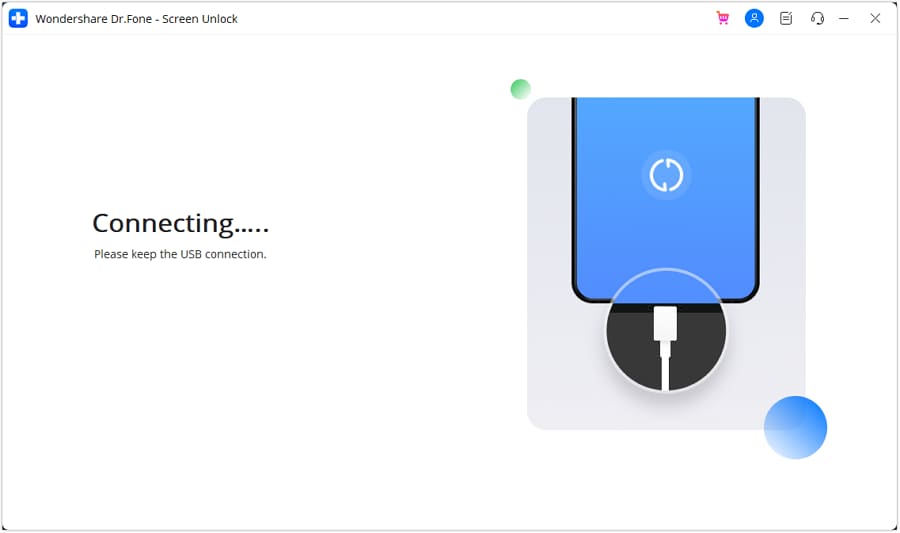
Step 4: Unlock the iPhone
After the device is successfully connected, click on Unlock Now to proceed.

Step 5: Turn Off Find My iPhone
A prompt will ask you to disable the Find My service. Open the Settings on your iPhone, tap on your name at the top, then go to Find My Settings and toggle Find My iPhone off. Once done, confirm by clicking OK on your computer screen.

Step 6: Monitor Unlock Progress
A progress bar will appear, showing the status of the unlocking process.
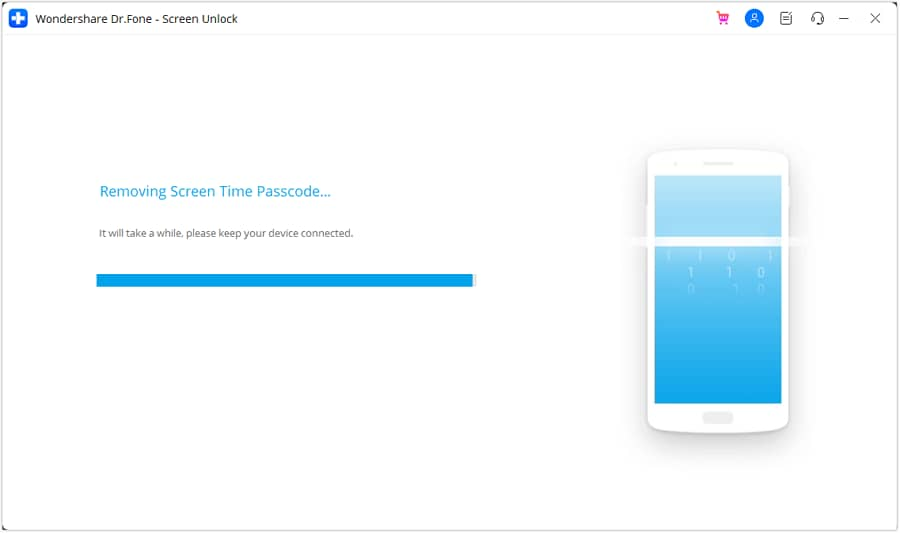
Step 7: Complete the Unlocking
Once the process is complete, you’ll see a success message on the platform. Click Done to finish the process.

Part 3: "Forgot Passcode?" Option Missing? How to make it appear?
If you notice there is no option for forgot Screen Time passcode, don’t worry—it’s often related to your iOS/iPadOS version or Apple ID settings. By following these steps, you can make the ""Forgot Passcode?"" option appear and resolve the issue.
Solution 1: Update Your iOS Software
Many users encounter the no option to reset Screen Time passcode issue due to running an unsupported iOS version. This feature is available only in iOS 13.4 or later (or macOS Catalina 10.15.4 or later). To resolve compatibility problems:
- Open Settings on your device.
- Tap General then select Software Update.
- If an update is available, select Download and Install.
- Once the update is complete, restart your device.
After rebooting, head to the Screen Time settings, and the ""Forgot Passcode?"" option should now appear.

Solution 2: Verify Apple ID Sign-In
If you’ve updated to a supported iOS version but still find no forgot passcode option for Screen Time, your Apple ID setup might be the issue. Apple provides the Screen Time Passcode Recovery feature, which requires you to sign in with your Apple ID during setup.
Here’s how to ensure your Apple ID is configured correctly:
- Go to Settings.
- Tap Sign in to your iPhone (if not already signed in).
- Log in using your Apple ID credentials.
After logging in, the ""Forgot Passcode?"" option should appear at the bottom of the Screen Time settings, allowing you to reset your passcode securely.

Conclusion:
Solving the issue of the no option for forgot screen time passcode can seem complex, but it’s manageable with the right approach. Whether the cause is an outdated iOS version, Family Sharing restrictions, or a software glitch, several solutions can help. For some, simply updating the system or adjusting settings might do the trick.
However, if you find yourself still locked out, tools like Dr.Fone offer a practical alternative. This Dr.Fone - Screen Unlock (iOS) tool ensures you regain access without losing data, providing an efficient way to address the no forgot screen time passcode option dilemma.
4,624,541 people have downloaded it
iPhone Unlock
- Access Locked iPhone
- 1. Reset Locked iPhone Without iTunes
- 2. Erase Locked iPhone
- 3. Get Into Locked iPhone
- 4. Factory Reset Locked iPhone
- 5. Reset Locked iPhone
- 6. iPhone Is Disabled
- 7. Fix iPhone Unavailable Issue
- 8. Forgot Locked Notes Password
- 9. Unlock Total Wireless Phone
- 10. Review of doctorSIM Unlock
- iPhone Lock Screen
- 1. Lock Apps on iPhone
- 2. Bypass iPhone Passcode
- 3. Unlock Disabled iPhone Without PC
- 4. Disable One More Minute Screen Time
- 5. Unlock iPhone Passcode Screen
- 6. Reset iPhone Password
- 7. Auto Lock Never on iPhone
- 8. Remove Carrier Lock/SIM Restrictions
- 9. Get iMei Number on Locked iPhone
- 10. Add a New Face ID
- 11. iPhone Passcode Expired Pop-Up
- 12. Control Display Rotation
- 13. Fix iPhone is Disabled Connect to iTunes
- 14. Fix Turn Passcode Off Greyed Out
- 15. Get iPhone out of Demo Mode
- 16. Unlock Unresponsive Screen
- 17. iPhone Ask for Passcode After Reset
- Remove iCloud Lock
- 1. Remove Activate Lock without Apple ID
- 2. Remove Activate Lock without Password
- 3. Unlock iCloud Locked iPhone
- 4. Crack iCloud-Locked iPhones to Sell
- 5. Jailbreak iCloud Locked iPhone
- 6. What To Do If You Bought A Locked iPhone?
- 7. Fix iPhone Unavailable No Erase Option
- 8. Find iCloud Email Address on Apple Device
- 9. Broque Ramdisk iCloud Bypass
- Unlock Apple ID
- 1. Remove Payment Method on iPhone
- 2. Create a New Apple ID Account
- 3. Change Apple ID on iPad
- 4. Change Your Apple ID Password
- 5. Apple ID Not Active
- 6. Fix Wrong Apple ID Issue on iPhone
- 7. Fix This Person Is Not Active
- 8. New iCloud Terms and Conditions
- 9. Fix Apple ID Account Unavailable
- 10.Find Apple ID by IMEI
- 11. Unlink 2 iPhones with the Same Apple ID
- 12. Reset Password at appleid.apple.com
- 13. App Store Keep Asking for Password
- 14. Find Apple ID Password No Reset
- 15. Trusted Devices List Not Available
- Remove SIM Lock
- 1. Unlock iPhone Using Unlock Chip
- 2. Unlock iPhone for Free
- 3. Unlock iPhone Online
- 4. Factory Unlock iPhone
- 5. SIM Unlock iPhone
- 6. Unlock AT&T iPhone
- 7. Unlock iPhone with IMEI Code
- 8. Unlock iPhone without SIM Card
- 9. Unlock Cricket iPhone
- 10. Unlock iPhone with/without SIM Card
- 11. Unlock T-Mobile iPhone
- 12. Unlock Verizon iPhone
- 13. iPhone IMEI Checker
- 14. Unlock Xfinity iPhone
- 15. Unlock iPhone From The Carrier
- 16. Turbo SIM iPhone
- 17. Get the Sprint Unlock Codes
- 18. Unlock a Sprint Phone
- 19. Fix When iPhone Says No Sim
- Unlock iPhone MDM
- 1. Remove MDM from iPhone
- 2. Remote Management on iPhone
- 3. MDM VS MAM
- 4. Top MDM Bypass Tools
- 5. IoT Device Management
- 6. Unified Endpoint Management
- 7. Enterprise Mobility Management
- 8. Top 10 Proxy Websites
- 9. Mosyle MDM Remove Tool
- Unlock Screen Time Passcode
- 1. Reset Screen Time Passcode
- 2. Turn Off Screen Time without Passcode
- 3. Screen Time Passcode Not Working
- 4. Disable Parental Controls
- 5. Bypass Screen Time on iPhone Without Password
- 6. Delete Screen Time History on iPhone
- 7. Turn Off Downtime on iPhone
- 8. Download Age Restricted Videos
- MDM Unblock Games/Websites
- 1. Basketball Stars Game Unblocked
- 2. Play Getaway Shootout Unblocked
- 3. Play Build Now GG Unblocked
- 4. BitLife Unblocked
- 5. 10 Best Unblocked Anime Websites
- 6. Best Unblocked Game Websites
- 7. 1v1 LOL Unblocked
- 8. Get Poly Track Unblocked
- 9. Music Websites Unblocked
- 10. Spotify Unblocked
- 11. Snow Rider 3D Unblocked
- Unlock Apple Watch
- Unlock iPod Touch
- ● Manage/transfer/recover data
- ● Unlock screen/activate/FRP lock
- ● Fix most iOS and Android issues
- Unlock Now Unlock Now Unlock Now



















Daisy Raines
staff Editor