
How to Play 1v1 LOL Unblocked Anywhere (Even on School Devices)
Dec 31, 2025 • Filed to: Screen Lock Removal • Proven solutions
You open your browser, ready for a quick 1v1 match, but instead of the game, you’re met with a ‘site blocked’ message. If you’ve ever tried to open 1v1 LOL unblocked at school or work, you probably know the feeling. Most networks just don’t allow gaming pages to load, no matter how harmless they are.
It’s annoying, but the good part is, you don’t have to mess with sketchy links or dodgy browser add-ons. There are clean, reliable ways to get around it safely.
This guide will show you how to play 1v1 LOL unblocked securely through a browser or mobile, how to access it without downloads, and what to do if your iPhone or iPad is managed under school MDM restrictions.
This guide covers every safe way to play 1v1 LOL unblocked on school networks, managed iPads, and even public Wi-Fi, without risky sites or shady extensions.
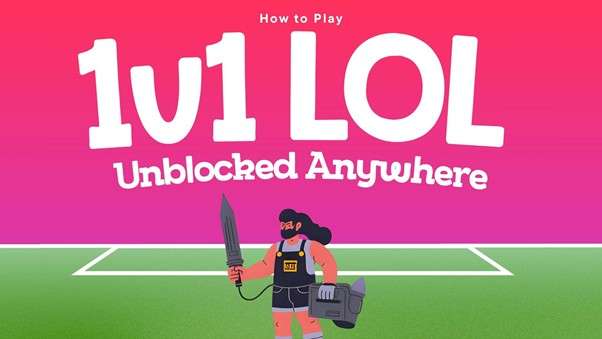
Part 1. Understanding 1v1 LOL and Why It’s Often Blocked
Before learning how to play 1v1 LOL unblocked, it helps to know what the game actually is and why schools or workplaces often keep it off-limits.
1.1 What Is 1v1 LOL?
For many players searching for 1v1 LOL unblocked, it’s the go-to quick shooter that runs directly in the browser. It’s a simple idea done right, a one-on-one shooter where quick thinking matters more than fancy graphics.
You jump into a small arena, build a few ramps or walls for cover, and try to outsmart the person on the other side. No waiting rooms, no long downloads. You just have straight, instant gameplay that feels surprisingly satisfying.
The charm lies in its balance. 1v1 LOL feels competitive without being stressful, playful without being childish. You can pick it up during a break, squeeze in a quick match, and still feel that rush of victory when you pull off a clean build or a last-second shot.
Maybe that’s why it’s caught on so quickly, especially among students and casual players; it gives you that “big game” thrill without the setup or cost that usually comes with it.

1.2 Why Schools and Workplaces Block 1v1 LOL
The fun ends when you try to launch the site, and it simply won’t load.
Most school and office networks restrict games like 1v1 LOL for three simple reasons:
- Firewall rules: School firewalls automatically flag gaming servers and block them as “non-educational.”
- Device management (MDM): On iPads and Chromebooks, administrators set restrictions that prevent opening gaming sites or installing new apps.
- Bandwidth limits: Multiplayer games consume data that IT departments prefer to reserve for productivity tools.
- Distraction control: Even harmless browser games can draw attention away from lessons or work sessions.
That’s why even harmless titles like 1v1 unblocked or simple browser games get flagged immediately by school networks.
1.3 Is Playing 1v1 LOL Unblocked Safe or Allowed?
Yes, if done responsibly.
It’s legal to play 1v1 LOL unblocked, but how you access it matters. Using shady mirror sites or random proxies can expose your data or device to malware.
Instead, it’s better to rely on trusted browser mirrors or verified game portals that don’t compromise security.
In the later sections, we’ll cover safe, school-friendly ways to enjoy 1v1 LOL unblocked, whether you’re using a personal laptop, a managed Chromebook, or even a locked-down iPad.
Part 2. How to Play 1v1 LOL Unblocked Safely
You might’ve already tried random links claiming to be 1v1 lolunblocked or 1v1 lol unblocked 76, but most of them are unreliable or packed with ads.
They might work once or twice, but most are quickly blacklisted or trigger network alerts.
The goal isn’t just to play 1v1 LOL unblocked but to do it safely, without putting your data or device at risk.
2.1 Safe and Verified Ways to Access 1v1 LOL
Most players start with the obvious: searching “1v1 LOL unblocked” on Google. The issue is that searching for “1v1 LOL unblocked” sends you to a jungle of shady sites packed with pop-ups or sketchy redirects.
Some work, but many are loaded with ads, pop-ups, or scripts that can slow your device or expose personal data.

If you want a smooth, safe experience, here’s what actually helps:
Method 1. Use Official Browser Mirrors
The easiest and safest way to play 1v1 LOL unblocked is by using verified browser mirrors, as these are versions of the game hosted on trusted gaming portals like CrazyGames or now.gg. They replicate the same gameplay as the official site but are optimized for browser performance and accessibility. These sites maintain regular security checks, avoid shady redirects, and don’t require logins or downloads. You just need to simply open the site, click Play, and you’re in the arena within seconds.
Steps:
- Open your browser and go to a verified gaming site like CrazyGames or now.gg.
- Search for 1v1 LOL in the game list.
- Click “Play” and it should launch instantly without installation.

Method 2. Use Privacy-Friendly VPNs
A VPN basically puts a privacy curtain between you and the school’s network. Once you turn it on, your traffic takes a different route, which is encrypted and invisible to local filters. That’s why VPNs have become go-tos for students and casual gamers who just want to open sites safely. They don’t keep browsing logs or sell user data, and they’re far cleaner than sketchy “free proxy” links you might find online. After setup, the app quietly runs in the background while you open 1v1 LOL in your normal browser, without any extra steps or weird redirects.
Steps:
Step 1. Download Cloudflare WARP or ProtonVPN Free on your device.
Step 2. Turn it on and connect to a nearby server for better speed.
Step 3. Open your regular browser and visit the 1v1 LOL site or mirror link.

Method 3. Switch to Guest Mode or Personal Profiles on Chromebooks
School laptops and Chromebooks are usually tied to admin accounts, meaning everything you do online is watched and filtered. However, using Guest Mode or signing in with a personal Google account (if permitted) creates a temporary browsing session that isn’t tied to those rules. It’s a quick, legitimate workaround that lets you open neutral sites like gaming portals without tripping over school-managed restrictions. The key is to use it responsibly and always switch back to your school profile when done.
Steps:
Step 1. Sign out of your managed Google account.
Step 2. On the login screen, select Guest Mode or sign in with your own Gmail.
Step 3. Open Chrome and access a verified 1v1 LOL site.
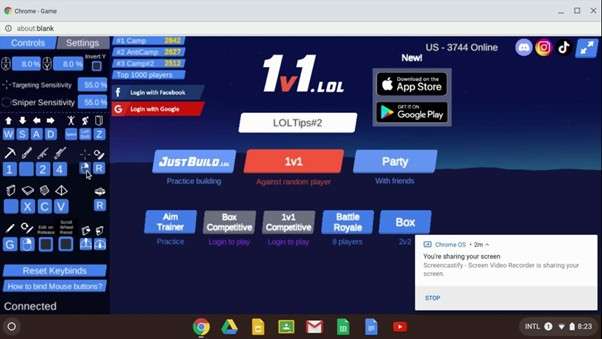
Method 4. Avoid “Unblock Everything” Extensions
You’ve probably seen those Chrome extensions that claim to “unblock every site” in one click. Sounds convenient, but they usually cause more harm than good. Most of them reroute your traffic through random servers, slowing things down and quietly collecting data in the background. Some even trigger warnings on school-managed laptops. It’s safer to skip the quick-fix tools and use a proper VPN or trusted browser mirror instead.
Method 5. For iPads, Remove MDM Restrictions Safely
If you’re playing on a school-issued iPad and 1v1 LOL refuses to load no matter what link you try, the real culprit is usually an MDM profile, short for Mobile Device Management. It’s the system that lets IT teams decide which apps and websites a student device can open.
Even after an iPad changes hands or leaves the classroom, those old rules sometimes stay locked in. That’s why games, browsers, and even App Store access may feel oddly limited.
One clean way to reset the device’s freedom is by removing that MDM lock entirely. Dr.Fone - Screen Unlock (iOS) makes this possible without any complicated scripts or jailbreaks. You simply connect the iPad to your computer, let the software detect the profile, and follow a few on-screen steps to lift the restriction. Once done, the device works like a regular iPad again, able to open any browser game, including 1v1 LOL unblocked.

Dr.Fone - Screen Unlock (iOS)
Remove MDM Restrictions Safely Without Hassle.
- Simple, click-through, process.
- Remove screen passcodes, Face ID, Touch ID and Apple ID with ease.
- Bypass iCloud Activation Locks without Password.
- Bypass MDM and screen time without data loss.
- Supports the latest iOS version fully!

Here’s how you can do it in simple steps:
Step 1: Install Dr.Fone on your computer
Visit the official Dr.Fone site and download the version for your operating system (Windows or Mac). Run the installer, and follow the setup prompts to complete the installation. It only takes a minute.

Step 2: Open the Screen Unlock tool
Launch Dr.Fone. From the main dashboard, select “Screen Unlock”. Then, under the iOS section, click “Unlock MDM iPhone/iPad.” This is where the MDM removal tools are located.

Step 3: Choose your unlock option
You’ll see two choices:
- Bypass MDM: best if you’re stuck on the “Remote Management” screen.
- Remove Local MDM: for devices already set up but still restricted by admin controls.
Select the one that matches your situation and click Get Started to continue.

Step 4: Turn off “Find My iPad”
When prompted, go to your iPad’s Settings → [Your Name] → iCloud → Find My, then toggle off “Find My iPad.” This step is required to safely remove the MDM without triggering a security lock.

Step 5: Begin the removal process
Click Start to Bypass (or Start to Remove) in Dr.Fone. The software will automatically start removing the MDM configuration profile. You’ll see a progress bar as it works, and this may take a few minutes depending on your device.

Step 6: Wait for the confirmation
Once completed, Dr.Fone will display a message confirming that the MDM lock has been successfully removed. Your iPad will restart automatically. After rebooting, the restrictions are gone. You can now open browsers, install apps, or play games like 1v1 LOL without any blockage.
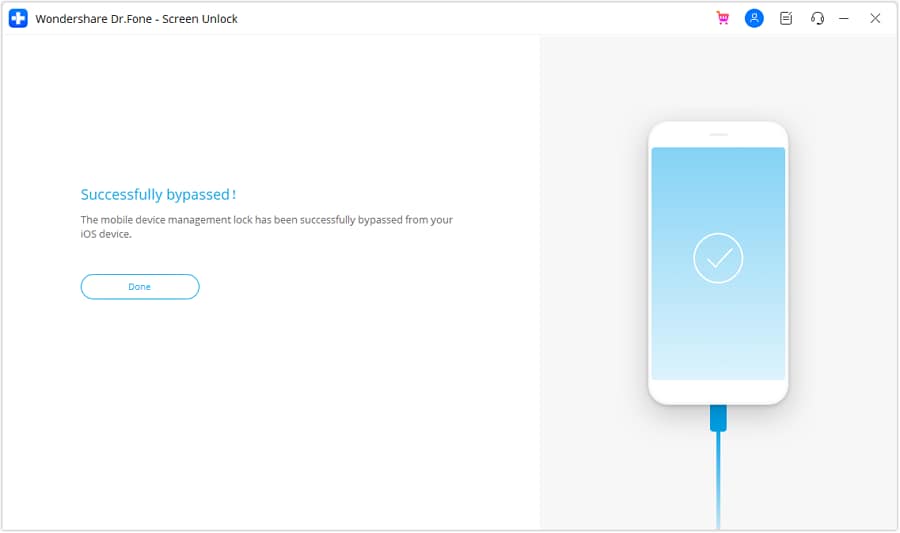
Rather than trying to sneak past limits with mirrors or VPNs, this one tackles the problem where it actually starts the MDM lock itself.
When the MDM profile is cleared, your device is genuinely free, not just temporarily bypassing filters.
4,624,541 people have downloaded it
FAQs
Conclusion
Unblocking 1v1 LOL isn’t really about hacking your way around the rules; it's about understanding why those limits exist and finding a safer way around them.
There’s more than one way to do it. From verified mirrors and privacy-friendly VPNs to minor browser tweaks that just make things work again.
And if you’re stuck on a school iPad with stubborn MDM limits, Dr.Fone - Screen Unlock (iOS) quietly fixes that with no data loss, no hassle. It simply gives your device its freedom back so that you can enjoy 1v1 LOL anytime, without the stress or the risk.
iPhone Unlock
- Access Locked iPhone
- 1. Reset Locked iPhone Without iTunes
- 2. Erase Locked iPhone
- 3. Get Into Locked iPhone
- 4. Factory Reset Locked iPhone
- 5. Reset Locked iPhone
- 6. iPhone Is Disabled
- 7. Fix iPhone Unavailable Issue
- 8. Forgot Locked Notes Password
- 9. Unlock Total Wireless Phone
- 10. Review of doctorSIM Unlock
- iPhone Lock Screen
- 1. Lock Apps on iPhone
- 2. Bypass iPhone Passcode
- 3. Unlock Disabled iPhone Without PC
- 4. Disable One More Minute Screen Time
- 5. Unlock iPhone Passcode Screen
- 6. Reset iPhone Password
- 7. Auto Lock Never on iPhone
- 8. Remove Carrier Lock/SIM Restrictions
- 9. Get iMei Number on Locked iPhone
- 10. Add a New Face ID
- 11. iPhone Passcode Expired Pop-Up
- 12. Control Display Rotation
- 13. Fix iPhone is Disabled Connect to iTunes
- 14. Fix Turn Passcode Off Greyed Out
- 15. Get iPhone out of Demo Mode
- 16. Unlock Unresponsive Screen
- 17. iPhone Ask for Passcode After Reset
- Remove iCloud Lock
- 1. Remove Activate Lock without Apple ID
- 2. Remove Activate Lock without Password
- 3. Unlock iCloud Locked iPhone
- 4. Crack iCloud-Locked iPhones to Sell
- 5. Jailbreak iCloud Locked iPhone
- 6. What To Do If You Bought A Locked iPhone?
- 7. Fix iPhone Unavailable No Erase Option
- 8. Find iCloud Email Address on Apple Device
- 9. Broque Ramdisk iCloud Bypass
- Unlock Apple ID
- 1. Remove Payment Method on iPhone
- 2. Create a New Apple ID Account
- 3. Change Apple ID on iPad
- 4. Change Your Apple ID Password
- 5. Apple ID Not Active
- 6. Fix Wrong Apple ID Issue on iPhone
- 7. Fix This Person Is Not Active
- 8. New iCloud Terms and Conditions
- 9. Fix Apple ID Account Unavailable
- 10.Find Apple ID by IMEI
- 11. Unlink 2 iPhones with the Same Apple ID
- 12. Reset Password at appleid.apple.com
- 13. App Store Keep Asking for Password
- 14. Find Apple ID Password No Reset
- 15. Trusted Devices List Not Available
- Remove SIM Lock
- 1. Unlock iPhone Using Unlock Chip
- 2. Unlock iPhone for Free
- 3. Unlock iPhone Online
- 4. Factory Unlock iPhone
- 5. SIM Unlock iPhone
- 6. Unlock AT&T iPhone
- 7. Unlock iPhone with IMEI Code
- 8. Unlock iPhone without SIM Card
- 9. Unlock Cricket iPhone
- 10. Unlock iPhone with/without SIM Card
- 11. Unlock T-Mobile iPhone
- 12. Unlock Verizon iPhone
- 13. iPhone IMEI Checker
- 14. Unlock Xfinity iPhone
- 15. Unlock iPhone From The Carrier
- 16. Turbo SIM iPhone
- 17. Get the Sprint Unlock Codes
- 18. Unlock a Sprint Phone
- 19. Fix When iPhone Says No Sim
- Unlock iPhone MDM
- 1. Remove MDM from iPhone
- 2. Remote Management on iPhone
- 3. MDM VS MAM
- 4. Top MDM Bypass Tools
- 5. IoT Device Management
- 6. Unified Endpoint Management
- 7. Enterprise Mobility Management
- 8. Top 10 Proxy Websites
- 9. Mosyle MDM Remove Tool
- Unlock Screen Time Passcode
- 1. Reset Screen Time Passcode
- 2. Turn Off Screen Time without Passcode
- 3. Screen Time Passcode Not Working
- 4. Disable Parental Controls
- 5. Bypass Screen Time on iPhone Without Password
- 6. Delete Screen Time History on iPhone
- 7. Turn Off Downtime on iPhone
- 8. Download Age Restricted Videos
- MDM Unblock Games/Websites
- 1. Basketball Stars Game Unblocked
- 2. Play Getaway Shootout Unblocked
- 3. Play Build Now GG Unblocked
- 4. BitLife Unblocked
- 5. 10 Best Unblocked Anime Websites
- 6. Best Unblocked Game Websites
- 7. 1v1 LOL Unblocked
- 8. Get Poly Track Unblocked
- 9. Music Websites Unblocked
- 10. Spotify Unblocked
- 11. Snow Rider 3D Unblocked
- Unlock Apple Watch
- Unlock iPod Touch
- ● Manage/transfer/recover data
- ● Unlock screen/activate/FRP lock
- ● Fix most iOS and Android issues
- Unlock Now Unlock Now Unlock Now



















Alice MJ
staff Editor