
How to Unlock iPhone 16 Screen: A Step-by-Step Guide
Oct 13, 2025 • Filed to: Screen Lock Removal • Proven solutions
You may have created a new passcode for your iPhone and forgotten about it. Or someone might have messed up with your iPhone and disabled the screen lock. Don't worry—there are different ways to unlock a disabled iPhone. We will discuss these methods in detail.
Of all the available tools, Dr.Fone is the best one you can use to unlock iPhone 16. Stick with us and learn how to unlock iPhone 16 screen once it gets disabled.

Do you know how to unlock the iPhone 16 screen without a passcode? Take it easy and learn these simple methods. Some common ways to unlock the iPhone 16 screen are discussed below.
Part 1. Unlock iPhone 16 Using The Previous Passcode
iPhone 16 comes with some fantastic new features. One of its features is to use your old passcode to unlock the iPhone 16. If you forget your password within 72 hours of changing it. You can simply unlock your iPhone by using the previous passcode.
Step 1: Enter the wrong password multiple times, stop when you see the iPhone unavailable screen.
Step 2: Click on the “Forgot Passcode” > “Enter Previous Passcode” and then type your previous passcode.
Note: This will unlock your iPhone 16 and, then you can set a new passcode.
This feature works only on iOS 17 or above.
Dr.Fone Unlock Online - Free IMEI Check
iPhone 17 Is Here. Is Your Old Phone Ready to Sell?
Quickly check your iPhone or Android device status for free: Verify Blacklist, iCloud, Carrier Lock, and Warranty Status in Seconds. Ad-free, and globally.
Part 2. Unlock iPhone 16 With iTunes
Using iTunes to restore your iPhone is the most traditional method. This method erases the passcode from your phone and, you can set a new one.
Step 1: Connect your iPhone 16 to your computer with a USB cable.

Step 2: Launch iTunes on your computer. Turn off your iPhone and then enter recovery mode.

Step 3: To do this, press volume up, then volume down, and then press and hold the power button.
image2.png

Step 4: Click on the Restore option at the bottom.

Step 5: iTunes will download and install the latest iOS on your iPhone 16. Click Done once it's completed.

Part 3. Unlock iPhone 16 With Erase iPhone
You don’t need to connect your iPhone to a computer in this method. This method can only unlock iPhone 16 if you remember your Apple ID.
Step 1: First, connect your locked iPhone to Wi-Fi.
Step 2: Enter the wrong password 5 times, and then you will see the iPhone unavailable screen. Now click on forgot password.

Step 3: Now click on the “Start iPhone Reset” button.

Step 4: Now enter your Apple ID password and click on “Erase iPhone” option.

Using this method, you can bypass the iPhone 16 lock and unlock it. The only drawback of using the above 2 two methods is the loss of data.
Part 4. Using Different Unlocker Software
Another way to unlock your iPhone 16 is to use some software. Different software are available that can bypass the iPhone 16 screen lock. Some famous ones are listed below.
The best one from the above-mentioned software is Dr.Fone - Screen Unlock (iOS). It is easy to use and can unlock your iPhone 16 without any hassle. It is compatible with the latest iOS, which makes it your way-to-go tool to unlock iPhone 16.

Dr.Fone - Screen Unlock (iOS)
Unlock iPhone 16 Lock Screen Without Hassle.
- Simple, click-through, process.
- Unlock screen passwords from all iPhones and iPads.
- No tech knowledge is required, everybody can handle it.
- Supports the latest iOS version fully!

Steps To Unlock iPhone 16 Screen
We will discuss each step to unlock the iPhone 16 using Dr.Fone in detail. So let's get started.
Step 1: Download and install Dr.Fone on your computer. Launch Dr.Fone on your computer and click on the Screen Unlock option.

Step 2: Select “Unlock iOS Option” to unlock your iOS device.

Step 3: Now click “Start’” to initiate the unlocking process. Charge your iPhone before starting this process.

Step 4: Put your iPhone 16 in recovery mode. The method is explained in the screenshot attached below. If recovery mode is not working for you, click the DFU Mode button. Read the instructions in order to put the iPhone in DFU Mode.

Step 5: The system will automatically detect the device model and display it in the respective section. If details are not correct, you can manually put details there. Then click on “ Start”.

Step 6: Now download iOS firmware. You can abort the downloading process anytime by clicking the stop button.

Step 7: Once you have downloaded the firmware, press the “Unlock Now” button to unlock your iPhone 16.

Step 8: A new window will appear on the screen asking for confirmation. Put the required code and press “Confirm” to continue unlocking your iPhone 16.

Step 9: iPhone 16 unlocking starts and progress is shown on the screen. Don't disconnect your device during the process.
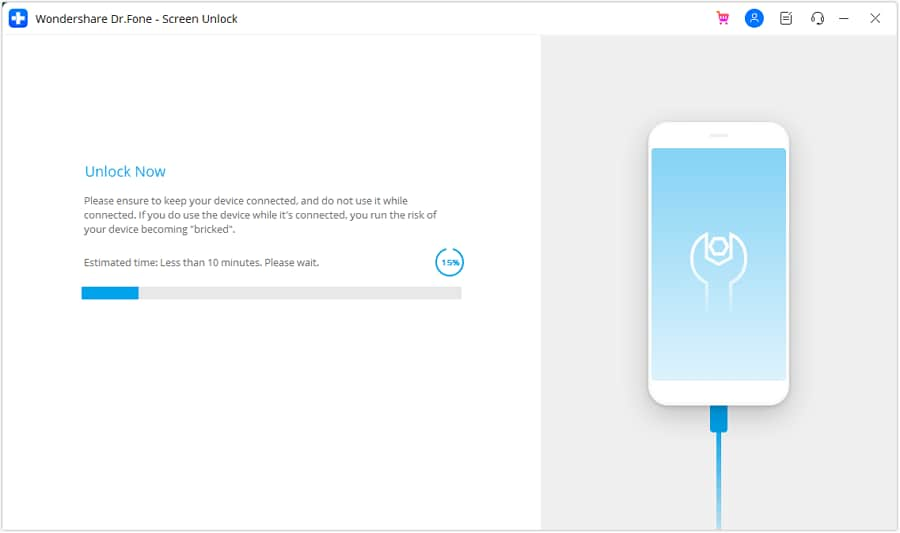
Step 10: Your iPhone 16 is unlocked. Click “Done” to end the process. If your iPhone is still locked, click “Try Again” to repeat the process.

Conclusion:
One of the major issues iPhone users face is disabling the iPhone after they forget its passcode. But with proper guidance, anyone can unlock his locked iPhone easily.
We discussed different ways to unlock the iPhone 16 in detail. Dr.Fone - Screen Unlock (iOS) is the best software for this purpose. Its unique features make it your go-to tool for all kinds of locking and bypassing issues related to iPhone 16.
FAQs
- After five consecutive wrong password tries, it shows “Try again in 1 minute.”
- After seven successive incorrect passcode tries, it shows “Try again in 5 minutes.”
- After eight and nine incorrect tries in a row, it gets disabled for 15 and 60 minutes, respectively.
- After ten tries, you have to restore your iPhone 16 to unlock it.
- Go to your iPhone settings.
- Select “Face ID and Passcode” in the settings.
- Then select the passcode and turn off the lock screen of your iPhone 16.
iPhone Unlock
- Access Locked iPhone
- 1. Reset Locked iPhone Without iTunes
- 2. Erase Locked iPhone
- 3. Get Into Locked iPhone
- 4. Factory Reset Locked iPhone
- 5. Reset Locked iPhone
- 6. iPhone Is Disabled
- 7. Fix iPhone Unavailable Issue
- 8. Forgot Locked Notes Password
- 9. Unlock Total Wireless Phone
- 10. Review of doctorSIM Unlock
- iPhone Lock Screen
- 1. Lock Apps on iPhone
- 2. Bypass iPhone Passcode
- 3. Unlock Disabled iPhone Without PC
- 4. Disable One More Minute Screen Time
- 5. Unlock iPhone Passcode Screen
- 6. Reset iPhone Password
- 7. Auto Lock Never on iPhone
- 8. Remove Carrier Lock/SIM Restrictions
- 9. Get iMei Number on Locked iPhone
- 10. Add a New Face ID
- 11. iPhone Passcode Expired Pop-Up
- 12. Control Display Rotation
- 13. Fix iPhone is Disabled Connect to iTunes
- 14. Fix Turn Passcode Off Greyed Out
- 15. Get iPhone out of Demo Mode
- 16. Unlock Unresponsive Screen
- 17. iPhone Ask for Passcode After Reset
- Remove iCloud Lock
- 1. Remove Activate Lock without Apple ID
- 2. Remove Activate Lock without Password
- 3. Unlock iCloud Locked iPhone
- 4. Crack iCloud-Locked iPhones to Sell
- 5. Jailbreak iCloud Locked iPhone
- 6. What To Do If You Bought A Locked iPhone?
- 7. Fix iPhone Unavailable No Erase Option
- 8. Find iCloud Email Address on Apple Device
- 9. Broque Ramdisk iCloud Bypass
- Unlock Apple ID
- 1. Remove Payment Method on iPhone
- 2. Create a New Apple ID Account
- 3. Change Apple ID on iPad
- 4. Change Your Apple ID Password
- 5. Apple ID Not Active
- 6. Fix Wrong Apple ID Issue on iPhone
- 7. Fix This Person Is Not Active
- 8. New iCloud Terms and Conditions
- 9. Fix Apple ID Account Unavailable
- 10.Find Apple ID by IMEI
- 11. Unlink 2 iPhones with the Same Apple ID
- 12. Reset Password at appleid.apple.com
- 13. App Store Keep Asking for Password
- 14. Find Apple ID Password No Reset
- 15. Trusted Devices List Not Available
- Remove SIM Lock
- 1. Unlock iPhone Using Unlock Chip
- 2. Unlock iPhone for Free
- 3. Unlock iPhone Online
- 4. Factory Unlock iPhone
- 5. SIM Unlock iPhone
- 6. Unlock AT&T iPhone
- 7. Unlock iPhone with IMEI Code
- 8. Unlock iPhone without SIM Card
- 9. Unlock Cricket iPhone
- 10. Unlock iPhone with/without SIM Card
- 11. Unlock T-Mobile iPhone
- 12. Unlock Verizon iPhone
- 13. iPhone IMEI Checker
- 14. Unlock Xfinity iPhone
- 15. Unlock iPhone From The Carrier
- 16. Turbo SIM iPhone
- 17. Get the Sprint Unlock Codes
- 18. Unlock a Sprint Phone
- 19. Fix When iPhone Says No Sim
- Unlock iPhone MDM
- 1. Remove MDM from iPhone
- 2. Remote Management on iPhone
- 3. MDM VS MAM
- 4. Top MDM Bypass Tools
- 5. IoT Device Management
- 6. Unified Endpoint Management
- 7. Enterprise Mobility Management
- 8. Top 10 Proxy Websites
- 9. Mosyle MDM Remove Tool
- Unlock Screen Time Passcode
- 1. Reset Screen Time Passcode
- 2. Turn Off Screen Time without Passcode
- 3. Screen Time Passcode Not Working
- 4. Disable Parental Controls
- 5. Bypass Screen Time on iPhone Without Password
- 6. Delete Screen Time History on iPhone
- 7. Turn Off Downtime on iPhone
- 8. Download Age Restricted Videos
- MDM Unblock Games/Websites
- 1. Basketball Stars Game Unblocked
- 2. Play Getaway Shootout Unblocked
- 3. Play Build Now GG Unblocked
- 4. BitLife Unblocked
- 5. 10 Best Unblocked Anime Websites
- 6. Best Unblocked Game Websites
- 7. 1v1 LOL Unblocked
- 8. Get Poly Track Unblocked
- 9. Music Websites Unblocked
- 10. Spotify Unblocked
- 11. Snow Rider 3D Unblocked
- Unlock Apple Watch
- Unlock iPod Touch
- ● Manage/transfer/recover data
- ● Unlock screen/activate/FRP lock
- ● Fix most iOS and Android issues
- Unlock Now Unlock Now Unlock Now



















Daisy Raines
staff Editor