
4 Proven Tactics: Fake GPS Location on Grindr
Dec 31, 2025 • Filed to: Virtual Location Solutions • Proven solutions
Grindr relies on GPS location to connect users with nearby matches, but there are times when changing or faking a location becomes necessary. It is usually done for reasons ranging from privacy and security to exploring matches in different cities. Moreover, users often look for ways to modify their location without physically moving to bypass geographic restrictions. However, not all GPS spoofing methods are safe or reliable and can cause issues.
To successfully fake a GPS location on Grindr, choosing the right tools and techniques is crucial. This guide explores four proven tactics for safely faking a GPS location on Grindr, helping users connect with matches worldwide while maintaining privacy. Read on to find the best location spoofer tools for mobile devices.

- Part 1: Reasons You Should Fake GPS on Grindr App
- Part 2: The Pros and Cons of Changing Your Location on Grindr
- Part 3: How to Fake GPS on Grindr for iPhone

- Part 4: How to Fake GPS on Grindr for Android
- Part 5: How to Fake Location on Grindr using a VPN
- Part 6: How to Hide Location on Grindr to Protect Your Privacy
- FAQs about Changing Location on Grindr
Part 1: Reasons You Should Fake GPS on Grindr App
There are several reasons why you might want to fake their GPS location on Grindr.
Firstly, Grindr is a location-based app that matches users with others based on their GPS location. By faking the location, you can unlock profiles in other locations and potentially match with more partners. For example, someone located in New York might want to fake their GPS location to appear as if they are in London to match with people in that area.
Another reason is related to privacy and security concerns. When your location information is open to everyone, including strangers, there are potential risks and disadvantages. Some Grindr users have had their location information used against them, leading to harm or harassment. In some countries where homosexuality is still illegal, using the Grindr app and revealing one's location can have serious consequences, including punishment by the government. In some cases, Grindr has been used by governments to track down and harm LGBTQ+ individuals.

Tips: Want to fake your location on Grindr to find more matches or protect your privacy? Discover the solution with Dr.Fone - Virtual Location. Fake GPS Location on Grindr effortlessly and enjoy a new level of control over your dating experience! Try it now and unlock endless possibilities!
Part 2: The Pros and Cons of Changing Your Location on Grindr
You know the reasons why you should fake GPS on Grindr. Before we get into the details and learn how you can change location on Grinder via your iPhone or Android, let’s quickly also know the pros and cons of this.
The Good Things
- You can unlock several profiles at any location you want.
- It will help you discover more people in your city that you could have missed before.
- If you are planning to travel, you can already befriend individuals from the community there beforehand.
Limitations
- Since this is a feature restricted for its premium users, your profile might get banned if you use any unreliable app to fake location on Grindr.
- When you would spoof Grindr location, it will change the present coordinates on your phone. This can affect other location-based apps like Google Maps, Uber, Lyft, etc.
Part 3: How to Fake GPS on Grindr for iPhone
Unlike Android, iPhone users relatively find it hard to fake location on Grindr due to the limited available options. Though, you can easily change your location in Grindr on iPhone using Dr.Fone – Virtual Location (iOS/Android). With just a single click, you can spoof Grindr location to anywhere in the world. The app would not know that you are using a spoofer and will unlock the new profiles nearby the spoofed location. Later, you can turn off the spoofed location whenever you want.
Since Dr.Fone – Virtual Location (iOS/Android) does not need jailbreak access and supports every leading iPhone model, you won’t encounter any trouble using it. Here’s how you can fake GPS on Grindr using Dr.Fone – Virtual Location (iOS/Android):
Step 1. Firstly, connect your iPhone to the system and launch the Dr.Fone toolbox > Virtual Location application on it. When you get the prompt, simply trust the connected application on iPhone.

Step 2. Once your iPhone gets detected, you will get the following prompt on the screen. Simply click on the "Get Started" button to commence the process.

Step 3. The application will display a map-like interface with your present location. You can click on the “Current Virtual Location” button at the bottom to calibrate your current virtual location.

Step 4. Now, to fake location for Grindr, you can go to the Teleport Mode, which is the first option on the top-right corner. Afterward, you can just enter the name of the target location in the search bar.

Step 5. You can move the pin on the map and drop it to the exact location where you wish to move. In the end, just click on the “Move Here” button to spoof Grindr location.

Step 6. That’s it! You can now access Grindr on your iPhone or any other location-based app to view your spoofed GPS coordinates. Go ahead and launch Grindr now to unlock new profiles and stop the GPS spoof app whenever you want.

Apart from spoofing your location on Grindr, you can also simulate your movement from one location to another at the speed of your choice.
Part 4: How to Fake GPS on Grindr for Android
While iPhone users can try Dr.Fone – Virtual Location (iOS/Android), Android users also have several options to do Grindr GPS spoof. Here are two of these popular techniques that you can use to change locations in Grindr.
4.1 Dr. Fone App- Change Location (Android)
Location-based apps are essential in our daily lives, impacting navigation, social media, and more. If you want to boost your online privacy, avoid tracking, or pretend to be somewhere else, Wondershare Dr.Fone App - Change Location (Android) is perfect for you. This app allows you to change your phone's location without needing a computer, giving you ultimate flexibility.
To cast a wider net on Grinder for prospect partners, location spoofing via Dr.Fone App - Change Location becomes important. Utilize the elaborate guide given below to employ this robust app for your goal:
Step 1. Access the Discover Section to Initiate the Process
Get going by installing the Dr.Fone App from the Play Store and running it on the phone. Next, head to the bottom toolbar and tap the centrally placed blue AI toolbox icon to proceed. As you scroll through the available tools, locate the "Discover" section and choose the "Change Location" option to proceed.

Step 2. Adjust GPS Coordinates Using the Map Screen
After being redirected to a new interface, press "Let’s Get Started" to access the interactive map. To modify your current GPS position, tap anywhere on the map and select "Move" to confirm the change. As a result, the red pin will shift instantly to ensure Grinder recognizes the updated coordinates.

Step 3. Locate and Apply an Exact Destination
For precise adjustments, utilize the search bar at the top to input a specific address, allowing for quick navigation to distant locations. Once the desired destination appears, tap "Enter" to finalize the modification. If you want to save this location for future reference, press the star icon, which will turn yellow to confirm it.

4.2 Use a Desktop Emulator to Fake GPS on Android Grindr
One of the best things about Android is that it can be emulated on a computer using a reliable tool like BlueStacks. This means that you can use popular Android apps like Grindr on your system and can also access its additional features to fake location for Grindr. The method is pretty basic, and you can easily learn how to fake GPS in Grindr on Android by following these steps.
Step 1. Go to the official website of BlueStacks and download its installer on your system. Launch it and complete the wizard to install BlueStacks on your computer successfully.

Step 2. Once BlueStacks is launched, just look for Grindr in the search bar or go to the Play Store to download the app.

Step 3. Wait for a while as BlueStacks completes the installation of Grindr and later restarts BlueStacks to use it.

Step 4. Before you use Grindr again, click on the location feature from the sidebar and turn on the “Mock Location”. You can now drop the pin anywhere on the map to spoof your Grindr location.

That’s it! After you launch Grindr, you will see the new profiles related to the spoofed location.
Part 5: How to Fake Location on Grindr Using a VPN
Virtual Private Networks (VPNs) are mostly used to change a device's IP address for security purposes. While using a VPN, you can select the location of any other server supported by the tool. Therefore, in some cases, changing the IP address also makes other applications believe that we are located somewhere else. In this way, you can fake your location on Grindr and unlock profiles in another city (or even country).
Step 1. Go to the Play Store and download an application for a reliable VPN, such as Nord, Express, Hola, etc. You need to purchase their premium services, as most VPNs are not paid or only provide limited free support.
Step 2. After that, you can just launch the VPN application (let’s say Nord) and log in to your account. You can access its default VPN service to change your location.

Step 3. If you want, you can go to its Settings, view the available servers it supports, and make the needed selections to fake GPS on Grindr.

Part 6: How to Hide Location on Grindr to Protect Your Privacy
If you're concerned about privacy and want to hide your location on Grindr, there are a few steps you can take:
1. Disable Distance Showing: In your Grindr settings, you can turn off the option that shows how far away you are from other users. This will prevent them from seeing your distance and give you more privacy.
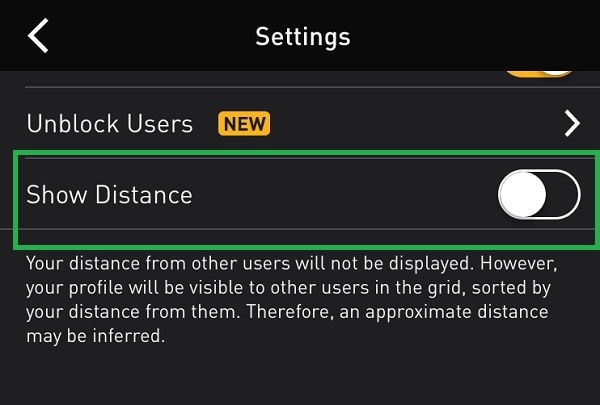
2. Turn off Location Services: For both iOS and Android devices, you can turn off location services for the Grindr app. This will prevent the app from accessing your device's GPS and displaying your location to other users.
- For iOS: Go to Settings > Privacy > Location Services > Grindr, and then toggle the switch to "Never".

- For Android: Go to Settings > Location > App permission > Grindr, and then toggle the switch to "Off".
Note that turning off location services may limit some of Grindr's features, such as the ability to see nearby profiles or chat with users in your area. However, it is an effective way to protect your privacy and prevent your location from being shared with strangers on the app.
FAQs about Changing Location on Grindr
1. How does Grindr work with location?
Grindr uses GPS technology to find and connect users based on their real-time physical locations.
2. Why is Grindr Showing the Wrong Location?
Grindr may show the wrong location due to GPS inaccuracies, app permission issues, technical issues, or attempts to fake your Grindr location.
Conclusion
In summary, faking a GPS location on Grindr can help users explore matches in different areas and maintain privacy. However, using the right method is essential to avoid detection and potential account issues. The four proven tactics in this guide offer safe and effective ways to modify location without risks. For a desktop-based solution, Dr.Fone - Virtual Location provides precise GPS adjustments on iOS devices.
Dr.Fone App - Change Location (Android) offers a mobile-friendly alternative for seamless location spoofing on Android. With these tools, users can safely and easily change their Grindr location, unlocking more connections while protecting their privacy.
Virtual Location
- Change iOS Location
- 1. Best iOS Location Changers
- 2. Fake iPhone GPS Location
- 3. Change iPhone Home Address
- 4. Change iPad Weather Location
- 5. Track a Cell Phone Location
- 6. iPhone GPS not Working
- 7. iPhone “No Location Found”
- 8. iPhone “Location Not Available”
- 9. iTools Alternatives
- 10. DoPokeGo++ Alternatives
- 11. 3uTools Alternatives
- 12. Foneazy MockGo Alternatives
- 13. "No Location Found" Vs."Location Not Available"
- Change Android Location
- 1. Best Android Fake GPS Apps
- 2. Free Android Location Spoofers
- 3. Fake Android GPS Location
- 4. Android Location Settings
- 5. Fake GPS No Root
- 6. Fake GPS on Huawei
- 7. Fake GPS without Mock Location
- Hide GPS Location
- 1. Stop Sharing Location without Notifying
- 2. Fake Location on Find My Friends
- 3. Stop Google Tracking Your Location
- 4. Fake Location on Google Maps
- 5. Spoof Location on Life360
- 6. Turn Off Life 360 Without Knowing
- 7. Stop Life360 from Tracking You
- 8. Life360 Circle: Tips & Tricks
- 9. Track Location by Mobile Number
- 10. How Do I Know If My Phone Is Being Monitored
- 11. Can Life360 Track You When Your Phone is Off
- Fake GPS on Games
- 1. Play Pokémon Go Without Moving
- 2. Celebrate National Pokémon Day
- 3. Fake GPS on Mobile Legends
- 4. Spoof Ingress Prime Location
- 5. Spoof Location on Jurassic World Alive
- Fake Location on Social Apps
- 1. Fake Location on Whatsapp
- 2. Fake Location on Facebook
- 3. Fake Location on Telegram
- 4. Fake Location on Tiktok
- 5. Fake Location on YikYak
- 6. Fake Location on Snapchat
- 7. Add Location Filters on Snapchat
- 8. Change Location on Twitter
- 9. Change Instagram Business Location
- 10. Change Instagram Region/Country
- 11. Stop mSpy from Spying You
- 12. Change Location On Linkedin
- Fake Location on Dating Apps
- 1. Fake Hinge GPS
- 2. Top Funny Hinge Prompts
- 3. Apps Like Tinder
- 4. Enjoy Tinder Gold
- 5. Fake Tinder GPS
- 6.Tinder Keeps Crashing
- 7. Find People on Tinder
- 8. Use Grindr on a PC
- 9. Grindr Web app explained
- 10. Fake Grindr GPS
- 11. Grindr Unable to Refresh
- 12. Fake Bumble GPS
- 13. Bumble Snooze Mode Guide
- 14. Tinder vs Bumble vs Hinge
- Get Around Geo-blocking
- 1. Hola Fake GPS Alternative
- 2. Change Netflix Location
- 3. Bypass MLB TV
- 4. Change Location on YouTube TV
- 5. Change Play Store Country
- 6. Change Facebook Marketplace Location
- Followers & Unfollowers Trackers
- Location & Social Apps Tips




















James Davis
staff Editor