
How To Check If Your IMEI Is Clean And Easily Unlock A Blacklisted iPhone
Dec 10, 2025 • Filed to: Screen Lock Removal • Proven solutions
When purchasing a second-hand iPhone, people often overlook checking whether all the locks on the device are unlocked. Some users find that they can't use a used iPhone with their preferred network provider after buying a used iPhone. This issue can arise for various reasons, such as the iPhone being SIM-locked or having an IMEI that needs to be cleaned.
If you're wondering how to check if your IMEI is clean or if your iPhone IMEI check iCloud is clean or lost is necessary, this article is for you. We'll guide you on what to do if your iPhone's IMEI isn't clean and how to unlock an iPhone blocked by Apple. Keep reading to learn more about how to check if my IMEI is clean and other essential steps.
- Section 1: The Role of IMEI in Unlocking Your Phone
- Section 2: What Is a Clean IMEI and Why Does It Matter?
- Section 3: How to Check if Your IMEI is Clean or Blacklisted
- Section 4: How to Check If Cell Phone IMEI Is Clean Across Different Carriers

- Section 5: What to Do If Your Phone Is Blacklisted
- Section 6: What Could Go Wrong If You Don't Check Your IMEI Status
- Section 7: What Does the IMEI Status Mean for the Resale Value of Your Phone
Section 1: The Role of IMEI in Unlocking Your Phone
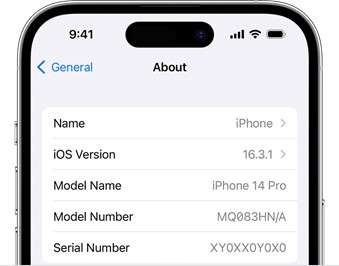
The IMEI number is crucial for unlocking your mobile device. Whether you have a locked SIM card or a carrier limit, knowing your IMEI can help you unlock your phone. Tools used for screen unlock can work with your IMEI to bypass these limits, making the process easier and faster.
When you check if your iPhone IMEI is clean, you are also getting your iPhone ready for any future unlocking steps. If the IMEI is clean, you have a much better chance of unlocking your phone. Because of this, you should always check the IMEI state before you try to unlock your device.
Section 2: What Is a Clean IMEI and Why Does It Matter?
A phone with a clean IMEI means it has not been reported for being lost or stolen. The IMEI, also known as the International Mobile Equipment Identity, is a distinct alphanumeric code assigned to each mobile device, often consisting of 14 to 16 characters. Every iPhone has an IMEI number that stays unchanged and doesn't change. A lost or stolen cellphone cannot use a carrier's SIM card for safety.
A phone with a clean IMEI typically indicates that it is unlocked, suggesting that the user acquired it either as a new purchase or as a second-hand device. If your IMEI is clean, your cell phone can be used on multiple networks, sold quickly, and will not be limited in any way you didn't expect.
Section 3: How to Check if Your IMEI is Clean or Blacklisted
Several methods exist to check if my IMEI is clean and ensure your phone isn't blocked.
1. Use Dr.Fone Unlock Online
We recommend Dr.Fone Unlock Online for a free, fast, and comprehensive IMEI check. It supports Apple/iOS devices (Blacklist Check, iCloud & Activation Lock, MDM Lock, Carrier Lock, Warranty & Full Info) and Android devices (Blacklist Check, Samsung KNOX Guard, Xiaomi Activation Lock, Huawei, OPPO, Motorola, VIVO, LG, Realme Warranty, and more).
With Dr.Fone Unlock Online, you can get results in 1–60 seconds, directly on your phone or computer, with no ads and support for devices worldwide.
Free IMEI Check for iPhone — Confirm iCloud/Activation Lock First
Skip the guesswork. Use Dr.Fone Unlock Online – Free & Ad-Free IMEI Check to verify your device in 1–60s, works worldwide and on mobile.
- Activation Lock & iCloud / Blacklist status
- MDM Lock & Carrier Lock status
- Warranty details, Full device info & Part Number
No ads • First check is free • Supports all regions & mobile devices
2. Find Your IMEI Number
- You can locate your IMEI number in multiple places:
- In the phone's settings, under the "About" section.
- On the battery of your device.
- On the phone's original box.
- It is printed on the back of your phone.
3. Contact Your Network Provider
- Call your service provider to check the status of your IMEI number.
- Give the IMEI number and any other information that is asked for.
- Anticipate receiving a reply within a time frame of 24 to 48 hours.
Section 4: How to Check If Cell Phone IMEI Is Clean Across Different Carriers
You might wonder how to check if my IMEI is clean on other networks when you're not with Verizon. There are different ways for each carrier to check the current status of an IMEI:
- AT&T: To find out if your phone can be activated on their network, go to AT&T's website and use their IMEI check tool.
- T-Mobile: On T-Mobile's website, you can enter your IMEI to check if your phone is clean and ready to use their service.
- Sprint: You can use the same method to check if my IMEI is clean on Sprint's website; you only have to enter the number on their particular page.
The process is the same regardless of which provider you use. Checking the status before moving networks or selling your phone can avoid problems and ensure your device is ready.
Section 5: What to Do If Your Phone Is Blacklisted
If your iPhone isn't listed as having a clean IMEI and you can't use any network carrier, try using Dr.Fone - Screen Unlock (iOS). Dr.Fone helps you unlock phones that don't work with any SIM card. It can also unlock your iPhone passcode, MDM lock, iCloud activation lock, Apple ID, iTunes backup password, and Screen Time passcode. AnyUnlock can remove these passcodes in easy steps.
How to Unlock a Blacklisted iPhone Using Dr.Fone - Screen Unlock (iOS)
Dr.Fone Screen Unlock (iOS) is a strong program that can help unlock your blocked iPhone. To carry out this activity, you can proceed by following the instructions below:
Step 1: Open the Screen Unlock Tool
- Start by launching Wondershare Dr.Fone on your computer after downloading and installing it.
- Go to the Toolbox section and select Screen Unlock.
- To launch the tool in another window, select iOS from the menu.

Step 2: Proceed with SIM Unlockingaccess screen unlock tool
- In the new window, look for the option to remove the SIM lock.
- Select this feature to start the SIM unlocking process.

Step 3: Start Unlocking the iOS device's SIM Lock
- The main page of the SIM lock removal program will be displayed to you.
- Click on Start to initiate the SIM unlocking process.

Note: This process supports significant carriers like AT&T, Sprint, T-Mobile, and Verizon.
Step 4: Confirm Device Details
- The platform will automatically detect your iPhone and display its details.
- Check the details and click Unlock Now to proceed.

Step 5: Jailbreak the device if necessary
- The process may require you to jailbreak your iPhone.
- If needed, follow the guide by clicking Jailbreak Guide or watch the tutorial by selecting Watch Video.

Step 6: Remove WiFi networks and continue
- After jailbreaking, you must remove the SIM card from your device.
- Go to Settings, then WLAN, to access network settings.
- For every WiFi network in My Networks, click Forget This Network".
- Turn off WiFi, reinsert the SIM card, and click Continue on your computer screen.

Step 7: Monitor the SIM Unlock Progress
- A new screen will show the progress of the SIM unlocking process.
- Keep an eye on the progress until it is completed.

Step 8: Complete the SIM Unlocking Process
- When the process is finished, a completion message will appear.
- Click Done to close the window and conclude the SIM unlocking process.

Section 6: What Could Go Wrong If You Don't Check Your IMEI Status
Many smartphone users don't check their IMEI state because they think it's optional or know the risks that could be involved. There are a few secret risks you might be taking if you don't check your IMEI is clean:
Not being able to use your phone abroad: An IMEI that has been blacklisted might work in one country but not at all in a different country. This is incredibly annoying for people who move a lot and need a reliable device to take across borders.
Sudden Deactivation: Carriers can turn off a blacklisted device at any time, even if your phone is working fine right now. Imagine losing your phone suddenly because you didn't check if the IMEI was clean before buying it.
Legal Problems: Having a phone with a blacklisted IMEI could get you in trouble with the law, mainly if it has been reported stolen. This is why checking whether the iPhone IMEI is lost or clean is essential to ensure you're not hanging on to someone else's stuff without their permission.
Section 7: What Does the IMEI Status Mean for the Resale Value of Your Phone
You must know how to check if your IMEI is clean to get the most money when you sell your smartphone. A clean IMEI makes the device more appealing to users and lets you charge more for it. This is why:
Higher buyer's trust: If you show that your phone's IMEI is clean, buyers are likelier to believe they are getting an actual item. This trust can lead to faster sales and better deals.
Support to unlock other networks: If the IMEI is clean, the phone is easy to unlock from its current network, giving the buyer more options. When phones are sold again, they usually go for more money if they are open.
No Problems in the Future: Buyers will be glad to know they won't have any problems with the law or their service. This peace of mind can be a big selling point for high-end gadgets like iPhones. Before you sell an iPhone, you can ensure the iPhone IMEI check is clean or lost.
Conclusion:
You must know how to check if your IMEI is clean to ensure your device is free of problems and can be used without limits. An iPhone IMEI checks iCloud clean or lost can keep you from getting into trouble, whether buying a used phone or ensuring your present one is working. You can perform a free IMEI check with Dr.Fone Unlock Online to quickly verify your device's blacklist, activation lock, carrier lock, and warranty status.
And if your device is on a blacklist, Dr.Fone - Screen Unlock (iOS) can help you get back into your phone, making it a reliable option in challenging conditions.
FAQs
iPhone Unlock
- Access Locked iPhone
- 1. Reset Locked iPhone Without iTunes
- 2. Erase Locked iPhone
- 3. Get Into Locked iPhone
- 4. Factory Reset Locked iPhone
- 5. Reset Locked iPhone
- 6. iPhone Is Disabled
- 7. Fix iPhone Unavailable Issue
- 8. Forgot Locked Notes Password
- 9. Unlock Total Wireless Phone
- 10. Review of doctorSIM Unlock
- iPhone Lock Screen
- 1. Lock Apps on iPhone
- 2. Bypass iPhone Passcode
- 3. Unlock Disabled iPhone Without PC
- 4. Disable One More Minute Screen Time
- 5. Unlock iPhone Passcode Screen
- 6. Reset iPhone Password
- 7. Auto Lock Never on iPhone
- 8. Remove Carrier Lock/SIM Restrictions
- 9. Get iMei Number on Locked iPhone
- 10. Add a New Face ID
- 11. iPhone Passcode Expired Pop-Up
- 12. Control Display Rotation
- 13. Fix iPhone is Disabled Connect to iTunes
- 14. Fix Turn Passcode Off Greyed Out
- 15. Get iPhone out of Demo Mode
- 16. Unlock Unresponsive Screen
- 17. iPhone Ask for Passcode After Reset
- Remove iCloud Lock
- 1. Remove Activate Lock without Apple ID
- 2. Remove Activate Lock without Password
- 3. Unlock iCloud Locked iPhone
- 4. Crack iCloud-Locked iPhones to Sell
- 5. Jailbreak iCloud Locked iPhone
- 6. What To Do If You Bought A Locked iPhone?
- 7. Fix iPhone Unavailable No Erase Option
- 8. Find iCloud Email Address on Apple Device
- 9. Broque Ramdisk iCloud Bypass
- Unlock Apple ID
- 1. Remove Payment Method on iPhone
- 2. Create a New Apple ID Account
- 3. Change Apple ID on iPad
- 4. Change Your Apple ID Password
- 5. Apple ID Not Active
- 6. Fix Wrong Apple ID Issue on iPhone
- 7. Fix This Person Is Not Active
- 8. New iCloud Terms and Conditions
- 9. Fix Apple ID Account Unavailable
- 10.Find Apple ID by IMEI
- 11. Unlink 2 iPhones with the Same Apple ID
- 12. Reset Password at appleid.apple.com
- 13. App Store Keep Asking for Password
- 14. Find Apple ID Password No Reset
- 15. Trusted Devices List Not Available
- Remove SIM Lock
- 1. Unlock iPhone Using Unlock Chip
- 2. Unlock iPhone for Free
- 3. Unlock iPhone Online
- 4. Factory Unlock iPhone
- 5. SIM Unlock iPhone
- 6. Unlock AT&T iPhone
- 7. Unlock iPhone with IMEI Code
- 8. Unlock iPhone without SIM Card
- 9. Unlock Cricket iPhone
- 10. Unlock iPhone with/without SIM Card
- 11. Unlock T-Mobile iPhone
- 12. Unlock Verizon iPhone
- 13. iPhone IMEI Checker
- 14. Unlock Xfinity iPhone
- 15. Unlock iPhone From The Carrier
- 16. Turbo SIM iPhone
- 17. Get the Sprint Unlock Codes
- 18. Unlock a Sprint Phone
- 19. Fix When iPhone Says No Sim
- Unlock iPhone MDM
- 1. Remove MDM from iPhone
- 2. Remote Management on iPhone
- 3. MDM VS MAM
- 4. Top MDM Bypass Tools
- 5. IoT Device Management
- 6. Unified Endpoint Management
- 7. Enterprise Mobility Management
- 8. Top 10 Proxy Websites
- 9. Mosyle MDM Remove Tool
- Unlock Screen Time Passcode
- 1. Reset Screen Time Passcode
- 2. Turn Off Screen Time without Passcode
- 3. Screen Time Passcode Not Working
- 4. Disable Parental Controls
- 5. Bypass Screen Time on iPhone Without Password
- 6. Delete Screen Time History on iPhone
- 7. Turn Off Downtime on iPhone
- 8. Download Age Restricted Videos
- MDM Unblock Games/Websites
- 1. Basketball Stars Game Unblocked
- 2. Play Getaway Shootout Unblocked
- 3. Play Build Now GG Unblocked
- 4. BitLife Unblocked
- 5. 10 Best Unblocked Anime Websites
- 6. Best Unblocked Game Websites
- 7. 1v1 LOL Unblocked
- 8. Get Poly Track Unblocked
- 9. Music Websites Unblocked
- 10. Spotify Unblocked
- 11. Snow Rider 3D Unblocked
- Unlock Apple Watch
- Unlock iPod Touch
- ● Manage/transfer/recover data
- ● Unlock screen/activate/FRP lock
- ● Fix most iOS and Android issues
- Unlock Now Unlock Now Unlock Now

















Daisy Raines
staff Editor