
How to Remove Company Portal From iPhone? 4 Practical Solutions
Oct 13, 2025 • Filed to: Screen Lock Removal • Proven solutions
Ever felt tied down by the Company Portal on your iPhone? Wondering how to reclaim your device and rid yourself of corporate oversight without causing a fuss? If so, this blog is for you!
Users usually use a Company Portal application on their iOS as part of an organization. Many companies implement mobile device management policies. This application can help managers to manage business data more conveniently.
However, if you find a Company Portal on your iPhone, removing it would be a smart choice. This blog will discuss four effective solutions to remove Company Portal from iPhone. Let’s get started!
- Part 1. Why Do iPhones Require Company Portal?
- Part 2. What Will Happen When You Remove iPhone from the Company Portal?
- Part 3. How to Remove Company Portal from iPhone with Passcode
- Solution 1: Remove Intune Company Portal for iPhone in Settings App
- Solution 2: Remove iPhone from the Company Portal in the Comp Portal App
- Solution 3: Remove the Company Portal from iPhone Via the Company Portal Website

- Part 4. Remove Company Portal from iPhone without Passcode – Dr.Fone - Screen Unlock (iOS)
Part 1. Why Do iPhones Require Company Portal?
Intune Company Portal is a mobile app designed for organizations using Microsoft Intune. It manages employees' apps and devices and provides a single point of access to organization resources. It includes applications, email, and other business data, from their devices.
Some of the common causes why iPhones need a company portal include:
-
Enroll Personal Devices
Employees can use the application to enroll their devices in the company’s mobile device management (MDM) system. IT administrators can manage the devices’ security settings. It also manages application installations and other policies.
-
Install Business Applications
This app lets employees easily install business applications distributed through the Intune App Store. An IT administrator can manage these apps. It also ensures that only authorized employees can access them.
-
Access Company Resources
Once a device is enrolled in Intune, employees can use the application to access company resources. For instance, employees can effortlessly access e-mail, documents, and other stored data on company servers.
-
Device Compliance
The application can also help ensure that a device complies with company policies. It includes requiring a passcode or disabling certain device features.
In short, the Intune Company Portal app is an essential tool for organizations. It helps them to manage and secure mobile devices used by their employees.
Now that you know what Intune Company Portal is. Let’s look at what happens when you unenroll iPhone from company portal.
Part 2. What Will Happen When You Remove iPhone from the Company Portal?
What will happen when you unenroll your device from the company portal? First, the organization won’t be able to control it. Below is the list of changes that will happen to your device.
- You can successfully remove your device from the Intune Company Portal.
- Applications from Company Portal cannot be installed or downloaded anymore.
- Any websites or internal files the Company Portal shares can’t be accessed.
- You lose access to school apps or work from your iPhone.
- Your iPhone can’t connect to the organization’s network.
- Emails from the Company Portal will be removed from your iPhone.
- Your iPhone does not need to change the device settings. For instance, closing the camera or setting a passcode to a certain length.
Till now, you know what will happen when you remove company portal from iPhone. Next, let’s discuss removing the Company Portal from your iPhone.
Part 3. How to Remove Company Portal from iPhone with Passcode
Various solutions can be applied to remove device from company portal iPhone. You can delete the device management profile from the Settings application.
Furthermore, simply draw official support by removing the iPhone from the Company Portal website or app. Now, you can get started with the known account and password.
Solution 1: Remove Intune Company Portal for iPhone in Settings App
Suppose an organization, such as a company or school, assigns you an iPhone. Your device is likely preinstalled with the device management profile in that situation. It halts you from directly deleting the Company Portal application.
To remove any restrictions implemented by the MDM configuration, go to the Settings application.
Step 1: On your iPhone, run the Settings application. Then, go to the General section.
Step 2: Scroll down to search and tap the VPN & Device Management option. You can also find and tap Profiles & Device Management.
Step 3: Check if there is a Company Portal profile. If so, select it and click on the Remove Management button.
Step 4: Provide your account credentials, like a password, to complete Company Portal profile removal.

Now, let’s keep up the momentum and discuss the next solution.
Solution 2: Remove iPhone from the Company Portal in the Comp Portal App
It is possible to remove an Intune-enrolled iPhone from the Company Portal application. You can also remove your device from the managed state. However, this will remove apps installed via the Company Portal, email, and company resources. Below are the steps to follow.
Step 1: Find the Intune Company Portal application on your iPhone’s home screen.
Step 2: Long press and hold the app icon until the icons jiggle.
Step 3: Sign in to the Company Portal application and choose Devices.
Step 4: Choose your iPhone and click on the ellipses menu next to Rename.
Step 5: Click on Remove Device. Then tap on Remove to remove your iPhone.

That’s all about this method! Let’s discuss the next effective method on our list.
Solution 3: Remove the Company Portal from iPhone Via the Company Portal Website
Do you want to unenroll iPhone from Company Portal? If so, follow the steps below to visit the Intune Company Portal website.
Step 1: Go to the Company Portal website and sign in with your work account.
Step 2: Click on the Devices button and choose your iPhone to remove.
Step 3: Select Remove at the top of your page. When the remove option is not visible, click the More Menu to find all overflow actions.
Step 4: Click the Remove button to confirm that you want to remove your iPhone from the Company Portal.
The Intune Company Portal profile will now be deleted from your iPhone. However, if you don't have a passcode, you may need to contact your company's IT department.
Further, removing the application from your iPhone may affect your access to company resources. So check with your IT department before removing the app from your iPhone.
Next, let’s find out how to remove Company Portal from iPhone without a passcode.
Part 4. Remove Company Portal from iPhone without Passcode – Dr.Fone - Screen Unlock (iOS)
Can’t you get the correct credentials to sign in to your account? Are you unable to contact the IT department for help? Worry not! You can resort to Dr.Fone - Screen Unlock (iOS). It's an excellent MDM removal tool. You can remove an MDM-locked profile from your iPhone, iPad, or iPod.
The tool removes all types of lock screens on various iDevices. Plus, you can easily bypass the iCloud activation lock and Apple ID without a passcode. Also, it allows you to bypass screen time without data loss.
The best part? The whole process of removing the MDM lock is simple and professional. It's highly efficient and requires no tech skills. You don’t need to provide any authentication information. Thus, removing the Company Portal from iPhones without a password makes it possible.
Below are the steps to remove the MDM lock using Dr.Fone Screen Unlock (iOS).
Step 1: Launch Wondershare Dr.Fone on your computer. Go to Toolbox > Screen Unlock > iOS to open the required tool.

Step 2: On the next screen, select Unlock MDM lock to continue unlocking the MDM lock from your iPhone.

Step 3: Now select Bypass MDM from the two options that appear. After selecting it, click Get Start on the bottom right of the screen.

Step 4: With a new screen opening on the front, proceed with the option of Start to Bypass.
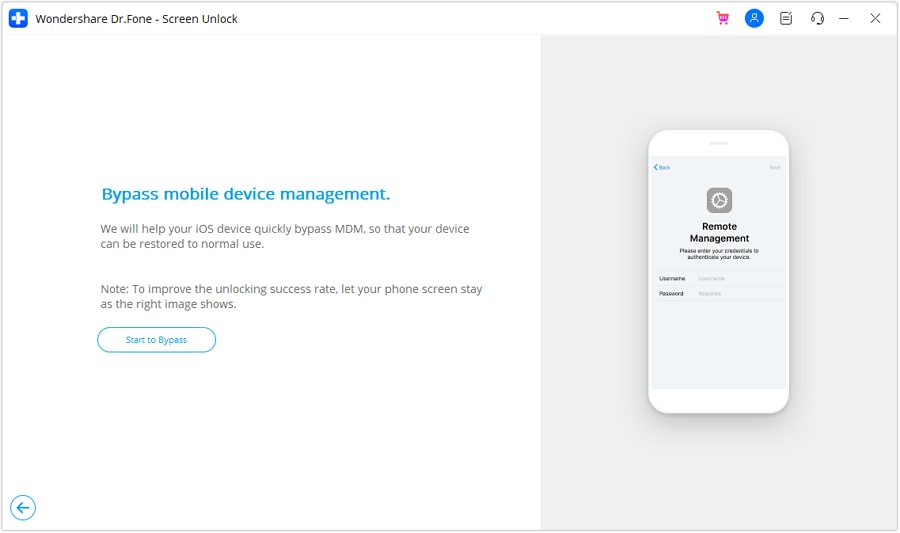
Step 5: Next, turn off the Find My feature on your iPhone. To do this, go to Settings and choose your name. Proceed with the iCloud option. On the next screen, turn off the Find My feature from the list. Click OK on the computer screen to do it successfully.

Step 6: Finally, MDM bypassed successfully. Click Done to close down the window.
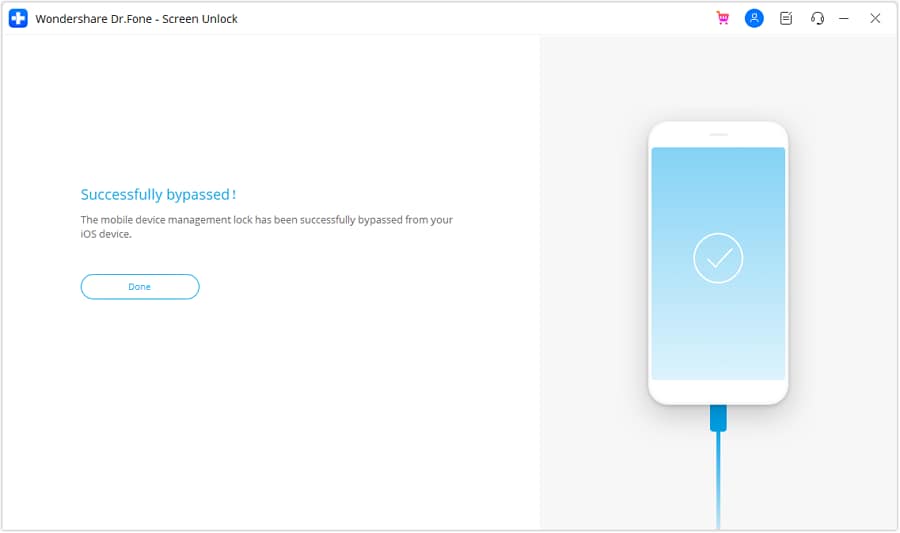
Voila! You successfully removed the MDM lock from your iPhone with Dr.Fone Screen Unlock (iOS). Next, let’s tackle some frequently asked questions.
Wrapping Up!
Now that you know how to remove Company Portal from iPhone. You can remove the MDM profile in 03 ways if you have a passcode. The methods include removing the MDM profile from the Settings app, the Company Portal app, or the Company Portal website.
However, if you have forgotten your passcode to verify your account, fret not! You can use Dr.Fone - Screen Unlock (iOS) to bypass the MDM lock on your device without data loss. Give it a try and experience the hassle-free solution to unenroll iPhone from Company Portal.
4,624,541 people have downloaded it
FAQs
iPhone Unlock
- Access Locked iPhone
- 1. Reset Locked iPhone Without iTunes
- 2. Erase Locked iPhone
- 3. Get Into Locked iPhone
- 4. Factory Reset Locked iPhone
- 5. Reset Locked iPhone
- 6. iPhone Is Disabled
- 7. Fix iPhone Unavailable Issue
- 8. Forgot Locked Notes Password
- 9. Unlock Total Wireless Phone
- 10. Review of doctorSIM Unlock
- iPhone Lock Screen
- 1. Lock Apps on iPhone
- 2. Bypass iPhone Passcode
- 3. Unlock Disabled iPhone Without PC
- 4. Disable One More Minute Screen Time
- 5. Unlock iPhone Passcode Screen
- 6. Reset iPhone Password
- 7. Auto Lock Never on iPhone
- 8. Remove Carrier Lock/SIM Restrictions
- 9. Get iMei Number on Locked iPhone
- 10. Add a New Face ID
- 11. iPhone Passcode Expired Pop-Up
- 12. Control Display Rotation
- 13. Fix iPhone is Disabled Connect to iTunes
- 14. Fix Turn Passcode Off Greyed Out
- 15. Get iPhone out of Demo Mode
- 16. Unlock Unresponsive Screen
- 17. iPhone Ask for Passcode After Reset
- Remove iCloud Lock
- 1. Remove Activate Lock without Apple ID
- 2. Remove Activate Lock without Password
- 3. Unlock iCloud Locked iPhone
- 4. Crack iCloud-Locked iPhones to Sell
- 5. Jailbreak iCloud Locked iPhone
- 6. What To Do If You Bought A Locked iPhone?
- 7. Fix iPhone Unavailable No Erase Option
- 8. Find iCloud Email Address on Apple Device
- 9. Broque Ramdisk iCloud Bypass
- Unlock Apple ID
- 1. Remove Payment Method on iPhone
- 2. Create a New Apple ID Account
- 3. Change Apple ID on iPad
- 4. Change Your Apple ID Password
- 5. Apple ID Not Active
- 6. Fix Wrong Apple ID Issue on iPhone
- 7. Fix This Person Is Not Active
- 8. New iCloud Terms and Conditions
- 9. Fix Apple ID Account Unavailable
- 10.Find Apple ID by IMEI
- 11. Unlink 2 iPhones with the Same Apple ID
- 12. Reset Password at appleid.apple.com
- 13. App Store Keep Asking for Password
- 14. Find Apple ID Password No Reset
- 15. Trusted Devices List Not Available
- Remove SIM Lock
- 1. Unlock iPhone Using Unlock Chip
- 2. Unlock iPhone for Free
- 3. Unlock iPhone Online
- 4. Factory Unlock iPhone
- 5. SIM Unlock iPhone
- 6. Unlock AT&T iPhone
- 7. Unlock iPhone with IMEI Code
- 8. Unlock iPhone without SIM Card
- 9. Unlock Cricket iPhone
- 10. Unlock iPhone with/without SIM Card
- 11. Unlock T-Mobile iPhone
- 12. Unlock Verizon iPhone
- 13. iPhone IMEI Checker
- 14. Unlock Xfinity iPhone
- 15. Unlock iPhone From The Carrier
- 16. Turbo SIM iPhone
- 17. Get the Sprint Unlock Codes
- 18. Unlock a Sprint Phone
- 19. Fix When iPhone Says No Sim
- Unlock iPhone MDM
- 1. Remove MDM from iPhone
- 2. Remote Management on iPhone
- 3. MDM VS MAM
- 4. Top MDM Bypass Tools
- 5. IoT Device Management
- 6. Unified Endpoint Management
- 7. Enterprise Mobility Management
- 8. Top 10 Proxy Websites
- 9. Mosyle MDM Remove Tool
- Unlock Screen Time Passcode
- 1. Reset Screen Time Passcode
- 2. Turn Off Screen Time without Passcode
- 3. Screen Time Passcode Not Working
- 4. Disable Parental Controls
- 5. Bypass Screen Time on iPhone Without Password
- 6. Delete Screen Time History on iPhone
- 7. Turn Off Downtime on iPhone
- 8. Download Age Restricted Videos
- MDM Unblock Games/Websites
- 1. Basketball Stars Game Unblocked
- 2. Play Getaway Shootout Unblocked
- 3. Play Build Now GG Unblocked
- 4. BitLife Unblocked
- 5. 10 Best Unblocked Anime Websites
- 6. Best Unblocked Game Websites
- 7. 1v1 LOL Unblocked
- 8. Get Poly Track Unblocked
- 9. Music Websites Unblocked
- 10. Spotify Unblocked
- 11. Snow Rider 3D Unblocked
- Unlock Apple Watch
- Unlock iPod Touch
- ● Manage/transfer/recover data
- ● Unlock screen/activate/FRP lock
- ● Fix most iOS and Android issues
- Unlock Now Unlock Now Unlock Now

















Alice MJ
staff Editor