
A Step-by-Step Guide to Switch from T-Mobile to Verizon
Oct 13, 2025 • Filed to: Screen Lock Removal • Proven solutions
Imagine moving to a new city, and your SIM service suddenly isn't as reliable. If T-Mobile's dropped calls and slow internet add to your frustration, it might be the right time to switch to Verizon for better coverage and speed.
Verizon offers consistency and reliability. But switching carriers may seem overwhelming. We will guide you through the process to ensure a smooth transition.
This article covers how to switch from T-Mobile to Verizon, including online methods and using Dr. Fone - Screen Unlock (iOS). It also addresses potential issues to guide you through the process effectively.
- Part 1: Why There is a Need to Switch from T-Mobile to Verizon
- Part 2: How to Switch from T-Mobile to Verizon
- Method 1: Switch from T-Mobile to Verizon Online

- Method 2: Switch from T-Mobile to Verizon Yourself with Dr. Fone - Screen Unlock (iOS)
- Part 3. Troubleshooting Tips for Switching from T-Mobile to Verizon
Part 1: Why There is a Need to Switch from T-Mobile to Verizon
People may switch from T-Mobile to Verizon for various reasons beyond connectivity issues. A significant reason is that they want better customer service and support. Verizon has a reputation for providing fast, helpful customer service that helps with your plan.
Verizon also usually has many more plans and choices for users, such as family plans, options with unlimited data, and coverage in more than one country. People and families who want custom solutions that fit their lifestyles may like this flexibility.
Part 2: How to Switch from T-Mobile to Verizon
Changing from T-Mobile to Verizon can help you get better coverage and faster internet, and It’s easy to do online. Just follow these steps to make the change smoothly.
Method 1: Switch from T-Mobile to Verizon Online
There are a few basic steps when switching from T-Mobile to Verizon online.
Step 1: Ensure the phone is compatible with the Verizon network before proceeding. Use Verizon's website compatibility checker with your IMEI number.

Step 2: Confirm your number eligibility.

Step 3: Review Your T-Mobile Plan by clicking “Account” in the down menu. Ensure no early termination family plans with multiple cell phone fees or balances still apply to the account.

Step 4: Contact Verizon Customer Service. To request a switch, tap the "Chat with us" link in the lower right section.

Recommendation: For urgent help, call Verizon at 888.844.7095 and ask them to switch your T-Mobile number to a new Verizon number.
Step 5: Have your T-Mobile account details in place during your call or chat; these are as follows: Account number, PIN, and phone IMEI to assist them.

Step 6: Wait for the Transfer to Complete.
Recommendation: After your request, the transfer time will vary by number type. Typically, it takes 2–10 business days to transfer landline numbers and only 4-24 hours for cellular ones.
Step 7: After the waiting period, you'll get a notification that Verizon has activated your number.
Step 8: Cancel any services or Lines of T-Mobile.

These steps will help you quickly switch from T-Mobile to Verizon online.
Method 2: Switch from T-Mobile to Verizon Yourself with Dr. Fone - Screen Unlock (iOS)
To switch from T-Mobile to Verizon using Dr.Fone - Screen Unlock (iOS) on your iOS device, follow these steps to unlock your iPhone SIM. This process allows you to use a different carrier without losing any data on your device.

Dr.Fone - Screen Unlock (iOS)
Switch from T-Mobile to Verizon Yourself Using Dr.Fone - Screen Unlock
- Simple, click-through, process.
- Unlock screen passwords from all iPhones and iPads.
- No tech knowledge is required, everybody can handle it.
- Supports the latest iOS version fully!

Step 1. Download Dr. Fone - Screen Unlock software from the official website.
Step 2. Install it on your computer and launch it.
Step 3: Link your iPhone to a PC with a USB cord.
Recommendation: Before trying to unlock your iPhone, ensure you have a backup of all your data.
Step 4: Click the Screen Unlock to initiate the unlocking process.

Step 5: Select the iOS device type
Step 6: Select “Remove SIM Locked”

Step 7: Click Start to begin the SIM unlock process.

Step 8: Review the device details and click Unlock Now to proceed.

Recommendation: Dr. Fone’s software will detect your device and show its info.
Step 8: Follow the provided guide or watch the video to complete the jailbreak if required.
Step 9: Follow the instructions mentioned. If you need to forget any connected Wi-Fi network, then continue.
Step 10: Remove the SIM lock once the progress bar reaches 100%.
Step 11: After the completion message appears, Click on Done.

Step 12: After unlocking, insert the Verizon SIM and restart your device to activate.
Part 3. Troubleshooting Tips for Switching from T-Mobile to Verizon
Switching from T-Mobile to Verizon can cause network and service problems. These simple guidelines will assist you in resolving frequent issues with your switch.
3-1. Reset the Network Settings
Step 1: Go to 'Settings' on your iPhone, tap 'General',

Step 2: Click on "Transfer or Reset iPhone".

Step 3: Click Reset.

Step 4: Finally, 'Reset Network Settings'. It can help you renew your Verizon Wireless connection.
Recommendation: Factory Reset will delete everything on the device, so back up your data first.

3-2. Update Carrier Settings
Step 1: Click on 'Settings', then 'General', as discussed.
Step 2: Click "About".

Step 3: Click on ‘Update” if available.

Update the carrier settings to ensure the device performs optimally.
3-3. Call Customer Support
Contact Verizon's customer service for personalized assistance if you cannot resolve the matter. They can also look for any account issues affecting you or network problems in your area.

The following are steps to avoid or minimize potential issues when transferring to Verizon.
3-4. Check the APN settings
For mobile data connectivity, having the proper APN settings is essential. Ensuring these settings are correct can fix problems with Verizon's network for internet access and data services.
Step 1: Access an iPhone's "Cellular" section's "Settings" menu. From there, navigate to "Cellular Data Options".
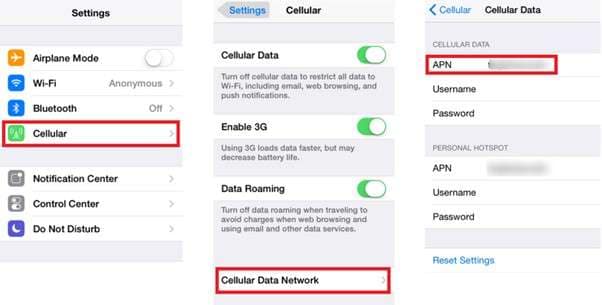
Step 2: Click "Cellular Network" and make sure the Access Point Name (APN) settings are correct for Verizon.
Step 3: If the APN settings are wrong, enter the values that Verizon gives you or return them to the default values.
Conclusion
In summary, switching from T-Mobile to Verizon is simple, with the right guidance and tools. Use online methods for a smooth transition. You can try Dr.Fone - Screen Unlock (iOS) to remove SIM locks and keep your data. Both approaches provide instant access to Verizon's exceptional network and support. Also, try other methods. Visit a Verizon store for help. You can also contact customer support for any issues. And choose the best approach for yourself.
FAQs
iPhone Unlock
- Access Locked iPhone
- 1. Reset Locked iPhone Without iTunes
- 2. Erase Locked iPhone
- 3. Get Into Locked iPhone
- 4. Factory Reset Locked iPhone
- 5. Reset Locked iPhone
- 6. iPhone Is Disabled
- 7. Fix iPhone Unavailable Issue
- 8. Forgot Locked Notes Password
- 9. Unlock Total Wireless Phone
- 10. Review of doctorSIM Unlock
- iPhone Lock Screen
- 1. Lock Apps on iPhone
- 2. Bypass iPhone Passcode
- 3. Unlock Disabled iPhone Without PC
- 4. Disable One More Minute Screen Time
- 5. Unlock iPhone Passcode Screen
- 6. Reset iPhone Password
- 7. Auto Lock Never on iPhone
- 8. Remove Carrier Lock/SIM Restrictions
- 9. Get iMei Number on Locked iPhone
- 10. Add a New Face ID
- 11. iPhone Passcode Expired Pop-Up
- 12. Control Display Rotation
- 13. Fix iPhone is Disabled Connect to iTunes
- 14. Fix Turn Passcode Off Greyed Out
- 15. Get iPhone out of Demo Mode
- 16. Unlock Unresponsive Screen
- 17. iPhone Ask for Passcode After Reset
- Remove iCloud Lock
- 1. Remove Activate Lock without Apple ID
- 2. Remove Activate Lock without Password
- 3. Unlock iCloud Locked iPhone
- 4. Crack iCloud-Locked iPhones to Sell
- 5. Jailbreak iCloud Locked iPhone
- 6. What To Do If You Bought A Locked iPhone?
- 7. Fix iPhone Unavailable No Erase Option
- 8. Find iCloud Email Address on Apple Device
- 9. Broque Ramdisk iCloud Bypass
- Unlock Apple ID
- 1. Remove Payment Method on iPhone
- 2. Create a New Apple ID Account
- 3. Change Apple ID on iPad
- 4. Change Your Apple ID Password
- 5. Apple ID Not Active
- 6. Fix Wrong Apple ID Issue on iPhone
- 7. Fix This Person Is Not Active
- 8. New iCloud Terms and Conditions
- 9. Fix Apple ID Account Unavailable
- 10.Find Apple ID by IMEI
- 11. Unlink 2 iPhones with the Same Apple ID
- 12. Reset Password at appleid.apple.com
- 13. App Store Keep Asking for Password
- 14. Find Apple ID Password No Reset
- 15. Trusted Devices List Not Available
- Remove SIM Lock
- 1. Unlock iPhone Using Unlock Chip
- 2. Unlock iPhone for Free
- 3. Unlock iPhone Online
- 4. Factory Unlock iPhone
- 5. SIM Unlock iPhone
- 6. Unlock AT&T iPhone
- 7. Unlock iPhone with IMEI Code
- 8. Unlock iPhone without SIM Card
- 9. Unlock Cricket iPhone
- 10. Unlock iPhone with/without SIM Card
- 11. Unlock T-Mobile iPhone
- 12. Unlock Verizon iPhone
- 13. iPhone IMEI Checker
- 14. Unlock Xfinity iPhone
- 15. Unlock iPhone From The Carrier
- 16. Turbo SIM iPhone
- 17. Get the Sprint Unlock Codes
- 18. Unlock a Sprint Phone
- 19. Fix When iPhone Says No Sim
- Unlock iPhone MDM
- 1. Remove MDM from iPhone
- 2. Remote Management on iPhone
- 3. MDM VS MAM
- 4. Top MDM Bypass Tools
- 5. IoT Device Management
- 6. Unified Endpoint Management
- 7. Enterprise Mobility Management
- 8. Top 10 Proxy Websites
- 9. Mosyle MDM Remove Tool
- Unlock Screen Time Passcode
- 1. Reset Screen Time Passcode
- 2. Turn Off Screen Time without Passcode
- 3. Screen Time Passcode Not Working
- 4. Disable Parental Controls
- 5. Bypass Screen Time on iPhone Without Password
- 6. Delete Screen Time History on iPhone
- 7. Turn Off Downtime on iPhone
- 8. Download Age Restricted Videos
- MDM Unblock Games/Websites
- 1. Basketball Stars Game Unblocked
- 2. Play Getaway Shootout Unblocked
- 3. Play Build Now GG Unblocked
- 4. BitLife Unblocked
- 5. 10 Best Unblocked Anime Websites
- 6. Best Unblocked Game Websites
- 7. 1v1 LOL Unblocked
- 8. Get Poly Track Unblocked
- 9. Music Websites Unblocked
- 10. Spotify Unblocked
- 11. Snow Rider 3D Unblocked
- Unlock Apple Watch
- Unlock iPod Touch
- ● Manage/transfer/recover data
- ● Unlock screen/activate/FRP lock
- ● Fix most iOS and Android issues
- Unlock Now Unlock Now Unlock Now



















James Davis
staff Editor