
Best iBackupBot Alternatives for MDM Removal: A Review
Dec 31, 2025 • Filed to: Screen Lock Removal • Proven solutions
In our tech-driven world, securing our mobile devices is a must, whether for personal or professional use. That’s where Mobile Device Management (MDM) solutions come in, safeguarding our data while ensuring we adhere to organizational policies.
But what if you need to remove MDM from an iOS device? Enter iBackupBot! In this iBackupBot review, we’ll show you how to use iBackupBot to remove MDM and introduce you to Dr.Fone Screen-Unlock (iOS), a superior alternative you won’t want to miss! Stay tuned!
Part 1. What is iBackupBot?
iBackupBot is a versatile tool designed for managing iOS device backups. It's primarily known for its ability to browse, view, and export files from iTunes backups, but it also offers additional features that make it a valuable tool for advanced users. One such feature is the ability to remove MDM profiles that have been applied to an iOS device, which can be particularly useful for those who have purchased a used device with existing restrictions.
Furthermore, iBackupBot allows users to modify and restore specific data, such as contacts, messages, and call logs, without having to perform a full device restoration. This level of control and flexibility makes iBackupBot an indispensable tool for anyone looking to manage their iOS backups more effectively. If you need to remove MDM, iBackupBot is the tool for you. For those interested, you can search for "iBackupBot download free" to find more information and access the tool.
Part 2. An In-Depth Review on How to Remove MDM Profile with iBackupBot
Ready to free your iPhone or iPad from MDM restrictions? First, download and install the latest version of iBackupBot on your Windows or Mac. Once you've got it, follow the simple steps below and reclaim full control of your device!
Step 1: Connect your MDM-locked iOS device to your computer. Then, on your device, go to Settings → General → Transfer or Reset iPhone → Reset → Reset All Settings to reset all your device settings.

Step 2: Run iBackupBot on your computer and click on "Backup Now" to back up your data.

Step 3: After backing up your data, go to Backups in the left panel, click on System Files, and locate the SysSharedContainerDomain-systemgroup.com.apple.configurationprofiles folder.

Step 4: Select MDM.plist in the folder and delete it. This will remove MDM along with any configured limitations.
Step 5: Go back to the Backups list, find your device's name, right-click it, and select Restore to device. This will keep all your data intact.

While iBackupBot provides a way to remove MDM, the process can be quite technical and may not be suitable for all users. Moreover, improper modifications can potentially lead to data loss or other issues. Hence, it is recommended to consider a more user-friendly and reliable alternative like Dr.Fone-Screen Unlock (iOS).
Part 3.Pros and Cons of iBackupBot
Pros:
- Versatile Backup Management: iBackupBot allows users to browse, view, and export files from iTunes backups, providing extensive control over your backup data.
- MDM Removal: One of the standout features of iBackupBot is its ability to remove MDM profiles, which is particularly useful for second-hand device owners.
- Selective Data Restoration: iBackupBot lets users modify and restore specific data, such as contacts, messages, and call logs, without needing to perform a full device restoration.
- Advanced Features: For power users and tech enthusiasts, iBackupBot offers a range of advanced features that enable deeper customization and management of iOS backups.
Cons:
- Technical Complexity: The process of removing MDM using iBackupBot can be quite technical and may not be user-friendly for those who are not tech-savvy.
- Risk of Data Loss: Improper modifications of backup configuration files can potentially lead to data loss or other issues, posing a risk for users.
- Limited Customer Support: Users may find that iBackupBot lacks comprehensive customer support, making it challenging to resolve issues or get help when needed.
- Cost: While iBackupBot offers a range of powerful features, it is not a free tool, and users must purchase a license to access its full suite of capabilities.
Part 3. Best iBackupBot Alternative: Dr.Fone Screen Unlock (iOS)
Dr.Fone - Screen Unlock (iOS) by Wondershare is an excellent alternative to iBackupBot. This tool is designed specifically to remove various types of locks, including MDM, from iOS devices with ease and efficiency.

Dr.Fone - Screen Unlock (iOS)
Best iBackupBot Alternative
- Simple, click-through, process.
- Unlock screen passwords from all iPhones and iPads.
- No tech knowledge is required, everybody can handle it.
- Supports the latest iOS version fully!

How to Use Dr.Fone Screen Unlock (iOS) to Remove MDM
Here is a simplified guide to removing MDM profiles using Dr.Fone Screen Unlock (iOS):
Step 1: Download and Install Dr.Fone: Visit the Dr.Fone website and download the software. Install it on your computer.

Step 2: Launch Dr.Fone and Connect Your Device: Open Dr.Fone and select the "Screen Unlock" option. Connect your iOS device to the computer using a USB cable.

Step 3: Select the MDM Bypass Option: In the Screen Unlock menu, choose "Remove MDM" from the available options.

Step 4: Begin the MDM Removal Process: Click on "Start" to initiate the MDM removal process. Follow the on-screen instructions, and the software will handle the rest.

Step 5: Complete the Process: Once Dr.Fone completes the process, your device will restart, and the MDM profile will be removed. You can now use your device without any MDM restrictions.
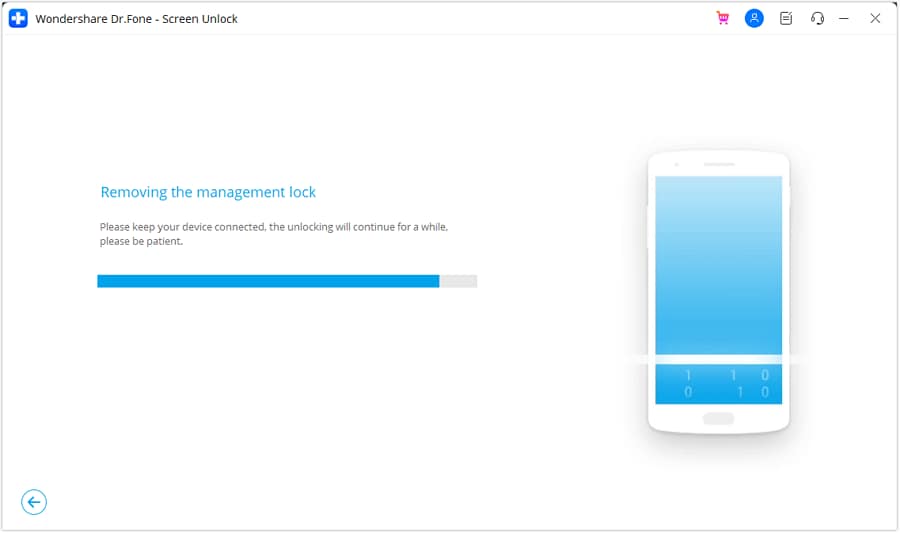
Part 6. Comparison between iBackupBot and Dr.Fone Screen Unlock (iOS)
The table below offers a concise comparison between iBackupBot and Dr.Fone Screen Unlock (iOS) based on various important aspects:
|
Criteria/Feature |
iBackupBot |
Dr.Fone Screen Unlock (iOS) |
| Supported Operating System | iOS Devices (iPhone, iPad, iPod) | iOS Devices (iPhone, iPad, iPod) |
| Whether iTunes Required | Yes, required for creating backups | No, direct device connection is enough |
| Ease of Use | Moderate, requires technical knowledge | No, direct device connection is enough |
| Success Rate | Variable, depends on manual configuration | High, automated process |
| Other Functions | View and manage iTunes backups, export data | Unlock screen passwords, bypass Apple ID, remove screen time passcodes |
| Risk of Data Loss | Moderate, potential risk if done incorrectly | Low, safer process with guided steps |
| Cost | One-time purchase | Subscription-based or one-time purchase |
There are several reasons why Dr.Fone - Screen Unlock (iOS) is a superior choice compared to iBackupBot for removing MDM profiles:
User-Friendly Interface: Dr.Fone is designed to be accessible to all users, regardless of their technical proficiency. The intuitive interface guides users through each step of the MDM removal process, providing clear and concise instructions. This ensures that even those who are not tech-savvy can easily navigate the software and successfully remove MDM restrictions from their devices. The layout is clean and straightforward, minimizing any potential confusion and making the entire experience smooth and hassle-free.
Comprehensive Support: Dr.Fone offers extensive support for various iOS devices and versions, ensuring compatibility with most iPhone and iPad models. Whether you have an older device or the latest release, Dr.Fone is designed to work seamlessly, providing reliable performance and a wide range of functionalities to meet your needs.
Efficiency and Speed: The MDM removal process in Dr.Fone is exceptionally quick and efficient, taking only a few minutes to complete. This stands in stark contrast to the more labor-intensive and time-consuming method required by iBackupBot, which often involves multiple complicated steps and can take considerably longer to achieve the same results. Dr.Fone's streamlined approach not only saves time but also reduces the potential for user error, making it a more reliable and user-friendly option.
Safety: Dr.Fone prioritizes the safety of your data and device, ensuring that all necessary precautions are taken to minimize the risk of data loss or device malfunction during the MDM removal process. Our advanced algorithms and meticulous procedures guarantee that your device remains secure and your data intact throughout the entire operation.
Additional Features: Beyond MDM removal, Dr.Fone offers a comprehensive suite of tools for iOS device management. These tools include unlocking screen passwords, removing Apple ID, bypassing screen time passcodes, and even recovering lost data. This makes Dr.Fone a versatile and indispensable tool for anyone looking to manage, secure, and optimize their iOS device efficiently.
Conclusion
While iBackupBot is a capable tool for advanced users looking to manage backups and remove MDM profiles, it can be complex and risky for those without technical expertise. Dr.Fone Screen Unlock (iOS) by Wondershare provides a safer, more efficient, and user-friendly alternative for removing MDM profiles from iOS devices. With its wide range of features, compatibility, and emphasis on data safety, Dr.Fone-Screen Unlock (iOS)stands out as the best choice for anyone looking to remove MDM restrictions effortlessly.
iPhone Unlock
- Access Locked iPhone
- 1. Reset Locked iPhone Without iTunes
- 2. Erase Locked iPhone
- 3. Get Into Locked iPhone
- 4. Factory Reset Locked iPhone
- 5. Reset Locked iPhone
- 6. iPhone Is Disabled
- 7. Fix iPhone Unavailable Issue
- 8. Forgot Locked Notes Password
- 9. Unlock Total Wireless Phone
- 10. Review of doctorSIM Unlock
- iPhone Lock Screen
- 1. Lock Apps on iPhone
- 2. Bypass iPhone Passcode
- 3. Unlock Disabled iPhone Without PC
- 4. Disable One More Minute Screen Time
- 5. Unlock iPhone Passcode Screen
- 6. Reset iPhone Password
- 7. Auto Lock Never on iPhone
- 8. Remove Carrier Lock/SIM Restrictions
- 9. Get iMei Number on Locked iPhone
- 10. Add a New Face ID
- 11. iPhone Passcode Expired Pop-Up
- 12. Control Display Rotation
- 13. Fix iPhone is Disabled Connect to iTunes
- 14. Fix Turn Passcode Off Greyed Out
- 15. Get iPhone out of Demo Mode
- 16. Unlock Unresponsive Screen
- 17. iPhone Ask for Passcode After Reset
- Remove iCloud Lock
- 1. Remove Activate Lock without Apple ID
- 2. Remove Activate Lock without Password
- 3. Unlock iCloud Locked iPhone
- 4. Crack iCloud-Locked iPhones to Sell
- 5. Jailbreak iCloud Locked iPhone
- 6. What To Do If You Bought A Locked iPhone?
- 7. Fix iPhone Unavailable No Erase Option
- 8. Find iCloud Email Address on Apple Device
- 9. Broque Ramdisk iCloud Bypass
- Unlock Apple ID
- 1. Remove Payment Method on iPhone
- 2. Create a New Apple ID Account
- 3. Change Apple ID on iPad
- 4. Change Your Apple ID Password
- 5. Apple ID Not Active
- 6. Fix Wrong Apple ID Issue on iPhone
- 7. Fix This Person Is Not Active
- 8. New iCloud Terms and Conditions
- 9. Fix Apple ID Account Unavailable
- 10.Find Apple ID by IMEI
- 11. Unlink 2 iPhones with the Same Apple ID
- 12. Reset Password at appleid.apple.com
- 13. App Store Keep Asking for Password
- 14. Find Apple ID Password No Reset
- 15. Trusted Devices List Not Available
- Remove SIM Lock
- 1. Unlock iPhone Using Unlock Chip
- 2. Unlock iPhone for Free
- 3. Unlock iPhone Online
- 4. Factory Unlock iPhone
- 5. SIM Unlock iPhone
- 6. Unlock AT&T iPhone
- 7. Unlock iPhone with IMEI Code
- 8. Unlock iPhone without SIM Card
- 9. Unlock Cricket iPhone
- 10. Unlock iPhone with/without SIM Card
- 11. Unlock T-Mobile iPhone
- 12. Unlock Verizon iPhone
- 13. iPhone IMEI Checker
- 14. Unlock Xfinity iPhone
- 15. Unlock iPhone From The Carrier
- 16. Turbo SIM iPhone
- 17. Get the Sprint Unlock Codes
- 18. Unlock a Sprint Phone
- 19. Fix When iPhone Says No Sim
- Unlock iPhone MDM
- 1. Remove MDM from iPhone
- 2. Remote Management on iPhone
- 3. MDM VS MAM
- 4. Top MDM Bypass Tools
- 5. IoT Device Management
- 6. Unified Endpoint Management
- 7. Enterprise Mobility Management
- 8. Top 10 Proxy Websites
- 9. Mosyle MDM Remove Tool
- Unlock Screen Time Passcode
- 1. Reset Screen Time Passcode
- 2. Turn Off Screen Time without Passcode
- 3. Screen Time Passcode Not Working
- 4. Disable Parental Controls
- 5. Bypass Screen Time on iPhone Without Password
- 6. Delete Screen Time History on iPhone
- 7. Turn Off Downtime on iPhone
- 8. Download Age Restricted Videos
- MDM Unblock Games/Websites
- 1. Basketball Stars Game Unblocked
- 2. Play Getaway Shootout Unblocked
- 3. Play Build Now GG Unblocked
- 4. BitLife Unblocked
- 5. 10 Best Unblocked Anime Websites
- 6. Best Unblocked Game Websites
- 7. 1v1 LOL Unblocked
- 8. Get Poly Track Unblocked
- 9. Music Websites Unblocked
- 10. Spotify Unblocked
- 11. Snow Rider 3D Unblocked
- Unlock Apple Watch
- Unlock iPod Touch
- ● Manage/transfer/recover data
- ● Unlock screen/activate/FRP lock
- ● Fix most iOS and Android issues
- Unlock Now Unlock Now Unlock Now



















James Davis
staff Editor