
How to Remove Jamf MDM Profile from Mac and iOS Devices: A Beginner's Guide
Oct 13, 2025 • Filed to: Screen Lock Removal • Proven solutions
If you’re using Jamf MDM to manage your Apple devices at work, you might need to remove the MDM profile at some point, maybe due to a job change, a device transfer, or some other reason.
However, there’s no need to worry! We are here to help you remove Jamf MDM profile from your Mac and iOS devices with or without a password.
In this article, you’ll find easy-to-follow instructions and answers to any questions you might have. By the end of it, you’ll be back in full control of your device in no time!
- Part 1. What is Jamf MDM?
- Part 2. Is It Possible to Jamf Remove MDM Profile?
- Part 3. How to Remove MDM Profile Jamf from Mac With Password
- Part 4. How to Remove Jamf Profile from Mac Terminal Without Password
- Part 5. How to Remove Jamf MDM Profile from iPhone/iPad with Password via Jamf School
- Part 6. How to Remove Jamf MDM Profile from iPhone/iPad with Password via Settings
- Part 7. How to Remove Jamf MDM Profile from iPhone/iPad Without Password in Clicks

- Part 8. How to Remove Jamf MDM Profile from iPhone/iPad Without Password by Resetting
Part 1. What is Jamf MDM?
Jamf MDM is a tool that helps organizations manage and secure their Apple devices, such as Macs, iPhones, iPads, and Apple TVs. With this tool, IT teams can easily set up and configure devices, implement security rules, install apps, and handle updates remotely.
It is widely used by businesses, schools, and other groups to ensure that their devices follow certain standards, protect sensitive information, and provide a smooth user experience.
With Jamf MDM, administrators can also monitor devices, fix problems, and apply usage policies without interacting with users directly, making things simple for everyone.
How Does Jamf MDM Work?
Jamf MDM provides a centralized way to control and monitor various aspects of an organization's Appls devices. This includes:
- Configuration
Jamf MDM helps set up devices with specific configurations, such as Wi-Fi networks, email accounts, and security policies.
- Deployment
It also comes in handy for managing apps, documents, and device settings.
- Inventory
This tool allows administrators to track and manage device information, including hardware specifications and software versions.
- Security
The best part about Jamf is that it helps enforce security policies, such as password requirements, data encryption, and device restrictions.
- Over-the-Air (OTA) Management
Most importantly, organizations can use it to update devices remotely with the latest software and security patches.
Part 2. Is It Possible to Jamf Remove MDM Profile?
Yes, you can definitely remove a Jamf MDM profile from your device; however, it depends on how it was installed.
If your organization used Automated Device Enrollment to set it up, you might need help from an admin or your organization to remove it. But if you installed the profile manually on your personal device, you can usually remove it yourself in the settings.
But if you want to remove it without a password, you might need help from a third-party unlocker tool, like Dr. Fone - Screen Unlock (iOS).
However, keep in mind that removing the profile will stop any management features or rules set by your organization.
Part 3. How to Remove MDM Profile Jamf from Mac With Password
If you want to remove Jamf profile from Mac with a password, the steps are pretty simple and straightforward. However, you must have administrative rights to do so.
Step 1 On your Mac, click on the Apple menu and select “System Preferences.”

Step 2 In the System Preferences, click on the “Profiles” icon,

Step 3 Locate the MDM profile, click on the minus (-) button next to it, and click “Remove” to confirm your selection. Here, you will need to enter the administrative password to continue with the deletion.
Part 4. How to Remove Jamf Profile from Mac Terminal Without Password
There may be instances where you need to remove Jamf MDM from Mac without a password. For this, we will use Terminal commands. This method might be a bit technical for some users, but if you follow the steps correctly, you can easily pull it off.
Step 1 Restart your Mac, and from the menu bar, click on “Go > Applications.”

Step 2 Click on the “Utilities” folder and select “Terminal.”

Step 3 Once the Terminal is launched, type the following commands and press enter after each one.
- sudo jamf -removeFramework
- sudo -i
- cd /var/db/
- mv ConfigurationProfiles ConfigurationProfilesOLD
- Logout

Step 4 Now restart your Mac and access it without the Jamf MDM profile.
And that’s how to remove MDM profile Mac Terminal Jamf.
Part 5. How to Remove Jamf MDM Profile from iPhone/iPad with Password via Jamf School
If your iPhone or iPad has a Jamf MDM profile installed on it and you have administrative rights or know the password, you can easily remove Jamf profile from it using Jamf School.
Here are the steps for it:
Step 1 Go to Jamf School and log in using your email ID and password.

Step 2 Once logged in, click on “Devices” from the menu on the left and select your device.

Step 3 Click on the 3 dots next to your device name and select “Unenroll Device” from the options.
This will mark your device as unmanaged and remove the Jamf MDF profile from it.
Part 6. How to Remove Jamf MDM Profile from iPhone/iPad with Password via Settings
Another easy way to remove Jamf MDM profile from your iPhone or iPad is via Settings. You can use this method in case Jamf prevent MDM profile removal via Jamf School.
Here’s what to do:
Step 1 On your iPhone/iPad, go to “Settings > General > VPN and Device Management.”

Step 2 Click on the Jamf MDF profile and tap “Remove Management.”

Part 7. How to Remove Jamf MDM Profile from iPhone/iPad Without Password in Clicks
Now, there can be an instance where you don’t know the Jamf MDM profile password and would like to remove MDM from your device. Usually, an administrator can help you out, but if that is not a possibility, then you can resort to using a third-party unlocker tool, like Dr.Fone - Screen Unlock (iOS).
It is a versatile tool that makes unlocking your iOS devices a breeze! If you’ve forgotten your password, are facing a disabled device, or are having issues with Face ID or Touch ID, don’t worry! This handy tool is here to help you get back into your device without losing any of your precious data. Not only this, but it can also help remove Jamf MDM profile from your device without a password.

Dr.Fone - Screen Unlock (iOS)
Remove Jamf MDM Profile from iPhone/iPad Without Password in Clicks.
- Simple, click-through, process.
- Unlock screen passwords from all iPhones and iPads.
- No tech knowledge is required, everybody can handle it.
- Supports the latest iOS version fully!

Steps to Remove MDM Profile Jamf Using Dr. Fone - Screen Unlock:
To remove the Jamf MDM profile from your iPhone or iPad, follow these steps:
Step 1 Download Dr. Fone on your PC and connect your iOS device to it. From the interface, click on “Screen Unlock.”

Step 2 Now, select “Unlock MDM iPhone” from the options in “Screen Unlock.”

Step 3 Select the “Remove MDM” option.
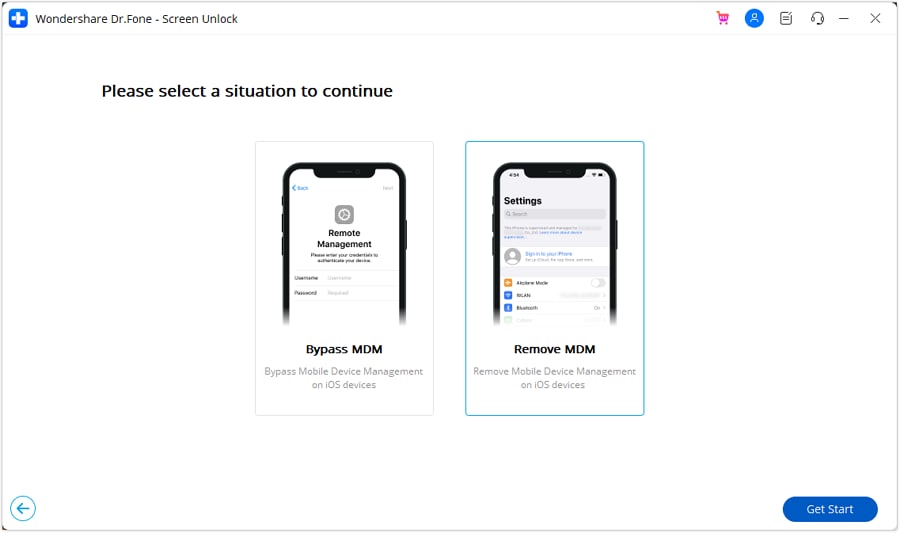
Step 4 Click on “Start to Remove” to initiate the Jamf MDM profile removal process.

Step 5 You will get a prompt to disable the “Find My” feature on your device. Go to your device settings to disable it, and click “Ok” to continue.
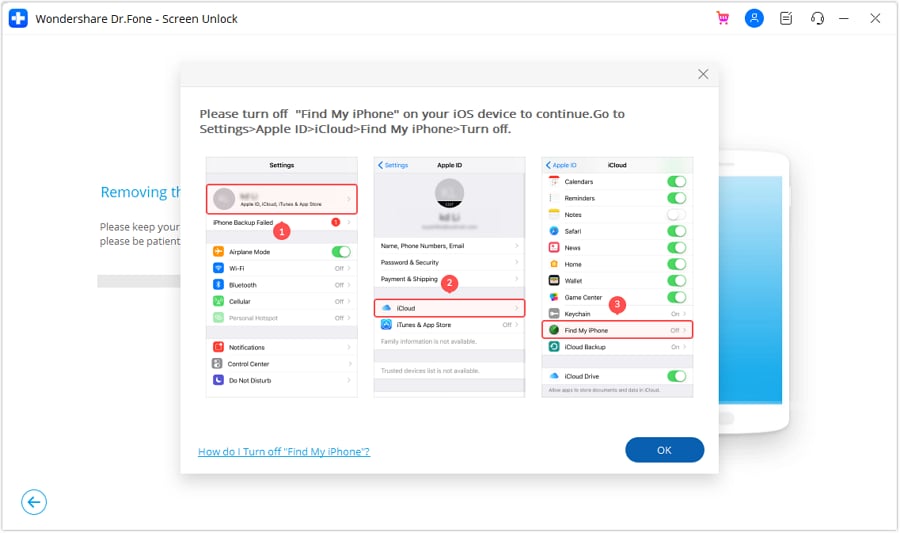
Step 6 This will initiate the Jamf MDM profile removal process, and you can check the progress in the progress bar.
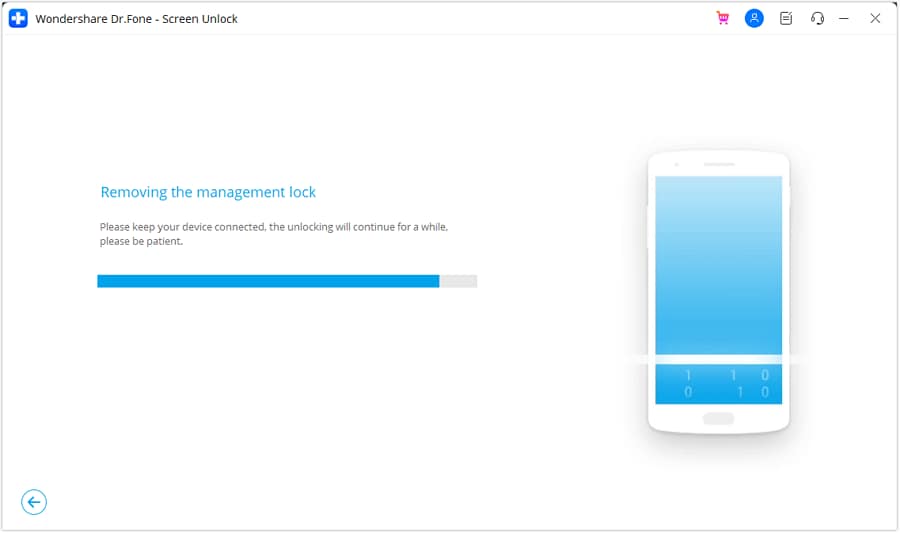
Step 7 Once the process is complete, you will get a “Successfully Removed” notification. Click “Done” to finish the process and use your device without a Jamf MDM profile.

Part 8. How to Remove Jamf MDM Profile from iPhone/iPad Without Password by Resetting
While Dr. Fone provides a safe and reliable way to remove Jamf MDM profile from an iPhone or iPad, many users are uncomfortable using a third-party tool on their devices. In such a case, you can simply factory reset your iPhone to remove it. However, this method will erase all the data and settings from your device.
Here’s what to do:
Step 1 On your iPhone or iPad, go to “Settings > General > Transfer or Reset iPhone.”

Step 2 Now, tap “Erase All Content and Settings.”

Step 3 Click “Erase iPhone” once again to confirm your selection.
Step 4 Enter your passcode to confirm the reset.
Once your device is reset, you can set it up as new and access it without a Jamf MDM profile.
And that’s how you can remove Jamf MDM profile from your Mac and iPhone/iPad with or without a password.
To Sum It Up…
Whether you’re part of an organization that has Jamf MDM profiles installed on their devices or you have a second-hand device with the profile intact, you can easily remove it.
In this comprehensive guide, we have discussed several ways to remove Jamf MDM profile from your Mac and iPhone/iPad, with or without a password. While most of the methods discussed can be done via the device settings, we have also included a third-party app, Dr. Fone - Screen Unlock (iOS), to remove the Jamf profile without erasing your data.
So, free your device from organizational restrictions, and make it your own with the methods discussed in this guide!
FAQs
- Incorrect Password
- Device Restrictions
- Corrupted Profile
- Network Connectivity Issues
- Jamf Server Issues
- Businesses
- Educational Institutions
- Government Agencies
- Healthcare Organizations
iPhone Unlock
- Access Locked iPhone
- 1. Reset Locked iPhone Without iTunes
- 2. Erase Locked iPhone
- 3. Get Into Locked iPhone
- 4. Factory Reset Locked iPhone
- 5. Reset Locked iPhone
- 6. iPhone Is Disabled
- 7. Fix iPhone Unavailable Issue
- 8. Forgot Locked Notes Password
- 9. Unlock Total Wireless Phone
- 10. Review of doctorSIM Unlock
- iPhone Lock Screen
- 1. Lock Apps on iPhone
- 2. Bypass iPhone Passcode
- 3. Unlock Disabled iPhone Without PC
- 4. Disable One More Minute Screen Time
- 5. Unlock iPhone Passcode Screen
- 6. Reset iPhone Password
- 7. Auto Lock Never on iPhone
- 8. Remove Carrier Lock/SIM Restrictions
- 9. Get iMei Number on Locked iPhone
- 10. Add a New Face ID
- 11. iPhone Passcode Expired Pop-Up
- 12. Control Display Rotation
- 13. Fix iPhone is Disabled Connect to iTunes
- 14. Fix Turn Passcode Off Greyed Out
- 15. Get iPhone out of Demo Mode
- 16. Unlock Unresponsive Screen
- 17. iPhone Ask for Passcode After Reset
- Remove iCloud Lock
- 1. Remove Activate Lock without Apple ID
- 2. Remove Activate Lock without Password
- 3. Unlock iCloud Locked iPhone
- 4. Crack iCloud-Locked iPhones to Sell
- 5. Jailbreak iCloud Locked iPhone
- 6. What To Do If You Bought A Locked iPhone?
- 7. Fix iPhone Unavailable No Erase Option
- 8. Find iCloud Email Address on Apple Device
- 9. Broque Ramdisk iCloud Bypass
- Unlock Apple ID
- 1. Remove Payment Method on iPhone
- 2. Create a New Apple ID Account
- 3. Change Apple ID on iPad
- 4. Change Your Apple ID Password
- 5. Apple ID Not Active
- 6. Fix Wrong Apple ID Issue on iPhone
- 7. Fix This Person Is Not Active
- 8. New iCloud Terms and Conditions
- 9. Fix Apple ID Account Unavailable
- 10.Find Apple ID by IMEI
- 11. Unlink 2 iPhones with the Same Apple ID
- 12. Reset Password at appleid.apple.com
- 13. App Store Keep Asking for Password
- 14. Find Apple ID Password No Reset
- 15. Trusted Devices List Not Available
- Remove SIM Lock
- 1. Unlock iPhone Using Unlock Chip
- 2. Unlock iPhone for Free
- 3. Unlock iPhone Online
- 4. Factory Unlock iPhone
- 5. SIM Unlock iPhone
- 6. Unlock AT&T iPhone
- 7. Unlock iPhone with IMEI Code
- 8. Unlock iPhone without SIM Card
- 9. Unlock Cricket iPhone
- 10. Unlock iPhone with/without SIM Card
- 11. Unlock T-Mobile iPhone
- 12. Unlock Verizon iPhone
- 13. iPhone IMEI Checker
- 14. Unlock Xfinity iPhone
- 15. Unlock iPhone From The Carrier
- 16. Turbo SIM iPhone
- 17. Get the Sprint Unlock Codes
- 18. Unlock a Sprint Phone
- 19. Fix When iPhone Says No Sim
- Unlock iPhone MDM
- 1. Remove MDM from iPhone
- 2. Remote Management on iPhone
- 3. MDM VS MAM
- 4. Top MDM Bypass Tools
- 5. IoT Device Management
- 6. Unified Endpoint Management
- 7. Enterprise Mobility Management
- 8. Top 10 Proxy Websites
- 9. Mosyle MDM Remove Tool
- Unlock Screen Time Passcode
- 1. Reset Screen Time Passcode
- 2. Turn Off Screen Time without Passcode
- 3. Screen Time Passcode Not Working
- 4. Disable Parental Controls
- 5. Bypass Screen Time on iPhone Without Password
- 6. Delete Screen Time History on iPhone
- 7. Turn Off Downtime on iPhone
- 8. Download Age Restricted Videos
- MDM Unblock Games/Websites
- 1. Basketball Stars Game Unblocked
- 2. Play Getaway Shootout Unblocked
- 3. Play Build Now GG Unblocked
- 4. BitLife Unblocked
- 5. 10 Best Unblocked Anime Websites
- 6. Best Unblocked Game Websites
- 7. 1v1 LOL Unblocked
- 8. Get Poly Track Unblocked
- 9. Music Websites Unblocked
- 10. Spotify Unblocked
- 11. Snow Rider 3D Unblocked
- Unlock Apple Watch
- Unlock iPod Touch
- ● Manage/transfer/recover data
- ● Unlock screen/activate/FRP lock
- ● Fix most iOS and Android issues
- Unlock Now Unlock Now Unlock Now



















Daisy Raines
staff Editor