How To Remove Your Samsung Account Without Password: 3 Easy Methods
Oct 22, 2025 • Filed to: Screen Lock Removal • Proven solutions
"Hello, I received an old Samsung Galaxy S8 phone from a family member, I want to delete the Samsung account on the device but it asks for a password for that purpose - the family member does not remember the password.. Is it possible somehow to delete the Samsung account without a password? " --- from Reddit
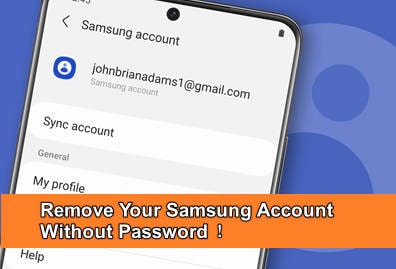
Thinking of deleting your Samsung account? As a Samsung user, you've probably enjoyed the perks of having one. This membership service grants access to a range of features, including Samsung Pay, SmartThings, and Samsung Cloud.
But sometimes, several circumstances may lead you to contemplate deleting it. For instance, when you've forgotten your Samsung account password, you might start wondering how to delete your Samsung account without a password. What good is an account if you can't access it after all?
Thankfully, it’s possible to remove a Samsung account without a password. We will address this and guide you on how to do it.
- Part 1. When Do You Need To Remove Your Samsung Account?
- Part 2. How to Remove A Samsung Account without a Password?
- Method 1: How to sign out of my Samsung account without a password via Settings
- Method 2: How to bypass a Samsung account without a password via the Samsung account website
- Method 3: How to remove my Samsung account without a password by verifying a one-time Email
- Part 3. Can You Delete the Samsung Account Permanently?

- Bonus Tip: How to Remove Google Lock on Samsung without Password?
Part 1. When Do You Need To Remove Your Samsung Account?

As one of the major tech companies, Samsung isn’t limited to only producing innovative hardware; it also provides a strong ecosystem of services to enhance its user experience. The Samsung account is a good example of this.
With a Samsung account, you can access Samsung content across various devices such as smartphones, tablets, websites, and TVs. You can also conveniently use multiple Samsung services without the need to register for each one individually.
However, there might come a time when you need to remove your Samsung account. Here are a few situations where removing your Samsung account might be necessary:
- 1. Switching Devices
If you're switching from a Samsung device to a different brand or platform, you may want to remove your Samsung account from the old device to dissociate it from your personal information.
- 2. Selling or Giving Away Device
Before selling or giving away your Samsung device, it's better to remove your Samsung account to prevent the new owner from accessing your personal data or making unauthorized purchases through your account.
- 3. Account Compromise
If you suspect that your Samsung account has been compromised or accessed by unauthorized individuals, you can remove the account and set up a new one with stronger security measures.
- 4. Unused Account
If you have an unused Samsung account that you no longer use or need, it's a good practice to remove it to declutter your online accounts and reduce the risk of unauthorized access.
Tips: Having trouble getting past Google’s Factory Reset Protection on your Samsung device? Dr.Fone Online Unlock is here to help—completely online, no PC or software download required. In just three easy steps (and under 10 minutes!), you can bypass FRP on every Samsung model—from the latest Galaxy S25 series to tablets—and in any region worldwide.
- Zero risk: Device remains unharmed and fully functional.
- Super-fast: Unlock completes in as little as 10 minutes.
- Proven reliability: 99% success rate validated by real users.
- Satisfaction guaranteed: Full refund if unlocking fails.
Take back control of your Samsung device now—unlock FRP faster than ever!
Part 2. How to Remove A Samsung Account without a Password?
When you need to remove your Samsung account from your device, but forget your password and are worried about your account's security, there are a few methods you can try to remove your Samsung account without signing in.
Method 1: How to sign out of my Samsung account without a password via Settings
The easiest way to remove your Samsung account without needing a password is to ask Samsung to help you delete it. And, you can do so by accessing your Samsung account settings on your phone.
Follow the steps on how to sign out of your Samsung account without a password via the phone settings:
- Step 1: Access the settings menu on your Samsung device and choose "Cloud and Accounts."
- Step 2: Navigate through the options and select “Accounts” > “Add account” > “Samsung account.” This step may differ depending on the Samsung model you are using.
- Step 3: In the account settings, locate the option "Forgot your ID and Password?" and select it.

- Step 4: Follow the instructions to enter your email ID. Samsung will then send an email with a Image name to reset your password.
- Step 5: Once you've reset your password, return to your Samsung account settings and select "Remove Account" from the top-right menu. Your Samsung account should’ve been removed.

Method 2: How to bypass a Samsung account without a password via the Samsung account website
Another method to bypass a Samsung account without a password is by accessing the Samsung account website and deleting your account. This process is similar to the first method, but instead of using your phone settings, you can directly visit the Samsung website.
Here's how to do it:
- Step 1: Open your computer or mobile browser and navigate to the Samsung account login page. Enter your email address while logging in and click Next. Then, click "Forget ID or reset password" below the sign-in option.

- Step 2: You'll be redirected to a page to Find ID or Reset Password. Choose the "Reset Password" option. Enter your email address and click "Next."
- Step 3: Follow the prompts to reset your password. An email will be sent to you asking you to reset your password. Click on the Image name provided, enter a new password, and confirm it. Then, click on "Reset" to finalize the change.

- Step 4: After resetting your password, return to your phone and navigate to the "Samsung account" settings. Tap on the three-horizontal dots menu and select "Remove Account."
- Step 5: Enter your Samsung account password and confirm to remove it from your device.
Method 3: How to remove my Samsung account without a password by verifying a one-time Email
If the above methods still don’t work, there's another way to remove your Samsung account without needing a password as long as your Samsung account is verified with your email. Follow these steps to find out how:
- Step 1: Open Settings > Accounts and Backup > Account.
- Step 2: Choose your Samsung account and tap the three dots icon at the top right. Select "Remove account" from the menu.

- Step 3: Tap "Remove" on the next screen. Then, select the "Verify with one-time email" option.
- Step 4: Tap on "Send email" in the pop-up window. Check your Gmail inbox for an email from Samsung.
- Step 5: Open the email and complete the email verification process. Once done, go back to your Samsung application screen, where you'll see a notification confirming that your Samsung account has been removed from the device.

Part 3. Can You Delete the Samsung Account Permanently?
Based on information from the Samsung website, you have the option to permanently delete your Samsung account. Deleting your account will remove all associated details, personal information, and any remaining data.
To delete your account, visit the Samsung account website and access your profile. From there, navigate to Samsung Account settings and select "Delete account."

Please note that deleting your Samsung account will also remove your details from all Image nameed Samsung services. This includes downloaded items, purchase history, and other account-related information.
So before deleting your Samsung account, make sure you have signed out of all devices associated with it. Deleting the account won't automatically sign out of devices. Once deleted, you won't be able to sign into your devices for resetting or erasing information.
Bonus Tip: How to Remove Google Lock on Samsung without Password?
While we've discussed how to remove a Samsung account without a password, there are instances where you might encounter Google Lock or Factory Reset Protection (FRP) when accessing your Samsung device. This security measure is specifically designed to prevent any unauthorized access to your phone after performing a factory reset.
If your Samsung device is locked by Google Lock or FRP, you will be unable to access your phone device. When that’s the case, the best solution to solve the issue is using a third-party unlocker software such as Wondershare Dr.Fone – Screen Unlock (Android).
Dr.Fone – Screen Unlock supports over 2000 Android device models and iOS, including Samsung. It’s also specialized in unlocking various types of locks on Android devices without a password.
Dr.Fone - Screen Unlock (Android)
100% FRP Removal on All Samsung Snapdragon Devices without Password
- Completely unlinked from the previous Google account, it won’t be traced or blocked by it anymore.
- Remove all Android screen locks (PIN/pattern/fingerprints/face ID) in minutes.
- Compatible with various Android models.
- Provide specific removal solutions to promise good success rate.
How to bypass FRP on Samsung phone with Dr.Fone Screen Unlock
- Step 1: Start Dr.Fone – Screen Unlock and connect your Samsung device.
Open Wondershare Dr.Fone on your computer and connect your Samsung devices. Then, navigate to Toolbox > Screen Unlock.

- Step 2: Select Remove Google FRP Lock.
Next, select Android as your device type on the following screen, then opt for Remove Google FRP Lock to continue.

- Step 3: Select Samsung as your Android device model.
Select “Samsung” from the list and click Start to proceed.

- Step 4: Confirm the Android version.
Now, select “All Android versions (One-Click Removal)” for your Android OS version and proceed by clicking the Start button.

- Step 5: Access emergency call.
Follow Dr.Fone’s instructions to access Emergency Call on your Samsung phone. Dial #0# to reveal a secret menu, then click Next on your computer.

- Step 6: Activate USB debugging.
When prompted, enable USB Debugging on your Samsung device, then click “Authorized” on your computer. A confirmation screen will appear once the FRP lock is successfully removed.

Once you've completed all the steps, click Done to wrap up the process. You can also read the full guide on Wondershare Dr.Fone – Screen Unlock website for other models than Samsung.

Conclusion
If you find yourself here, it's likely that you're contemplating removing or deleting your Samsung account due to forgetting your password or any other reasons. Whatever it is, this guide has equipped you with practical solutions on how to delete a Samsung account without a password.
But in case of other lock screen issues, such as dealing with Google Lock or Factory Reset Protection (FRP) on Samsung devices, you can turn to Wondershare Dr.Fone - Screen Unlock (Android). With Dr.Fone – Screen Unlock, you can address a broader range of lock screen issues and minimize disruptions to your daily routine.
Samsung Unlock
- Samsung Code
- 1. Samsung Unlock Code List
- 2. Samsung Reset Code List
- 3. Samsung Secret Code List
- 4. Check Screen Using Secret Codes
- 5. Samsung Unlock Code Generators
- 6. Free Samsung Unlock Code
- 7. Free Samsung Unlock Code Generators
- 8. Samsung Galaxy S2 Unlock Code
- Samsung A Series FRP Bypass
- 1. Samsung A01 FRP Bypass
- 2. Samsung A01 Core FRP Bypass
- 3. Samsung A02/A02s FRP Bypass
- 4. Samsung A2 Core FRP Bypass
- 5. Samsung A10/A10s FRP Bypass
- 6. Samsung A11 FRP Bypass
- 7. Samsung A12 FRP Bypass
- 8. Samsung A20/A20S FRP Bypass
- 9. Samsung A14 FRP Bypass
- 10. Samsung A30/30s FRP Bypass
- 11. Samsung A50 FRP Bypass
- 12. Samsung A51 FRP Bypass
- Samsung J Series FRP Bypass
- 1. Samsung J2 FRP Bypass
- 2. Samsung J4 FRP Bypass
- 3. Samsung J5 Prime FRP Bypass
- 4. Samsung J6 FRP Bypass
- 5. Samsung J7 FRP Bypass
- 6. Samsung J7 Prime FRP Bypass
- 7. Samsung J250 FRP Bypass
- Samsung S Series FRP Bypass
- 1. Samsung S7 FRP Bypass
- 2. Samsung S22 FRP Bypass
- 3. Bypass Samsung S24 FRP Lock
- 4. Samsung S25 FRP Bypass
- Samsung FRP Bypass for Others
- 1. Samsung M01 FRP Bypass
- 2. Samsung M11 FRP Bypass
- 3. Samsung G532F FRP Bypass
- 4. Samsung G531F/G531H FRP Bypass
- 5. Samsung Google Verification Bypass
- 6. HushSMS APK FRP Unlock
- 7. Samsung Android 11 FRP Bypass
- 8. Samsung FRP Bypass Without PC
- Samsung Factory/Hard Reset
- 1. Reboot Samsung
- 2. Hard Reset Samsung
- 3. Reset Locked Samsung Phone
- 4. Reset Samsung Tablet
- 5. Reset Samsung Without Password
- 6. Reset Samsung Account Password
- 7. Reset Samsung Galaxy S3
- 8. Reset Samsung Galaxy S4
- 9. Reset Samsung Galaxy S5
- 10. Reset Samsung Galaxy S9/S10
- 11. Reset Samsung Galaxy J5/J7
- 12. Reset Samsung A12
- 13. Factory Reset Samsung Tablet
- Samsung S Series Screen Unlock
- 1. Samsung S2 Screen Unlock
- 2. Samsung S3 Screen Unlock
- 3. Samsung S4 Screen Unlock
- 4. Samsung S5 Screen Unlock
- 5. Samsung S6 Screen Unlock
- 6. Samsung S7/S8 Screen Unlock
- 7. Samsung S20 Screen Unlock
- 8. Samsung S22 Ultra Screen Unlock
- 9. Unlock Samsung S25
- Samsung Screen Unlock Tools
- 1. Best Samsung Unlock Software
- 2. Forgot Samsung Galaxy Password
- 3. Bypass Samsung Lock Screen PIN
- 4. Unlock Samsung Galaxy Phones
- 5. Unlock Bootloader on Samsung
- 6. Unlock Home Screen Layout
- 7. Unlock Samsung Password
- 8. Remove Google Account
- 9. MDM Remove Tools
- 10. Find My Mobile Samsung.com
- 11. Samsung Reactivation Lock
- Samsung SIM Unlock
- ● Manage/transfer/recover data
- ● Unlock screen/activate/FRP lock
- ● Fix most iOS and Android issues
- Unlock Now Unlock Now Unlock Now



















James Davis
staff Editor