
Forget iPhone Parental Control Password? Here’s How to Recover or Remove It!
Oct 13, 2025 • Filed to: Screen Lock Removal • Proven solutions
Keeping kids away from iPhones and iPads isn't easy. However, you can use parental controls to limit their screen time and manage what they can or can't do on the phone.
Parental controls help you manage app usage and block certain content on your child's device. But the screen time PIN is not the same as the screen lock, and it's simple to forget.
So, what happens if you forget the Parental Controls password on your iPhone?
Forgetting this passcode can be frustrating, as it stops you from changing settings and limits. In this guide, we’ll show you a simple method to remove the Parental Controls password on your iPhone or iPad.
- Part 1. What is parental control on an iPhone, and what is it used for?
- Part 2. What to Do if You Forgot iPhone Parental Control Password?
- Solution 1: Reset the Screen Time Passcode on the iPhone
- Solution 2: Remove Parental Control Password with Find My App
- Solution 3: Restore iPhone Using iTunes
- Solution 4: Erase Parental Control Password via iCloud
- Solution 5: Factory Reset Your iPhone

- Part 3: Ultimate Fix for "Forgot iphone Parental Control Password" with Dr.Fone - Screen Unlock (iOS)
Part 1. What is parental control on an iPhone, and what is it used for?
The internet and digital devices are a big part of our daily lives. There's a lot of information online that is easy to access for everyone. However, kids and teens might come across harmful content or people who could mislead them.
Since scammers and online abusers can't be held responsible by the law, parental control is the next best thing. This software lets you monitor and limit what your child can do online. You can block certain apps or websites and even filter inappropriate images in real-time.
There are different ways to set parental control on a device. Some internet providers let you schedule specific online hours. Mobile networks also offer features to limit calls, texts, and app purchases.
Part 2. What to Do if You Forgot iPhone Parental Control Password?
It's common to forget the iPhone parental control password. You can reset it for your device or your child without losing data. Or, use a screen time remover to turn it off quickly. If data loss isn't an issue, erasing the iPhone is another option.
Solution 1: Reset the Screen Time Passcode on the iPhone
If you manage your child's device through Family Sharing, you can use the " "Forgot Passcode"" option to recover parental control password. Here’s how:

1.1 On Parent's Device:
Step 1: Open Screen Time Settings
Go to the Settings app on the parent's device and tap Screen Time.
Step 2: Select Child's Account
Under Family, tap on your child's name.
Step 3: Change Screen Time Passcode
Tap Change Screen Time Passcode and confirm by selecting the same option again.
Step 4: Authenticate
Use Face ID, Touch ID, or your device passcode for verification.
Step 5: Set New Passcode
Now, enter and confirm the new Screen Time passcode.

1.2 On Child's Device:
Step 1: Access Screen Time
Select Screen Time after accessing the Settings application.
Step 2: Choose Change Passcode
Once again, make sure to tap Change Screen Time Passcode.
Step 3: Forgot Passcode?
Tap the blue Forgot Passcode? Connect and type in your Apple ID and password.
Step 4: Set a New Passcode
Enter and confirm your new Screen Time passcode.
Solution 2: Remove Parental Control Password with Find My App
If Find My iPhone is enabled, you can use the Find My app on another Apple device to erase your iPhone remotely and remove the forgotten parental control password.
Step 1: Open Find My App
while you are using another Apple device, and launch the Find My app.
Step 2: Navigate to the Devices Tab
From the bottom of the screen, select the Devices option by tapping on it.
Step 3: Choose Your iPhone
From the list of devices, select your iPhone.
Step 4: Erase Your iPhone
Click Erase This Device and follow the instructions to erase your iPhone and remove the parental control password.

Solution 3: Restore iPhone Using iTunes
If iTunes is more convenient for you, use it to remove the forgotten parental control password. Remember, restoring your iPhone to factory settings may result in data loss. Ensure Find My iPhone is disabled.
Step 1: Connect to the Computer
To link your iPhone to a reliable computer, get a USB cable.
Step 2: Launch iTunes
Open iTunes and wait until it detects your iPhone.
Step 3: Select and Restore
Click the iPhone icon, then press Restore iPhone in the Summary section.
Step 4: Confirm and Erase
Hit Restore to confirm, and the parental control password will be erased.

Solution 4: Erase Parental Control Password via iCloud
You can use iCloud to remotely erase your iPhone and remove the forgotten parental control password. Keep in mind that this process will delete your data. Make sure Find My iPhone is enabled and you remember your iCloud login credentials.
Step 1: Sign in to iCloud
Enter your Apple ID and log in at icloud.com.
Step 2: Find Devices
Find Devices by clicking on it in the left-hand corner of the screen.
Step 3: Select Your iPhone
In the All Devices list, locate and select your iPhone.
Step 4: Erase the Device
Choose Erase This Device and confirm by clicking Erase in the pop-up window.

Solution 5: Factory Reset Your iPhone
If you forgot parental control password on iPhone, another option is to perform a factory reset and create a new passcode. If resetting all settings doesn’t work, erasing all data and settings will remove the old parental control password. Be cautious, as this may lead to data loss. The following steps need to be taken if you have a backup:
Step 1: Access iPhone Settings
Open your iPhone and go to the Settings app.
Step 2: Erase All Data
Select General and then tap Erase All Content and Settings.
Step 3: Set New Passcode
Wait for the process to finish, then you can create a new Screen Time passcode.

Part 3: Ultimate Fix for "Forgot iphone Parental Control Password" with Dr.Fone - Screen Unlock (iOS)
When you forget your iPhone parental control password, you might be worried about losing personal data. Fortunately, Dr.Fone - Screen Unlock (iOS) can assist in removing the password for parental control and turning off Screen Time without causing any loss of data. This tool ensures 100% safety and has a high success rate. It can also delete Apple ID, unlock the screen time passcode, and get beyond MDM restrictions.
If you’ve forgotten the Screen Time passcode for a child’s iDevice, follow these steps to restore your device without losing any data.

Dr.Fone - Screen Unlock (iOS)
Fix "Forgot iphone Parental Control Password"
- Simple, click-through, process.
- Unlock screen passwords from all iPhones and iPads.
- No tech knowledge is required, everybody can handle it.
- Supports the latest iOS version fully!

Steps to Remove Screen Time Passcode Using Dr.Fone - Screen Unlock (iOS)
Step 1: Launch Dr.Fone - Screen Unlock
Start by opening Wondershare Dr.Fone on your computer.
Go to Toolbox > Screen Unlock > iOS to access the specific tool.

Step 2: Select Unlock Screen Time Passcode
From the available options, choose Unlock Screen Time Passcode to begin the process of unlocking.

Step 3: Connect Your iOS Device to the Computer
Use a USB cable to connect your iOS device to your computer.

Once connected, the platform will recognize your iDevice and display its status.
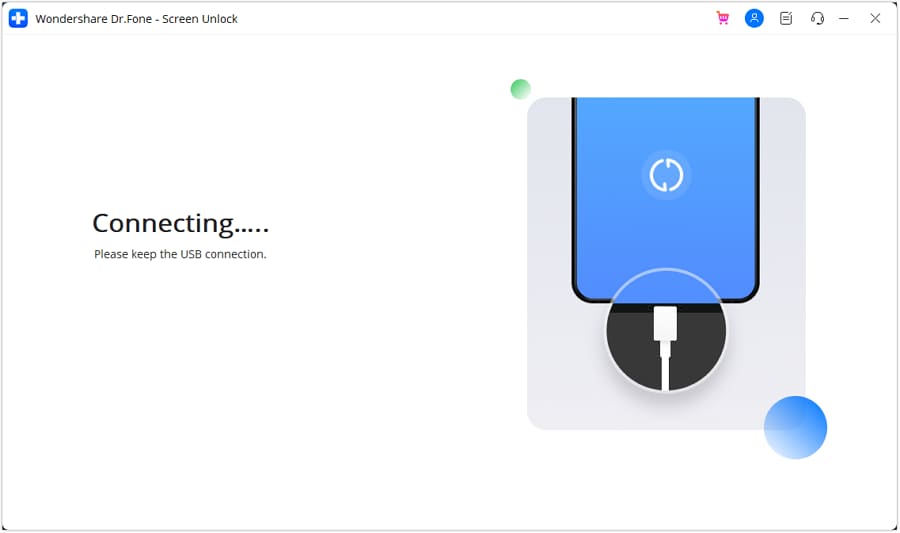
Step 4: Unlock the iPhone
After the device is successfully connected, click on Unlock Now to proceed.

Step 5: Turn Off Find My iPhone
A prompt will ask you to disable the Find My service.
Open the Settings on your iPhone, tap on your name at the top, then go to Find My Settings and toggle Find My iPhone off.
Once done, confirm by clicking OK on your computer screen.

Step 6: Monitor Unlock Progress
A progress bar will appear, showing the status of the unlocking process.
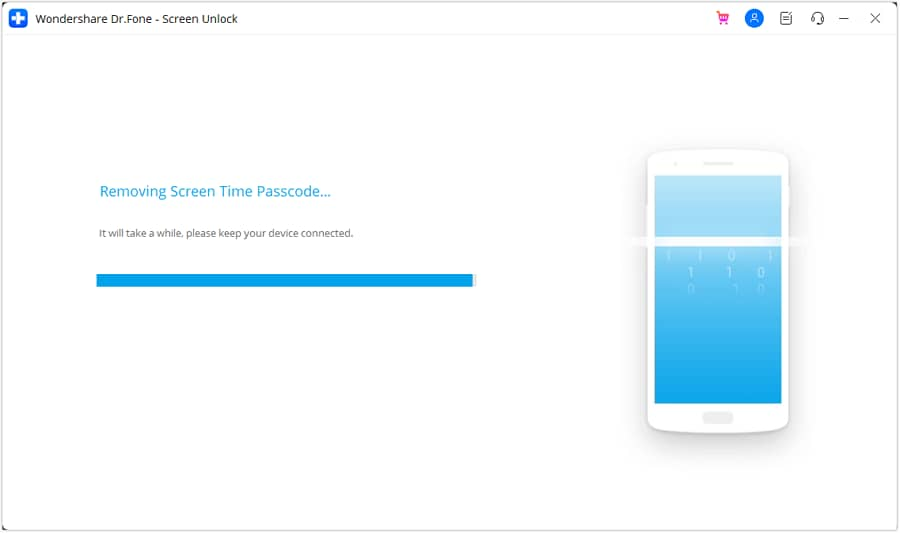
Step 7: Complete the Unlocking
Once the process is complete, you’ll see a success message on the platform.
Click Done to finish the process.

Conclusion:
Forgetting the parental control password on your iPhone can be quite inconvenient, especially when it disrupts your child’s routine. It affects both their study and playtime. Fortunately, this article offers six possible solutions. The top recommendation is Dr.Fone - Screen Unlock (iOS), which allows you to turn off parental controls on iPhone without a password. It’s simple to use, requires no credentials, and has a high success rate. Best of all, there’s no risk of losing data. Give it a try and regain control of your device with ease.
FAQs
- Set age-based limits for apps and websites
- Block app downloads and in-app purchases
- Filter music with explicit content and restrict movies or TV shows based on ratings
- Limit Siri’s web search and web content
iPhone Unlock
- Access Locked iPhone
- 1. Reset Locked iPhone Without iTunes
- 2. Erase Locked iPhone
- 3. Get Into Locked iPhone
- 4. Factory Reset Locked iPhone
- 5. Reset Locked iPhone
- 6. iPhone Is Disabled
- 7. Fix iPhone Unavailable Issue
- 8. Forgot Locked Notes Password
- 9. Unlock Total Wireless Phone
- 10. Review of doctorSIM Unlock
- iPhone Lock Screen
- 1. Lock Apps on iPhone
- 2. Bypass iPhone Passcode
- 3. Unlock Disabled iPhone Without PC
- 4. Disable One More Minute Screen Time
- 5. Unlock iPhone Passcode Screen
- 6. Reset iPhone Password
- 7. Auto Lock Never on iPhone
- 8. Remove Carrier Lock/SIM Restrictions
- 9. Get iMei Number on Locked iPhone
- 10. Add a New Face ID
- 11. iPhone Passcode Expired Pop-Up
- 12. Control Display Rotation
- 13. Fix iPhone is Disabled Connect to iTunes
- 14. Fix Turn Passcode Off Greyed Out
- 15. Get iPhone out of Demo Mode
- 16. Unlock Unresponsive Screen
- 17. iPhone Ask for Passcode After Reset
- Remove iCloud Lock
- 1. Remove Activate Lock without Apple ID
- 2. Remove Activate Lock without Password
- 3. Unlock iCloud Locked iPhone
- 4. Crack iCloud-Locked iPhones to Sell
- 5. Jailbreak iCloud Locked iPhone
- 6. What To Do If You Bought A Locked iPhone?
- 7. Fix iPhone Unavailable No Erase Option
- 8. Find iCloud Email Address on Apple Device
- 9. Broque Ramdisk iCloud Bypass
- Unlock Apple ID
- 1. Remove Payment Method on iPhone
- 2. Create a New Apple ID Account
- 3. Change Apple ID on iPad
- 4. Change Your Apple ID Password
- 5. Apple ID Not Active
- 6. Fix Wrong Apple ID Issue on iPhone
- 7. Fix This Person Is Not Active
- 8. New iCloud Terms and Conditions
- 9. Fix Apple ID Account Unavailable
- 10.Find Apple ID by IMEI
- 11. Unlink 2 iPhones with the Same Apple ID
- 12. Reset Password at appleid.apple.com
- 13. App Store Keep Asking for Password
- 14. Find Apple ID Password No Reset
- 15. Trusted Devices List Not Available
- Remove SIM Lock
- 1. Unlock iPhone Using Unlock Chip
- 2. Unlock iPhone for Free
- 3. Unlock iPhone Online
- 4. Factory Unlock iPhone
- 5. SIM Unlock iPhone
- 6. Unlock AT&T iPhone
- 7. Unlock iPhone with IMEI Code
- 8. Unlock iPhone without SIM Card
- 9. Unlock Cricket iPhone
- 10. Unlock iPhone with/without SIM Card
- 11. Unlock T-Mobile iPhone
- 12. Unlock Verizon iPhone
- 13. iPhone IMEI Checker
- 14. Unlock Xfinity iPhone
- 15. Unlock iPhone From The Carrier
- 16. Turbo SIM iPhone
- 17. Get the Sprint Unlock Codes
- 18. Unlock a Sprint Phone
- 19. Fix When iPhone Says No Sim
- Unlock iPhone MDM
- 1. Remove MDM from iPhone
- 2. Remote Management on iPhone
- 3. MDM VS MAM
- 4. Top MDM Bypass Tools
- 5. IoT Device Management
- 6. Unified Endpoint Management
- 7. Enterprise Mobility Management
- 8. Top 10 Proxy Websites
- 9. Mosyle MDM Remove Tool
- Unlock Screen Time Passcode
- 1. Reset Screen Time Passcode
- 2. Turn Off Screen Time without Passcode
- 3. Screen Time Passcode Not Working
- 4. Disable Parental Controls
- 5. Bypass Screen Time on iPhone Without Password
- 6. Delete Screen Time History on iPhone
- 7. Turn Off Downtime on iPhone
- 8. Download Age Restricted Videos
- MDM Unblock Games/Websites
- 1. Basketball Stars Game Unblocked
- 2. Play Getaway Shootout Unblocked
- 3. Play Build Now GG Unblocked
- 4. BitLife Unblocked
- 5. 10 Best Unblocked Anime Websites
- 6. Best Unblocked Game Websites
- 7. 1v1 LOL Unblocked
- 8. Get Poly Track Unblocked
- 9. Music Websites Unblocked
- 10. Spotify Unblocked
- 11. Snow Rider 3D Unblocked
- Unlock Apple Watch
- Unlock iPod Touch
- ● Manage/transfer/recover data
- ● Unlock screen/activate/FRP lock
- ● Fix most iOS and Android issues
- Unlock Now Unlock Now Unlock Now



















James Davis
staff Editor