
Samsung Galaxy Z Fold 7 FRP Bypass: Is It Possible and How to Do It?
Oct 13, 2025 • Filed to: Screen Lock Removal • Proven solutions
Among the most annoying problems you can face on a smartphone, getting locked out is most likely the worst one. This situation becomes much more frustrating when it happens after a reset. If you’ve landed on this page, chances are you're stuck on the Factory Reset Protection screen of your Samsung Galaxy Z Fold 7. This security feature is meant to protect your phone, but mostly, it becomes a headache.
The common reasons for it range from forgotten Google account credentials to buying a used device locked to its owner. This guide will walk you through the Samsung Galaxy Z Fold 7 FRP bypass process using methods. Keep reading to find out how to regain access and disable the function next time you choose to erase the phone.

- Part 1. Can You Perform the Samsung Galaxy Z Fold 7 FRP Bypass?
- Part 2. Samsung Galaxy Fold 7 FRP Bypass Using Google Credentials
- Part 3. The Simplest Z Fold 7 FRP Bypass Approach: Dr.Fone - Screen Unlock (Android)

- Part 4. Samsung Z Fold 7 FRP Bypass Without PC: A Detailed Guide
- Bonus Tip: How to Disable FRP on Samsung Z Fold 7
Part 1. Can You Perform the Samsung Galaxy Z Fold 7 FRP Bypass?
You might consider it impossible at first, but that is not the case. Indeed, a lot of ways to get past the Google lock on your Samsung mobile do exist. While this protection was designed to keep the phone data safe in case of theft, it can also block actual users. Luckily, eliminating the FRP screen doesn’t always require professional assistance.

In many cases, it simply involves using specific settings or robust software that tricks the phone into allowing access again. However, often success depends on your device’s Android version and the patch level. So yes, performing a Z Fold 7 FRP bypass is possible. Yet, it’s important to follow the right method carefully to avoid making things worse.
Part 2. Samsung Galaxy Fold 7 FRP Bypass Using Google Credentials
Before jumping into other tricky solutions, it’s worth starting with the most straightforward one: using your original Google credentials. It works without needing any special tool or computer to restore phone access. This Samsung Fold 7 FRP bypass method works when you have the necessary account details or can recover them. Let’s go through the steps one by one to help you unlock the device using this option.
Step 1. Get the Samsung Fold 7 powered on to connect it to a stable Wi-Fi network and wait until the “Verify Your Account” screen shows up. Next, type in the Google email address that was synced before the reset and enter its password carefully to tap “Next.”
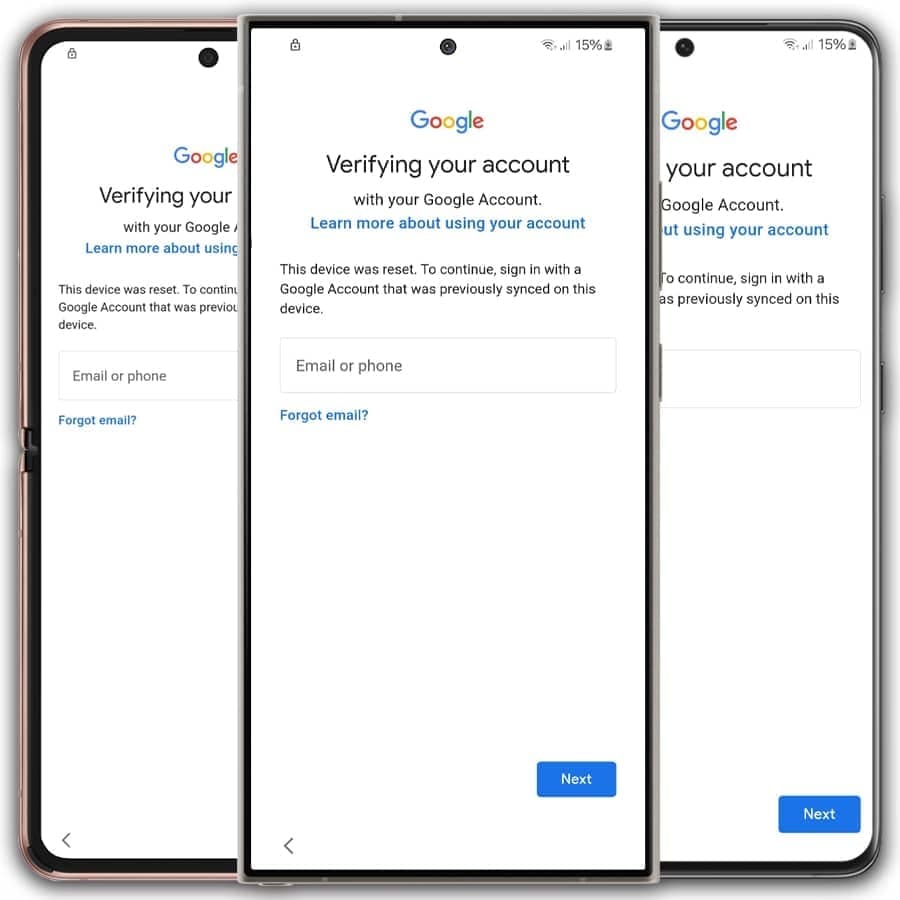
Step 2. Once you submit the correct login, your phone will begin verifying the details. Then, it will take you to the next setup screen if everything checks out.
Part 3. The Simplest Z Fold 7 FRP Bypass Approach: Dr.Fone - Screen Unlock (Android)
Without having access to the required credentials, removing the Google lock can be a tough task. It becomes more difficult on the Z Fold 7 due to it having the most recent Android OS and Snapdragon chipset. Yet, the hope exists in the form of Dr.Fone – Screen Unlock (Android), a tool designed for people who have lost their phone access. Choosing this option makes the Galaxy Z Fold 7 FRP bypass simple.
You won’t need deep knowledge or complicated settings to start. Moving on, the tool includes a feature made for Samsung devices using Snapdragon processors. Importantly, it supports Android versions as recent as 16. What makes it reliable is that it uses a special cable called an EDL engineering cable. Once connected, it guides you step by step through a clear design to make it possible for even beginners to bypass FRP.
Its non-technical interface and safety-focused approach set it apart from others. Besides, it doesn't require rooting the mobile or installing risky, unknown APKs. Instead, it walks you through the unlock process with simple instructions to minimize the chance of making errors that could cause more problems. For anyone who feels overwhelmed by fastboot commands, this software provides a stress-free alternative to the Samsung Galaxy Z Fold 7 FRP bypass.
Dr.Fone - Screen Unlock (Android)
A Powerful Tool for Removing FRP on Samsung Z Fold 7
- Remove FRP lock on Samsung, Xiaomi, Redmi, Oppo, Realme, Vivo, Motorola, Lenovo, Huawei, Micromax, ZTE, and OnePlus phones without password or Google account.
- Bypass Google FRP account on all Samsung Phones and Tablets.
- 100% success rate for FRP bypass on Samsung Snapdragon devices.

- Bypass Google account verification after factory reset.
- No tech knowledge required, Simple, click-through, process.
Detailed Tutorial on How to Perform Samsung Z Fold 7 FRP Bypass In No Time
When ready to regain access to your mobile, follow these detailed steps to utilize this Galaxy Fold 7 FRP unlock tool:
Step 1. Navigate Through the Software to Access Screen Unlock
After getting a reliable EDL cable ready, run Dr.Fone – Screen Unlock (Android) on your computer and move into the “Toolbox” section. Here, tap “Screen Unlock” to select “Android” as the OS and click “Remove Google FRP Lock.”

Step 2. Identify Your Chipset to Prepare the Right Firmware for FRP Bypass
Following that, choose “Samsung” as the brand and pick the “Qualcomm (Snapdragon)” chipset from the list. Then, hit the “Start” button to proceed with downloading the firmware after confirming with “OK, got it.”
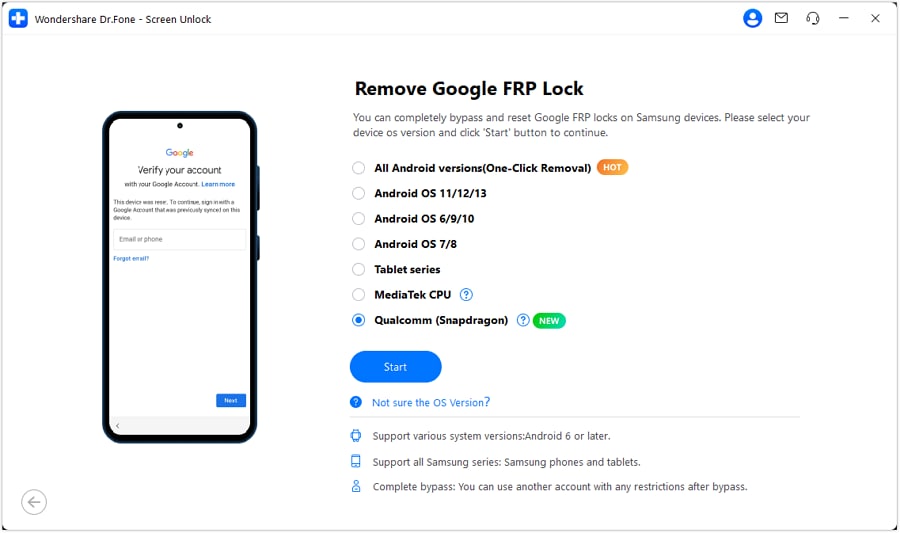
Step 3. Trigger EDL Mode to Begin the Google Lock Unlocking Process
At this stage, power off your device and connect it to the computer using the EDL cable. Next, press the volume keys along with the EDL button so the connection can be established properly. Following that, press both volume buttons 15 times repeatedly while holding the EDL button and enter EDL Mode.
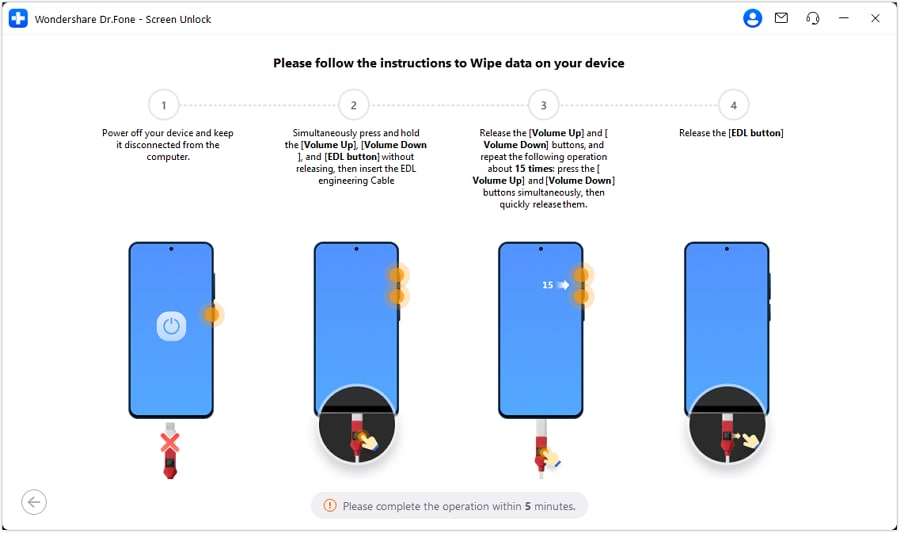
Step 4. Complete the Unlock After Selecting the Samsung Galaxy Z Fold 7
After EDL mode kicks in, scroll through the “Model” options and choose Z Fold 7 as the phone before hitting “Next.” Right after that, the tool will begin lifting the FRP lock, which should finish soon.
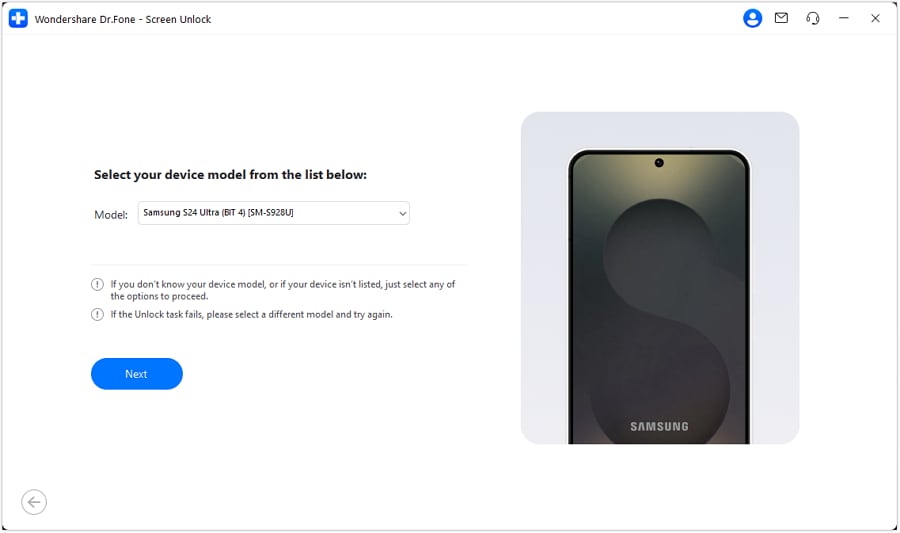
4,624,541 people have downloaded it
Part 4. Samsung Z Fold 7 FRP Bypass Without PC: A Detailed Guide
Don’t have a computer at hand, there’s still good news. You can try the Samsung Z Fold 7 FRP bypass without a PC using just your phone. This method works through APK apps that help unlock the device without any cables or software setup. The best part is these apps are now working well with Android 15.
Since Android 16 will be quite similar, this method is likely to work for that, too. It’s a simple way for non-technical users to regain access without stress or extra tools. The following is the step - by - step guide on how to get rid of the Google lock on Z Fold 7 without a computer:
Step 1. Get the mobile turned on and link it to a Wi - Fi connection to confirm the status of the FRP lock. Following that, move back to the “Welcome” screen and press it with two fingers for a while to access “Welcome to TalkBack.”
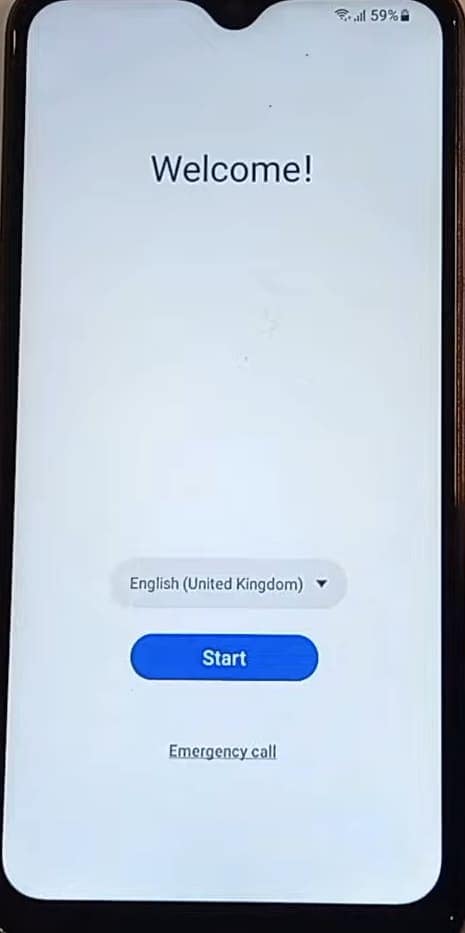
Step 2. Then, draw the reverse diagonal “L” on the screen and choose “While Using This App” from the prompt. Moving forward, opt for “Use Voice Commands” and speak aloud to say “Open Google Assistant.”
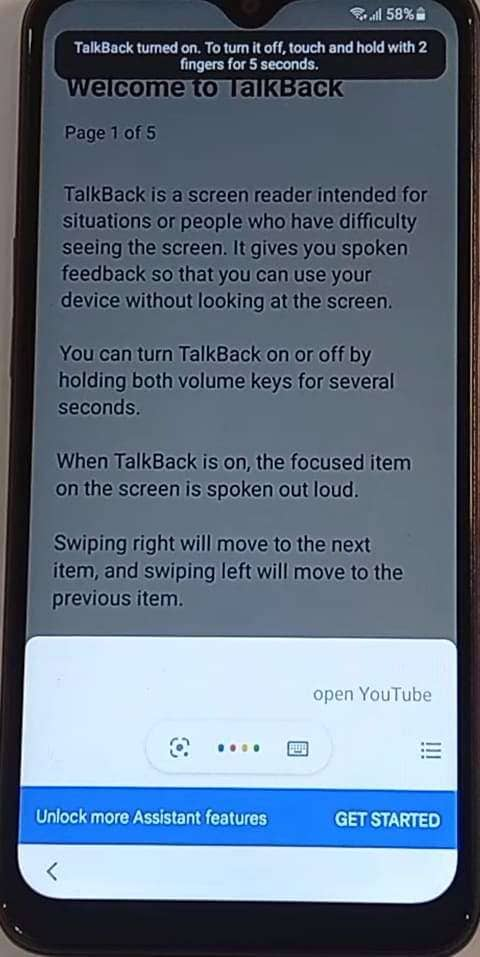
Step 3. When it opens, tap the speak icon on the screen and say “Open YouTube” clearly to proceed. As the mobile launches Google Chrome for YouTube, press the screen again using two fingers to disable Talkback and agree to the Chrome terms.
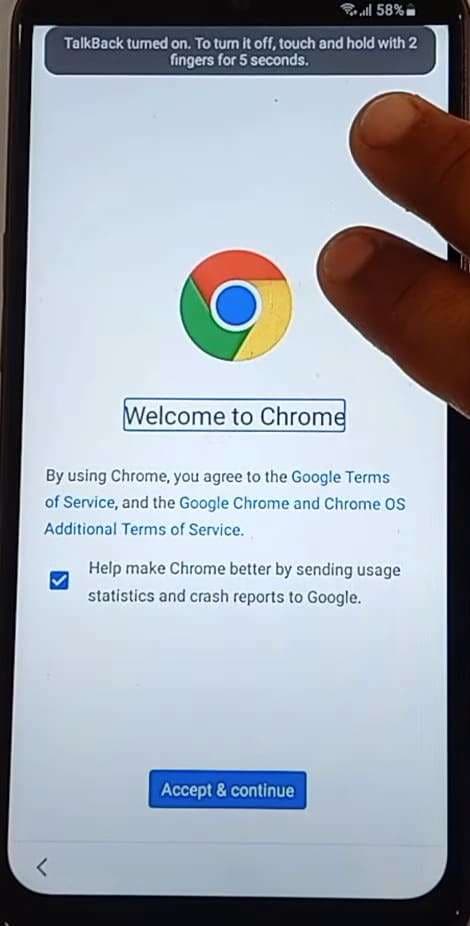
Step 4. Next, use the address field to visit the “www.frproms.com” site and tap the “FRPROMS BYPASS APPS” button. On the subsequent page, tap the “Open//Galaxy Store” option multiple times to access the Samsung Galaxy Store.
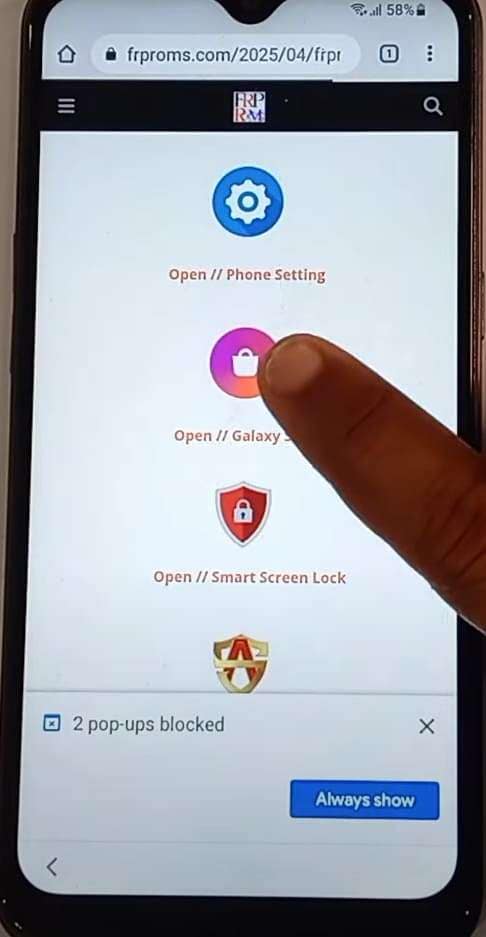
Step 5. As the Galaxy Store app requests an update, move back to the FRPROMS page to download the "Package Disabler Pro Plus New APK." Along with that, download the "FRP_ROMS.apk" app and tap the "Open//Settings" option. For additional bypass options, explore our frp bypass apk download collection.
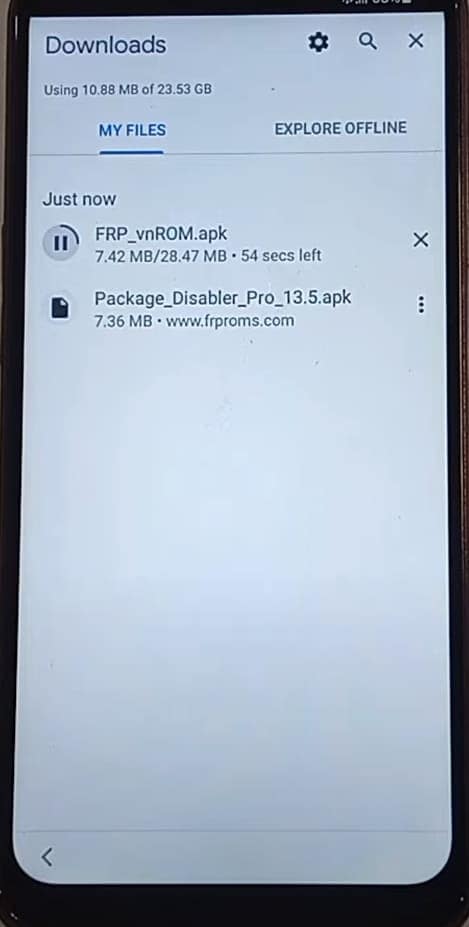
Step 6. Within the Settings app, access the “Biometrics and security” tab and select “Other Security Settings” on the next screen. Here, choose and toggle on the “Pin Windows” option before going back to the main page to access the “Accessibility” tab.
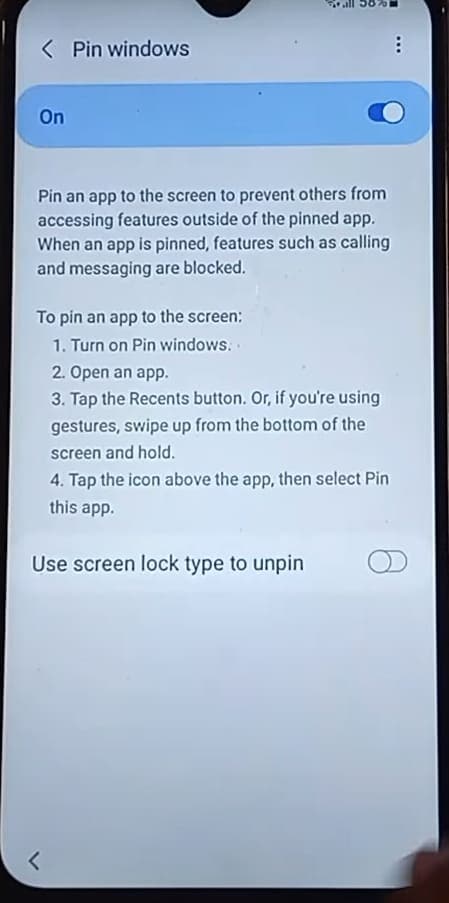
Step 7. Following that, move to the “Interaction and Dexterity” page and select the “Universal Switch” option. Then, enable the “Universal Switch shortcut” and opt for “Tap Accessibility Button” to get the button on the screen.
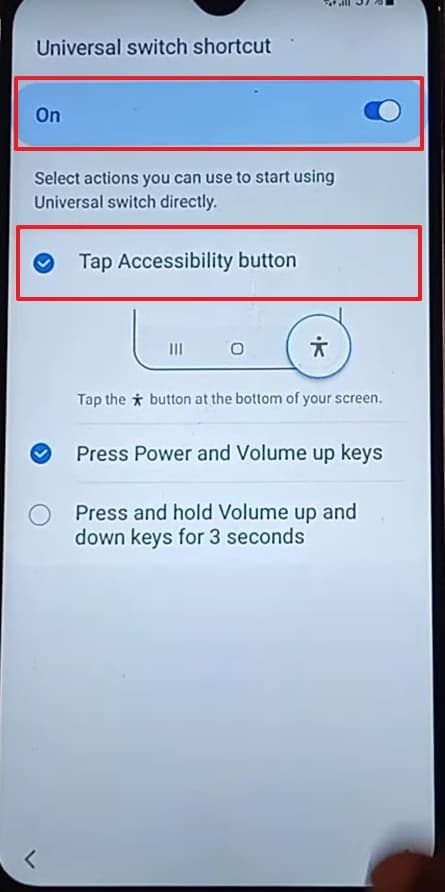
Step 8. At this point, move back to the main Settings page to access the “Accounts and Backup” tab and press the “Bring Data from Old Device” option. Next, tap “View App Details for Smart Switch” on the Smart Switch download prompt.
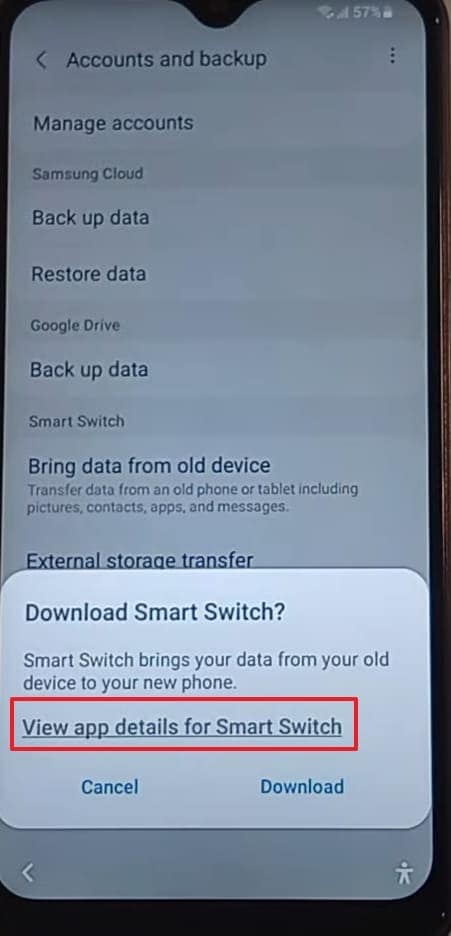
Step 9. Doing that will take you to the Galaxy Store page of Smart Switch, where you need to look for “App Launcher” using the search icon and download it. For the app installation to complete, log in using your Samsung account on Galaxy Store.
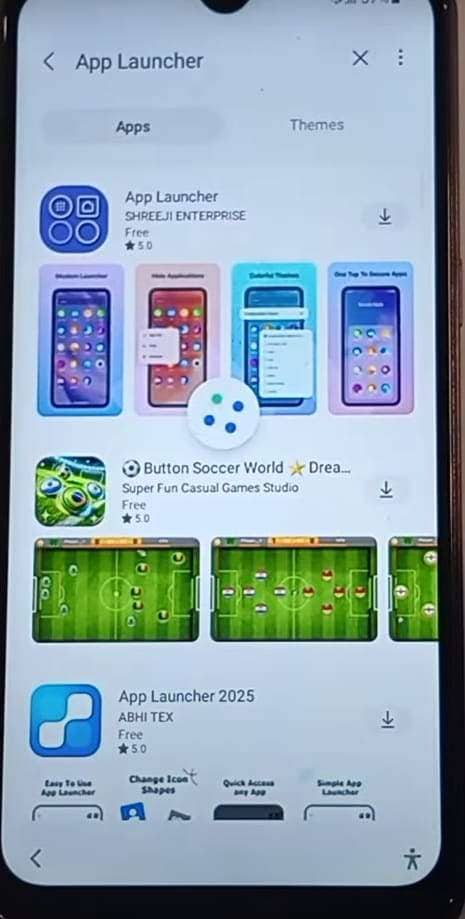
Step 10. With the “App Launcher” launched, move to the Settings app and access the “Privacy” tab. Now, tap the “Permission Manager” option and choose “Files and Media” to select “Show System” on the next screen.
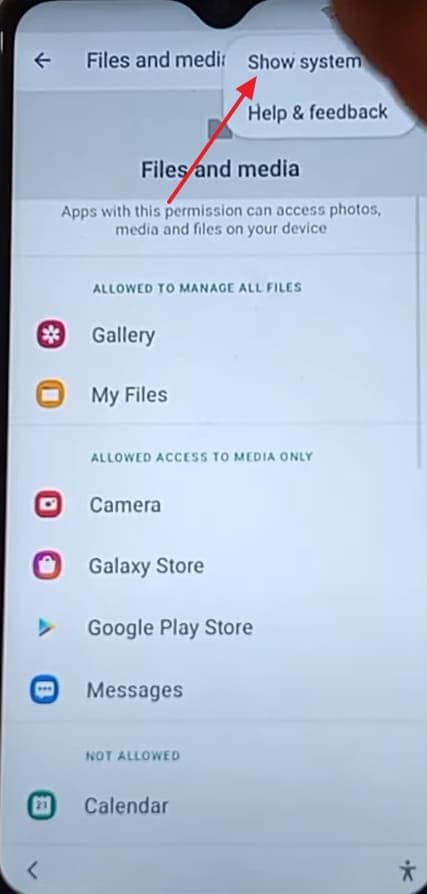
Step 11. Here, find “Google Play Services” to revoke its permissions and access “Apps” to give it permission to manage all files. Moving forward, move to “My Files” from the Home screen to access the “Download” tab and install the “FRP_ROMS.apk” app.
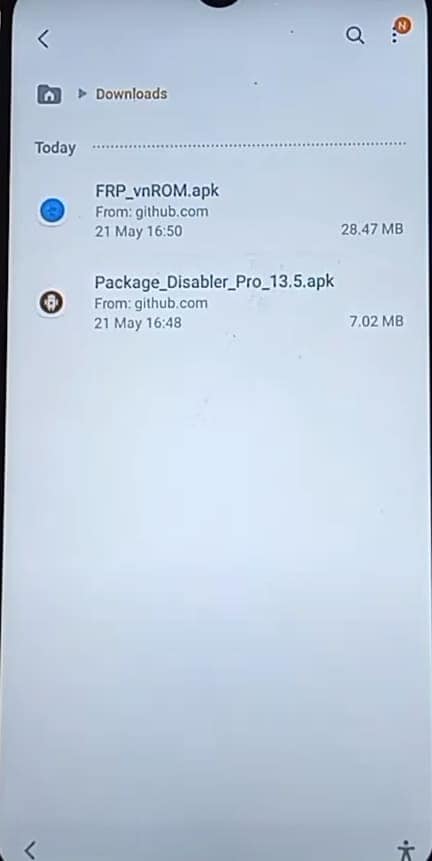
Step 12. Now, open the newly installed app to tap “Continue” for permissions and choose “Security” from the available options. Here, toggle on the “Allow Remote Lock and Erase” option and move back to “Download” in “My Files” to install “Package Disabler Pro Plus New APK.”
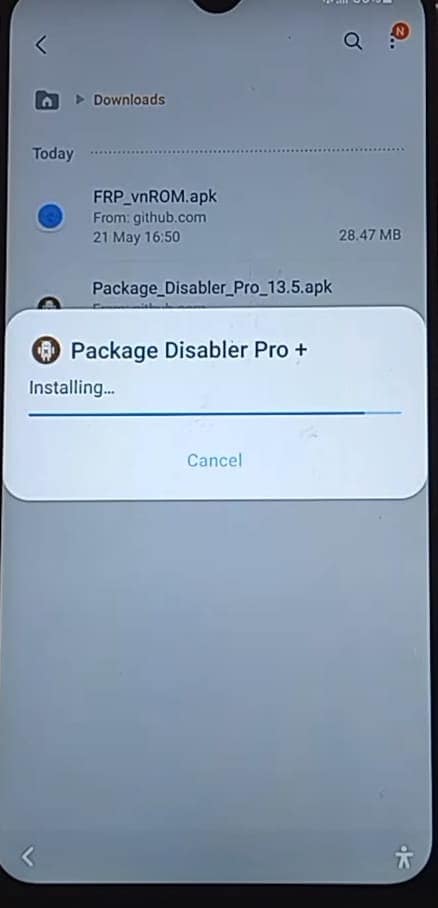
Step 13. Moving forward, run the newly installed application and choose “Export to .xml” from the three-dots menu after agreeing to its terms. After choosing to “Export,” tap the “AASAservice” option and opt for the “Disable” button.
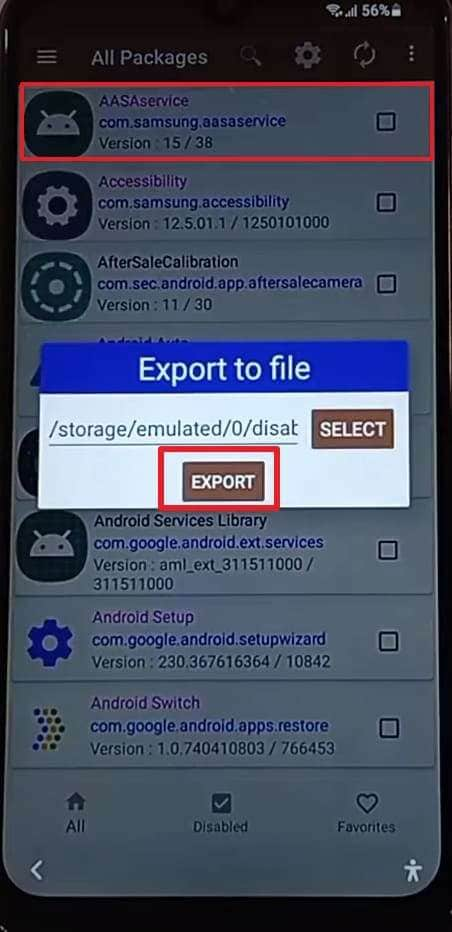
Step 14. On the upcoming prompt, tap the URL link, and you will be moved to the “Welcome” screen. Here, move to the “Choose a Wi - Fi Network” screen to “Forget” the connected network and press “Skip” to bypass the FRP lock.
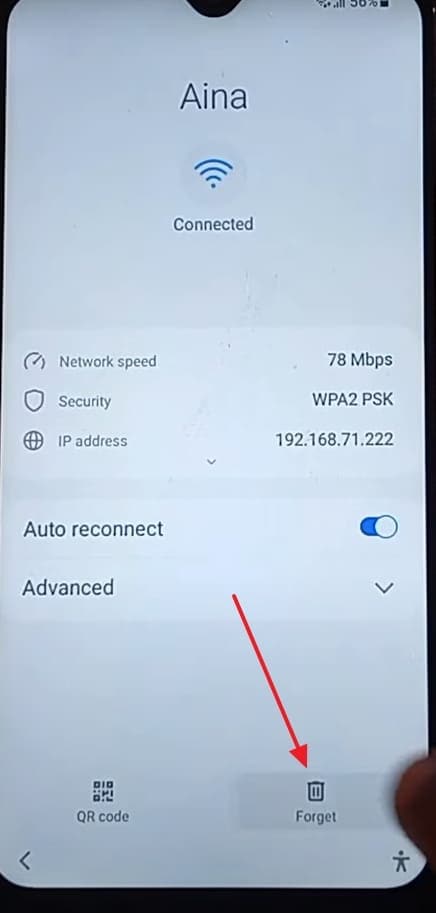
Bonus Tip: How to Disable FRP on Samsung Z Fold 7
In case you’ve already unlocked your phone, there’s something important you should consider doing next. Turning off FRP can save you from future lockouts and setup issues. It works by unlinking your Google account, which removes the security lock after a reset. For anyone using a Samsung Galaxy Fold 7, disabling this feature using these steps is a smart move if you plan to sell or give away the phone later:
Step 1. Navigate to the mobile Settings and scroll down to find the "Accounts and Backup" tab. On the subsequent screen, press "Manage Accounts" to view all logged-in accounts on the Z Fold 7.
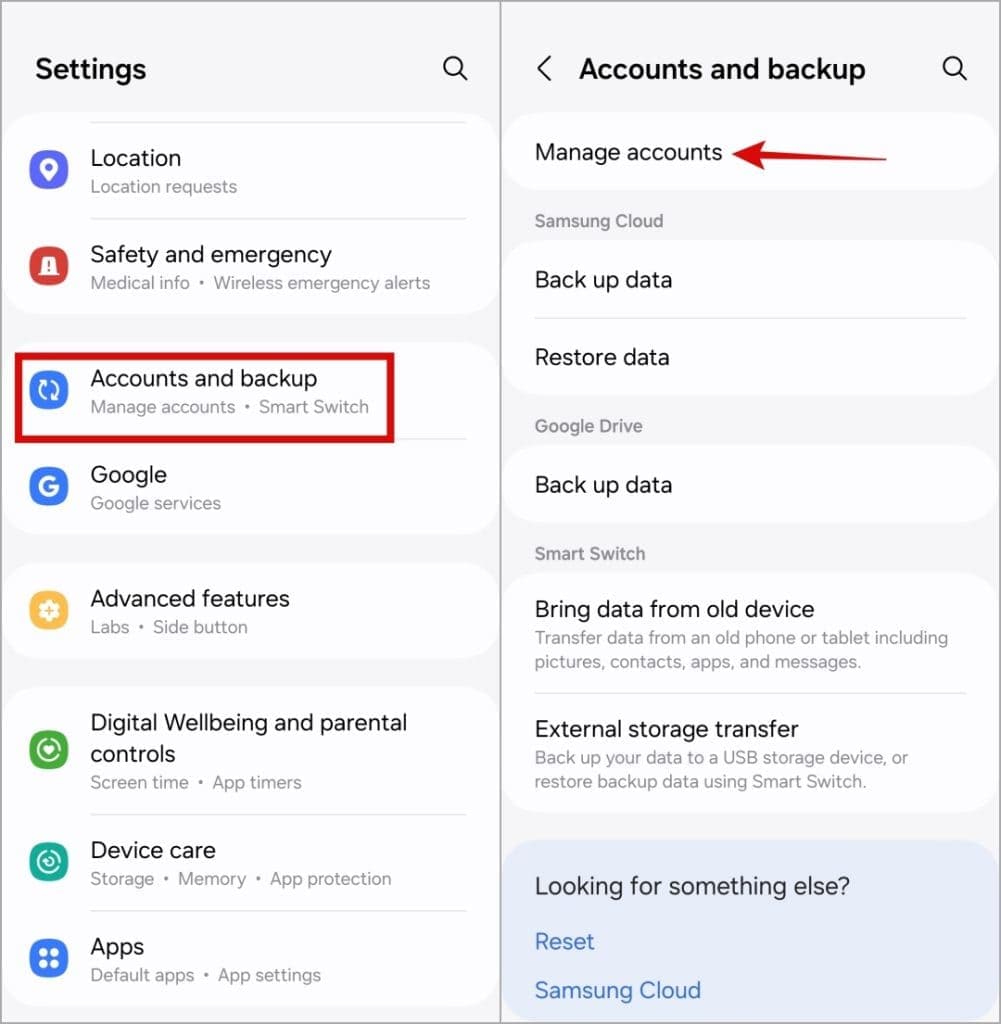
Step 2. Following that, opt for the targeted Google account from the list and hit the "Remove Account" button to proceed. Lastly, confirm your action by following the on-screen prompt to conclude the process.
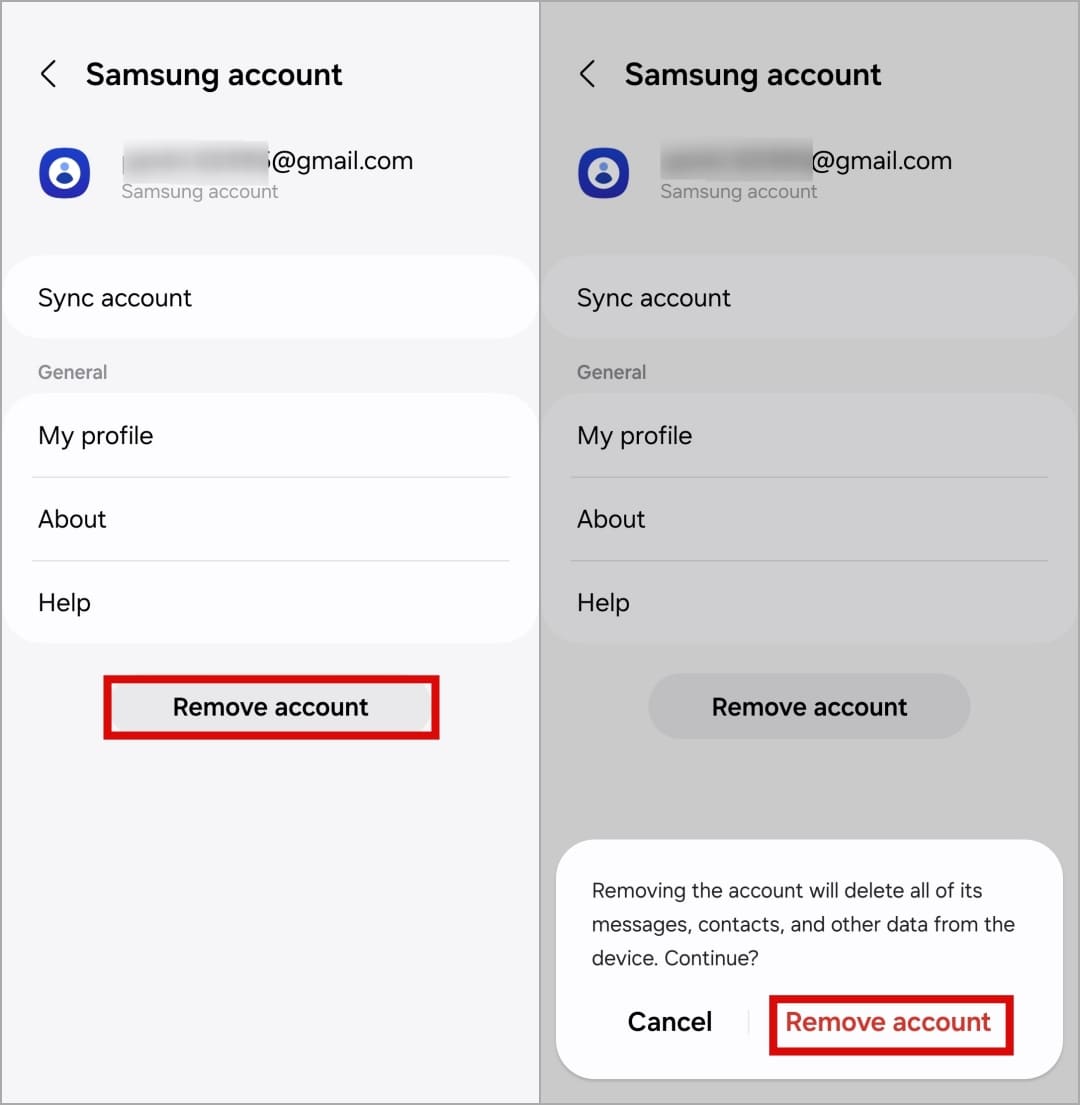
Conclusion
In summary, getting past FRP can feel tough, but it’s not impossible with the right steps and tools. From using a Google account and APK methods to trusted software, a safe way forward does exist. For anyone needing a quick and simple Samsung Galaxy Z Fold 7 FRP bypass, Dr.Fone – Screen Unlock (Android) is a great option. It makes the whole process smooth and stress-free without any prerequisites.
4,624,541 people have downloaded it
FAQs
Android Screen Unlock
- Unlock Android Screen
- Best Unlock Apps For Android
- Unlock Android Pattern Lock
- Bypass Android lock
- Unlock Android with Broken Screen
- Unlock Android Forgot PIN
- Unlock Without Google Account
- Unlock without Factory Reset
- Unlock Android Tablets
- Reset Locked Android Phone
- SafeUnlocks Review
- Unlock Huawei Phones
- Unlock Google Pixel Phones
- Unlock OnePlus Phones
- Unlock Vivo Phones
- Unlock Sony Xperia
- Unlock LG Phones
- Unlock Mi Pattern Lock
- Unlock OPPO Phones
- Unlock Realme Phones
- Unlock LG Phones
- Unlock Honor Phone
- Unlock Kyocera Phone
- Unlock Samsung Screen
- Bypass Samsung Lock
- Unlock Samsung Password/Pin
- Top Samsung Unlock Softwares
- Samsung Unlock Code Generator
- Get Free Samsung Unlock Codes
- Samsung Galaxy Secret Code List
- Samsung Knox Disable
- Reset Samsung Galaxy A12
- Unlock Samsung S22 Ultra
- Bypass Android FRP
- Top FRP Bypass Tools
- Disable FRP
- Bypass Android FRP
- Bypass FRP with PC
- Bypass FRP with ADB
- Bypass Google Account Verification
- Custom Binary Blocked by FRP Lock
- Bypass Google Pixel FRP
- Bypass Huawei FRP
- Huawei FRP Code
- Bypass Xiaomi/Redmi/Poco FRP
- Bypass OPPO FRP
- Bypass LG FRP
- Bypass Motorola FRP
- Bypass Lenovo FRP
- Bypass Realme FRP
- Bypass ZTE FRP
- Vivo Y15a FRP Bypass
- Moto G Pure FRP Bypass
- Bypass Samsung FRP
- Galaxy Z Fold 7 FRP Bypass
- Bypass Galaxy M01 FRP
- Bypass Samsung M11 FRP
- Bypass Samsung J5 Prime FRP
- Bypass amsung A02/A02 FRP
- Bypass Samsung A10/A10s FRP
- Bypass Samsung A12 FRP
- Bypass SamsungA20/A20S FRP
- Bypass Samsung A21/A21s FRP
- Bypass Samsung Galaxy 50 FRP
- Bypass Samsung Galaxy 51 FRP
- Bypass Samsung S7 FRP
- Bypass Samsung Galaxy S22 FRP
- FRP Bypass Tools



















James Davis
staff Editor