
Android Novo Tools FRP 1.2 Review 2025
Dec 24, 2025 • Filed to: Screen Lock Removal • Proven solutions
The AndroidNovoTools FRP v1.2 software supports Android versions 5 to 12. The biggest concern is its limited version support. Moreover, it requires Samsung devices to enter Test Mode (#0#) to unlock.
These issues raise a question: Does this tool still hold up in 2025? Worry not!
In this article, we will provide a comprehensive review of AndroidNovoTools FRP v1.2, including its features, pros, and cons. Moreover, we will introduce a reliable solution to bypass your FRP lock.
Let’s dive in!
- Part 1. What is Android Novo Tools FRP 1.2?
- Key Features of Android Novo Tools FRP 1.2
- Pros and Cons of Android Novo Tools FRP 1.2
- Pricing and Review of Android Novo Tools FRP 1.2
- Part 2. How to Download and Use Android Novo Tools FRP 1.2 to Bypass FRP Lock?

- Part 3. Dr.Fone - Screen Unlock (Android): Best Android Novo Tools Alternative For Bypassing Android FRP
- Novo Tools FRP 1.2 vs Dr.Fone Screen Unlock (Android): Full Comparison & Which to Choose
Part 1. What is Android Novo Tools FRP 1.2?
Android Novo Tools FRP 1.2 is designed to help you remove FRP locks on Samsung devices. For those seeking alternative solutions, explore our extensive free frp bypass tool for android library with multiple bypass options and APK downloads. This tool offers two one-click procedures. The FRP Removal and Restore to Factory Default. The FRP Removal procedure unlocks the device by bypassing factory reset protection. On the other hand, Restore to Factory Default resets the phone to its original settings. Android Novo Tools FRP 1.2 makes it easy to unlock Samsung phones running Android version 5. x.x to 12. X.x. However, some devices may not be compatible.
Now, let’s see the key features of the Android Novo Tools FRP 1.2 tool:
Key Features of Android Novo Tools FRP 1.2
Some of the key features of Android Novo Tools FRP 1.2 are:
- FRP Remove / Bypass: It allows removing or bypassing Factory Reset Protection on Android devices.
- Factory Reset: This feature performs a complete reset of your device, restoring it to its factory settings.
- MTP Mode: This feature enables file transfer between your Android phone and a computer using the Media Transfer Protocol.
- ADB Mode: Access and control your device through Android Debug Bridge for troubleshooting and commands.
- USB Debugging Direct Enable Dial #0#: Activate USB debugging mode directly by dialing #0# for access to developer tools.
Pros and Cons of Android Novo Tools FRP 1.2
Some pros and cons of the are given below:
|
Pros |
Cons |
| One-click reset and FRP bypass. | Only works on Samsung devices with older security updates. |
| Lightweight software | Requires test mode, which isn’t available on all devices. |
| Automatically restarts the device after the FRP bypass. | Not guaranteed to work on Android 13 or later. |
Pricing and Review of Android Novo Tools FRP 1.2
Android Novo Tools FRP 1.2 software is free to download from different websites. However, most websites no longer contain this tool to download. So, ensure you are using a trusted website with the correct link to download the official version. Some users find this tool helpful for bypassing FRP on Android devices.
Part 2. How to Download and Use Android Novo Tools FRP 1.2 to Bypass FRP Lock?
Here’s the step-by-step guide to download and use Android Novo Tools FRP v1.2 to bypass FRP lock:
Step 1: Start by downloading the Android Novo Tools FRP v1.2 software from an authentic source, such as GSM A2Z TOOL. Once downloaded, unzip all the files and install the tool.
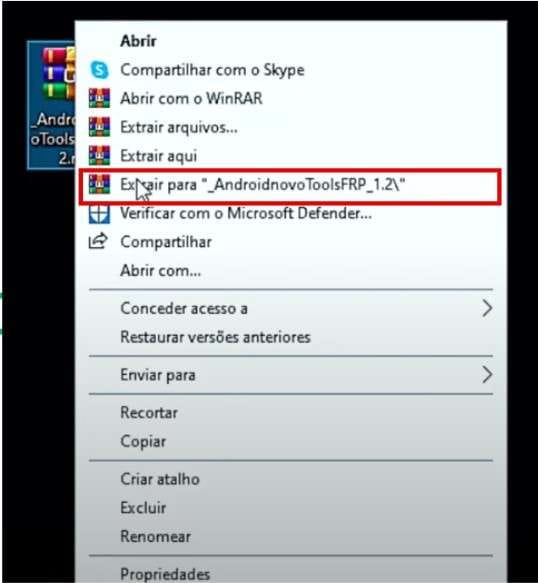
Note: Before installing, ensure that your antivirus software has been disabled. This will help to prevent it from interfering with the installation process. Plus, its language is in Portuguese. So you have to use a translator to manage.
Step 2: Install all necessary USB drivers from Device Manager. If your drivers are already installed, skip this step.
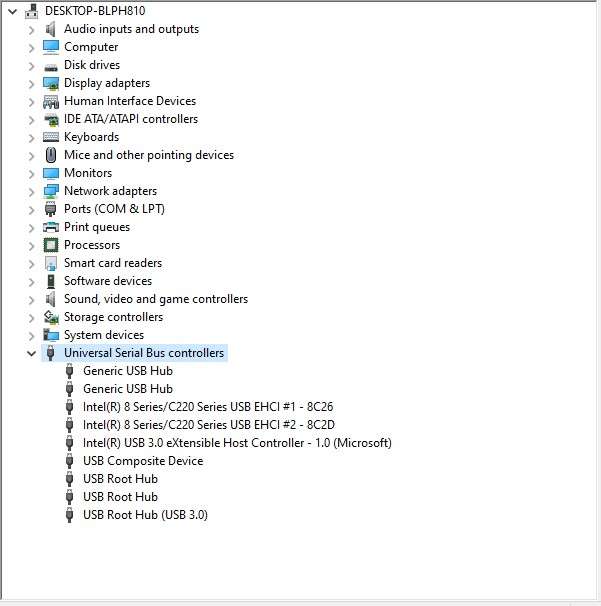
Step 3: Run the AndroidnovoTools_1.2.exe file as an administrator.
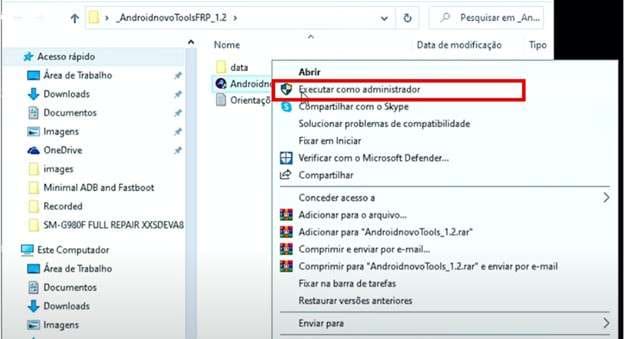
Step 4: Connect your phone to your computer using a USB cable. You will see the port that the computer is using in the software.
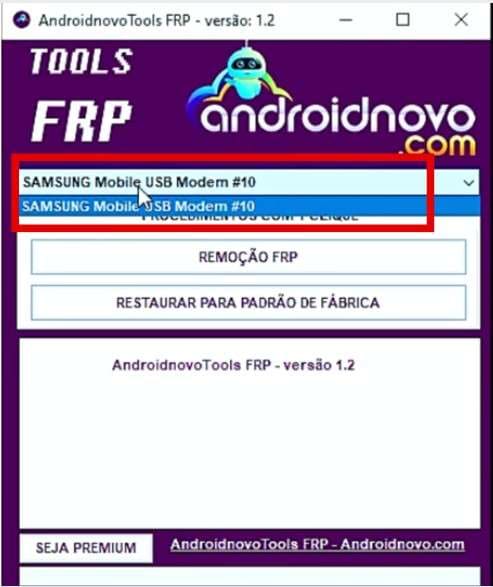
Step 5: Now, click on the “FRP REMOVAL” button.

Step 6: A pop-up message will appear on the screen, saying to “Go to the emergency dialer, type #0#, click OK when finished.”

Step 7: Go to the emergency dialer on your phone and type #0#. Then tap OK on the pop-up message.

Step 8: Then, on your phone screen, a pop-up message will appear asking to allow USB debugging. Check the box on the message and click the OK button. The phone will restart, and the FRP lock will be removed successfully.

Part 3. Dr.Fone - Screen Unlock (Android): Best Android Novo Tools Alternative For Bypassing Android FRP
Looking for an effective and effortless software to free your Android device from FRP lock? Dr.Fone - Screen Unlock (Android) is the tool for you. Unlike other FRP tools, this tool provides a 100% success rate of bypassing the FRP lock.
Dr.Fone - Screen Unlock (Android) works with major phone brands. Moreover, it supports Android versions 15, 14, 13, and earlier.
You can quickly FRP bypass and get full access to your Android device again. Plus, it does not require any technical skills. Let’s explore these simple steps to bypass the FRP lock on your phone.

Dr.Fone - Screen Unlock (Android)
The Best Android Novo Tools Alternative to Bypass FRP and Solve Your Screen Locks
- Completely unlinked from the previous Google account, it won’t be traced or blocked by it anymore.
- Remove all Android screen locks (PIN/pattern/fingerprints/face ID) in minutes.
- Compatible with various Android models.
- Provide specific removal solutions to promise success rate.
Steps to Unlock FRP Lock with Dr.Fone - Screen Unlock (Android)
Step 1: Download the Dr.Fone software from the official website. Once installed, open it on your computer. Go to the Toolbar, and select the Screen Unlock option.

Step 2: On the next screen, select the Android option as the device type from the two options to unlock the FRP lock.

Step 3: Now, click the Remove Google FRP Lock option from the two available options to continue the process.

Step 4: Now, you can see various Android device brands given on the screen. Choose the brand of your specific Android phone from these options. Once you choose the correct brand, click the “Start” button.

Step 5: After selecting your Android phone brand, Dr. Fone will start the process of downloading the relevant driver.

Step 6: Open your Android device once the driver has been downloaded completely. Firstly, switch off your phone. Then, take a cable and connect your Android phone to your computer. Now, press and hold the Volume Up and Down buttons together. Keep holding these buttons for about 3 seconds.

Note: For the correct and effective FRP removal process, select the correct model from the dropdown list for specific Android brands and models such as OPPO or OnePlus.
Step 7: The process of removing the FRP lock will start now. It will only take a few minutes.

Step 8: Once the lock is removed, tap the Done button to complete the process.

With the Dr.Fone Screen Unlock (Android) software, you can quickly and effortlessly remove the FRP lock on your Android phone.
Novo Tools FRP 1.2 vs Dr.Fone Screen Unlock (Android): Full Comparison & Which to Choose
|
Feature |
Android Novo Tools FRP 1.2 |
Dr.Fone - Screen Unlock (Android) |
| Supported Brands | Primarily Samsung | Major Brands like Samsung, LG, Huawei, etc. |
| Success Rate | Unverified (depends on device and patch level) | Claims a 100% success rate on Samsung Snapdragon devices. |
| Security Patch Limit | October 2022 or older | Supports up to Android 15 or below |
| Safety | Risk of malware | Official, as maintained by Wondershare |
| Virus Risk | Moderate to high (depends on download source) | Safe as downloaded from the official source |
Conclusion
In conclusion, the AndroidNovoTools FRP v1.2 software helps bypass FRP locks. But it comes with some limitations. This includes restricted brand and version support. For the latest brand support and additional features, try Dr.Fone - Screen Unlock (Android).
It supports multiple major brands and offers wide compatibility with the latest Android versions. Consider using it for a quicker and safer experience.
4,624,541 people have downloaded it
FAQs
Android Screen Unlock
- Unlock Android Screen
- Best Unlock Apps For Android
- Unlock Android Pattern Lock
- Bypass Android lock
- Unlock Android with Broken Screen
- Unlock Android Forgot PIN
- Unlock Without Google Account
- Unlock without Factory Reset
- Unlock Android Tablets
- Reset Locked Android Phone
- SafeUnlocks Review
- Unlock Huawei Phones
- Unlock Google Pixel Phones
- Unlock OnePlus Phones
- Unlock Vivo Phones
- Unlock Sony Xperia
- Unlock LG Phones
- Unlock Mi Pattern Lock
- Unlock OPPO Phones
- Unlock Realme Phones
- Unlock LG Phones
- Unlock Honor Phone
- Unlock Kyocera Phone
- Unlock Samsung Screen
- Bypass Samsung Lock
- Unlock Samsung Password/Pin
- Top Samsung Unlock Softwares
- Samsung Unlock Code Generator
- Get Free Samsung Unlock Codes
- Samsung Galaxy Secret Code List
- Samsung Knox Disable
- Reset Samsung Galaxy A12
- Unlock Samsung S22 Ultra
- Bypass Android FRP
- Top FRP Bypass Tools
- Disable FRP
- Bypass Android FRP
- Bypass FRP with PC
- Bypass FRP with ADB
- Bypass Google Account Verification
- Custom Binary Blocked by FRP Lock
- Bypass Google Pixel FRP
- Bypass Huawei FRP
- Huawei FRP Code
- Bypass Xiaomi/Redmi/Poco FRP
- Bypass OPPO FRP
- Bypass LG FRP
- Bypass Motorola FRP
- Bypass Lenovo FRP
- Bypass Realme FRP
- Bypass ZTE FRP
- Vivo Y15a FRP Bypass
- Moto G Pure FRP Bypass
- Bypass Samsung FRP
- Galaxy Z Fold 7 FRP Bypass
- Bypass Galaxy M01 FRP
- Bypass Samsung M11 FRP
- Bypass Samsung J5 Prime FRP
- Bypass amsung A02/A02 FRP
- Bypass Samsung A10/A10s FRP
- Bypass Samsung A12 FRP
- Bypass SamsungA20/A20S FRP
- Bypass Samsung A21/A21s FRP
- Bypass Samsung Galaxy 50 FRP
- Bypass Samsung Galaxy 51 FRP
- Bypass Samsung S7 FRP
- Bypass Samsung Galaxy S22 FRP
- FRP Bypass Tools



















James Davis
staff Editor