
ES File Explorer: Everything You Need to Know [2026]
Dec 31, 2025 • Filed to: Screen Lock Removal • Proven solutions
We all store tons of data on our devices—photos, work files, and more. That's where a tool like ES File Explorer comes in. It is one of the most popular apps when it comes to managing files on your Android devices.
But if you are new and not familiar with this tool, don't worry! This guide will cover everything you need to know about it, including the features, drawbacks, and how to download it.
Let's get started!
- Part 1. What is ES File Explorer?
- Part 2. What are the Key Features of ES File Explorer?
- Part 3. How to Download the APK ES File Explorer?
- Part 4. Drawbacks of using the APK ES File Explorer
- Part 5. Can We Use the ES File Explorer APK to Bypass the FRP Lock?

- Part 6. Bonus Tip: Easily Bypass FRP on Android Devices Using Dr. Fone- Top Alternative
Part 1. What is ES File Explorer?
As the name suggests, ES File Explorer is basically a file management app. You can use it to organize, find, and manage all the files on your Android devices. It was designed with a purpose to make it easy to browse files, manage apps, and even clear the storage space.
If you are an Android user, this app can be helpful to manage your files, apps, and internal storage. You can also use it if you are moving files around or cleaning up your device.
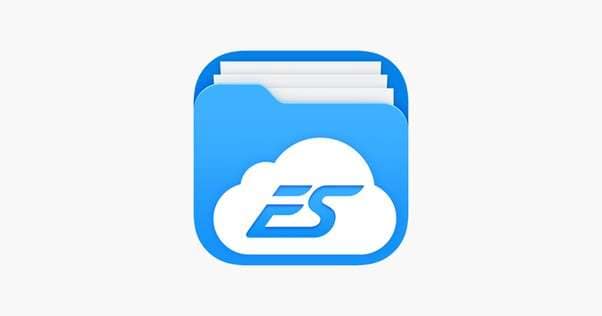
Currently, ES Explorer Files is no longer available on the Google Play Store. It was removed in 2019 due to some violations of Google's usage policies. However, there are still some ways to download it as an APK file from APK sites.
Part 2. What are the Key Features of ES File Explorer?
Here are some of the key features of ES Explorer:
- File Browsing & Management
With this tool, you can easily find your phone files. You can also move, copy, rename, and even delete files/folders directly through the app.
- Cloud Storage Integration
Another amazing feature of File Explorer is that you can integrate it with your Cloud accounts like Google and Dropbox. This makes it easy to manage your Cloud files.
- App Manager & Backup Tool
The app shows you all the apps that you have installed on your Android phone. You can back up apps or uninstall them if needed.
- Network File Sharing
You can share files between devices using FTP or LAN. This is very helpful when you don't want to use cables.
- Built-in Viewers
The ES File Explorer APK has viewers for images, videos, and text files. You can open your media files directly in the app.
- Task Manager & Junk Cleaner
You can check which apps are running on your phone. The junk cleaner helps remove unnecessary files and free up storage space.
Now that we have explored the features, let's learn how to download the APK ES File Explorer!
Part 3. How to Download the APK ES File Explorer?
As mentioned earlier, the official ES File Explorer app has been removed from the Google Play Store, so you may need to use the APK version. Here are the steps to download and install the Explorer File Manager APK version:
Step 1: Open any browser on your Android device and search for "ES File Explorer filehippo."

Step 2: You will see multiple search results; open the first link on the FileHippo site. You can also click here to open it directly.
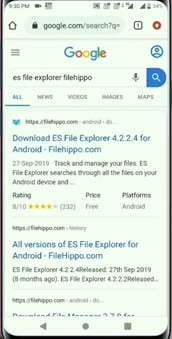
Step 3: After opening the first link, click Download Latest Version. Follow the on-screen instructions and allow all permissions to download the app.
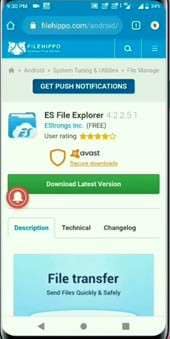
Step 4: After the download is completed, scroll down the notification panel and click the downloaded file. It will take you to "My Files, click the downloaded file again, and click Install to install it on your phone.
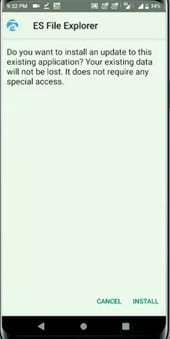
Step 5: After the app is installed, you will see this interface. Click the Open button and start using ES Explorer File Manager.
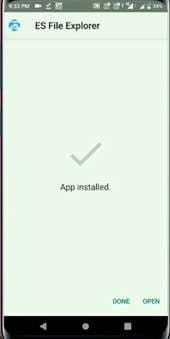
Part 4. Drawbacks of using the APK ES File Explorer
Since APK files are not official, they can have certain drawbacks. Here are some of the drawbacks of ES File APK:
- Not from the Play Store: You can't download it directly from Google Play. You need to install it using an APK file, which takes extra steps.
- Security Risks: Some APK files may come from unsafe websites. If you're not careful, you could install a harmful version with viruses or malware.
- No Updates: Most versions are old and don't get updates. That means no new features, and some tools may stop working on newer Android phones.
- Pop-up Ads: Many versions show ads while using the app. It can feel distracting or annoying.
- Extra Permissions: The app may ask for access to many things on your phone. That's not always good for privacy.
- Confusing for Beginners: It comes with lots of tools and settings. Some users may find it hard to use at first.
However, some users don't use this tool just for file management. They also use it to bypass the FRP locks, but the question is, "Is it even possible now?" Let's find out together!
Part 5. Can We Use the ES File Explorer APK to Bypass the FRP Lock?
In the past, people used ES File Explorer to bypass Google's FRP lock. It worked on older Android phones (Android 5.0 to 7.0). Some used it to access hidden settings and skip the Google account screen.
If you are using an old Android version, you can follow the steps given below to remove the FRP lock using ES Explorer:
Step 1. Download the ES File Explorer APK on your computer or another device.
Step 2. Transfer the APK file to the locked device via a USB cable or SD card.
Step 3. On the locked device, open the Emergency Call screen and type "#8855#" (or another code if the device requires a different one).
Step 4. Once in the Settings area, open the Install option from the File Manager and install ES File Explorer from the APK file.
Step 5. After installation, open ES File Explorer and navigate to Local> Device.
Step 6. Go to data > com.google.android.gsf and locate accounts.db.
Step 7. Delete the accounts.db file or move it to a backup folder.
Step 8. Restart the device. The FRP lock should now be bypassed, allowing you to proceed with setting up your device.
Now, these tricks no longer work. New Android updates have fixed those gaps. But don't worry! In the next section, we will discover this tool and also learn the steps to use it.
Part 6. Bonus Tip: Easily Bypass FRP on Android Devices Using Dr. Fone- Top Alternative
Dr.Fone - Screen Unlock (Android) stands out as one of the most reliable and effective ways to remove screen locks. Whether you have forgotten your Google password or bought a second-hand phone, it will bypass the FRP lock with just a few clicks.
This tool supports many smartphone brands, including Samsung, Xiaomi, Redmi, Oppo, Realme, Vivo, and more. The best part is that you don't need to be a tech expert to use Dr.Fone. The interface is very simple and easy, accessible to every type of user.

Dr.Fone - Screen Unlock (Android)
The Best ES File Explorer Alternative to Bypass FRP and Solve Your Screen Locks
- Completely unlinked from the previous Google account, it won’t be traced or blocked by it anymore.
- Remove all Android screen locks (PIN/pattern/fingerprints/face ID) in minutes.
- Compatible with various Android models.
- Provide specific removal solutions to promise a good success rate.
Steps to Bypass FRP Lock Using Dr.Fone
First, download and install the Dr.Fone software on your PC/laptop. Then, follow the instructions given below:
Step 1: After installing the Dr.Fone software, launch it. Click Toolbox on the left panel and click the Screen Unlock button.

Step 2: After clicking the screen unlock button, you will see two options: select Android and then select Remove Google FRP Lock.

Step 3: Next, select your Android phone brand and click the Start button. Dr.Fone will start downloading the relevant drivers for the selected brand.

Step 4: Once the driver is downloaded, turn off your device and connect it to the computer. While connecting the device, press the Volume Up and Down buttons simultaneously for about 3 seconds. You can also follow the on-screen instructions.
Note: For some brands like OPPO and OnePlus, you may have to choose the specific device models to proceed with the FRP removal.

Step 5: Dr.Fone will start removing the FRP lock from your Android device. It will take a few minutes to complete the process. Once the FRP lock is successfully removed, you will see the following interface.

Conclusion
So, that's everything you need to know about ES File Explorer in 2025. It's still a helpful tool for managing files, apps, and storage. But since it's no longer on the Play Store, using the APK version comes with a few risks. If you're careful, it can still do the job. And if you're stuck with a screen lock or FRP issue, try Dr.Fone. It's a trusted tool that helps remove screen locks without any trouble.
Download Dr.Fone and get back into your phone with ease.
4,624,541 people have downloaded it
FAQs
Android Screen Unlock
- Unlock Android Screen
- Best Unlock Apps For Android
- Unlock Android Pattern Lock
- Bypass Android lock
- Unlock Android with Broken Screen
- Unlock Android Forgot PIN
- Unlock Without Google Account
- Unlock without Factory Reset
- Unlock Android Tablets
- Reset Locked Android Phone
- SafeUnlocks Review
- Unlock Huawei Phones
- Unlock Google Pixel Phones
- Unlock OnePlus Phones
- Unlock Vivo Phones
- Unlock Sony Xperia
- Unlock LG Phones
- Unlock Mi Pattern Lock
- Unlock OPPO Phones
- Unlock Realme Phones
- Unlock LG Phones
- Unlock Honor Phone
- Unlock Kyocera Phone
- Unlock Samsung Screen
- Bypass Samsung Lock
- Unlock Samsung Password/Pin
- Top Samsung Unlock Softwares
- Samsung Unlock Code Generator
- Get Free Samsung Unlock Codes
- Samsung Galaxy Secret Code List
- Samsung Knox Disable
- Reset Samsung Galaxy A12
- Unlock Samsung S22 Ultra
- Bypass Android FRP
- Top FRP Bypass Tools
- Disable FRP
- Bypass Android FRP
- Bypass FRP with PC
- Bypass FRP with ADB
- Bypass Google Account Verification
- Custom Binary Blocked by FRP Lock
- Bypass Google Pixel FRP
- Bypass Huawei FRP
- Huawei FRP Code
- Bypass Xiaomi/Redmi/Poco FRP
- Bypass OPPO FRP
- Bypass LG FRP
- Bypass Motorola FRP
- Bypass Lenovo FRP
- Bypass Realme FRP
- Bypass ZTE FRP
- Vivo Y15a FRP Bypass
- Moto G Pure FRP Bypass
- Bypass Samsung FRP
- Galaxy Z Fold 7 FRP Bypass
- Bypass Galaxy M01 FRP
- Bypass Samsung M11 FRP
- Bypass Samsung J5 Prime FRP
- Bypass amsung A02/A02 FRP
- Bypass Samsung A10/A10s FRP
- Bypass Samsung A12 FRP
- Bypass SamsungA20/A20S FRP
- Bypass Samsung A21/A21s FRP
- Bypass Samsung Galaxy 50 FRP
- Bypass Samsung Galaxy 51 FRP
- Bypass Samsung S7 FRP
- Bypass Samsung Galaxy S22 FRP
- FRP Bypass Tools



















Alice MJ
staff Editor